Ultimate Guide for Data Recovery from RAW SD Card
- Home
- Support
- Tips Data Recovery
- Ultimate Guide for Data Recovery from RAW SD Card
Summary
Discover effective strategies to retrieve data from a RAW SD card and return it to a functional condition using proven repair techniques in our comprehensive guide.

For detailed information on SD card types, speed classes, flash memory chips, and lifespan, please click here to learn more.

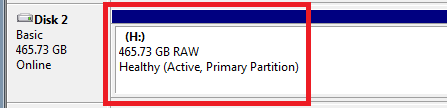

Easy to use 3 steps to recover formatted data back.
Multi Recovery Modes File recovery, Whole partition recovery and Whole disk recover are available.
Support Different File Types Photos, videos, audios, files, emails, etc.
Image Creation Creat image for disk or parititon.
Compatible with Different Devices SD card, SDHC, SDXC, USB disk, computer, etc.
Easy to go 3 steps for whole recovery.
Multi Recovery Modes Files/partition/disk recovery modes.
Support Different Devices SD card/USB disk/hard disk, etc.

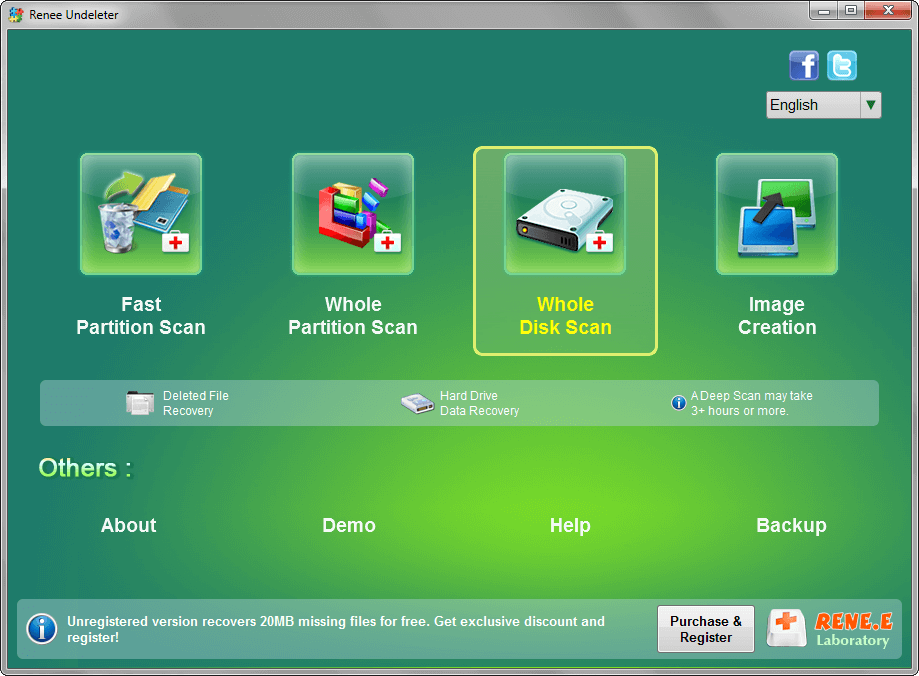
- Fast Partition Scan: Recovers files lost from accidental deletion or recycle bin emptying.
- Whole Partition Scan: Restores files from inaccessible or formatted partitions.
- Whole Disk Scan: Gathers partition info and thoroughly scans entire disk.
- Image Creation: Generates partition mirror images for backup, enabling data restoration from the image.






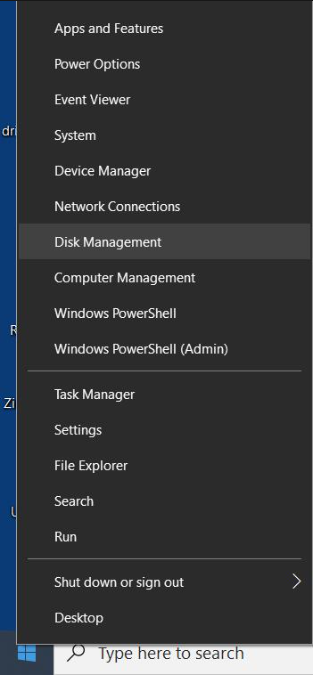
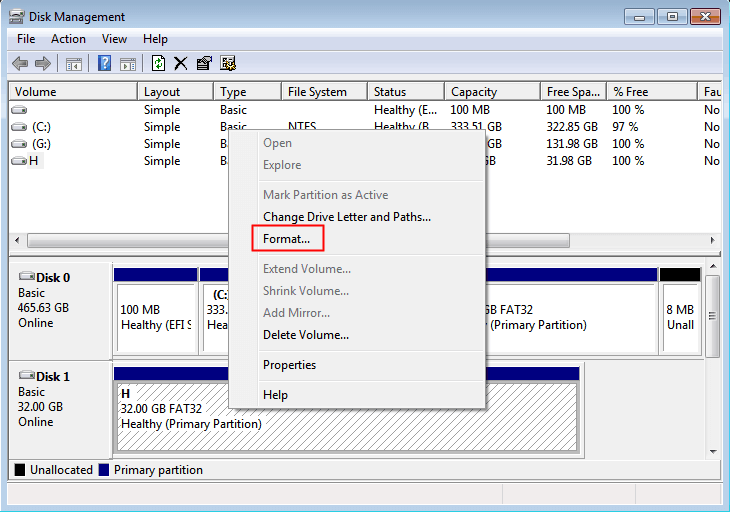


diskpart
list volume
(will list all partitions/volumes in the computer, and you can see the file system of each partition in the “FS” column)
select volume 6
(select volume 6, because its file system is displayed as RAW, which is the target partition, please change the number according to the actual situation)
format fs=fat32 quick
(format the target partition, set the file system of the SD card to FAT32, perform a quick format operation, FAT32 can also be replaced by exFAT or NTFS)
exit
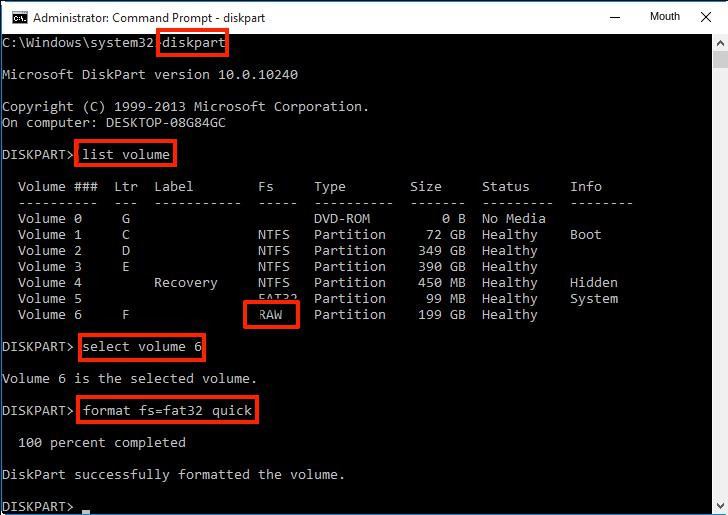

Easy to use Recover data by 3 steps;
Multiple scan modes Fast partition scan, whole partition scan and whole disk scan;
Supported file types Image, video, audio, text, email and so on;
Image creation Create a partition image to read and back up data;
Supported devices SD card, SDHC, SDXC, USB flash drive, hard disk and computer.
Easy to use Recover data by 3 steps;
Multiple scan modes Fast partition/whole partition/whole disk scan;
Supported devices SD card/USB/hard disk.
Free TrialFree TrialFree Trial 800 people have downloaded!Relate Links :
How to Fix When Files on SD Card Not Showing up on Android?
27-12-2021
Amanda J. Brook : Sometimes, the SD card files are not showing up on Android. How can we solve the problem? In...
How to Fix GoPro SD Card Error?
14-09-2024
Ashley S. Miller : Some people meet with the GoPro SD card errors, such as “NO SD” and “SD ERR”. In this...
Solutions to SD Card Unexpectedly Removed on Android
24-12-2021
Jennifer Thatcher : Some Android users complain that they always receive the notification saying that the SD is unexpectedly removed. In...
How to Fix Corrupted SD Card on Android?
16-12-2021
John Weaver : SD card is used in various devices, phones, cameras and video games. How to fix the corrupted SD...




