How to Split Screen with Sony Vegas?
- Home
- Support
- Tips-Video-Editor
- How to Split Screen with Sony Vegas?
Summary
Sony Vegas is the famous video editing software with the powerful editing functions. Users can use the application to edit the videos, such as editing, merging, adding effects, adjusting color and editing subtitles. In this essay, we will talk about how to split video screen with Sony Vegas.
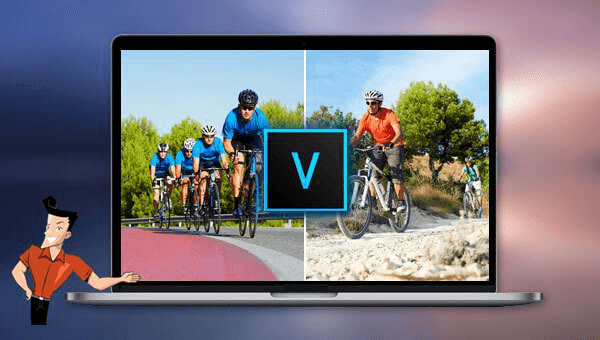
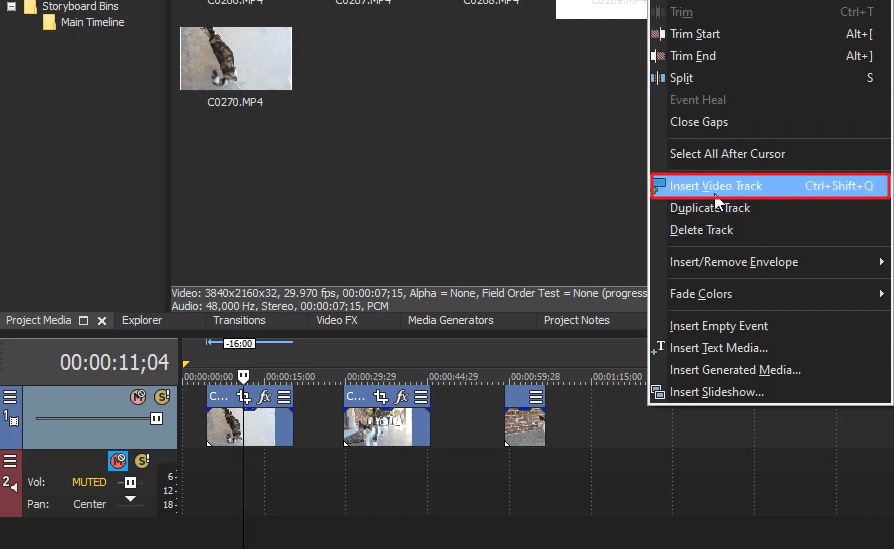
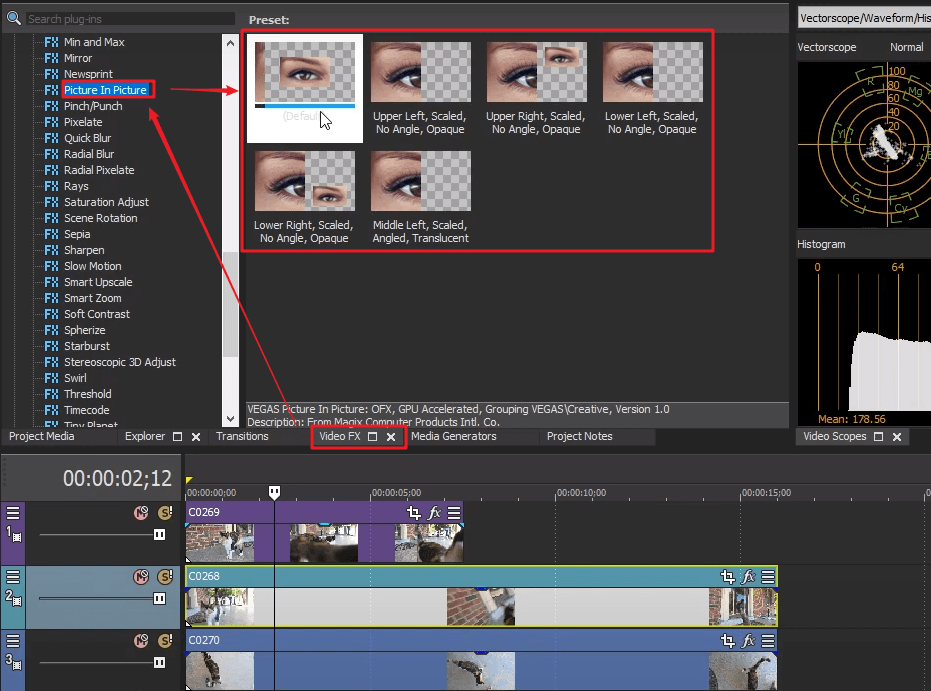
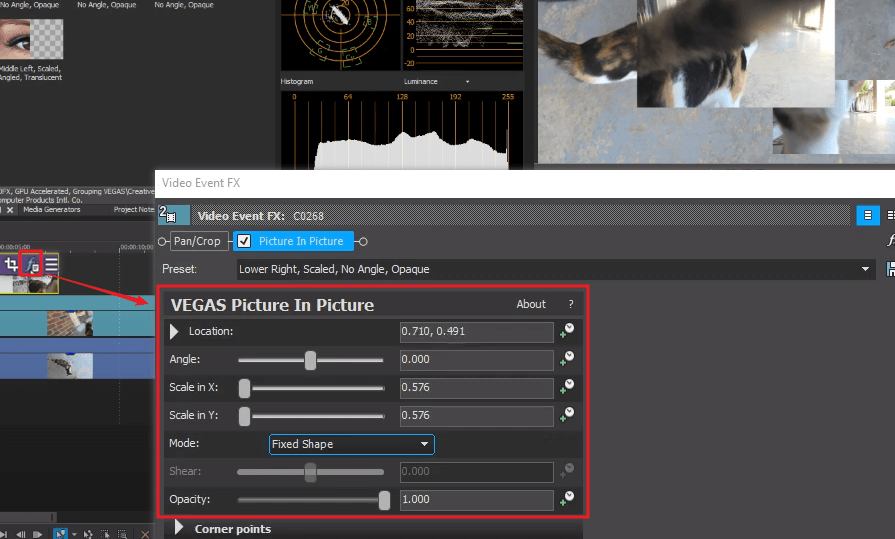

Separate videos with different parametersUsers can separate videos into equal clips by time, size and self-set parameter.
Cut Videos & AudiosUsers are free to cut videos and audios clips by setting start and end time.
Multiple Edit ToolsMerge, crop, rotate, cut and transform video easily. Change and add background music, subtitles and watermark to video.
Format ConversionSupport to convert videos and audios into different formats.
Separate videosSeparate videos into equal clips by time, size and self-set parameter.
Cut Videos & AudiosCut videos and audios clips by setting start and end time.
Format ConversionConvert videos and audios into different formats.
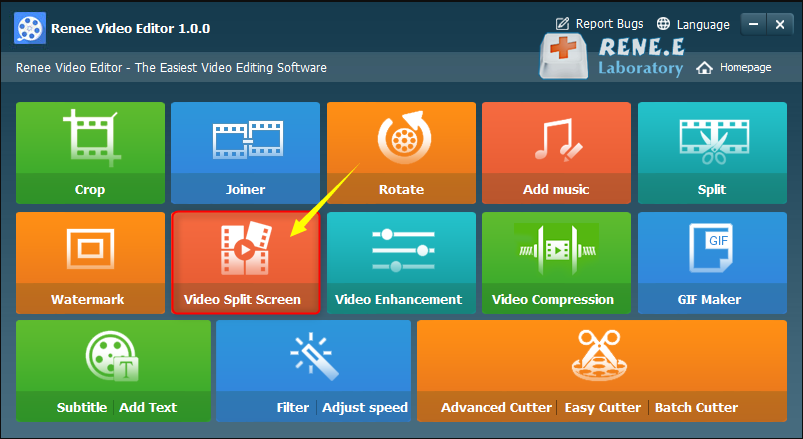
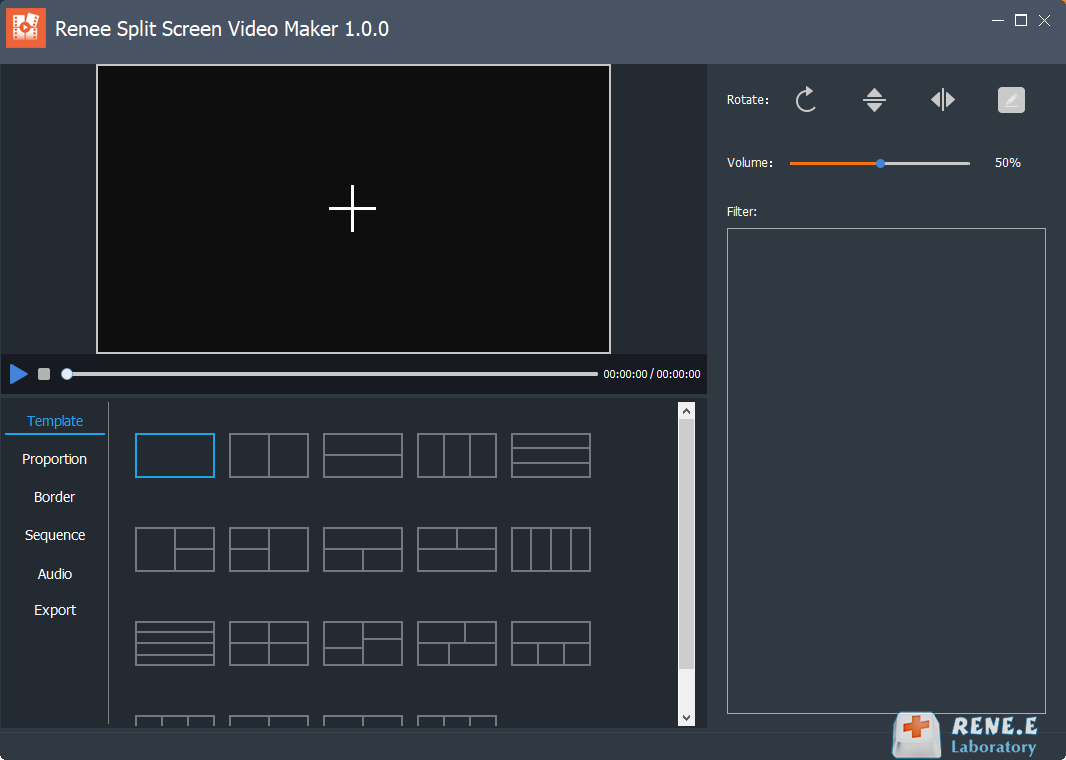
Template: Split a screen into pieces and put 2 to 5 videos into different areas.
Proportion: Set the aspect ratio to be 16:9, 9:16, 4:3 or 1:1.
Border: Select the width and color of the video border.
Sequence: Select to play simultaneously or in order.
Audio: Add the audio file and set as background music.
Export: Select the output format, MP4 or AVI, and select the resolution, 360P, 720P or 1080P.
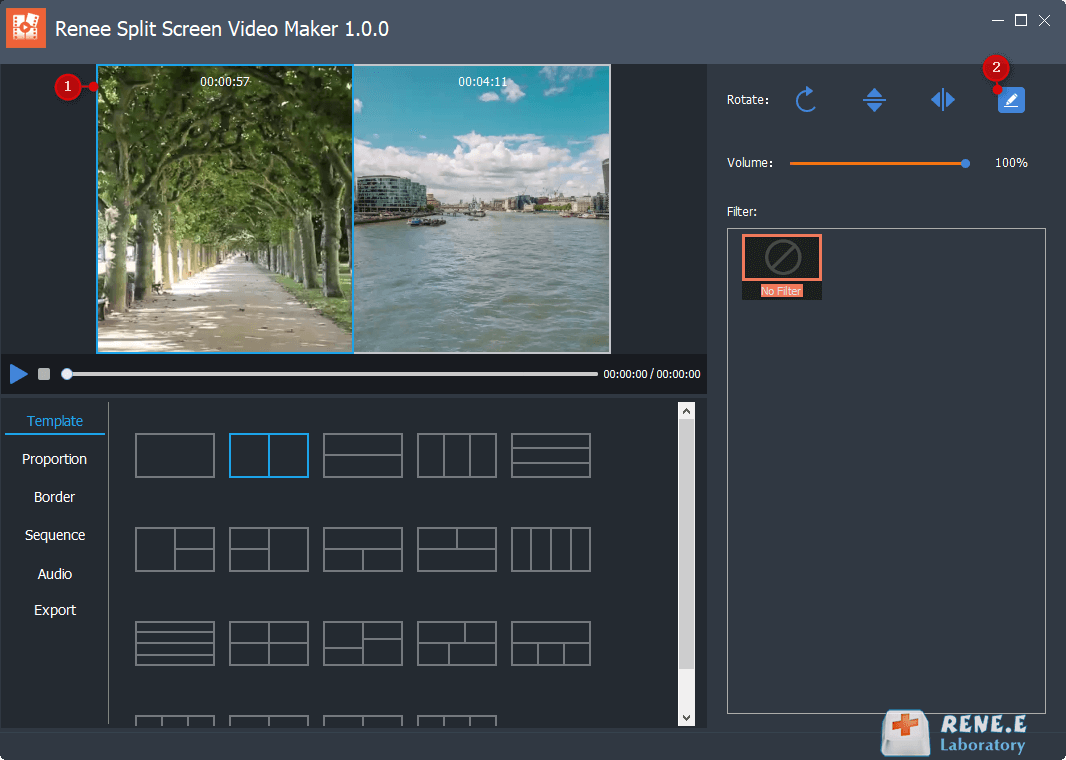
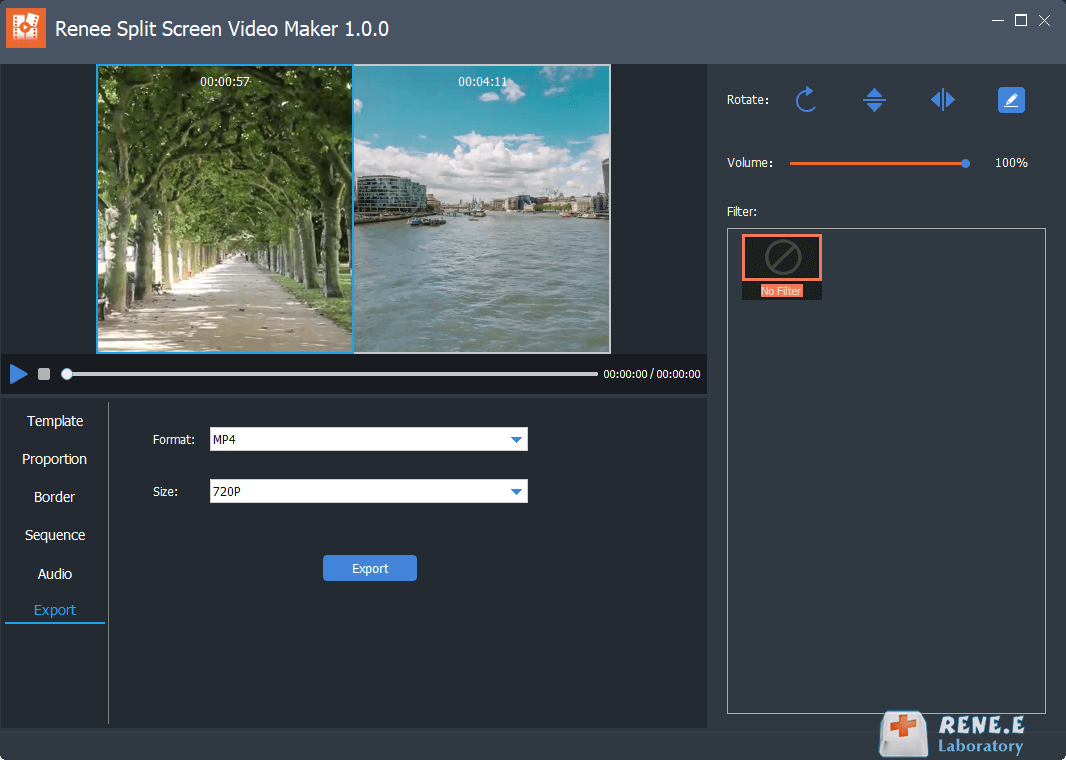
Relate Links :
Alternatives to Adobe Premiere Elements
03-08-2021
John Weaver : Now, many videos are shown on the same screen at the same time. That can convey much information....
How to Reduce Video Size before Publishing on Facebook?
21-06-2021
Ashley S. Miller : Do you know about reducing video size? Generally, we should reduce video size before publishing the video on...




