GPU-accelerated Video Format Converter
- Home
- Support
- Tips-Video-Editor
- GPU-accelerated Video Format Converter
Summary
Different video formats are used in the different scenarios. For example, HD videos should be held within the lossless compression formats. If you want to transfer videos to the mobile devices, the lossy compression formats should be your choices. How can we quickly convert video formats? In this essay, we will introduce the GPU-accelerated video format converter.
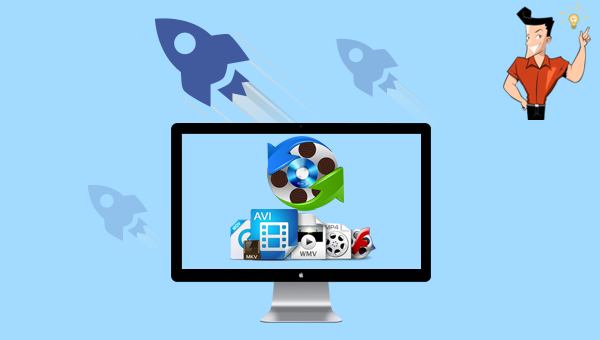

Separate videos with different parametersUsers can separate videos into equal clips by time, size and self-set parameter.
Cut Videos & AudiosUsers are free to cut videos and audios clips by setting start and end time.
Multiple Edit ToolsMerge, crop, rotate, cut and transform video easily. Change and add background music, subtitles and watermark to video.
Format ConversionSupport to convert videos and audios into different formats.
Separate videosSeparate videos into equal clips by time, size and self-set parameter.
Cut Videos & AudiosCut videos and audios clips by setting start and end time.
Format ConversionConvert videos and audios into different formats.

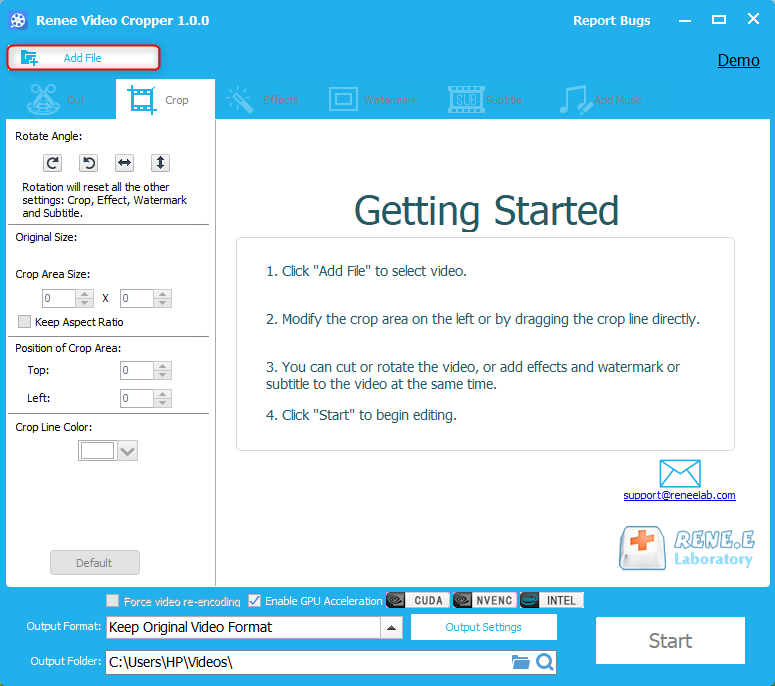
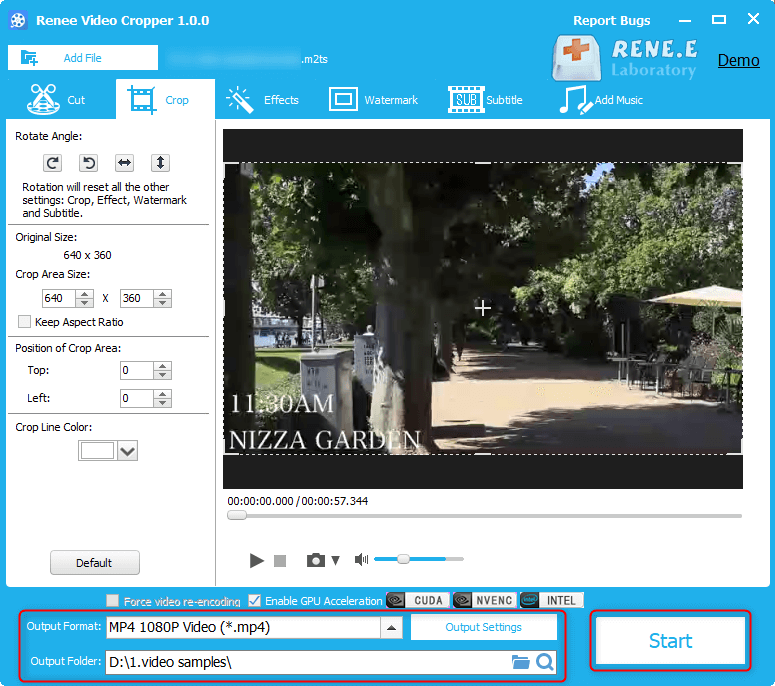
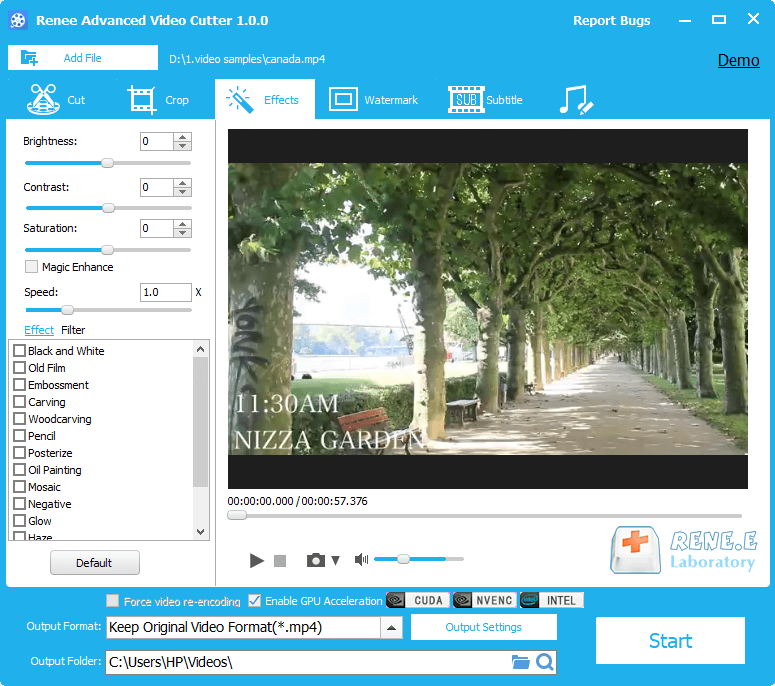
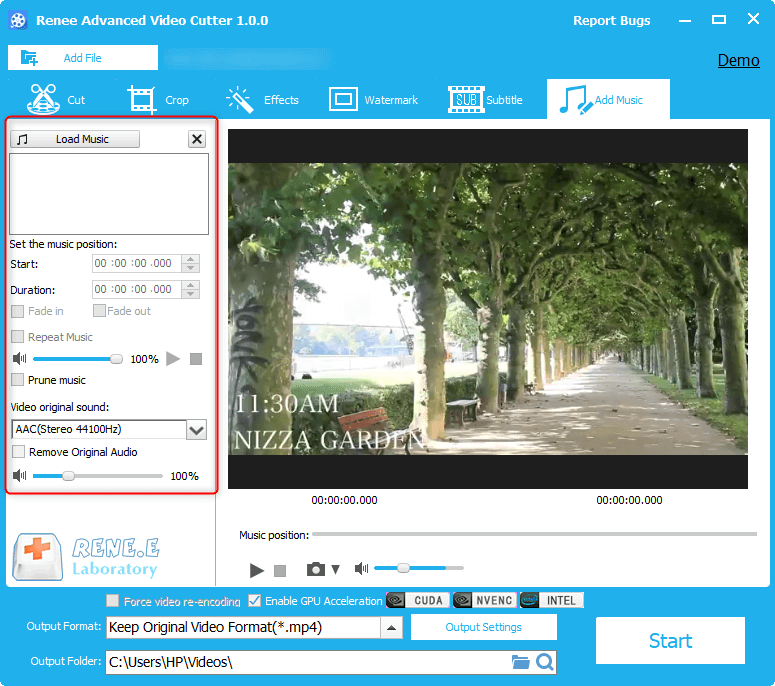
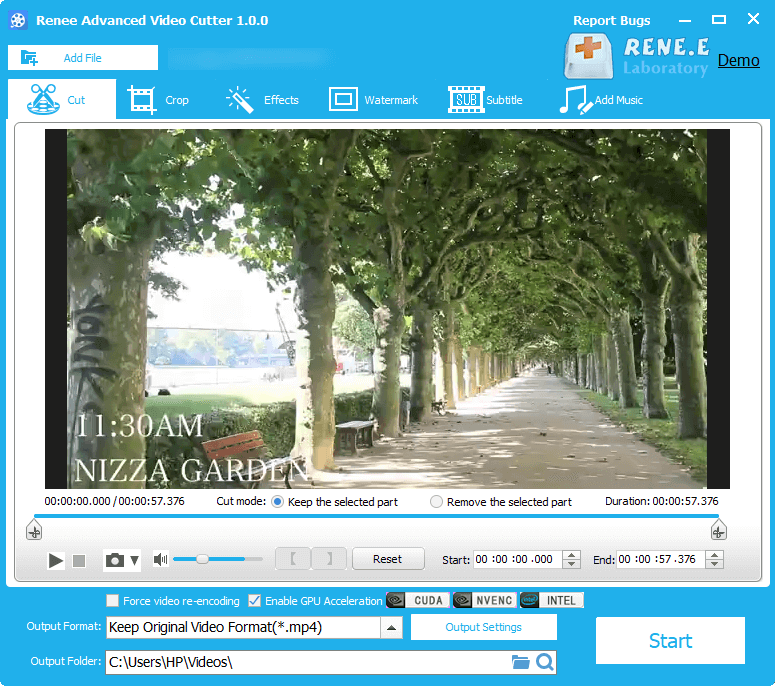
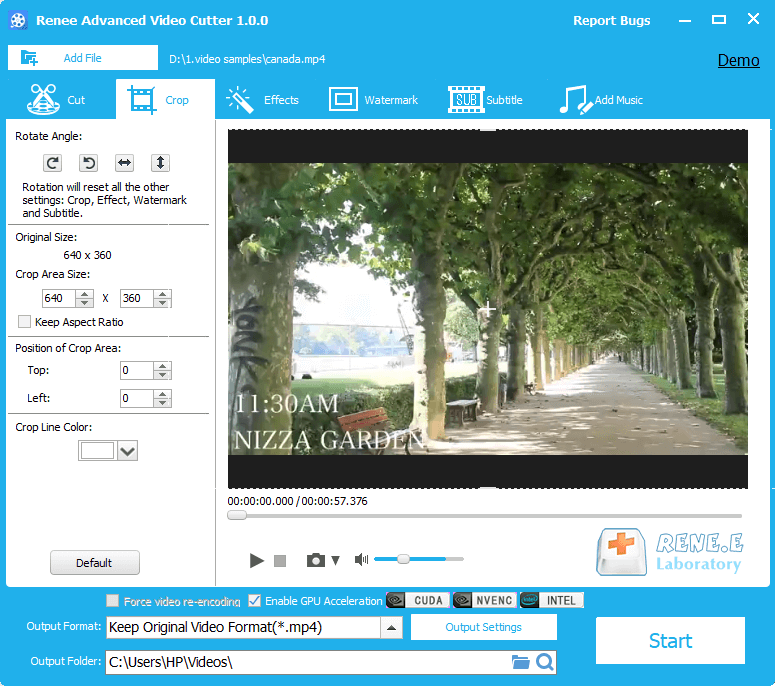
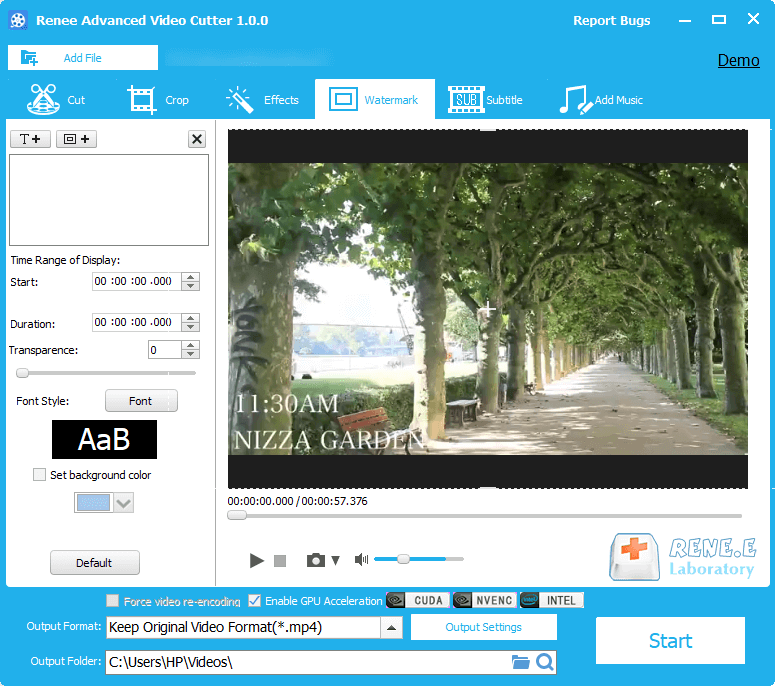
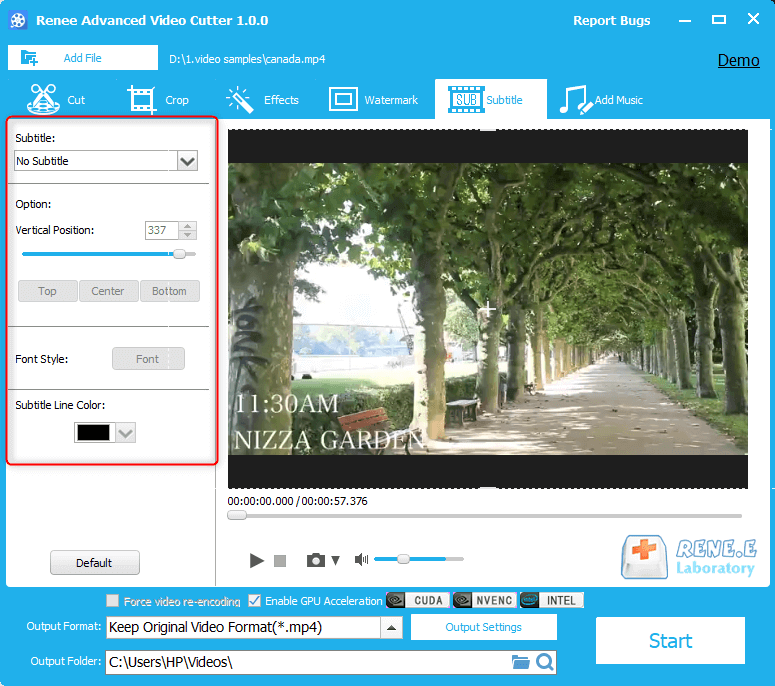
Relate Links :
How to Convert MP3 to MP4 Video Online?
15-04-2021
Jennifer Thatcher : Both of MP4 and MP3 are the common audio formats. MP3 is a way of audio encoding but...
How to Convert VOB to MP4 Online?
01-04-2021
Amanda J. Brook : It is not difficult to convert VOB to MP4 online. You can search the keywords in the search...





