How to Set a Password on a Windows Folder?
- Home
- Support
- Tips Renee File Protector
- How to Set a Password on a Windows Folder?
Summary
What should we do when you prevent your privacy information from being viewed by the other people? In this article, we will talk about how to set a password on a Windows folder.

Easy to use Few clicks for whole folder encryption process.
Overall protection Users can hide, lock or get other protection to files in local disk or USB disk.
High Security Classified encryption method prevents data from leakage.
Compression transfer Support to compress and encrypt any files to secure the file transfer security.
Advanced self protection Provide self
Easy to use Few clicks for whole folder encryption process.
Overall protection Users can hide, lock or get other protection to files in local disk or USB disk.
High Security Classified encryption method prevents data from leakage.
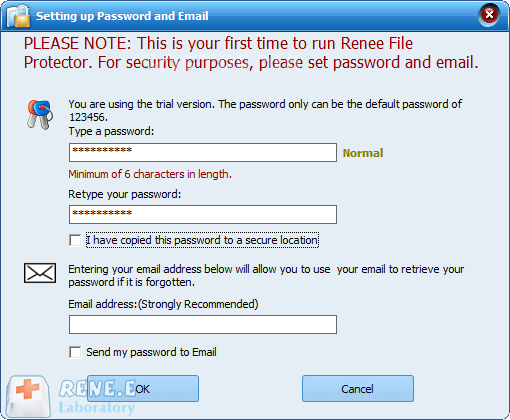
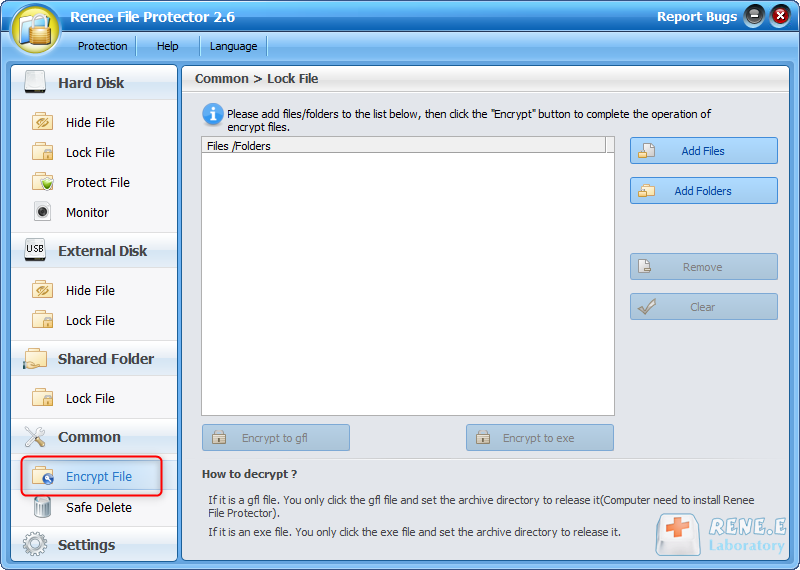
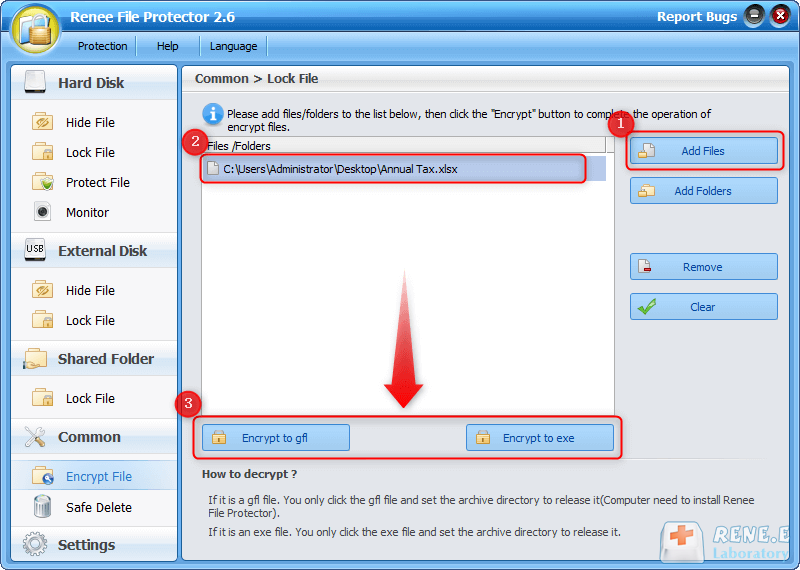
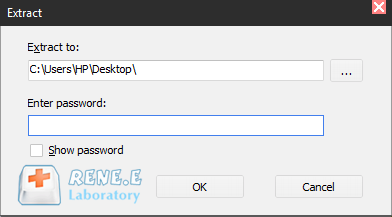

Encrypt files in seconds Encrypt files with virtual encrypted disk and whole process can be finished in 1 second.
User friendly Concise interface helps users master the software in short time.
High Security AES256 encryption algorithm helps Renee Seecure Silo encrypt files confidentially.
Encrypt any Data Support to encrypt images, videos, Office documents and software.
Overall Data Protection Solution Protect data in USB disk/hide/disguise files/ Password wallet.
Easy to use Few clicks for whole encryption process.
User friendly Concise interface helps users master the software in short time.
Encrypt any Data Support to encrypt images, videos, Office documents and software.
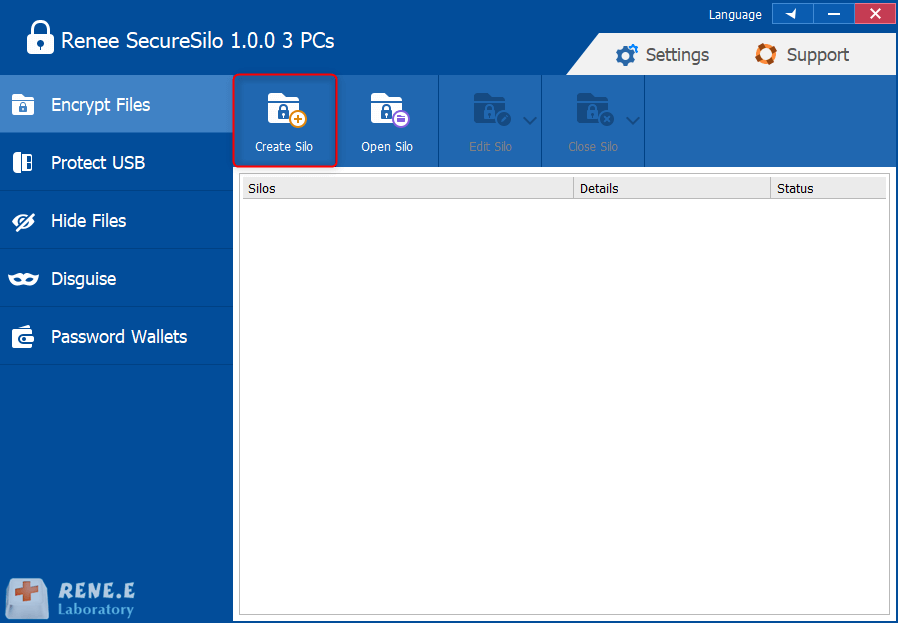
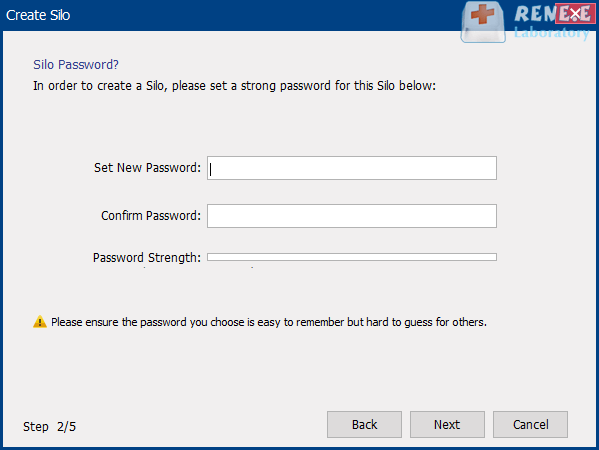
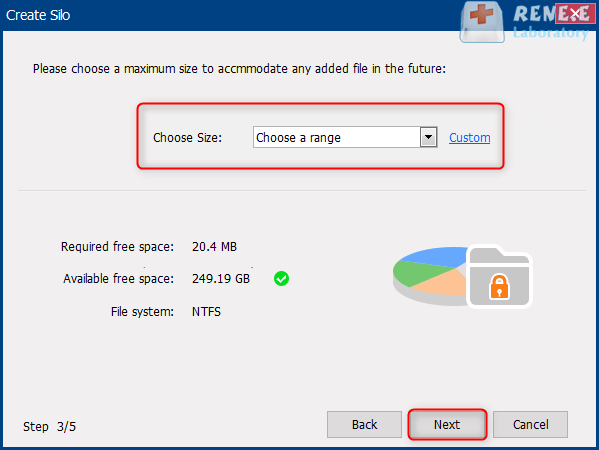
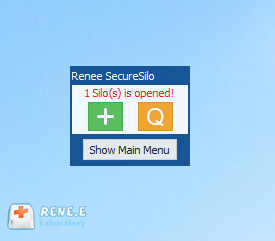
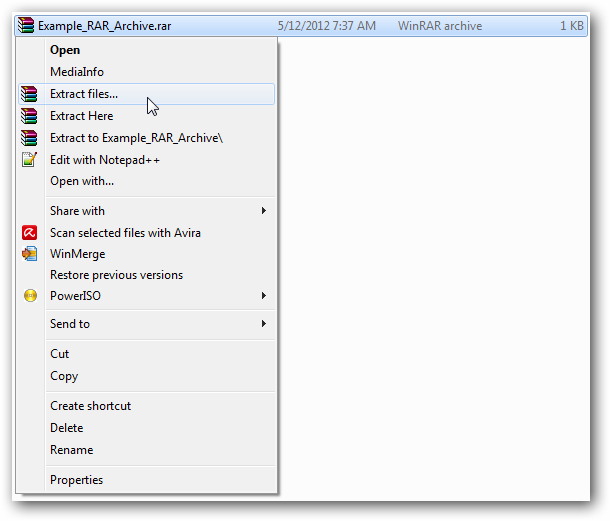
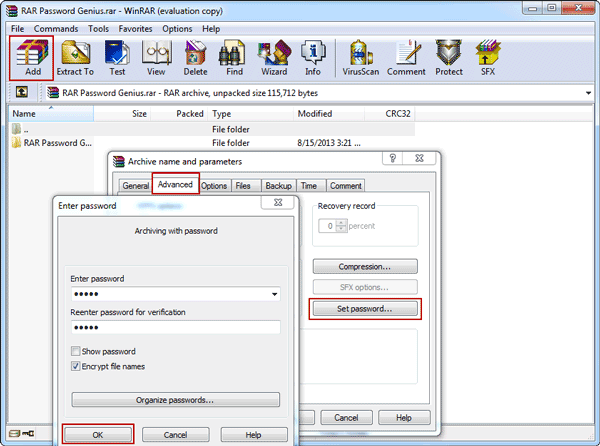
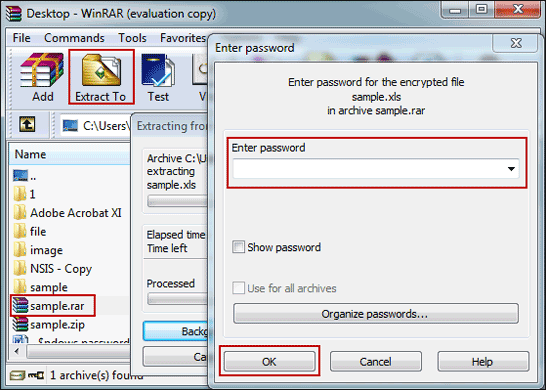
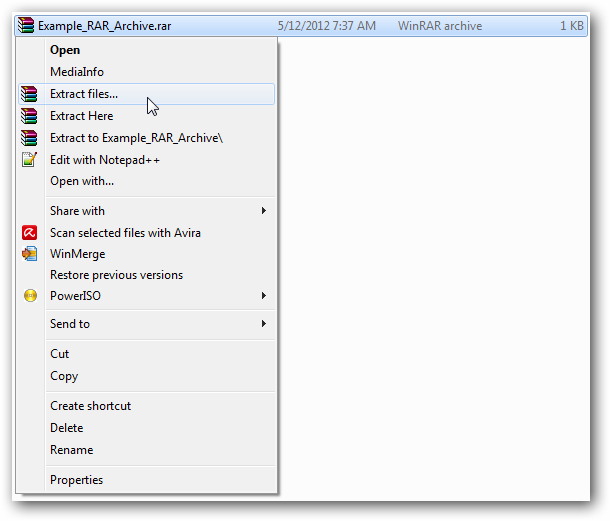
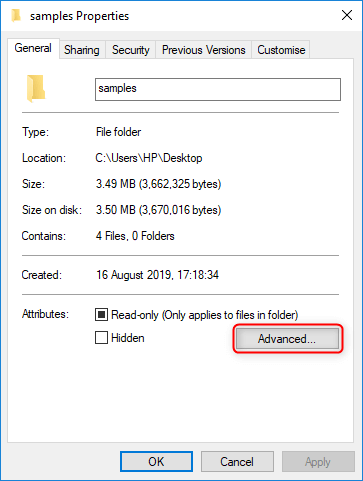
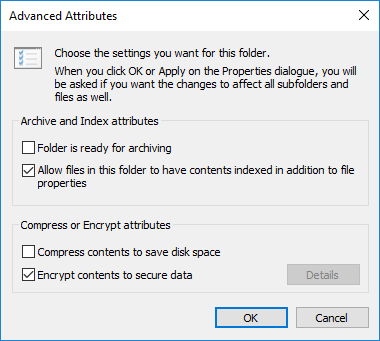
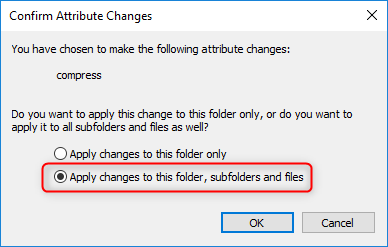
Relate Links :
How to Encrypt A PDF File for Free?
21-12-2020
Jennifer Thatcher : PDF can be seen anywhere in our daily life. Especially when we send and receive the confidential files,...
How to Password Protect a PDF File without Acrobat?
31-12-2020
Ashley S. Miller : Sometimes, we don’t want to share or print the PDF files. How can we keep them well? In...




