Expert Tips For CF Card Data Recovery
- Home
- Support
- Tips Data Recovery
- Expert Tips For CF Card Data Recovery
Summary
Discover the essentials of CF card management and master the techniques for data recovery with this comprehensive guide. Tailored for photographers and individuals dependent on CF cards for data storage, this resource is your key to understanding and safeguarding your precious files.
Table of contents

36.4x42.8x3.3mm and CF II at 36.4x42.8x5mm. SD cards are smaller, with standard SD at 32x24x2.1mm, miniSD at 21.5x20x1.4mm, and microSD at 15x11x1mm. CF cards support up to 128 PiB (approximately 144115TB), while SD cards support up to 128TB. Speed-wise, CF cards max out at 167MB/s, and SD cards can reach up to 3940MB/s.
Easy to use 3 steps to recover formatted data back.
Multi Recovery Modes File recovery, Whole partition recovery and Whole disk recover are available.
Support Different File Types Photos, videos, audios, files, emails, etc.
Image Creation Creat image for disk or parititon.
Compatible with Different Devices SD card, SDHC, SDXC, USB disk, computer, etc.
Easy to go 3 steps for whole recovery.
Multi Recovery Modes Files/partition/disk recovery modes.
Support Different Devices SD card/USB disk/hard disk, etc.
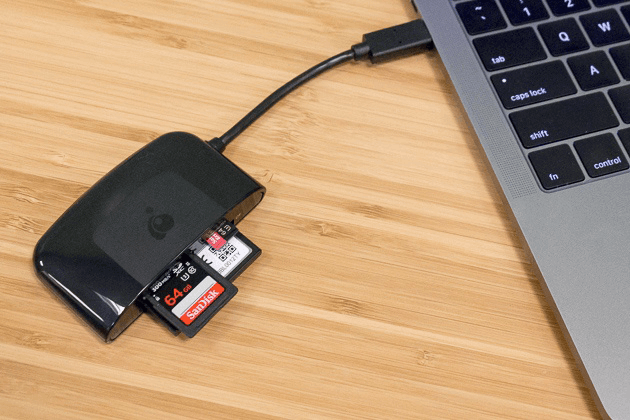

- Fast Partition Scan: Recovers files lost from accidental deletion or recycle bin clearance.
- Whole Partition Scan: Restores files from inaccessible or formatted partitions.
- Whole Disk Scan: Analyzes partition information and performs a comprehensive scan.
- Image Creation: Generates a partition mirror image for backup, allowing data restoration from the image.


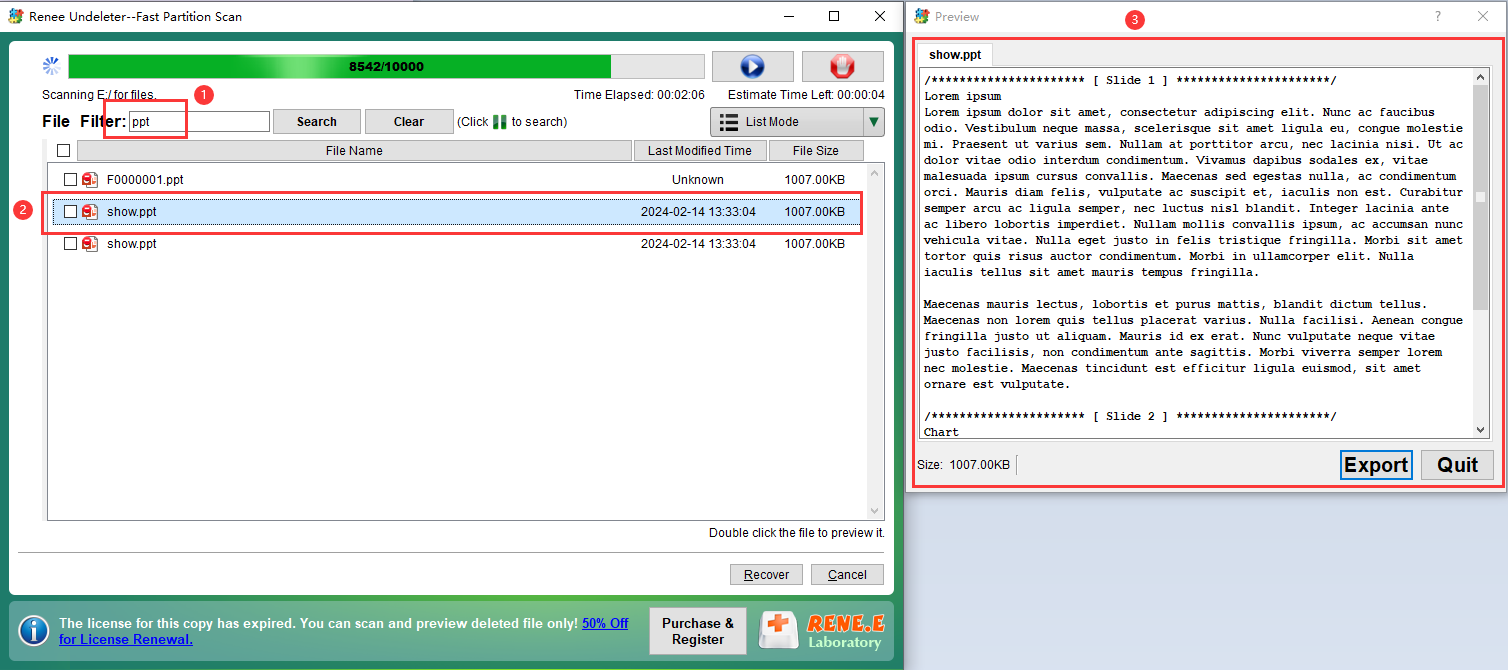
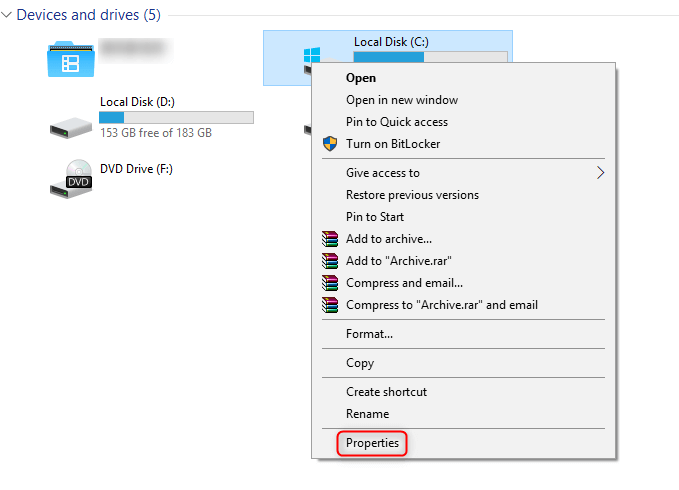


cmd) in the search box in the lower left corner, and select (run as administrator) to open the command prompt tool.
chkdsk X: /r /f, replacing X with your CF card’s drive letter. The /r parameter locates bad sectors and recovers readable information, and /f attempts to fix all disk errors. Press Enter to initiate the repair process. After completion, check if the CF card issues have been resolved.
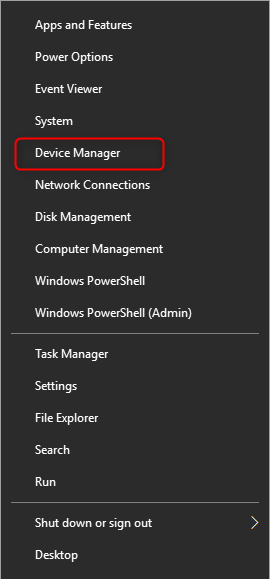
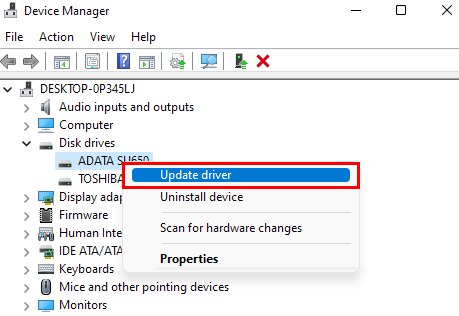

Easy to use Recover data by 3 steps;
Multiple scan modes Fast partition scan, whole partition scan and whole disk scan;
Supported file types Image, video, audio, text, email and so on;
Image creation Create a partition image to read and back up data;
Supported devices SD card, SDHC, SDXC, USB flash drive, hard disk and computer.
Easy to use Recover data by 3 steps;
Multiple scan modes Fast partition/whole partition/whole disk scan;
Supported devices SD card/USB/hard disk.
Free TrialFree TrialFree Trial 800 people have downloaded!Relate Links :
How to Fix When Files on SD Card Not Showing up on Android?
27-12-2021
Amanda J. Brook : Sometimes, the SD card files are not showing up on Android. How can we solve the problem? In...
How to Fix GoPro SD Card Error?
14-09-2024
Ashley S. Miller : Some people meet with the GoPro SD card errors, such as “NO SD” and “SD ERR”. In this...
Solutions to SD Card Unexpectedly Removed on Android
24-12-2021
Jennifer Thatcher : Some Android users complain that they always receive the notification saying that the SD is unexpectedly removed. In...
How to Fix Corrupted SD Card on Android?
16-12-2021
John Weaver : SD card is used in various devices, phones, cameras and video games. How to fix the corrupted SD...




