How to Convert GIF to MP4 Online?
- Home
- Support
- Tips-Video-Editor
- How to Convert GIF to MP4 Online?
Summary
Do you know how to convert GIF to MP4? We usually see GIFs online but MP4 is always the mainstream video format. In this article, we will show you how to convert GIF to MP4.
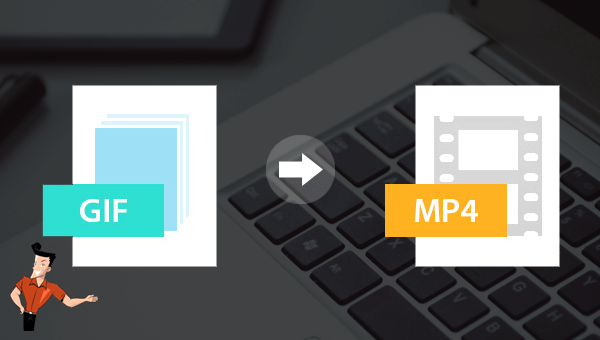
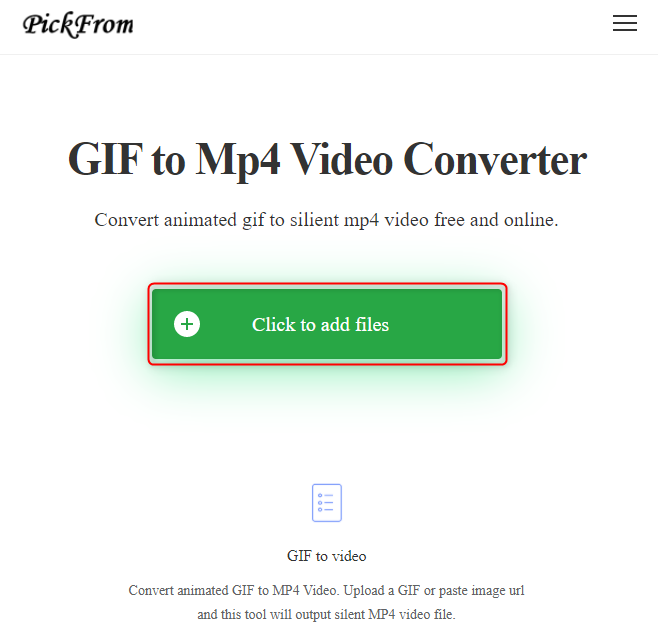
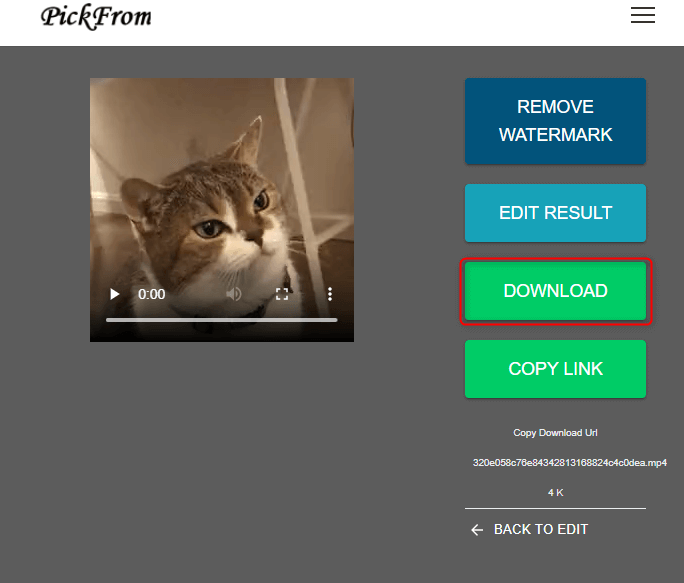
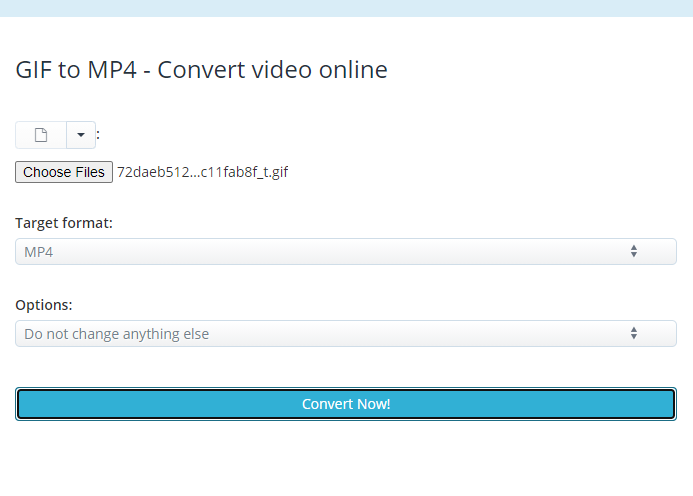
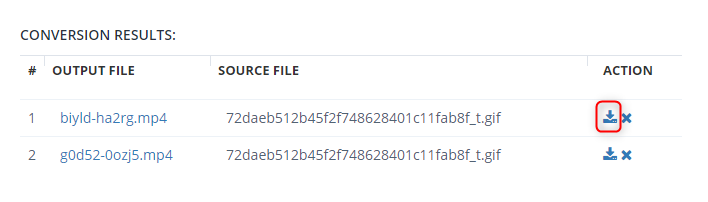

Separate videos with different parametersUsers can separate videos into equal clips by time, size and self-set parameter.
Cut Videos & AudiosUsers are free to cut videos and audios clips by setting start and end time.
Multiple Edit ToolsMerge, crop, rotate, cut and transform video easily. Change and add background music, subtitles and watermark to video.
Format ConversionSupport to convert videos and audios into different formats.
Separate videosSeparate videos into equal clips by time, size and self-set parameter.
Cut Videos & AudiosCut videos and audios clips by setting start and end time.
Format ConversionConvert videos and audios into different formats.
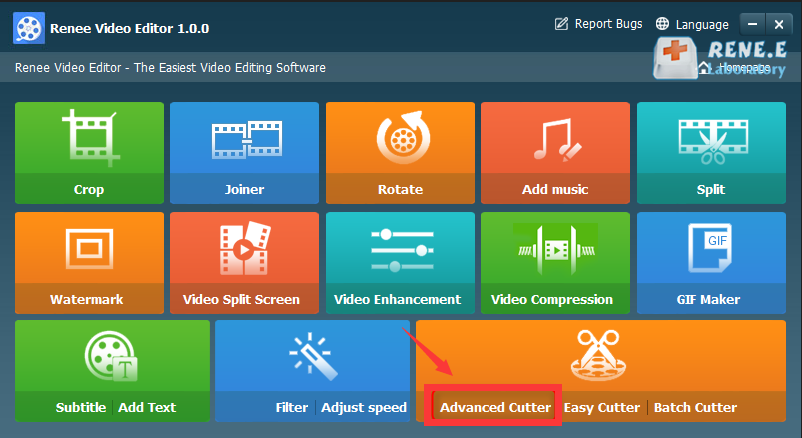
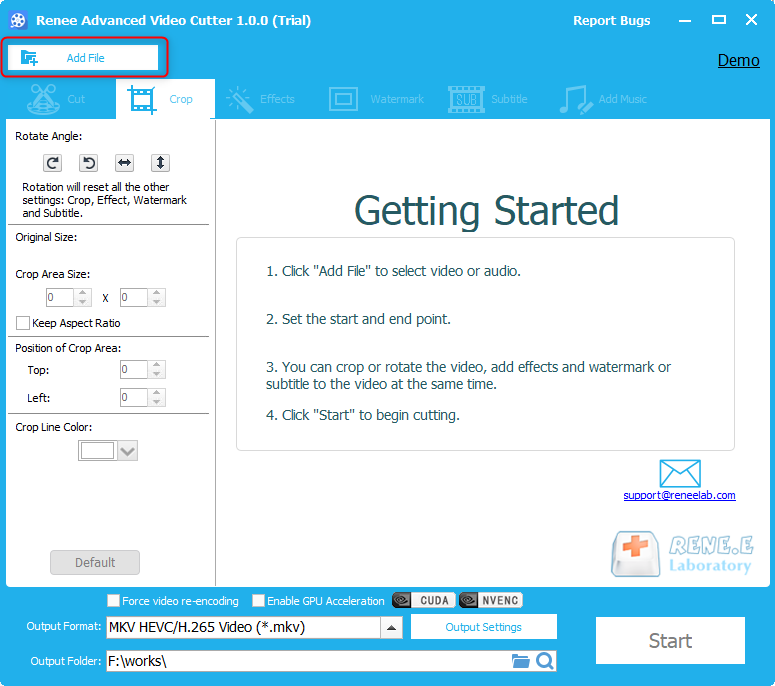
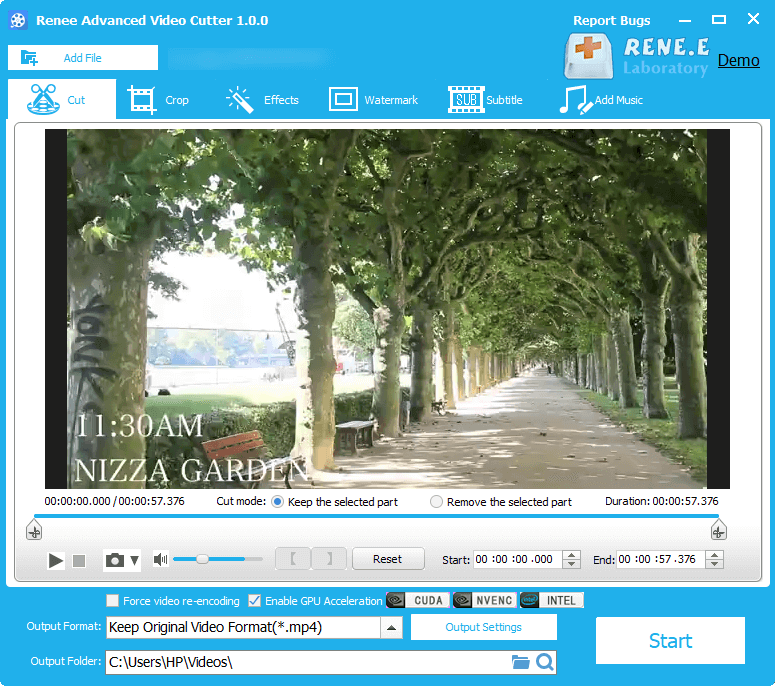
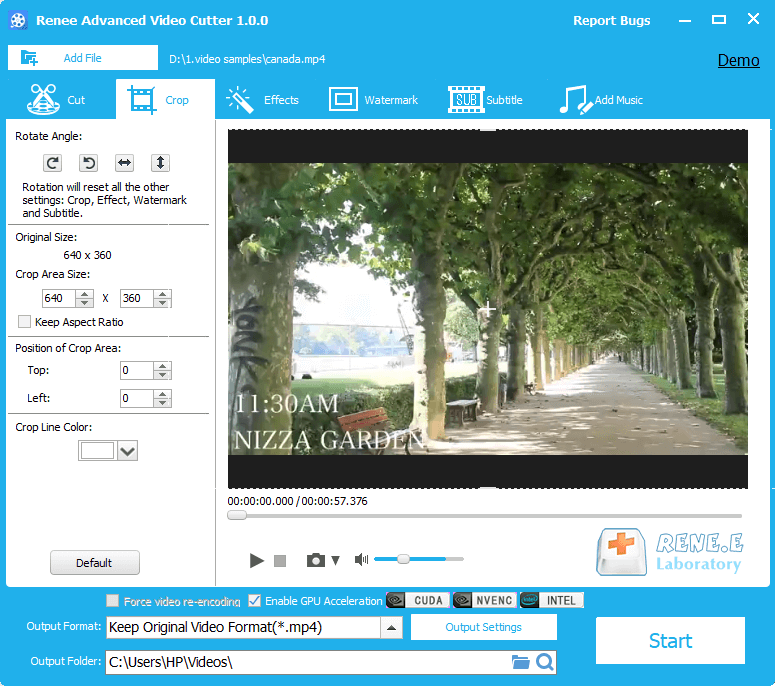
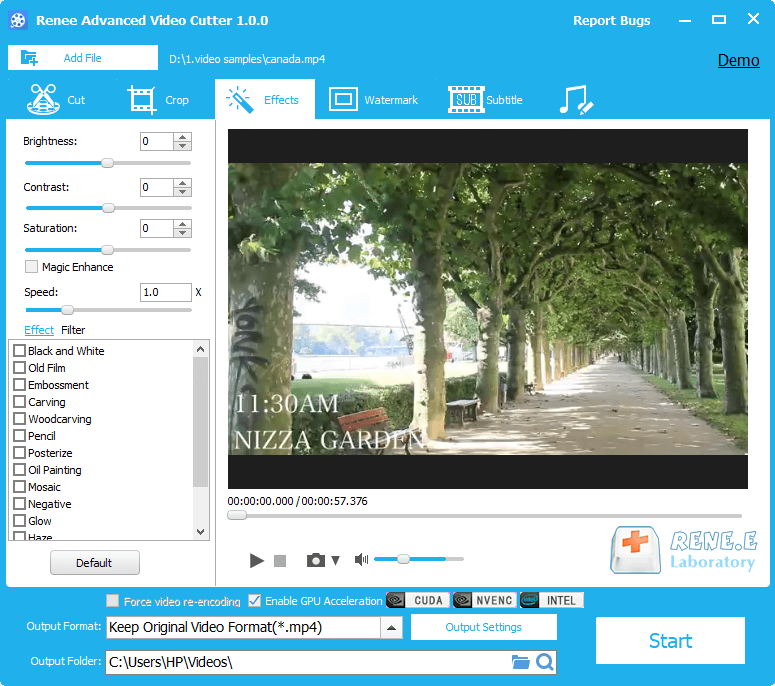
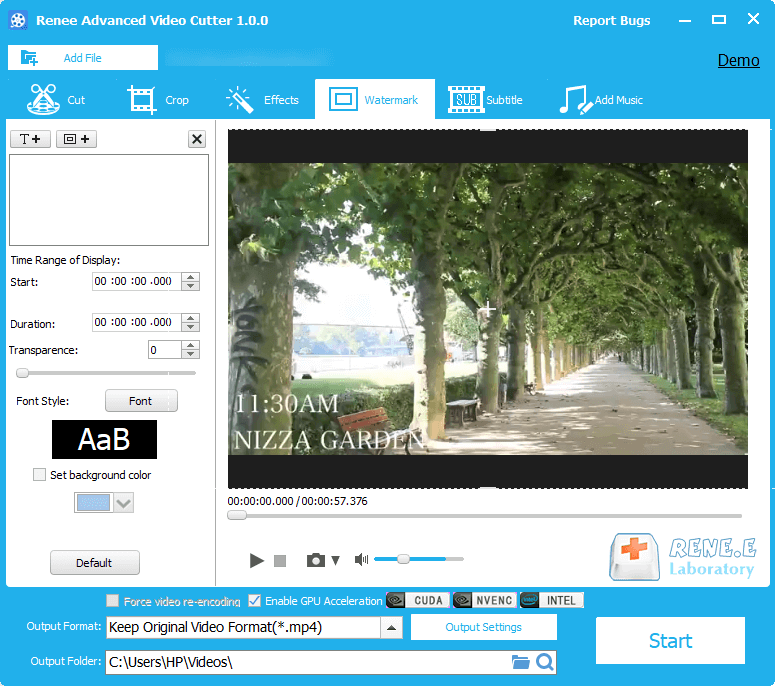
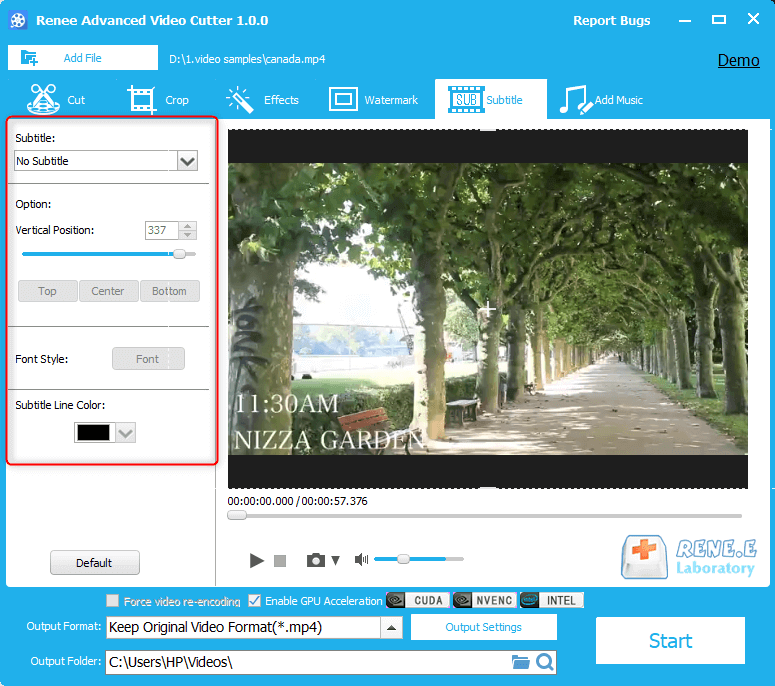
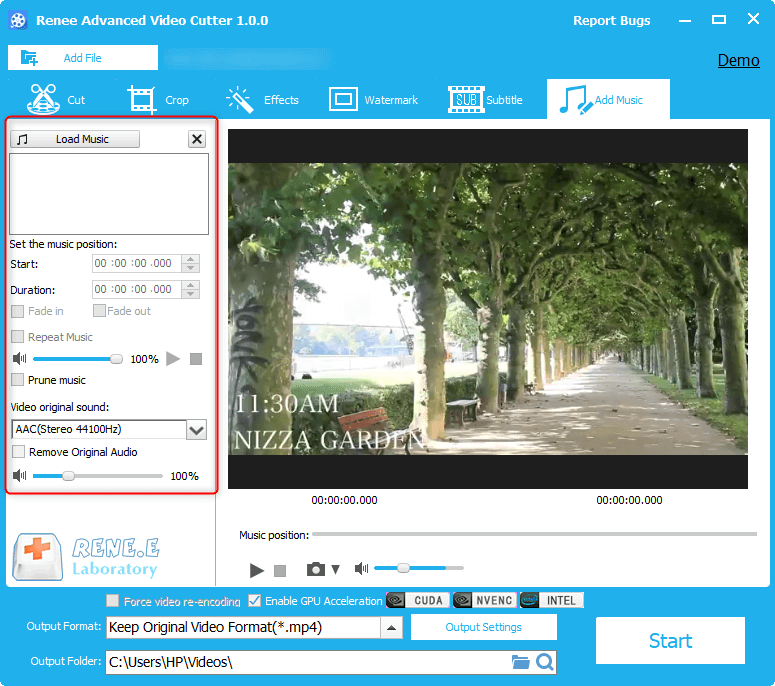
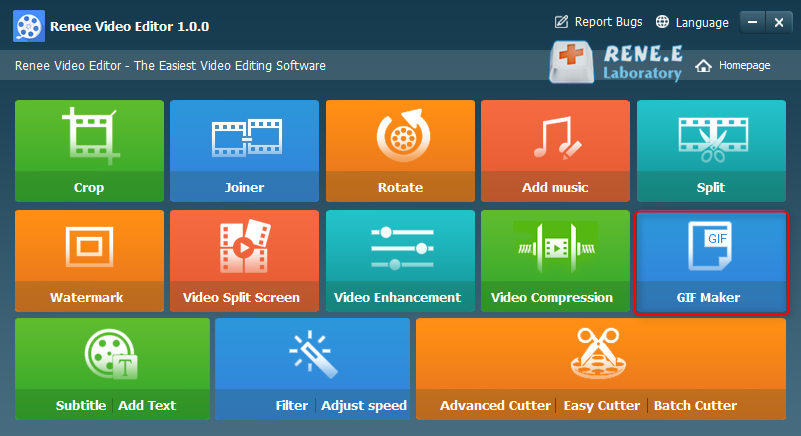
Relate Links :
MP4 Converter: How to Convert MP4 to VOB
28-01-2021
Ashley S. Miller : MP4, as the standard ISO video format, can be used in any player in our daily life. However,...
Video Converter: How to Convert Video Format on Mac?
20-01-2021
Amanda J. Brook : Some video formats are not available on Mac. At this situation, you should convert the format or download...




