Video Converter: How to Convert Video Format on Mac?
- Home
- Support
- Tips-Video-Editor
- Video Converter: How to Convert Video Format on Mac?
Summary
Some video formats are not available on Mac. At this situation, you should convert the format or download the player supporting this format. In this essay, we will introduce 4 video format converters that fit MacOS and helps you quickly convert video formats.

Separate videos with different parametersUsers can separate videos into equal clips by time, size and self-set parameter.
Cut Videos & AudiosUsers are free to cut videos and audios clips by setting start and end time.
Multiple Edit ToolsMerge, crop, rotate, cut and transform video easily. Change and add background music, subtitles and watermark to video.
Format ConversionSupport to convert videos and audios into different formats.
Separate videosSeparate videos into equal clips by time, size and self-set parameter.
Cut Videos & AudiosCut videos and audios clips by setting start and end time.
Format ConversionConvert videos and audios into different formats.
① Install and open Renee Video Editor, and then click on [Easy Cutter].
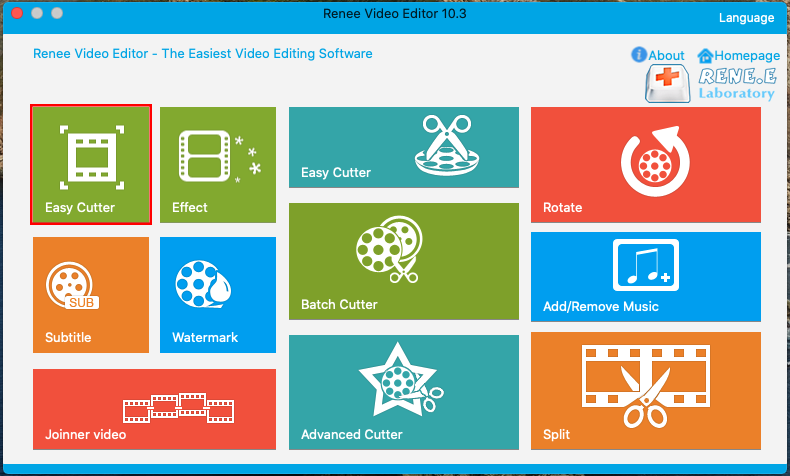
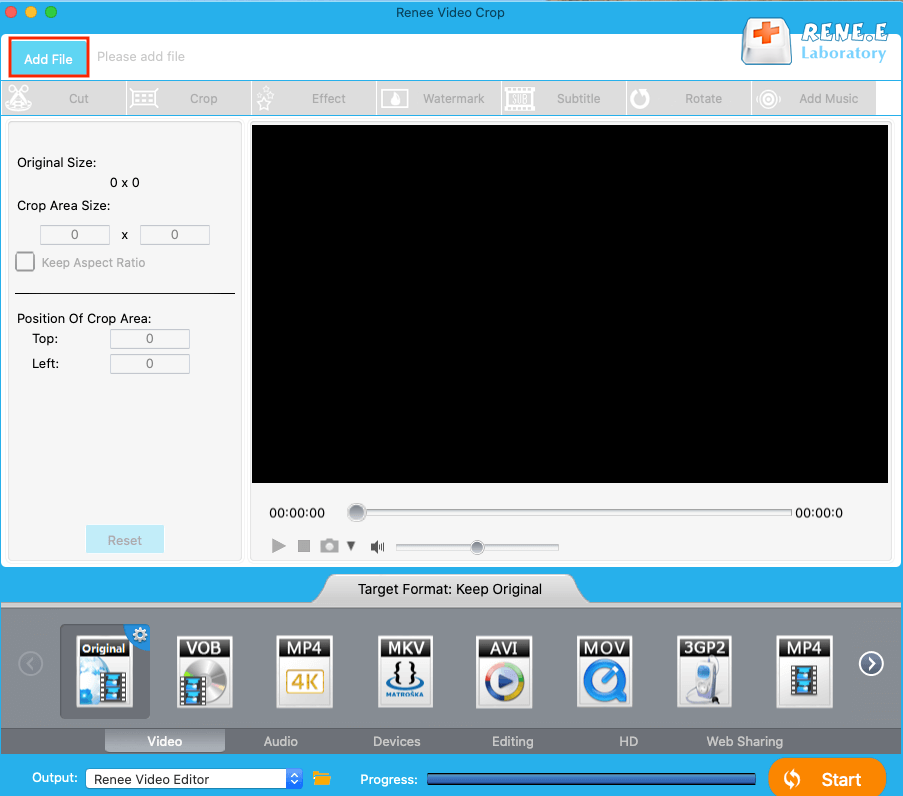
Cut video
Move the slider to select the start and end time and cut video.
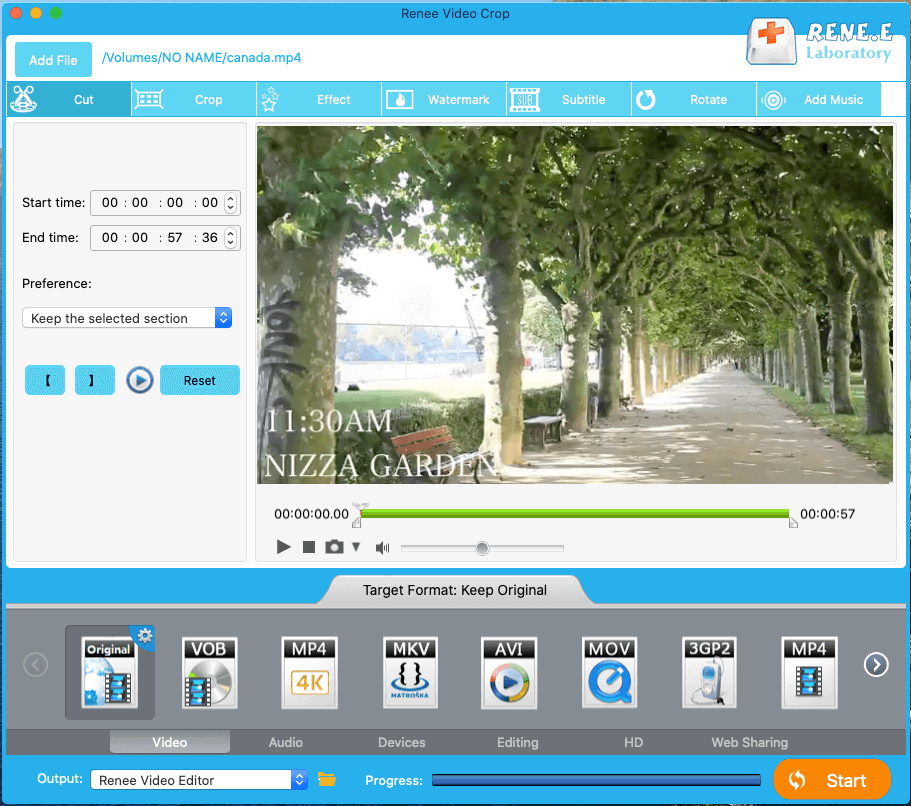
Freely move the cut box or use the specific values to select the wanted video area.
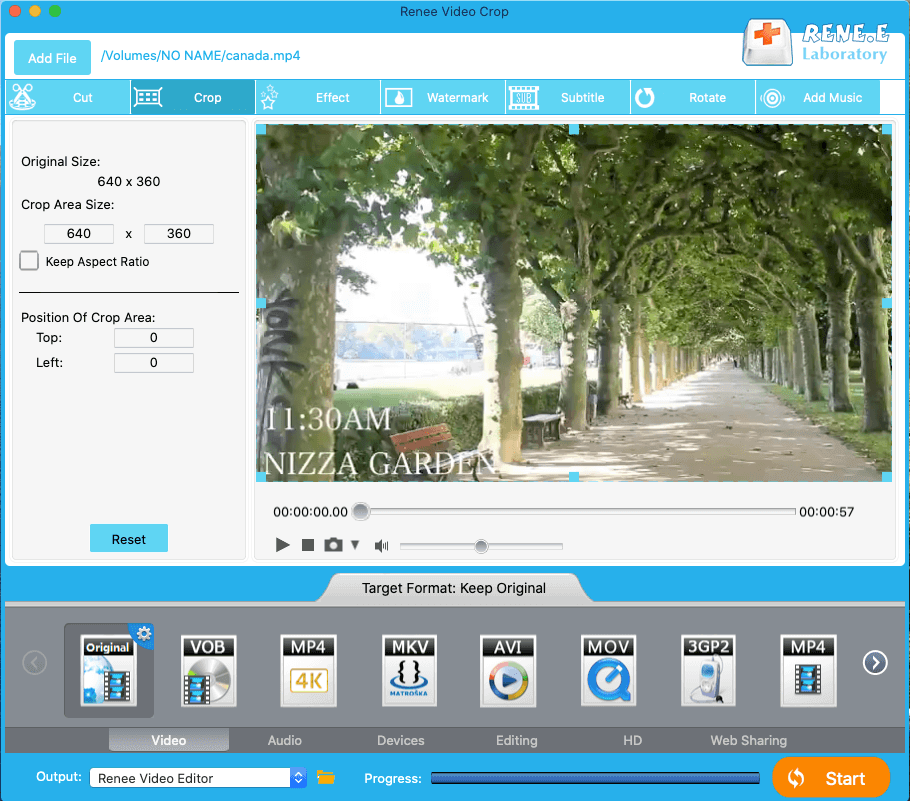
Adjust brightness, contrast, saturation, or add filters to create different visual effect.
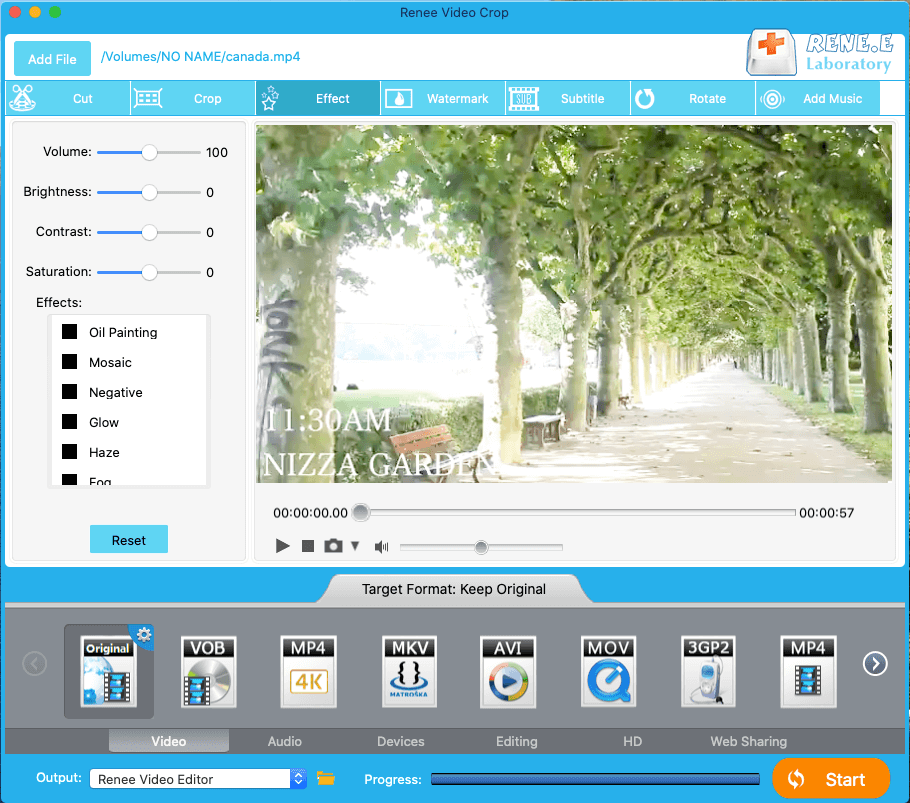
Add text and image watermark.
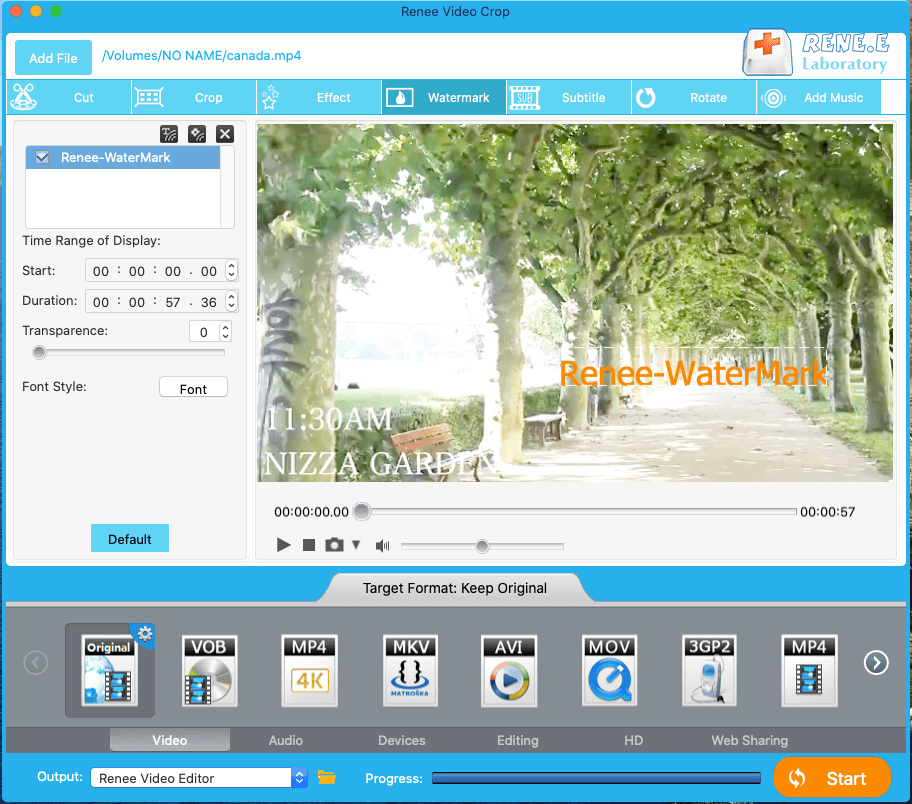
Add subtitles to make viewers understand better.
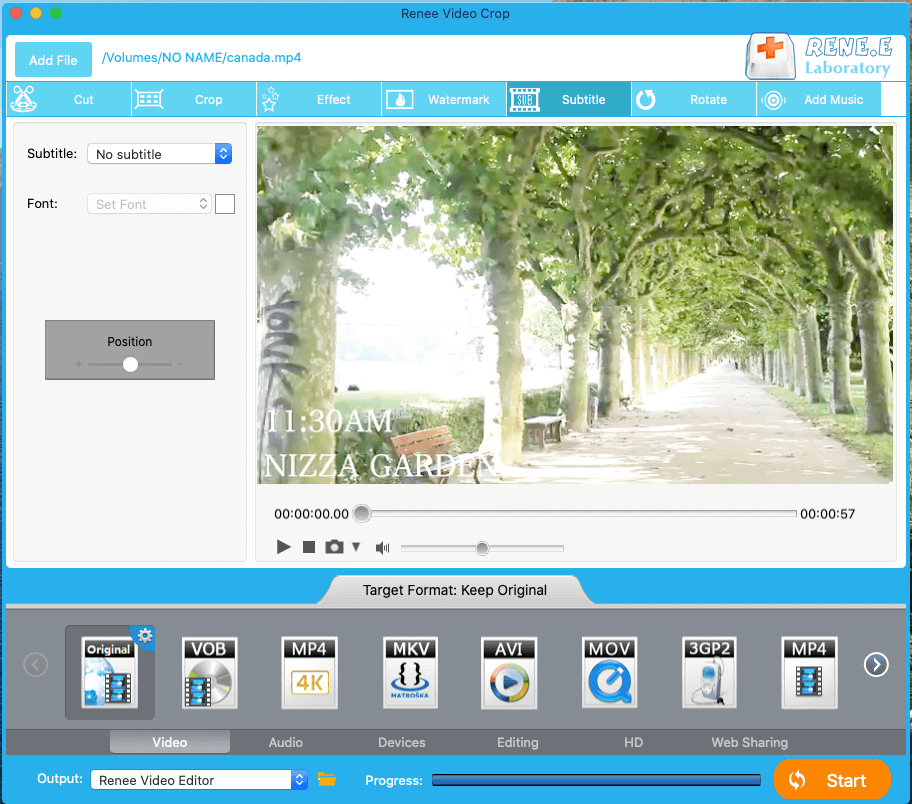
Click on [Load Music] to add background music.
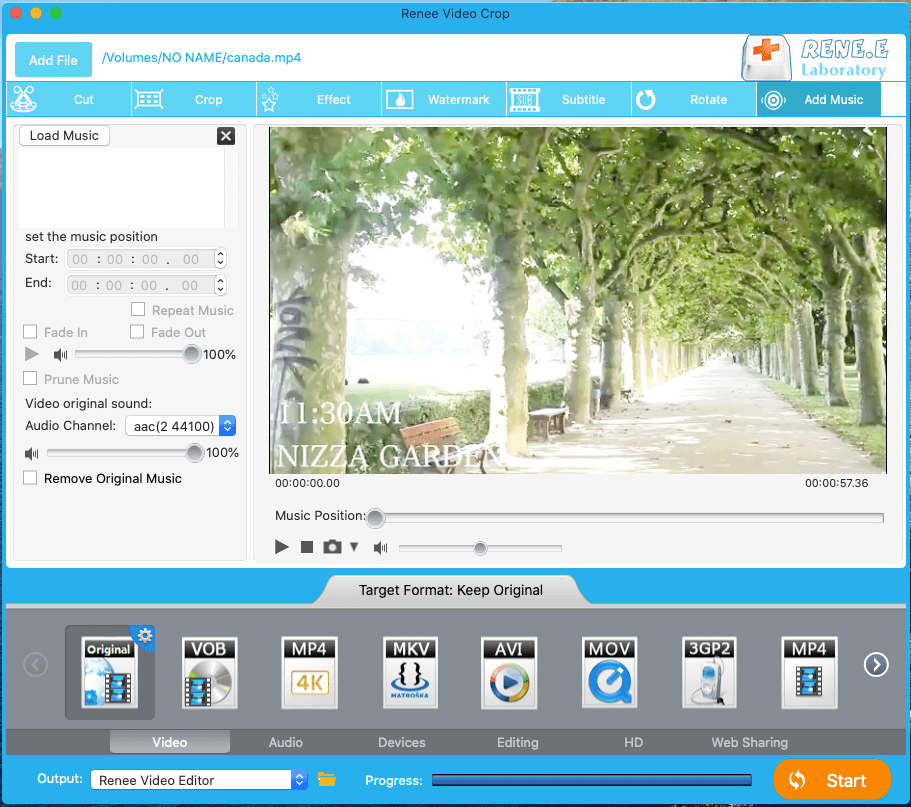
How to take VLC Media Player as a video converter on Mac:
① Open VLC and go to [File]> [Convert Stream].
② Drop the target video file into the pane; select the wanted format in the option [Choose Profile]; finally, select a destination folder and click [Save] to convert.
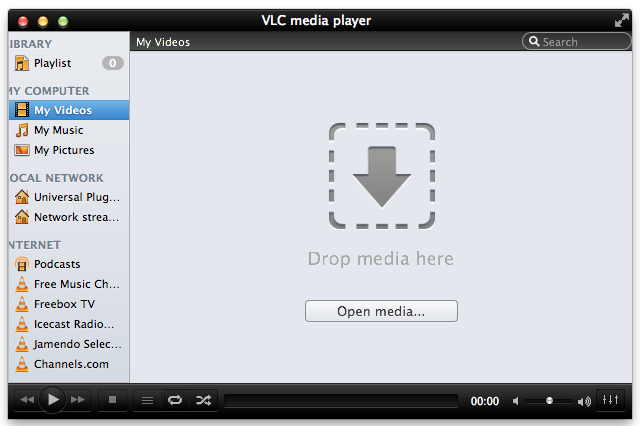
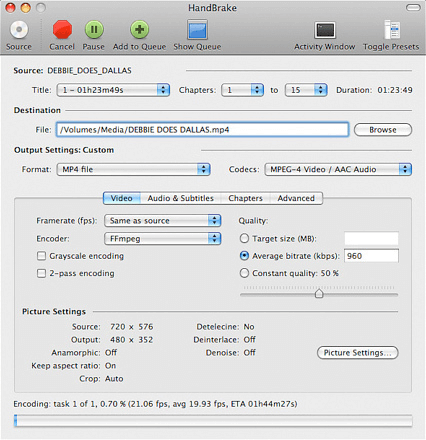
① First, open HandBrake and drop the target video file into the converter.
② Then, follow the tips to set the options , including the format, size and encoder. After that, click on [Start] at the top menu and wait for format conversion.
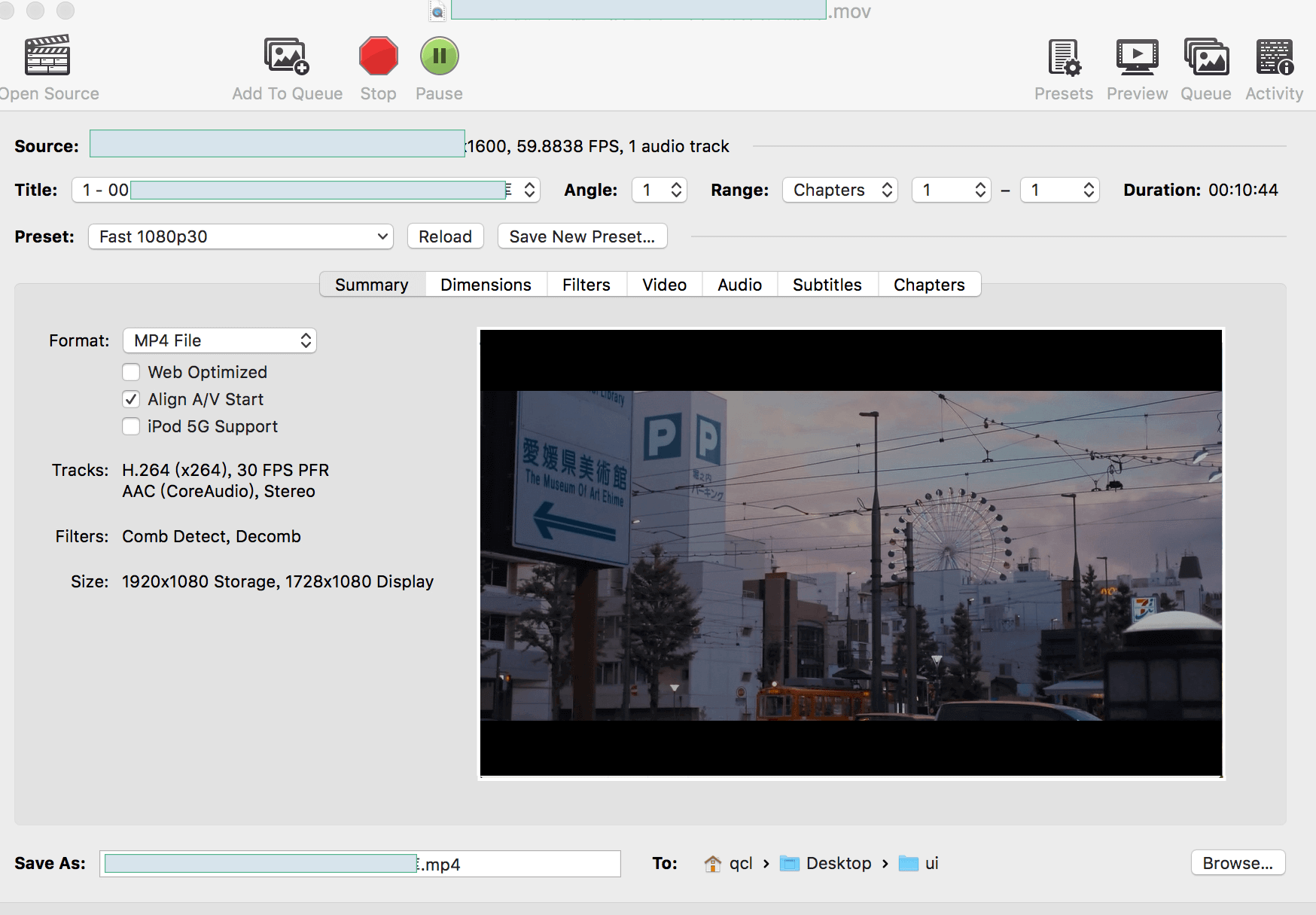
But it should be noted that the video file size cannot exceed 100 MB. Otherwise, it cannot be uploaded to the website. Due to the online operation, the converter is greatly affected by the network. Importantly, the files saved to the website server may be disclosure.
Here is the URL to open: https://convertio.co/video-converter/
How to use Convertio:
① Access to the website and upload the target video.
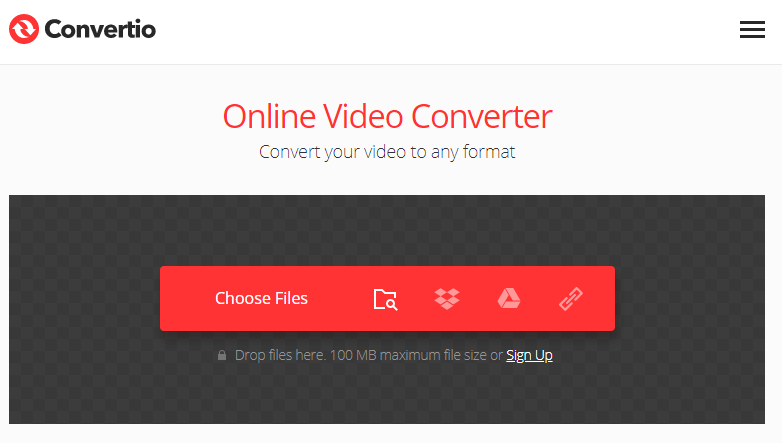
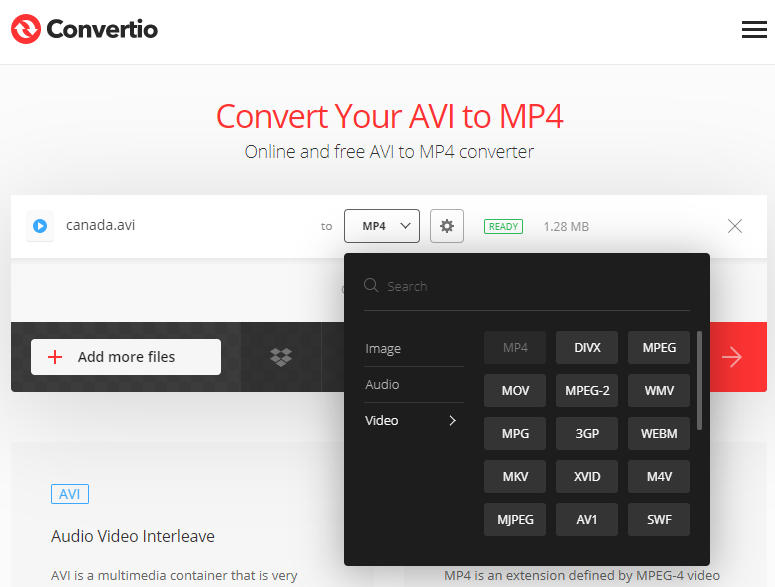
Relate Links :
Video Trimmer: How to Quickly Trim Video?
20-01-2020
Jennifer Thatcher : Nowadays, it is common for us to watch and download videos online. Some people even prefer to add...
Video Splitter: How to Split Videos without Loss on Windows 10
24-09-2019
John Weaver : Many video splitters are displayed online. Yet, many new video producers feel so confused for them. In this...




