Convert RAW External Hard Disk to NTFS – Simple Steps
- Home
- Support
- Tips Data Recovery
- Convert RAW External Hard Disk to NTFS – Simple Steps
Summary
Learn how to convert the RAW file system of your mobile hard disk to NTFS with these simple methods, even if caused by improper operation or a virus attack.
Table of contents
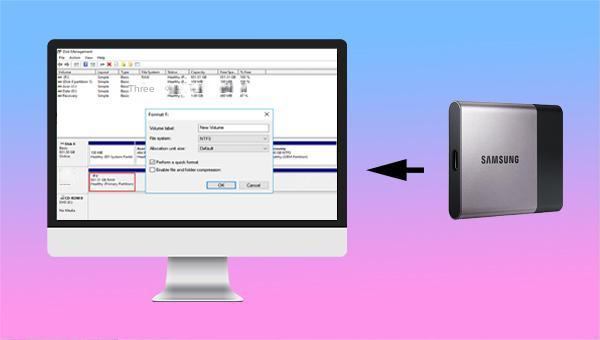
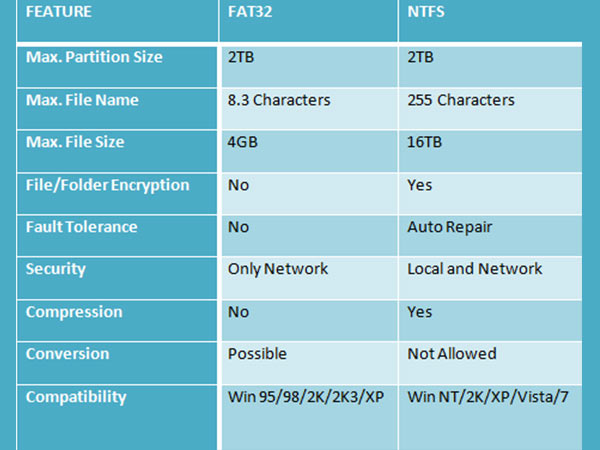

Easy to use Recover data by 3 steps;
Multiple scan modes Fast partition scan, whole partition scan and whole disk scan;
Supported file types Image, video, audio, text, email and so on;
Image creation Create a partition image to read and back up data;
Supported devices SD card, SDHC, SDXC, USB flash drive, hard disk and computer.
Easy to use Recover data by 3 steps;
Multiple scan modes Fast partition/whole partition/whole disk scan;
Supported devices SD card/USB/hard disk.
Free TrialFree TrialFree Trial 800 people have downloaded!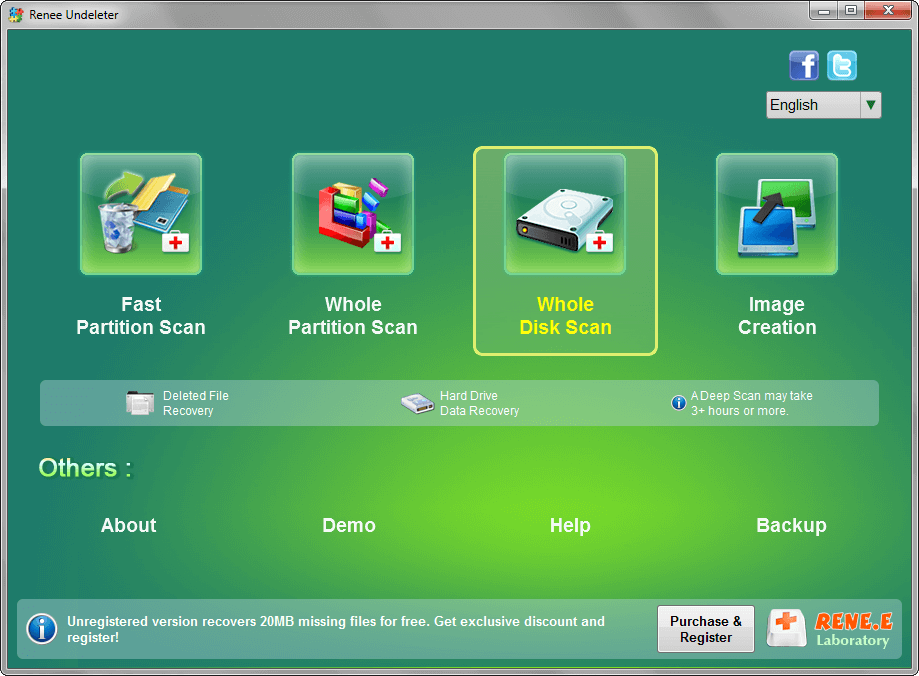
Fast Partition Scan – Retrieve files lost due to accidental deletion or emptying the recycle bin.
Whole Partition Scan – Recover files lost due to inaccessible or formatted partitions.
Whole Disk Scan – Analyze partition information and perform a full scan of the entire partition.
Image Creation – Create a mirror image for a partition to back up the current partition state.


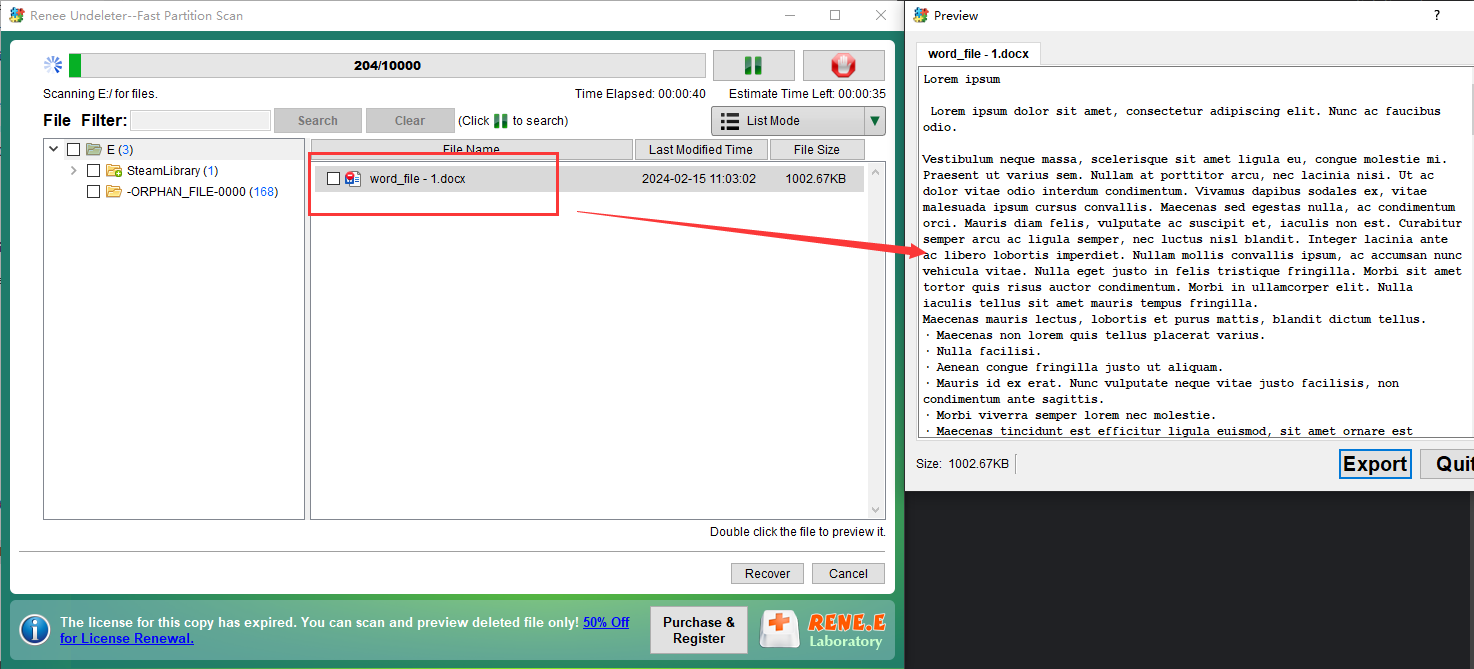


convert H: /fs:ntfs) (h refers to the drive letter of the RAW mobile hard disk) and press the (Enter) key. Just wait for the file system to change, if it fails, you can also try to use diskpart command To clear all the content of the mobile hard disk, and rebuild partitions and allocate file systems.H: to your target volume drive letter.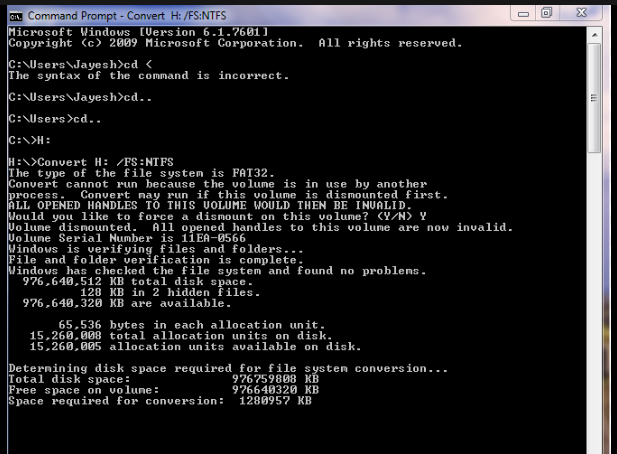
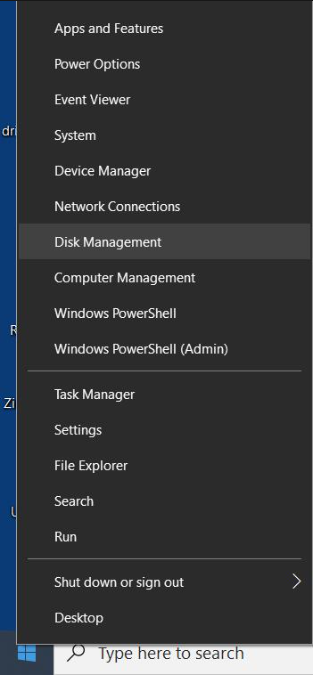
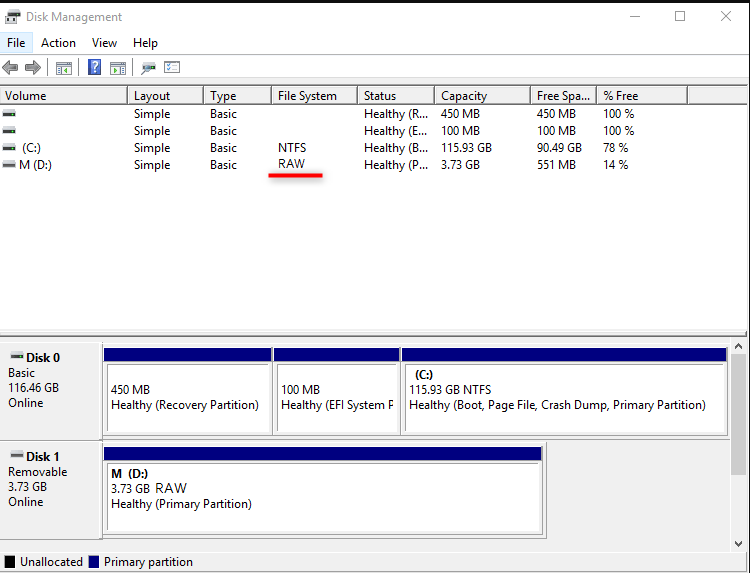
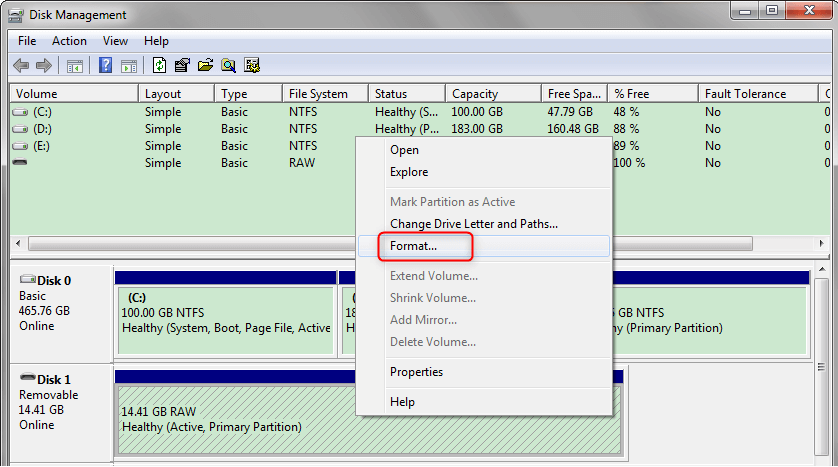

Relate Links :
Can't Access External Hard Drive - How To Fix
11-06-2024
John Weaver : Fix the "cant access external hard drive" issue and retrieve your data. This authoritative article provides solutions and...
Hard Drive Read Only - How To Fix Without Data Loss
28-12-2023
Amanda J. Brook : Discover how to remove the read-only attribute from your hard disk without data loss, alongside data recovery methods....
Recover Data from LaCie External Hard Drive Data - Expert Guide
11-06-2024
Ashley S. Miller : Discover how to recover data from lacie external hard drive and prevent data loss from accidental operations, viruses,...
Fix the USB 3.0 External Hard Drive Not Recognized Issue in Windows 10
26-05-2024
Jennifer Thatcher : Address the "usb 3.0 external hard drive not recognized in windows 10" problem. Explore causes and remedies in...




