Convert Video to GIF with Photoshop: Simple Steps
- Home
- Support
- Tips-Video-Editor
- Convert Video to GIF with Photoshop: Simple Steps
Summary
Learn how to convert video to gif with photoshop. This article explains the process step-by-step and offers an easier alternative method.
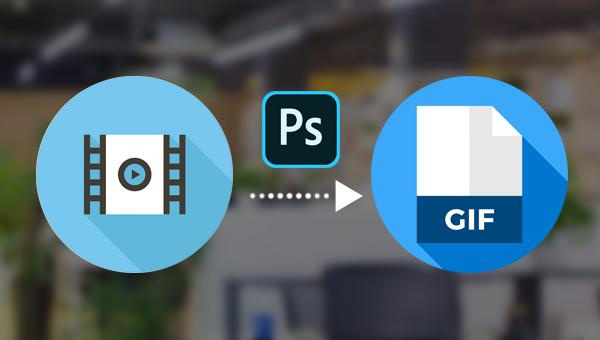
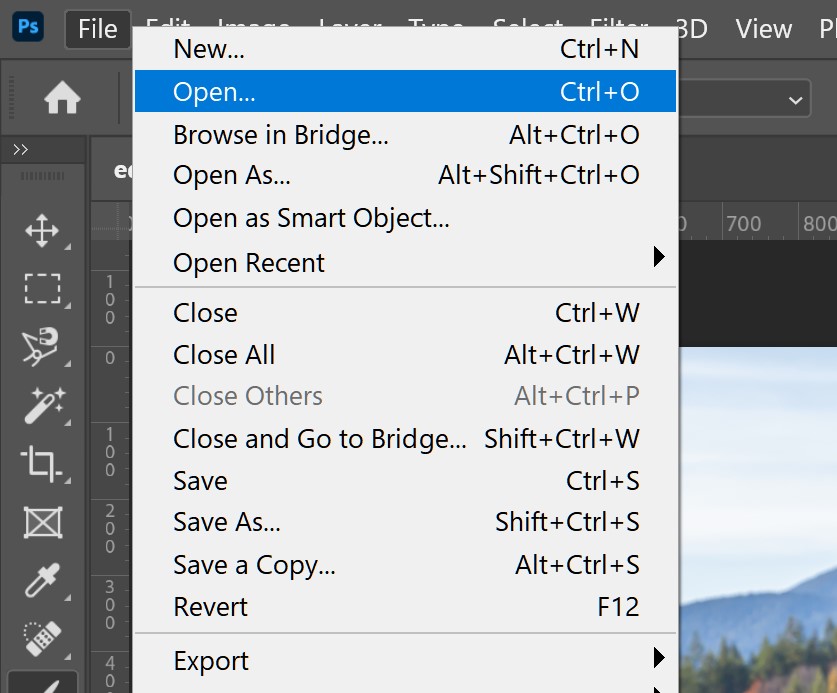
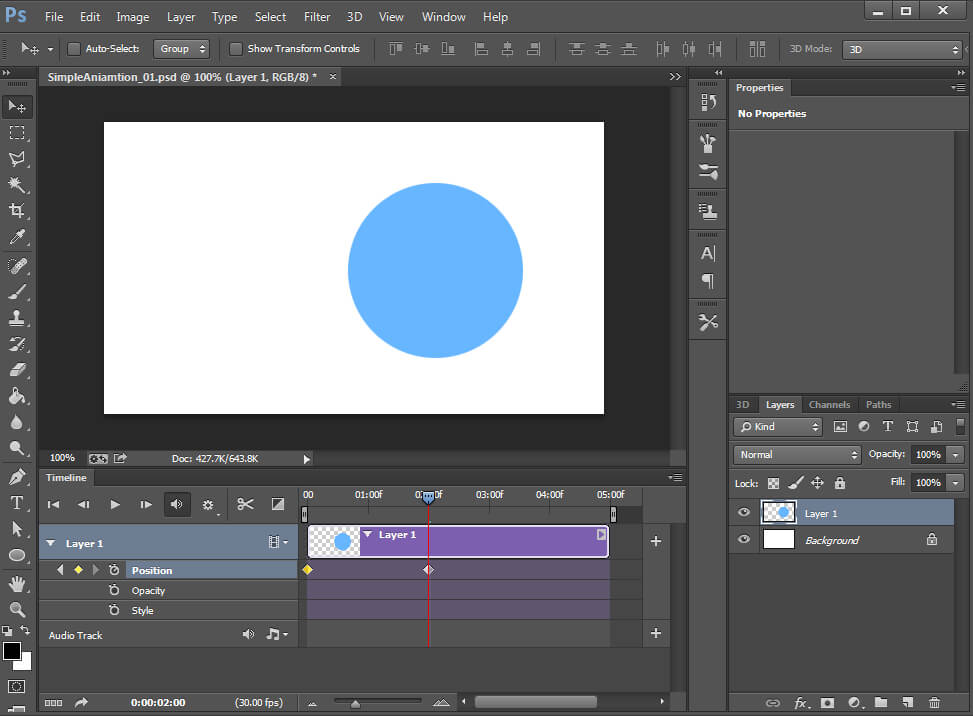
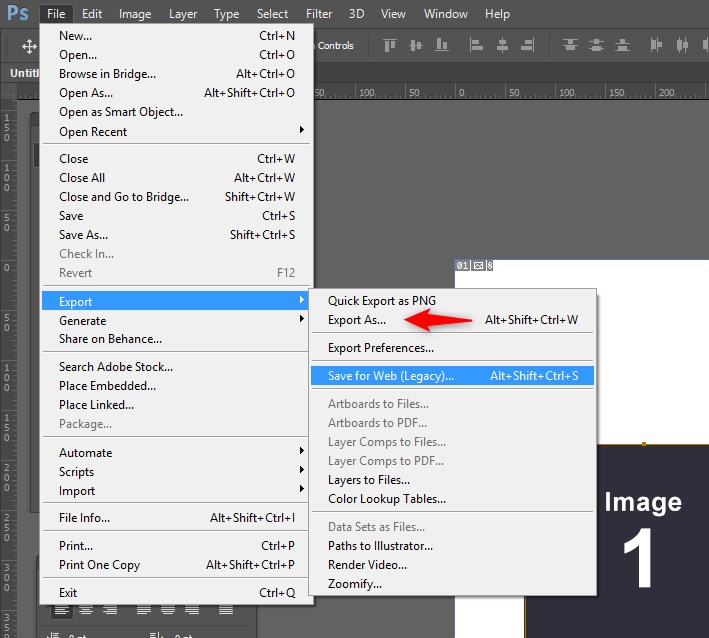


Separate videos with different parametersUsers can separate videos into equal clips by time, size and self-set parameter.
Cut Videos & AudiosUsers are free to cut videos and audios clips by setting start and end time.
Multiple Edit ToolsMerge, crop, rotate, cut and transform video easily. Change and add background music, subtitles and watermark to video.
Format ConversionSupport to convert videos and audios into different formats.
Separate videosSeparate videos into equal clips by time, size and self-set parameter.
Cut Videos & AudiosCut videos and audios clips by setting start and end time.
Format ConversionConvert videos and audios into different formats.
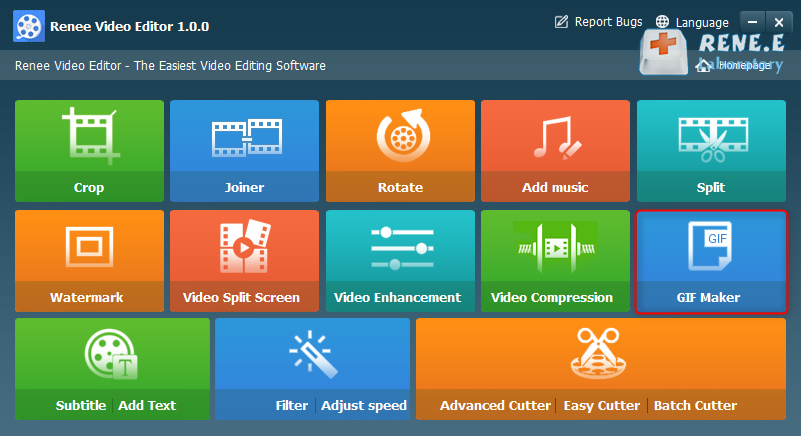
- Crop: Crop the size of the video frame
- Joiner: Merge multiple video/audio files into one complete file
- Rotate: Rotate the video 90°/180°/270° clockwise, counterclockwise, or turn the video upside down or mirror.
- Add music: Adjust volume, select audio tracks, score videos or delete original audio.
- Split: Divide the movie into multiple small clips according to duration, number of segments, or file size.
- Watermark: Add text, pictures, videos or GIF pictures to the video in the form of watermark.
- Video Split Screen: One video or multiple video clips can be spliced into one video screen.
- Video enhancement: Improve video quality.
- Video Compression: Compress movie size.
- GIFs Maker: Make videos or pictures into GIF files.
- Subtitle/ Add Text: Add subtitles/text to videos.
- Filter/ Adjust Speed: Adjust brightness, contrast, saturation and add a variety of special effects; video speed adjustment supports 1/10-4 times speed adjustment.
- Advanced Cutter: Edit video, crop video, add watermark, subtitles, filter effects, and soundtrack.
- Easy Cutter: Quickly cut video clips.
- Batch Cutter: Batch clip video/audio.
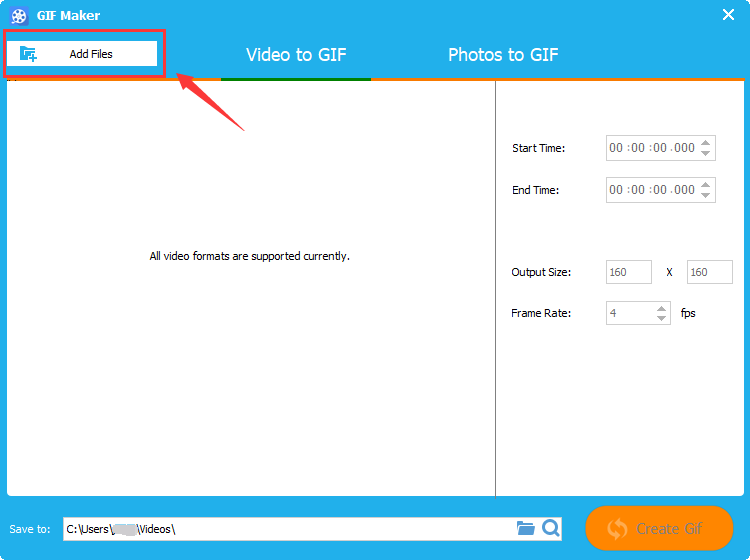
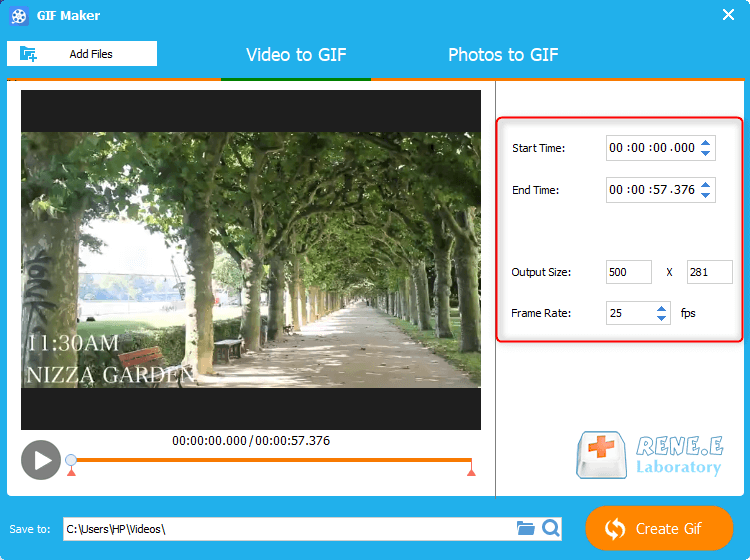
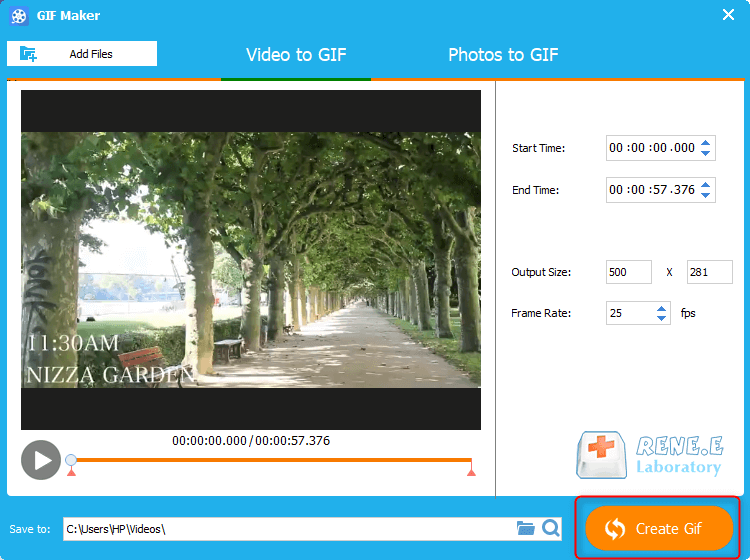
Relate Links :
Best Video Editing Software: Master the Art of Editing All Types of Videos
07-05-2024
Amanda J. Brook : Master video editing software with this guide: it provides essential techniques and software selection advice for beginners.
Make Sound Effects for Videos With The Best Video Editing Software
03-05-2024
Amanda J. Brook : Gain a comprehensive understanding of video sound effects, their role in enhancing perception, and how to effectively apply...
How to Make Videos with Free Video Editing Software
06-08-2019
Amanda J. Brook : Currently, short videos can be viewed everywhere online. Compared with texts and images, short videos conclude much information...
Speech Bubble Template: Enhance Your Videos with this Simple Technique
19-04-2024
Amanda J. Brook : Master storytelling with our tutorial on using speech bubble templates to create engaging comic-style videos that captivate audiences.




