How to Convert WMV to MP4 Online?
- Home
- Support
- Tips-Video-Editor
- How to Convert WMV to MP4 Online?
Summary
If you want to convert WMV to MP4 online, you can read this article. Different video formats are suitable for different scenarios. In this article, we will mainly talk about how to convert WMV to MP4.
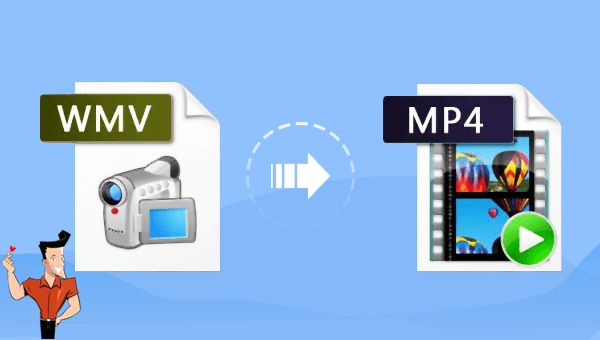
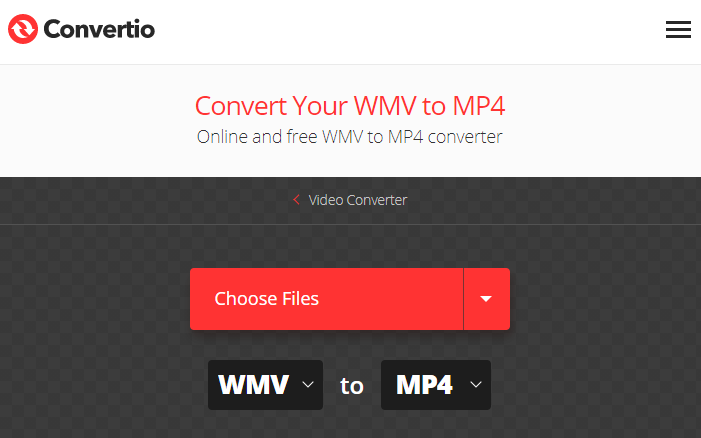
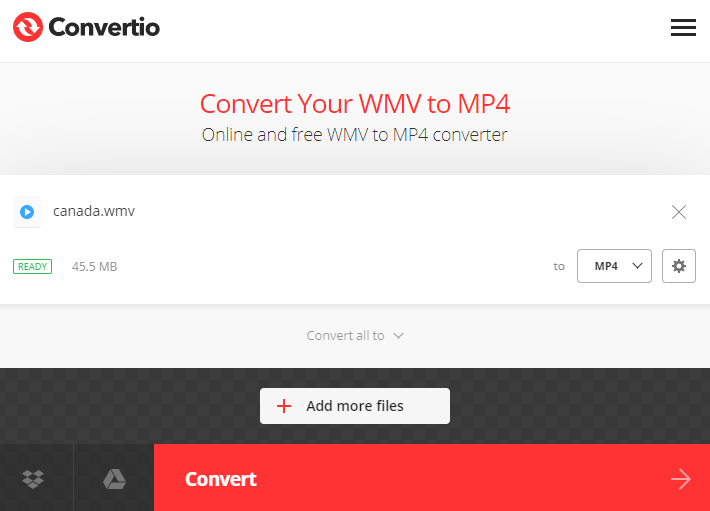

Separate videos with different parametersUsers can separate videos into equal clips by time, size and self-set parameter.
Cut Videos & AudiosUsers are free to cut videos and audios clips by setting start and end time.
Multiple Edit ToolsMerge, crop, rotate, cut and transform video easily. Change and add background music, subtitles and watermark to video.
Format ConversionSupport to convert videos and audios into different formats.
Separate videosSeparate videos into equal clips by time, size and self-set parameter.
Cut Videos & AudiosCut videos and audios clips by setting start and end time.
Format ConversionConvert videos and audios into different formats.
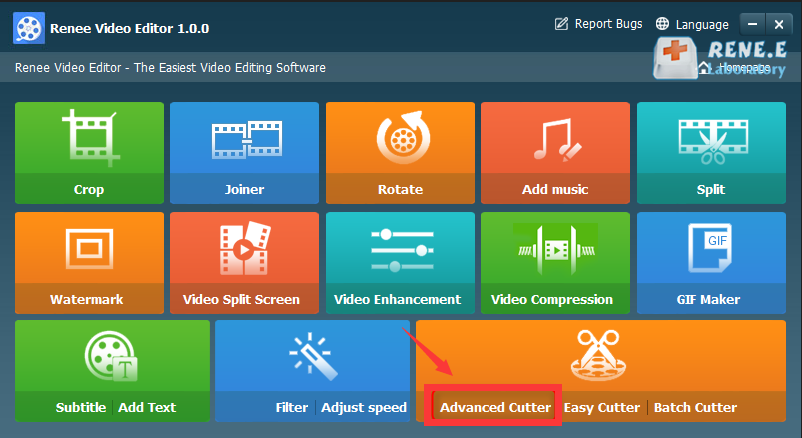
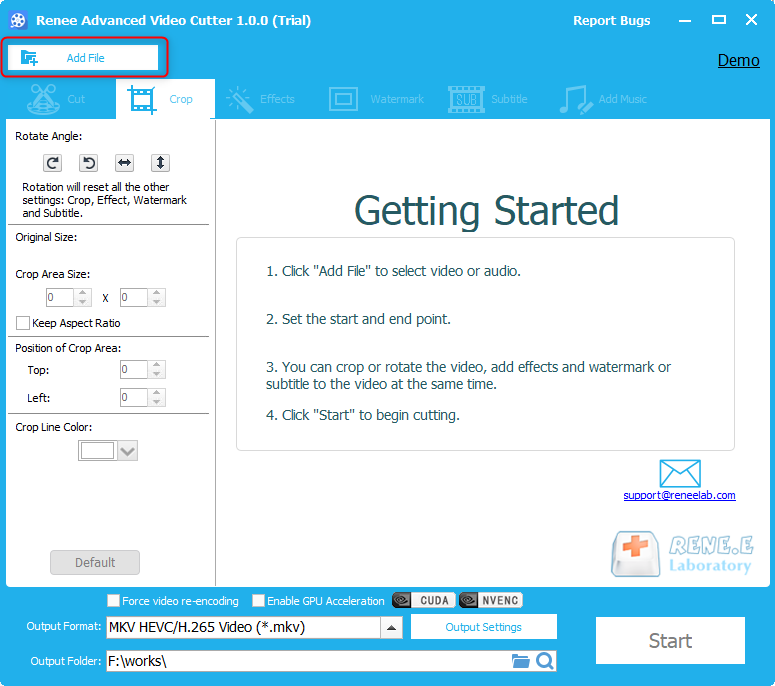
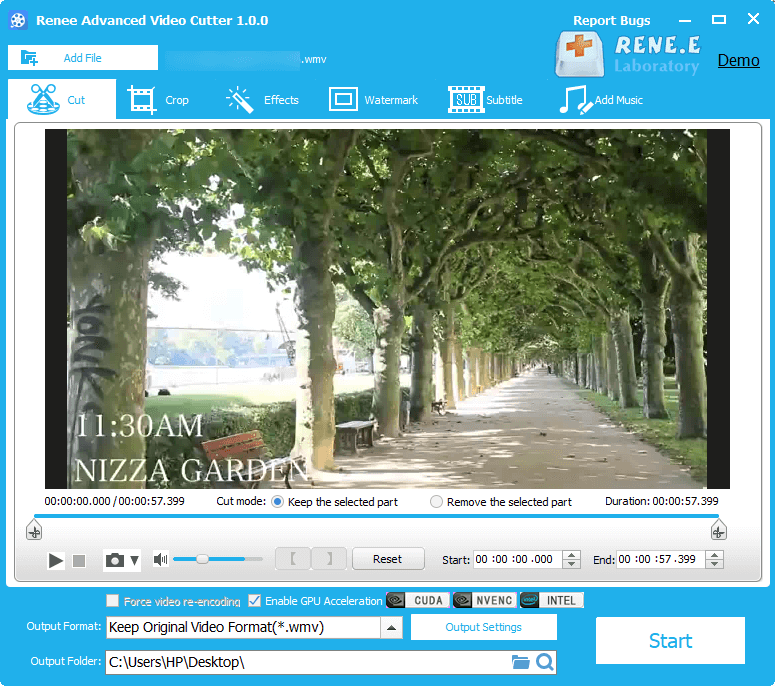
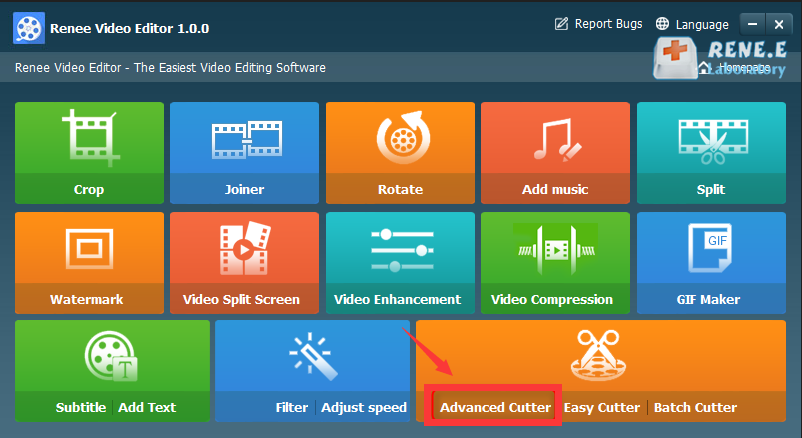
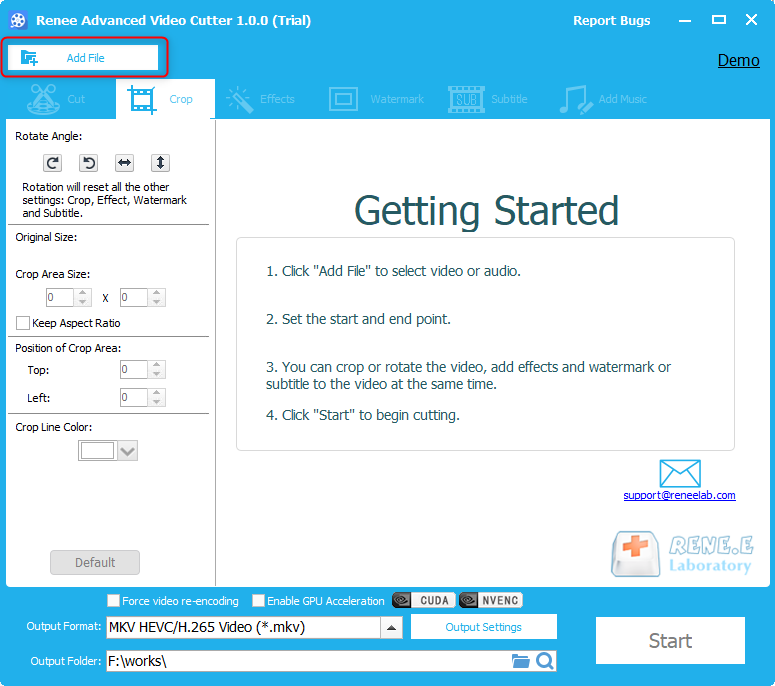
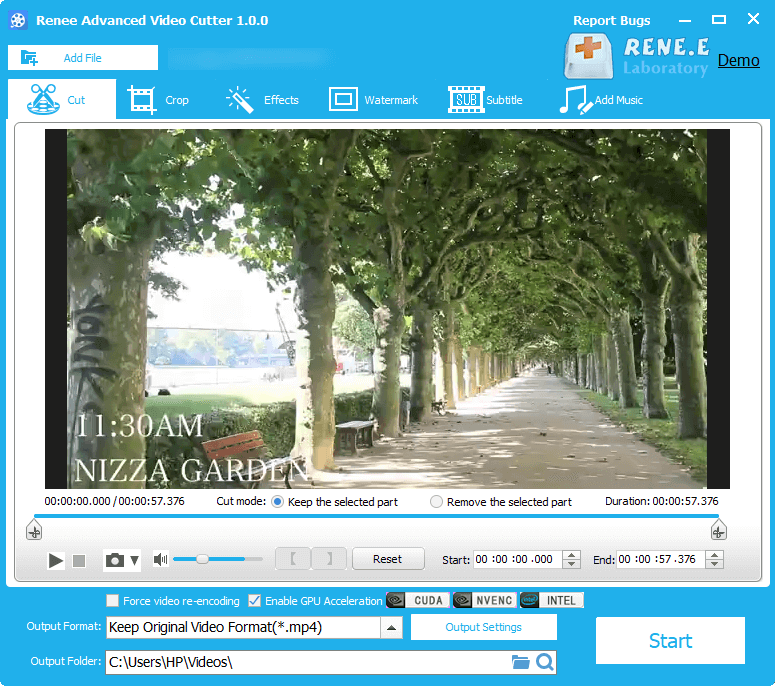
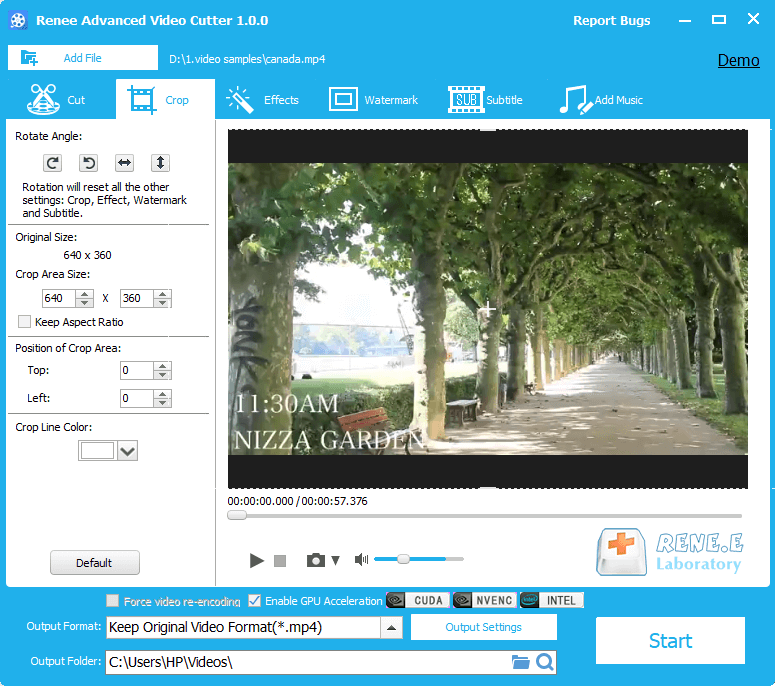
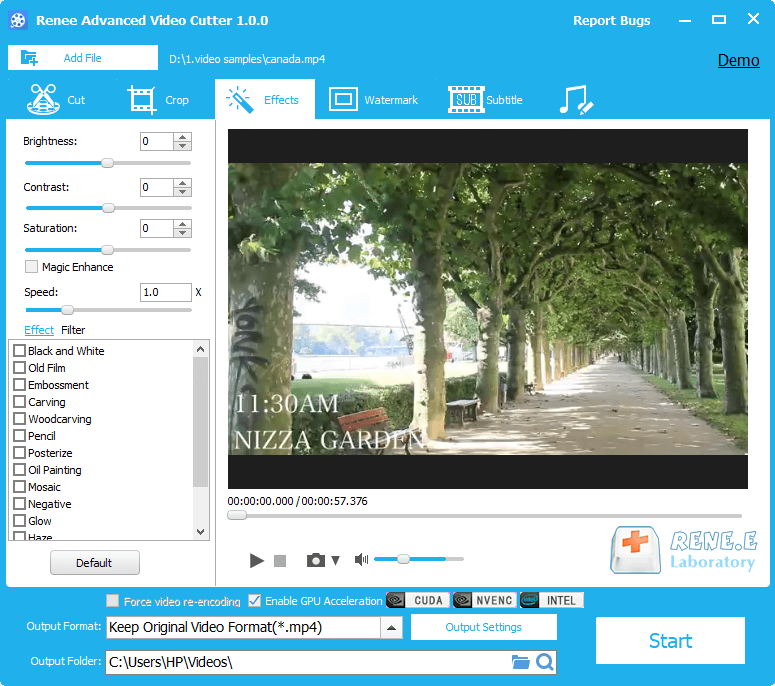
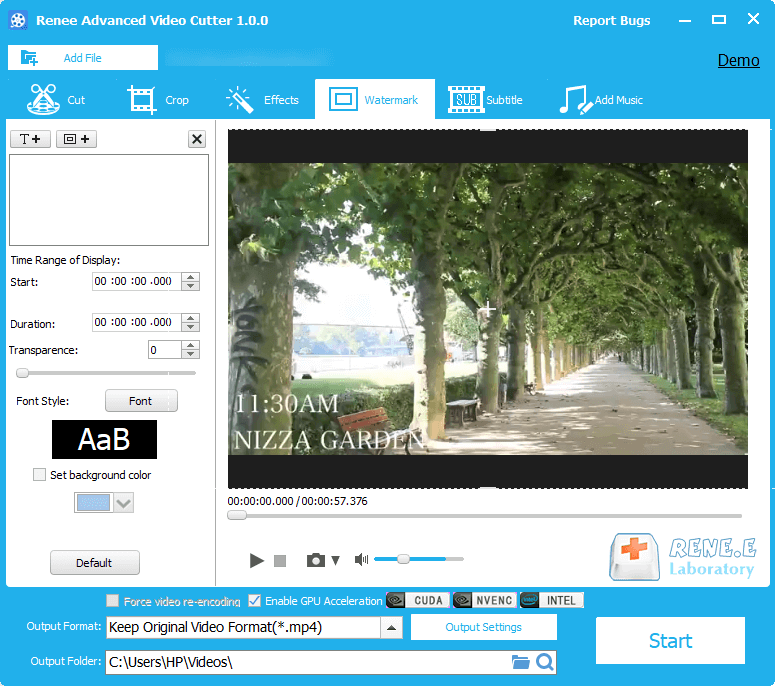
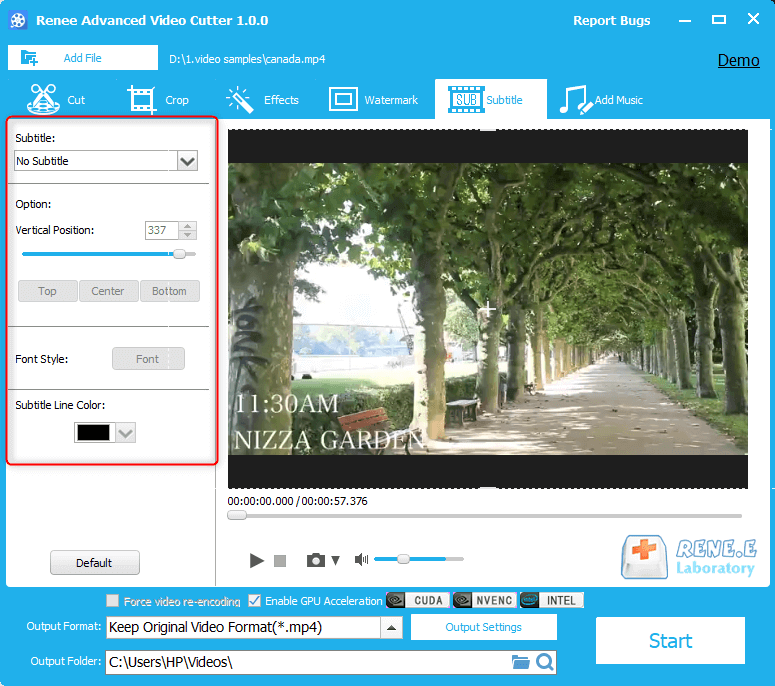
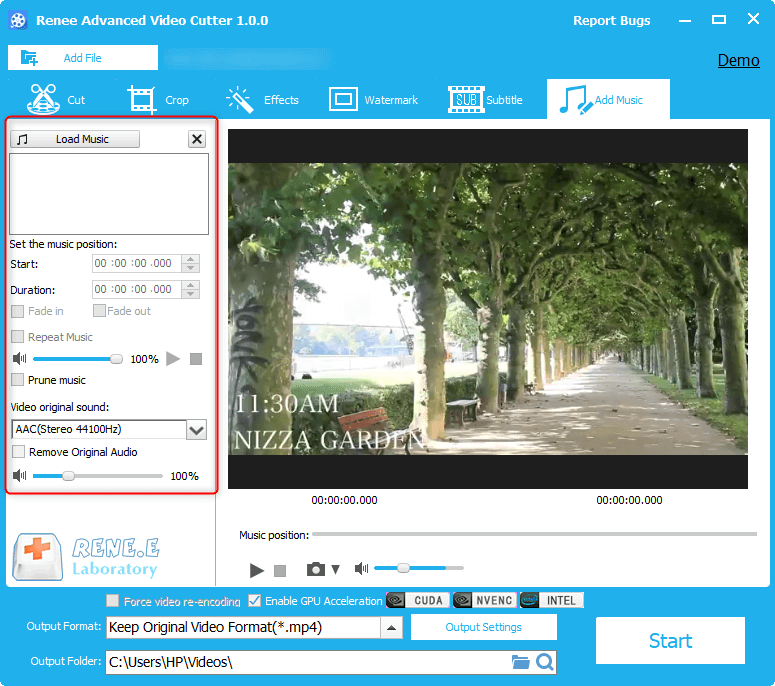
Relate Links :
09-03-2021
Amanda J. Brook : How to convert WMV to AVI? Both of them are the common formats but they are different. In...
Collection of Powerful M4V Converters
29-03-2021
John Weaver : The M4V files cannot be played on many devices. If you want to transfer and use these M4V...




