Password Protect Hard Drive for Better Protection
- Home
- Support
- Tips Renee File Protector
- Password Protect Hard Drive for Better Protection
Summary
It is very common for us to save some important and private data in HDD. And some data is sensitive and user want to protect them from unauthorized access, modification or malicious copy. Considering such situation, HDD protection become the first and safest method. Here, we will go through about how to password protect HDD with some common and safe method.

Easy to use Few clicks for whole folder encryption process.
Overall protection Users can hide, lock or get other protection to files in local disk or USB disk.
High Security Classified encryption method prevents data from leakage.
Compression transfer Support to compress and encrypt any files to secure the file transfer security.
Advanced self protection Provide self
Easy to use Few clicks for whole folder encryption process.
Overall protection Users can hide, lock or get other protection to files in local disk or USB disk.
High Security Classified encryption method prevents data from leakage.
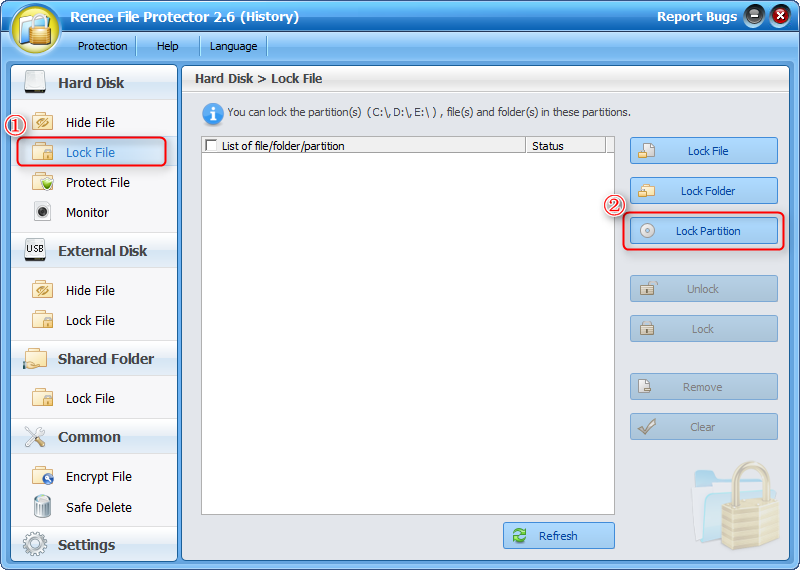
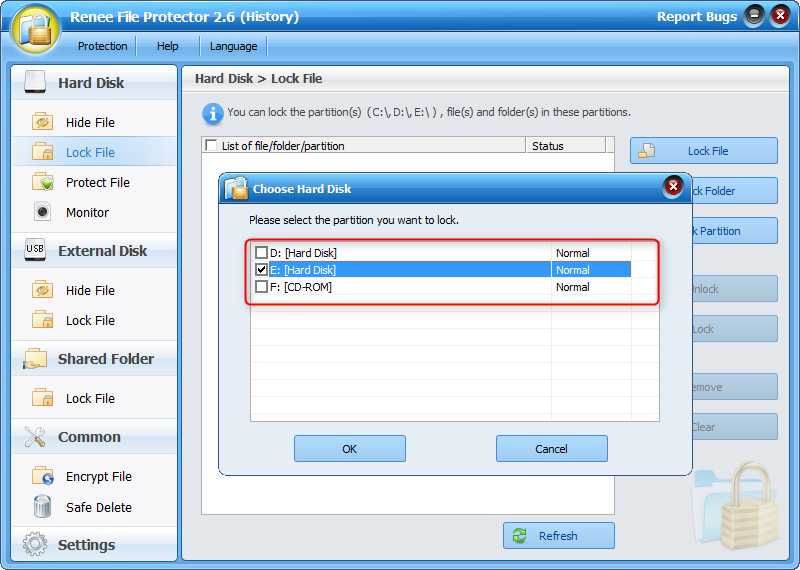
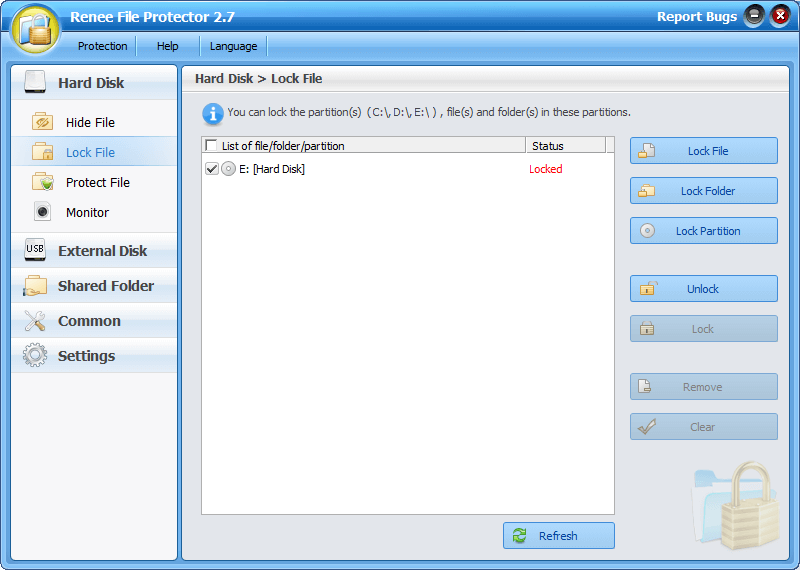
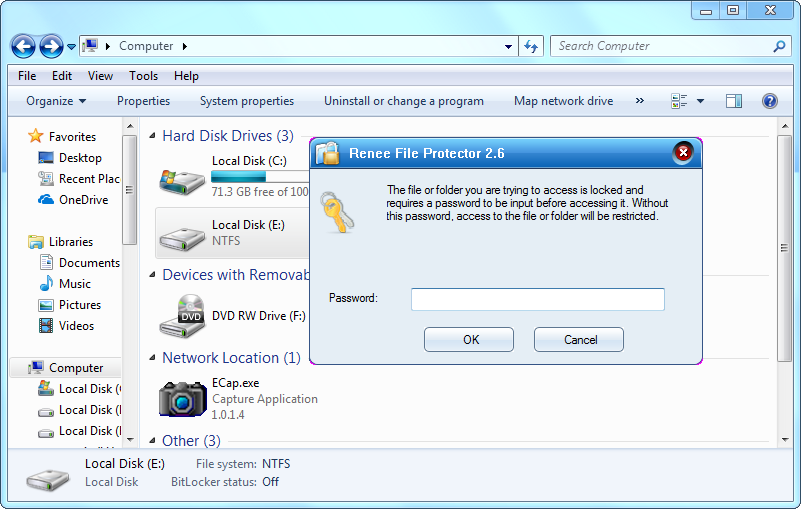
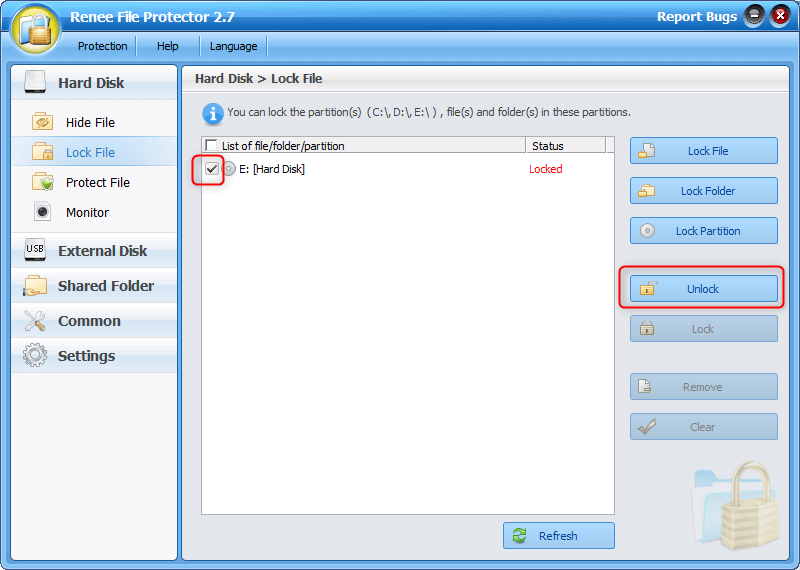
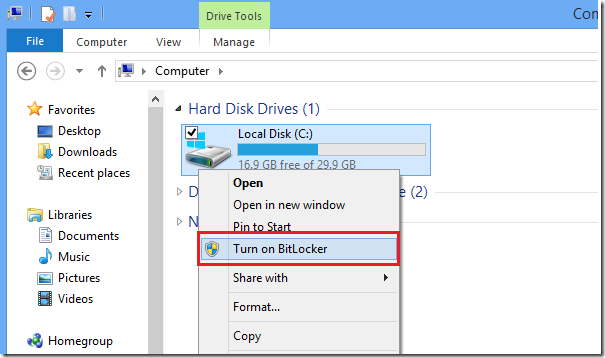
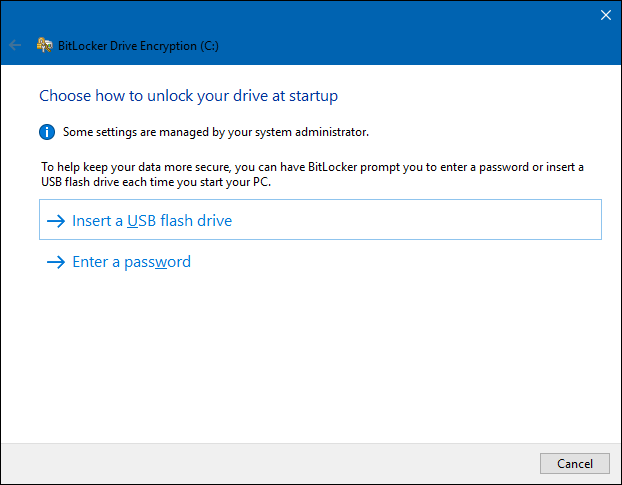
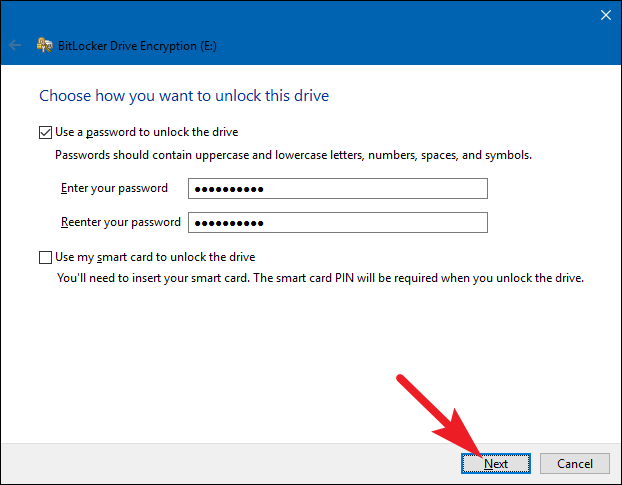
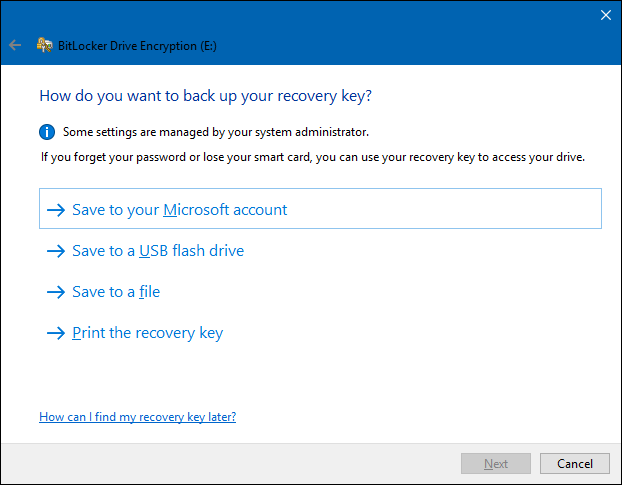
Relate Links :
How to Unlock Password-Protected Word Document?
06-11-2019
John Weaver : File encryption can protect our Word documents from being spied. If you want to unlock a password-protected word...
How to Hide Used Files in Windows
15-10-2019
Jennifer Thatcher : Many computer users prefer to hide the important, confidential, recently used files in fear that they are accessed...




