Really Safe to Encrypt Zip File with Archiver?
- Home
- Support
- Tips Renee File Protector
- Really Safe to Encrypt Zip File with Archiver?
Summary
Zip is a very common compressed file format. We usually pack many files into a compressed package and send it out. That will be very convenient. But the important files should be under protection. In this essay, we will talk about how to encrypt zip files.
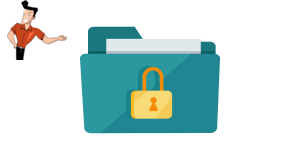

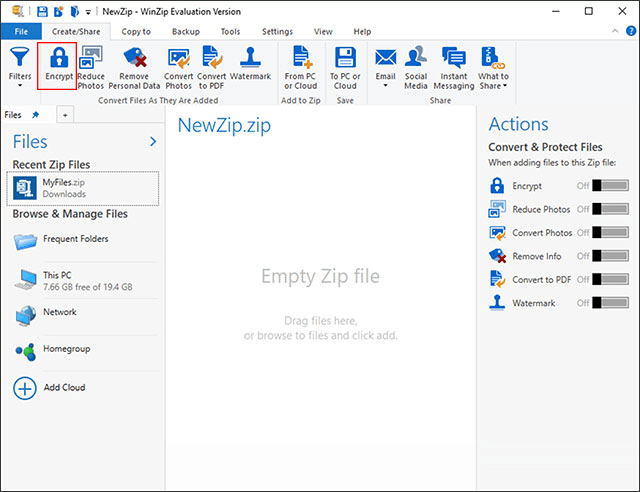
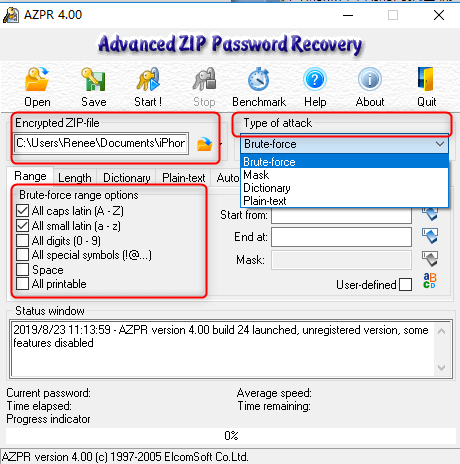

Easy to use Few clicks for whole folder encryption process.
Overall protection Users can hide, lock or get other protection to files in local disk or USB disk.
High Security Classified encryption method prevents data from leakage.
Compression transfer Support to compress and encrypt any files to secure the file transfer security.
Advanced self protection Provide self
Easy to use Few clicks for whole folder encryption process.
Overall protection Users can hide, lock or get other protection to files in local disk or USB disk.
High Security Classified encryption method prevents data from leakage.
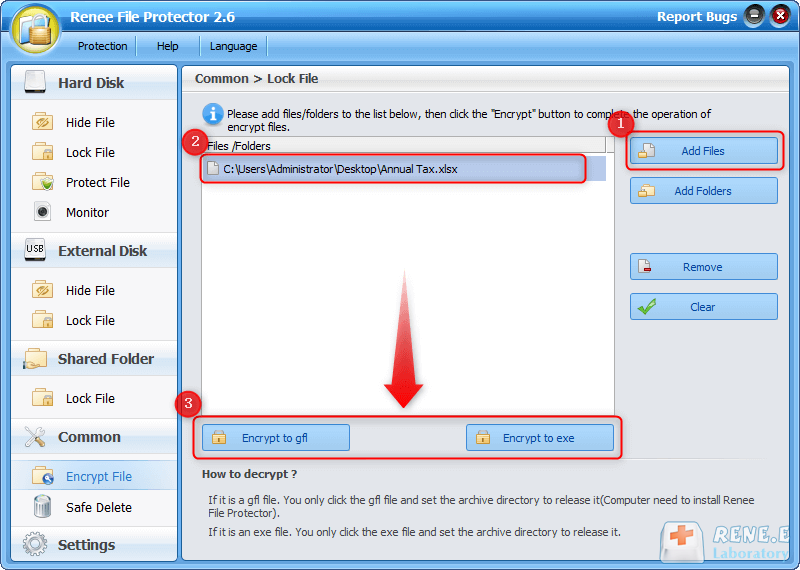
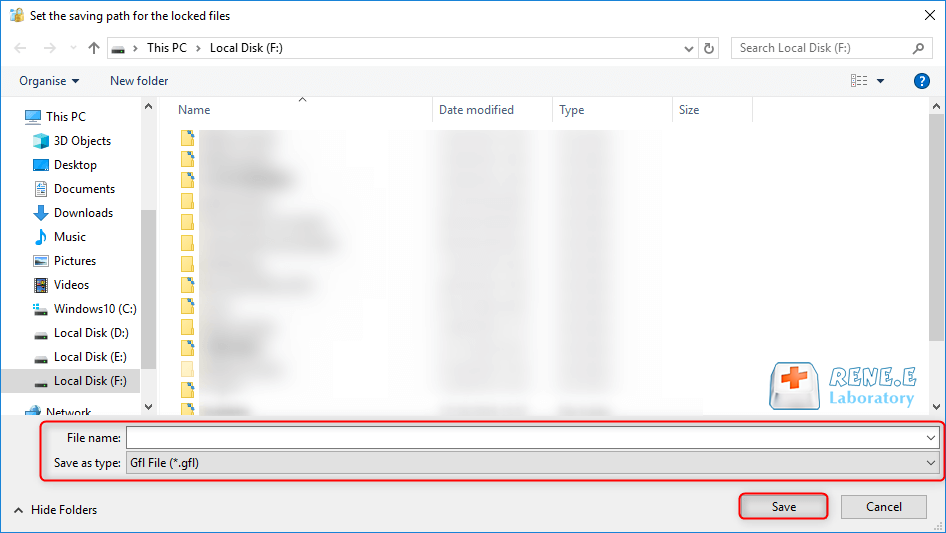
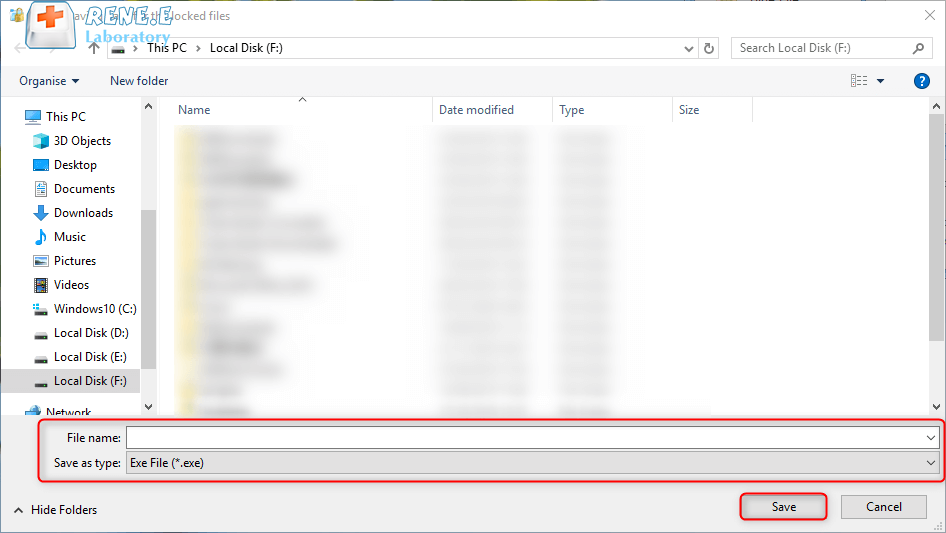
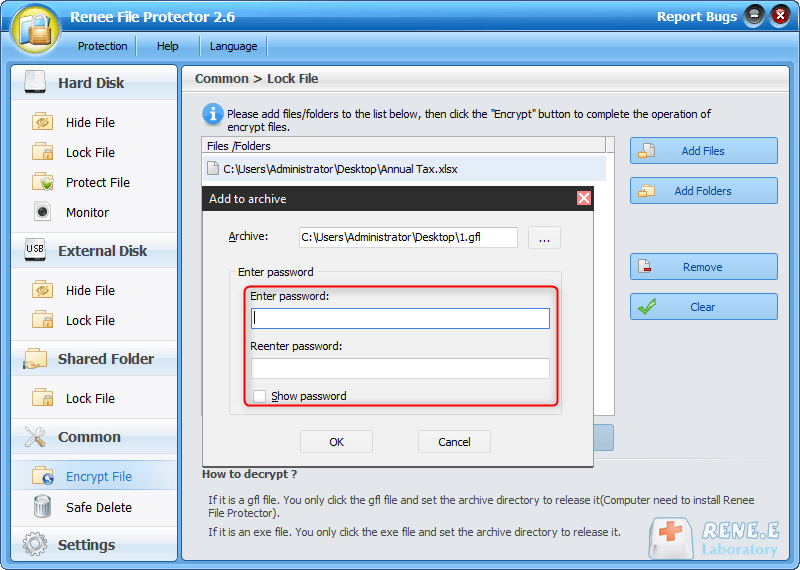
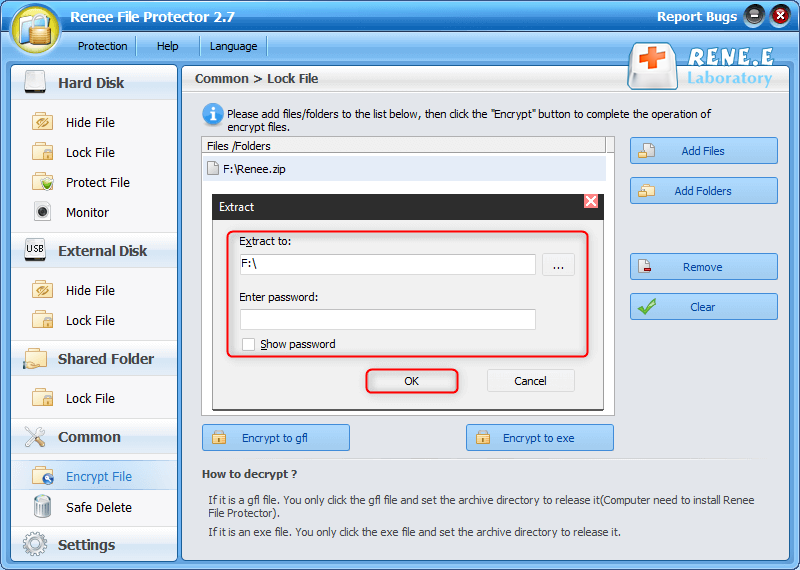
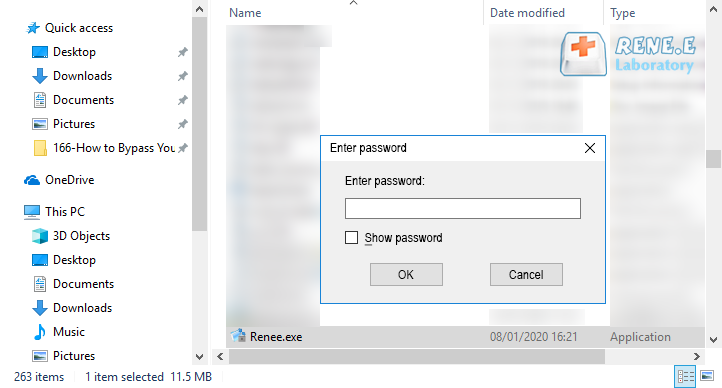
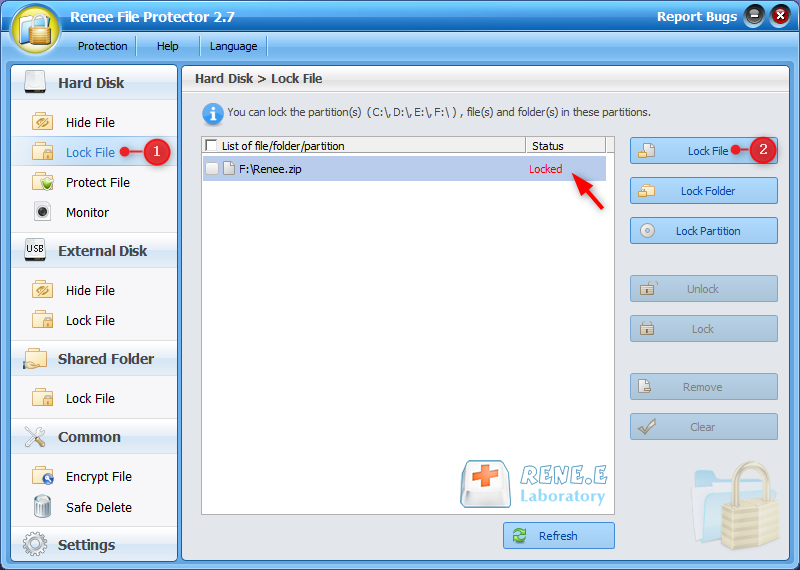
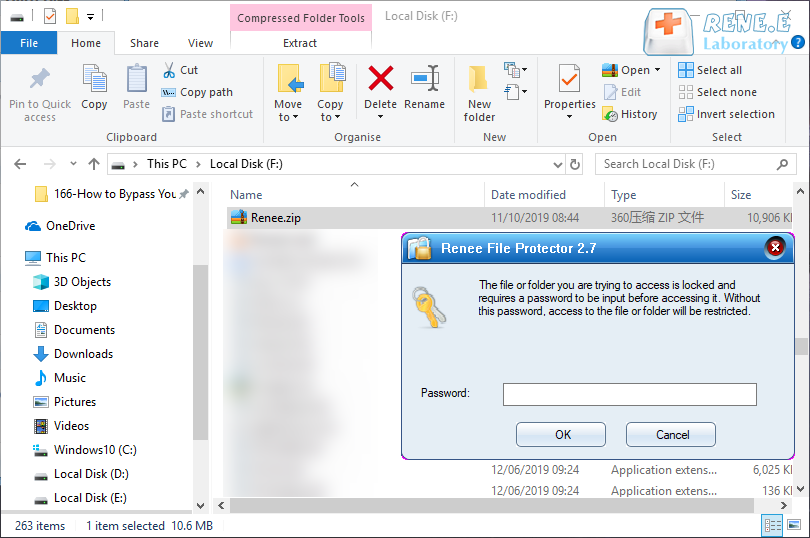


Encrypt files in seconds Encrypt files with virtual encrypted disk and whole process can be finished in 1 second.
User friendly Concise interface helps users master the software in short time.
High Security AES256 encryption algorithm helps Renee Seecure Silo encrypt files confidentially.
Encrypt any Data Support to encrypt images, videos, Office documents and software.
Overall Data Protection Solution Protect data in USB disk/hide/disguise files/ Password wallet.
Easy to use Few clicks for whole encryption process.
User friendly Concise interface helps users master the software in short time.
Encrypt any Data Support to encrypt images, videos, Office documents and software.
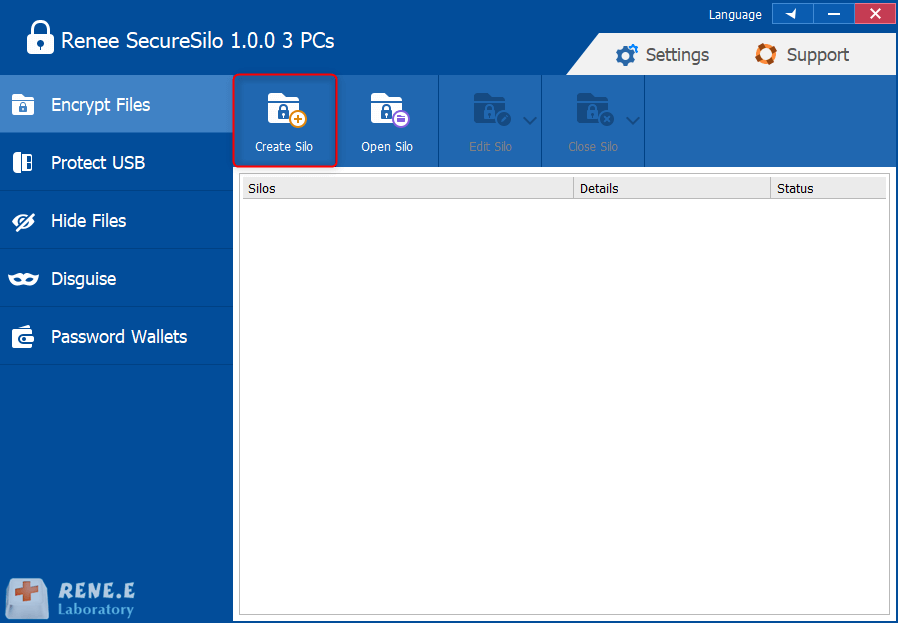
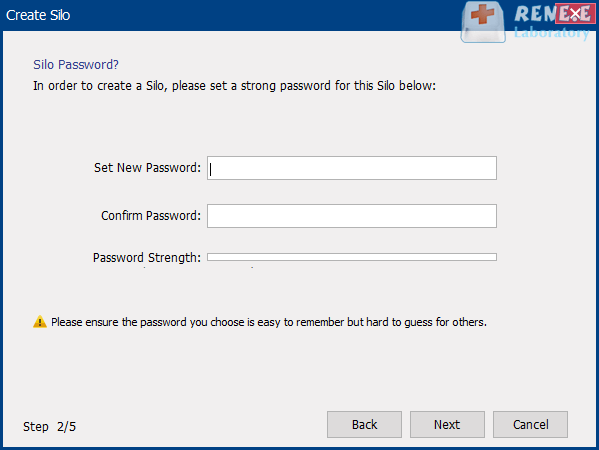
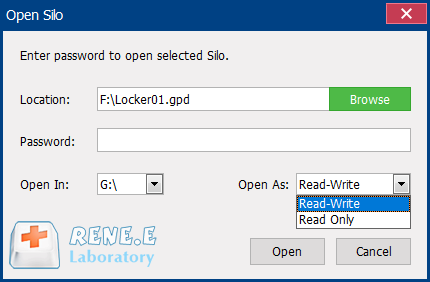
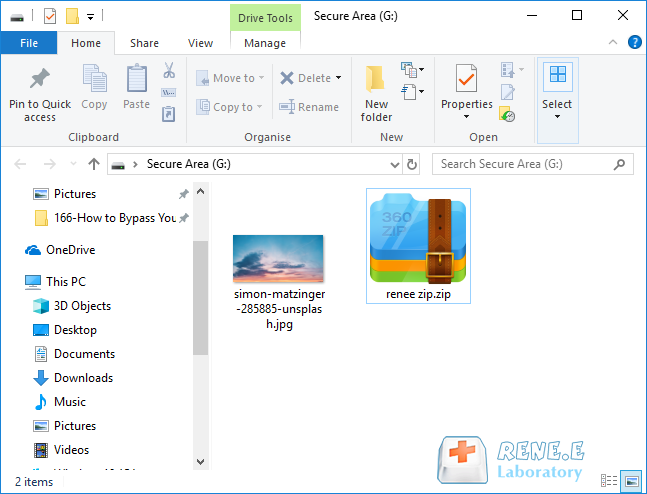
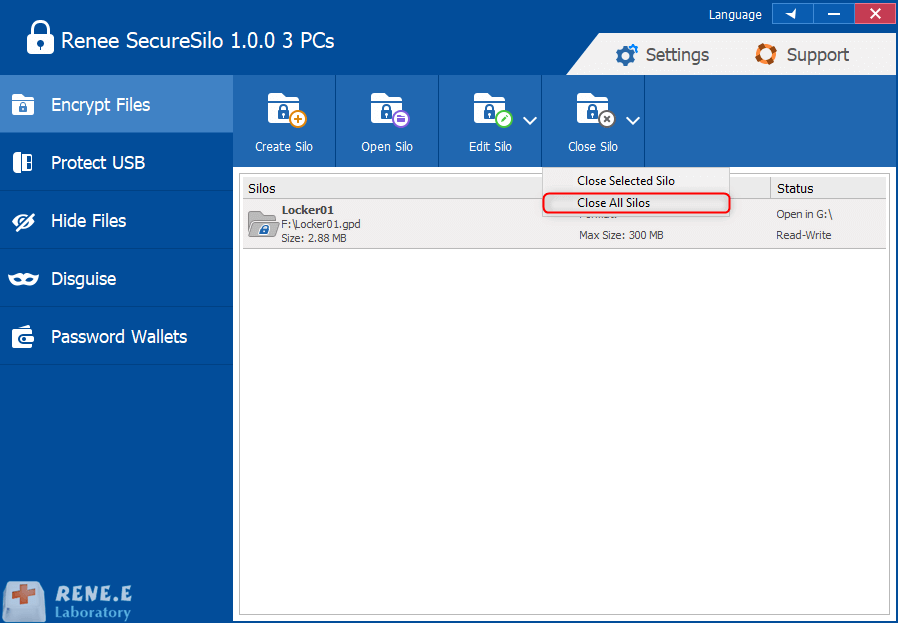
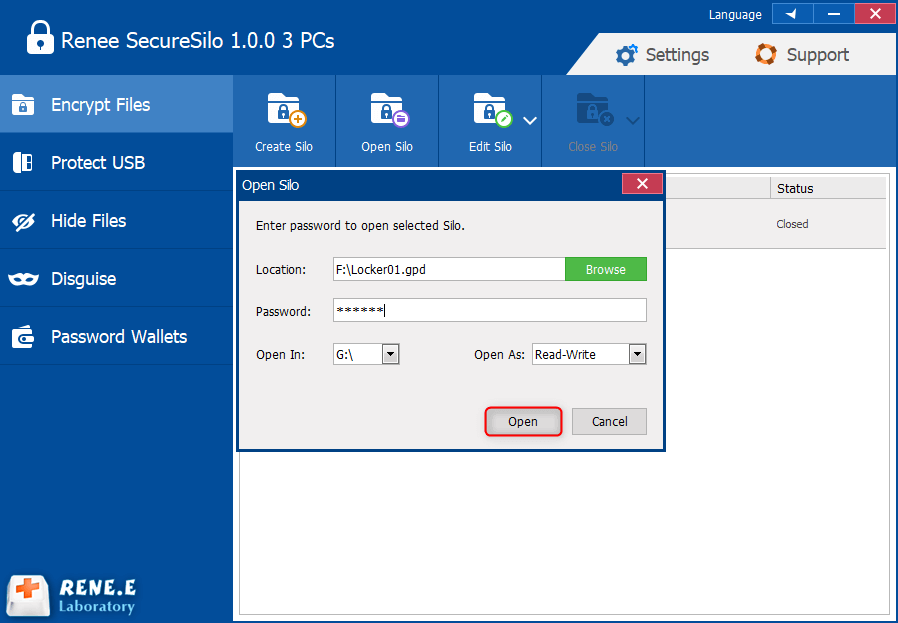
Relate Links :
How to Hide Files in Windows 10?
24-07-2020
Ashley S. Miller : Given to data security, some users will hide some files and folder, in order to protect them away...
19-01-2021
John Weaver : Photos can record our happy time. But, photos saved in our mobile phones may be easily stolen by...




