Recover Deleted/Formatted Files from Mac’s External Hard Drive
- Home
- Support
- Tips Data Recovery
- Recover Deleted/Formatted Files from Mac’s External Hard Drive
Summary
Learn how to perform the external hard drive data recovery on mac effortlessly. Follow our simple, effective method for reliable data retrieval.
Table of contents
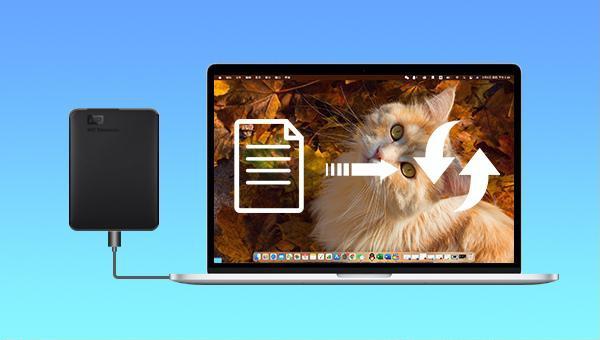

Easy to use Recover data by 3 steps;
Multiple scan modes Fast partition scan, whole partition scan and whole disk scan;
Supported file types Image, video, audio, text, email and so on;
Image creation Create a partition image to read and back up data;
Supported devices SD card, SDHC, SDXC, USB flash drive, hard disk and computer.
Easy to use Recover data by 3 steps;
Multiple scan modes Fast partition/whole partition/whole disk scan;
Supported devices SD card/USB/hard disk.
Free TrialFree TrialFree Trial 800 people have downloaded!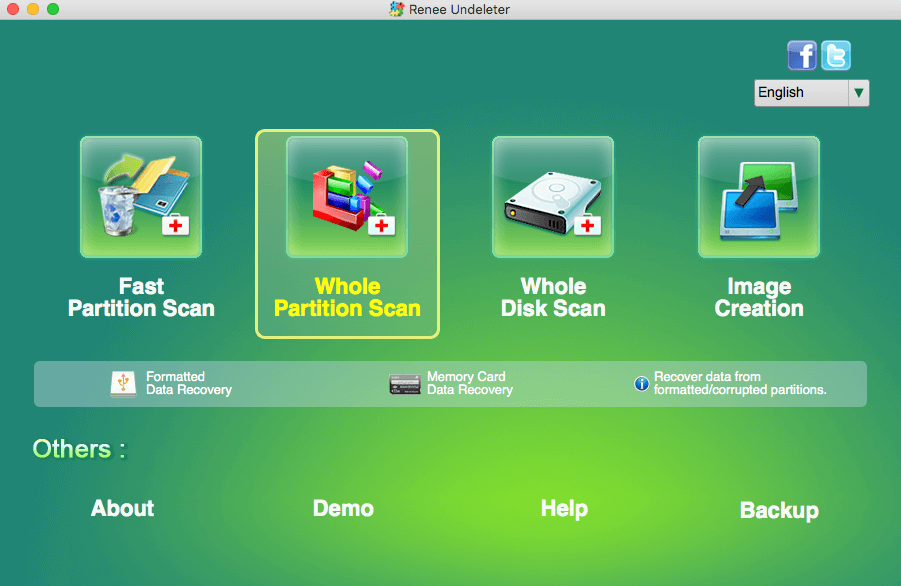
- Fast Partition Scan – Quickly retrieve files lost due to accidental deletion or emptying the recycle bin.
- Whole Partition Scan – Recover files from inaccessible or formatted partitions.
- Whole Disk Scan – Analyze partition information and fully scan the entire disk.
- Image Creation – Create an image of a partition to back up its current state.
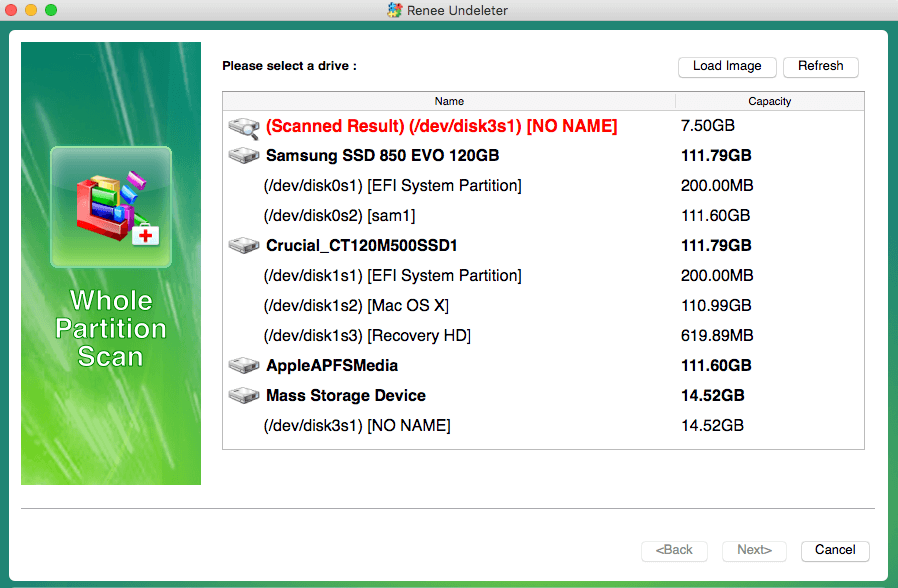
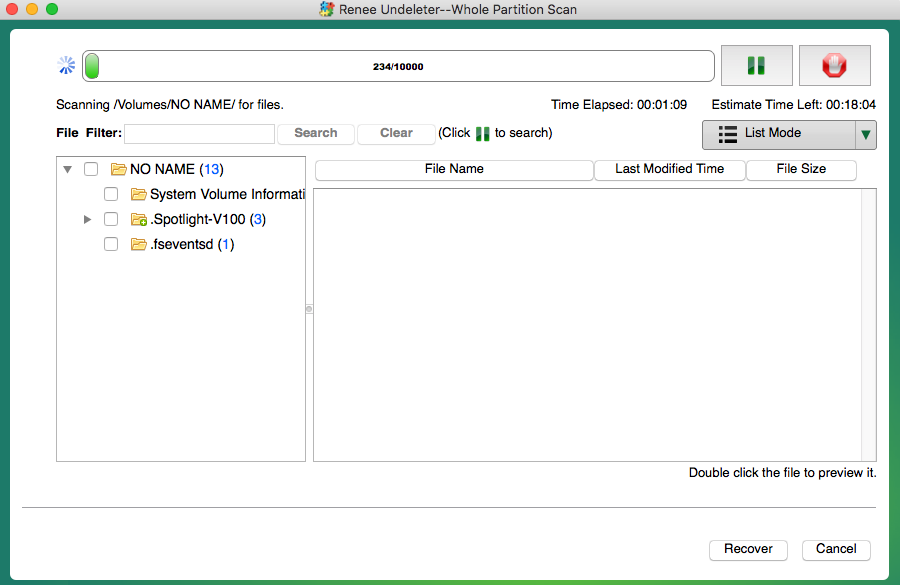
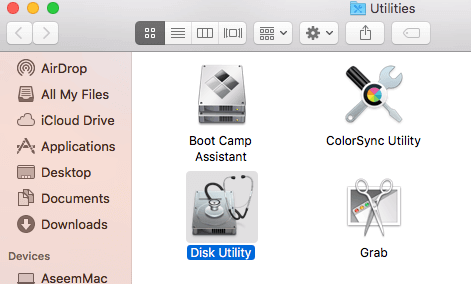
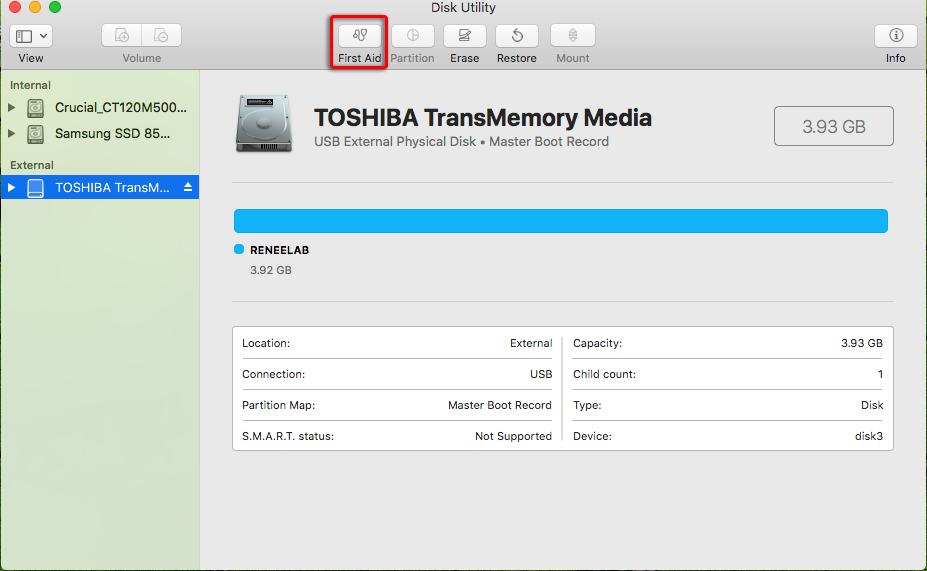
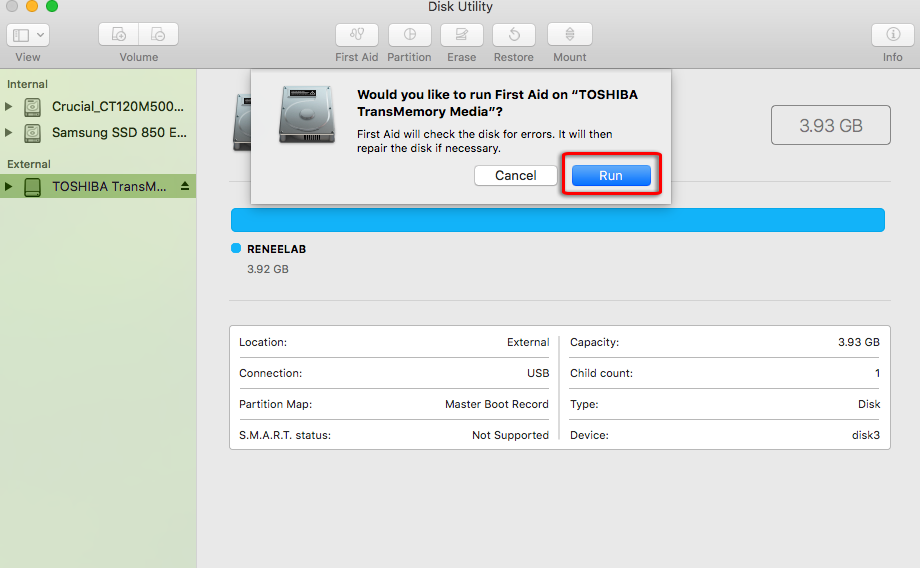
Relate Links :
Hard Drive Data Recovery on Mac: Recommended Solutions
24-04-2024
John Weaver : Learn effective solutions for Mac hard drive recovery from accidental deletions, disk failures, or disruptions in our comprehensive...
Top Data Recovery Software for Hard Drives
07-06-2024
Jennifer Thatcher : Discover top hard drive data recovery software tailored to various needs, preventing data loss and restoring deleted files...
How To Recover Data from A Hard Drive That Won't Boot: Ultimate Guide
07-06-2024
Ashley S. Miller : Learn how to recover files from a hard drive that wont boot and access critical files when the...
How To Recover Data from a Formatted Hard Drive?
19-02-2024
Ashley S. Miller : Discover the process of retrieving data from an accidentally formatted hard drive using expert data recovery software. Stay...




