Top Data Recovery Software for Hard Drives
- Home
- Support
- Tips Data Recovery
- Top Data Recovery Software for Hard Drives
Summary
Discover top hard drive data recovery software tailored to various needs, preventing data loss and restoring deleted files from damaged hard drives.
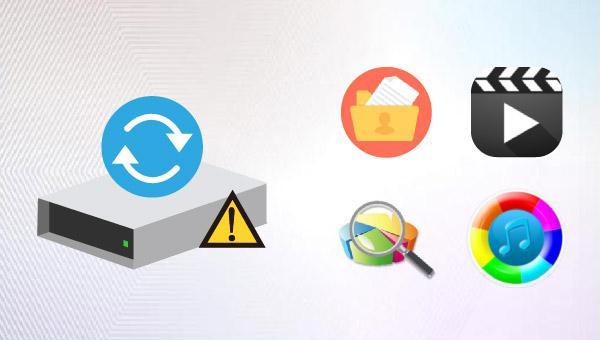

Easy to use Only simple steps to recover data from storage devices.
Multiple scan modes Fast partition scan, whole partition scan and whole disk scan for different recovery needs.
File types Support to recover pictures, videos, audios, documents, mails, etc.
Supported storage devices Recover data from recycle bin, SD card, external disk, etc.
Supported systems Windows 11,10, 8.1, 8, 7, Vista, XP, 2000 and Mac OS X10.6, 10.7, 10.8+.
Easy to use Only simple steps to recover data from storage devices.
Multiple scan modes - 3 scan modes for different recovery needs.
Supported storage devices Recover data from recycle bin, SD card, external disk, etc.

- Applies to both Windows and Mac systems.
- It offers different data recovery functions to meet various data recovery needs.
- The scanning speed is rapid, and the quality of data recovery is exceptional.
- It can recover data from many situations, such as formatting a disk, emptying the recycle bin, suddenly disappearing a partition, turning a drive into RAW, etc.
- The free version allows you to scan and preview lost files and see if they are damaged.
- Support scanning multiple devices, such as SD card, U disk, mobile hard disk, local disk, etc.
shortcoming: The free version can only recover 50MB.
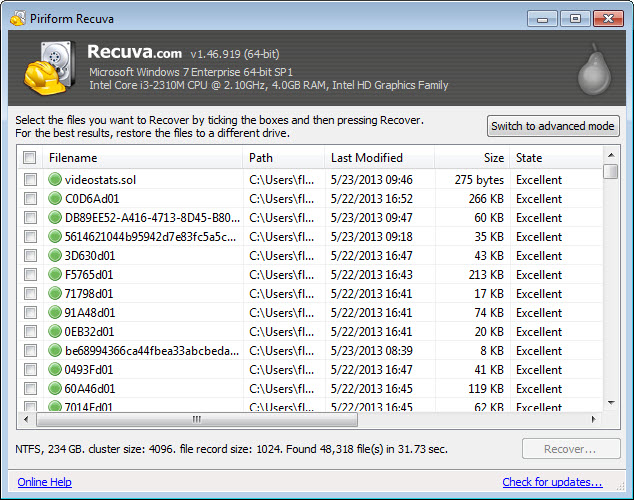
- The software takes up less space.
- Some types of files can be previewed after scanning.
shortcoming:
- Only Windows system is supported.
- There are limited recovery modes available, and the free version is less effective at restoring files.
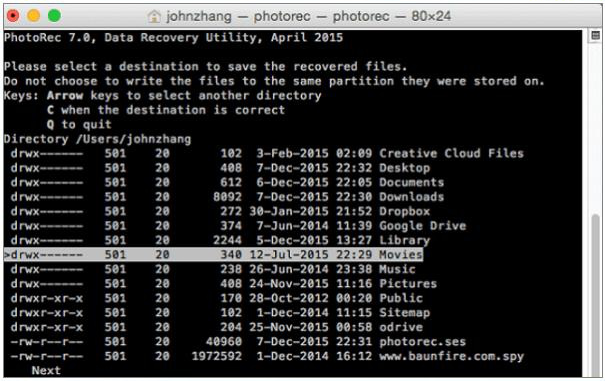
- Support Windows, Mac, and Linux systems.
- Available for free.
shortcoming: The procedure is complex and not recommended for those new to the task.

Easy to use Only simple steps to recover data from storage devices.
Multiple scan modes Fast partition scan, whole partition scan and whole disk scan for different recovery needs.
File types Support to recover pictures, videos, audios, documents, mails, etc.
Supported storage devices Recover data from recycle bin, SD card, external disk, etc.
Supported systems Windows 11,10, 8.1, 8, 7, Vista, XP, 2000 and Mac OS X10.6, 10.7, 10.8+.
Easy to use Only simple steps to recover data from storage devices.
Multiple scan modes - 3 scan modes for different recovery needs.
Supported storage devices Recover data from recycle bin, SD card, external disk, etc.

- Fast Partition Scan – Quickly retrieve files lost due to accidental deletion or emptying the recycle bin.
- Whole Partition Scan – Recover files from inaccessible or formatted partitions.
- Whole Disk Scan – Analyze partition information and fully scan the entire disk.
- Image Creation – Create an image of a partition to back up its current state.

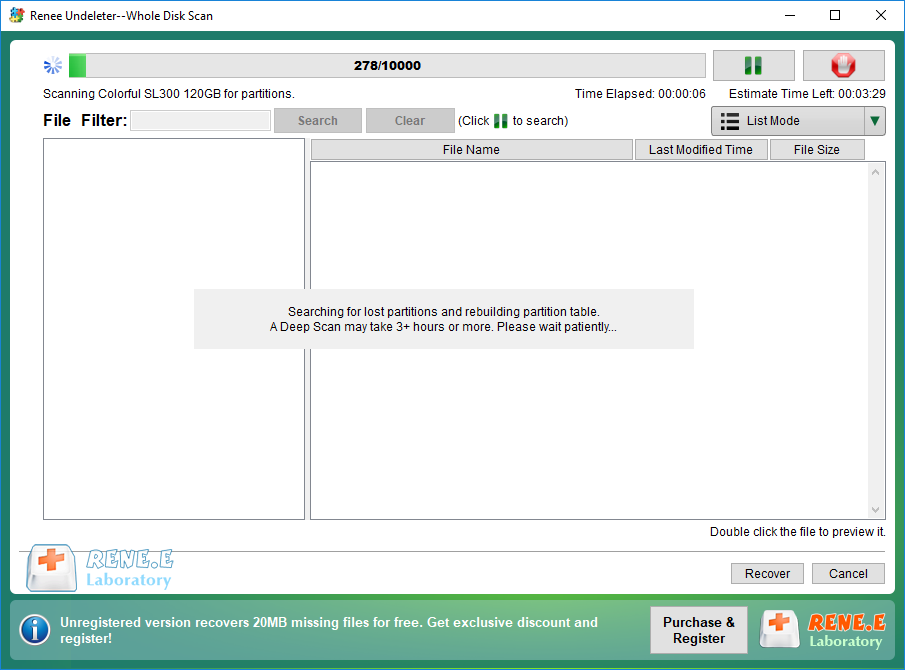


Relate Links :
Solving Toshiba External Hard Drive Not Showing Up Issues
07-06-2024
John Weaver : Find solutions for the "Toshiba external hard drive not showing up" issue and choose from various capacities to...
Fixing the WD External Hard Drive Not Recognized Issue
07-06-2024
Amanda J. Brook : Learn how to solve the issue wd external hard drive not recognized by your computer. This article provides...
How To Recover Data from A Hard Drive That Won't Boot: Ultimate Guide
07-06-2024
Ashley S. Miller : Learn how to recover files from a hard drive that wont boot and access critical files when the...
How To Recover Data from a Formatted Hard Drive?
19-02-2024
Ashley S. Miller : Discover the process of retrieving data from an accidentally formatted hard drive using expert data recovery software. Stay...




