Extract Text in Picture (OCR) : A Practical Guide
- Home
- Support
- Tips PDF Converter
- Extract Text in Picture (OCR) : A Practical Guide
Summary
Learn how to extract text from JPG/BMP images effortlessly using OCR technology. We recommend top-notch software with OCR function to suit your preferences.
Table of contents
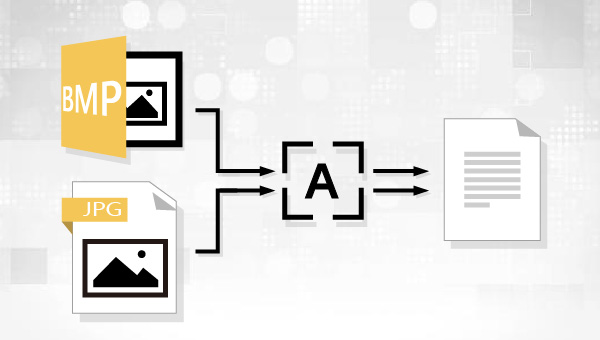

Convert to Editable Convert to Word/Excel/PPT/Text/Image/Html/Epub
Multifunctional Encrypt/decrypt/split/merge/add watermark
OCR Support Extract Text from Scanned PDFs, Images & Embedded Fonts
Quick Convert dozens of PDF files in batch
Compatible Support Windows 11/10/8/8.1/Vista/7/XP/2K
Convert to Editable Word/Excel/PPT/Text/Image/Html/Epub
OCR Support Extract Text from Scanned PDFs, Images & Embedded
Support Windows 11/10/8/8.1/Vista/7/XP/2K

To enhance text recognition in the JPG image using OCR technology, click the (Options) button or select the language in the (OCR Language) option box that matches the image text. If the language pack is not installed, click (+language pack) to add it.
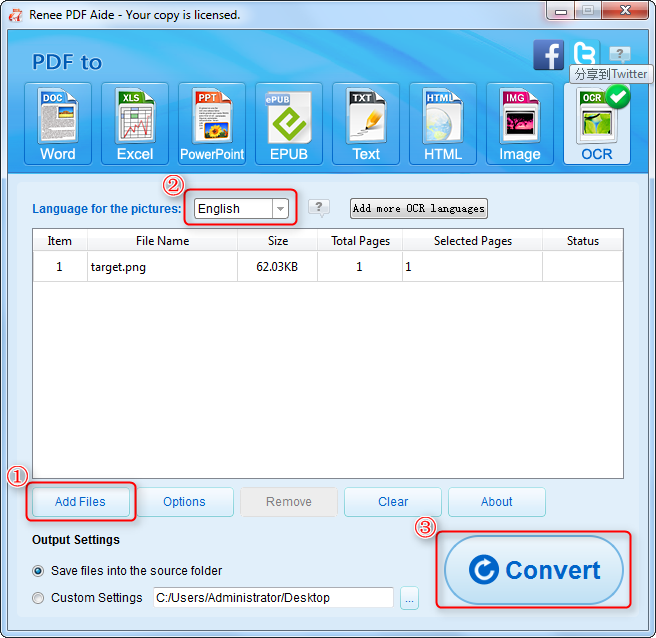
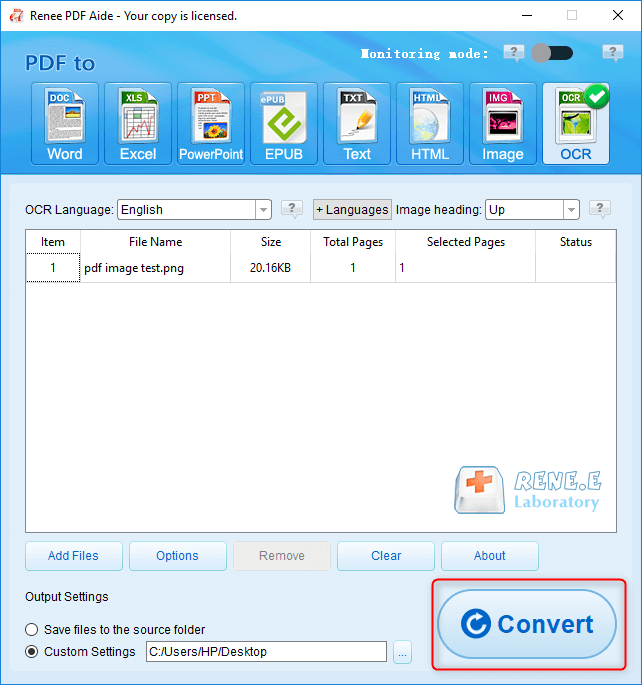
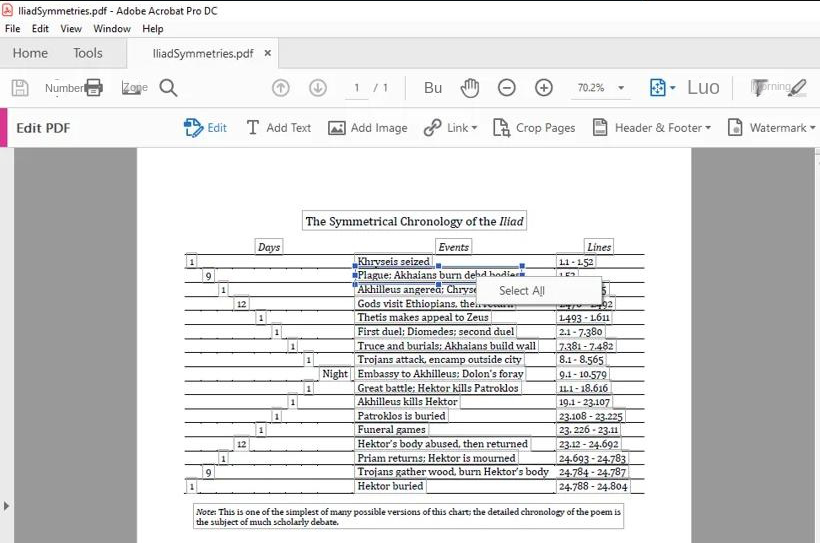
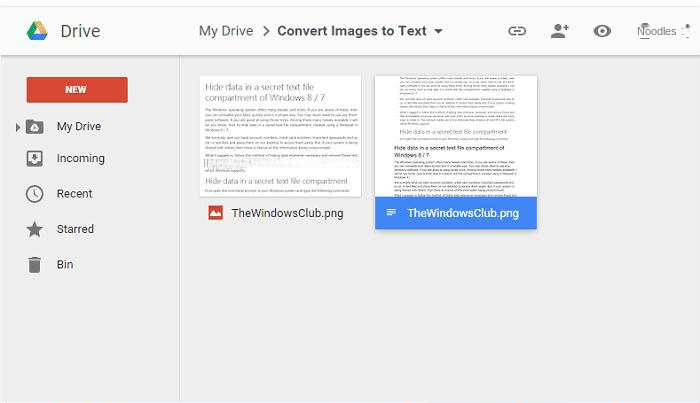
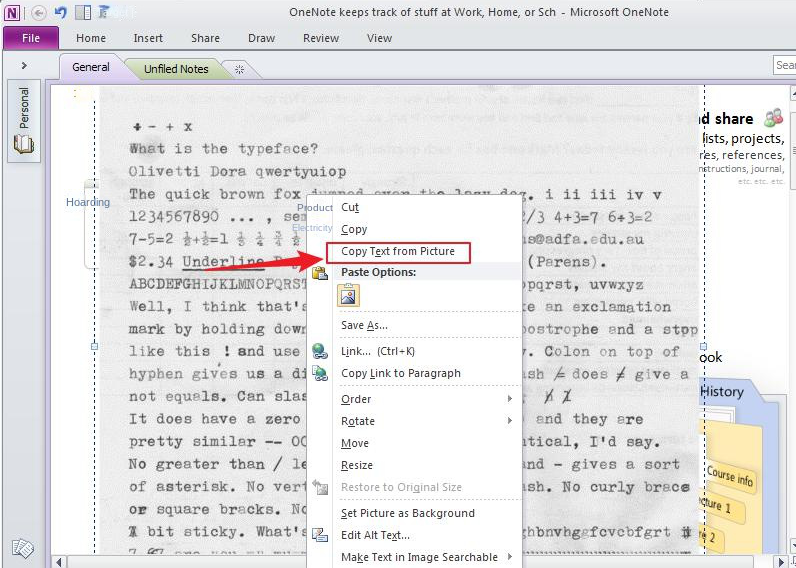
Relate Links :
Convert PDF to Publisher Format: The Ultimate Guide
19-04-2024
Amanda J. Brook : Learn how to convert PDF files to a format supported by Publisher. This article provides various methods to...
Effortless Ways to Convert PDF to Excel: The Only Guide You Need
31-10-2025
Amanda J. Brook : This hands-on guide walks you through converting PDFs to Excel using trusted tools that preserve your data. It’s...
Convert PDFs to High Definition Images
15-02-2024
Amanda J. Brook : Discover simple methods to transform your PDF documents into crisp, clear images, perfect for enhancing your social media...
Convert PDF to TIFF on Windows and Mac - Simple and Fast Solution
08-05-2024
Amanda J. Brook : Learn how to convert pdf to tiff files with easy-to-follow methods for both Windows and Mac computers. Enhance...




