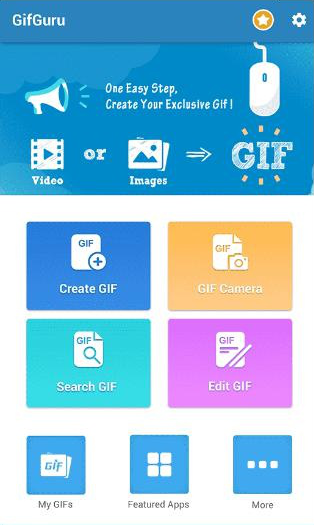How to Easily Make GIFs on Any Device with GIF Maker Apps?
- Home
- Support
- Tips-Video-Editor
- How to Easily Make GIFs on Any Device with GIF Maker Apps?
Summary
Discover the best GIF making apps for iPhone, Android, Windows or Mac devices. Create stunning animations with easy-to-use software that offers advanced editing functions like text, watermarks, and special effects.

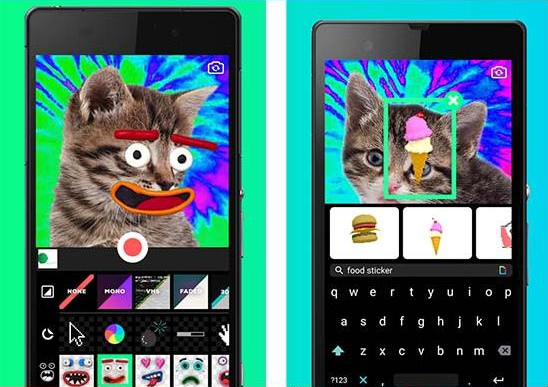
First, download the Giphy Cam app in the app store and open it. You’ll see a home screen showing a preview of the camera. On the left side of the screen exists a menu from which you can select several options to enhance your GIF.
1. Filter function: Giphy Cam provides many different filters to make your GIF more interesting. You can choose a filter that suits you from the menu.
2. Sticker function: Giphy Cam also provides a sticker library, you can choose to choose one or more stickers from it to add extra content to your GIF.
3. Text function: In the menu, you can also find an option to add text. This will allow you to add text using different fonts and colors.
4. Speed function: You can control the speed of your GIF by selecting “Speed” from the menu. It can be set to normal, slow or fast.
5. Play/Pause function: The play/pause button of Giphy Cam is located in the center of the screen. This will allow you to preview your GIF and save it to your camera roll.
All in all, Giphy Cam is a really fun and useful app that you can use to share GIFs on social media and spice up your GIFs with custom filters, stickers, and text.
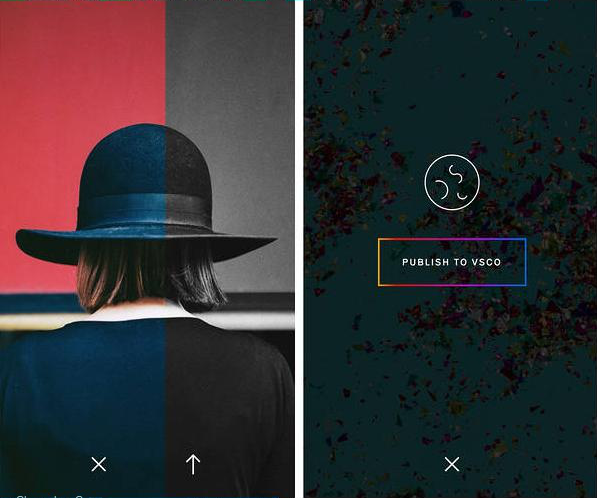
1. Download and open the DSCO app, click “Create DSCO”.
2. Select the shooting mode, you can use the front or rear camera to shoot.
3. Shoot the short video needed for GIF, you can choose to shoot 3 seconds or 4 seconds video.
4. In the editing interface, you can choose the GIF playback speed, add filters, adjust exposure, focus, etc.
5. Click “Next” to enter the sharing page, and you can choose to share it on social media or save it in the photo album.
In addition, DSCO also supports users to browse GIFs uploaded by other users and collect their favorite GIF pictures. Users can also follow other creators to get more inspiration and ideas.
DSCO is not only easy to use, but also has rich functions and a variety of style options, which can meet the diverse needs of users. For example, in the editing interface, users can choose filters suitable for different scenes, beautify and enhance the GIF effect, and at the same time adjust the exposure and focus of the GIF to make the GIF clearer and brighter. In addition, DSCO also supports adjusting the playback speed of GIF, and users can switch freely according to their needs.
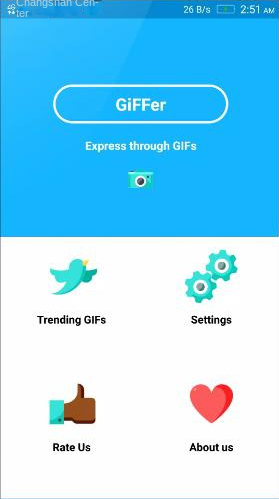
1. Open the Giffer app and select "New GIF". Choose to “take” or “import” an image from the gallery or use the camera function.
2. Use Giffer’s editing tools to process the collected images. Adjust frame duration, add text or filter effects, and crop or resize images to fit the GIF size.
3. Save the GIF file and share it. Tap the "Share" button in Giffer, select a social media or messaging app to share with.
Giffer has various applications. Use it for social media platforms like Instagram and Twitter. GIFs can be used as emojis or to post funny motion images to gain followers.
Giffer is also useful for web animations and presentations. Use animated GIFs to showcase complex concepts or processes and make them lively and interesting.
WMV, AVI, MP4, M4A, MOV, and MKV. Additionally, it supports saving files in formats compatible with various devices. The software also provides a wide array of video editing tools, including video merging, batch editing, screen cropping, subtitle and watermark addition, special effects filters, background music incorporation, GIF conversion, and simultaneous playback of multiple videos. The user-friendly interface makes it suitable for both Windows and Mac users, whether they are beginners or professionals in video editing.
Separate videos with different parametersUsers can separate videos into equal clips by time, size and self-set parameter.
Cut Videos & AudiosUsers are free to cut videos and audios clips by setting start and end time.
Multiple Edit ToolsMerge, crop, rotate, cut and transform video easily. Change and add background music, subtitles and watermark to video.
Format ConversionSupport to convert videos and audios into different formats.
Separate videosSeparate videos into equal clips by time, size and self-set parameter.
Cut Videos & AudiosCut videos and audios clips by setting start and end time.
Format ConversionConvert videos and audios into different formats.
It is very simple to convert MP4 to GIF with Renee Video Editor software, the specific operation process is as follows:
Step 1: After downloading and installing, run the Renee Video Editor software, and click the (GIF Maker) button to enter the editing interface.
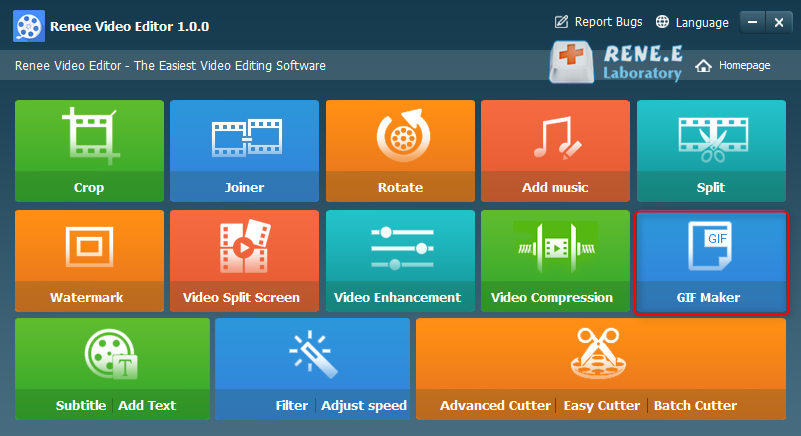
Crop: Crop the size of the video screen
Merge: Merge multiple video/audio files into one complete file
Rotate: Rotate the video 90°/180°/270° clockwise or counterclockwise, or turn the video upside down or mirror.
Soundtrack: Adjust the volume, select an audio track, add music to the video or delete the original audio.
Split: Divide the movie into multiple small clips according to duration, number of segments or file size.
Watermark: Add text, pictures, videos or GIF pictures to the video in the form of watermark.
Split movie screen: You can splice one video or multiple video clips into one video screen.
Video Enhancement: Improve video quality. Video Compression: Compress the video size.
GIF Maker: Make videos or pictures into GIF files.
Subtitle/Text: Add subtitle/text to the video.
Filter/speed adjustment: adjust brightness, contrast, saturation and add various special effects; video speed adjustment supports 1/10-4 times speed adjustment.
Advanced Editing: Edit video, crop video, add watermark, subtitles, filter effects and soundtrack.
Easy Cut: Quickly cut video clips.
Batch editing: Batch editing video/audio.
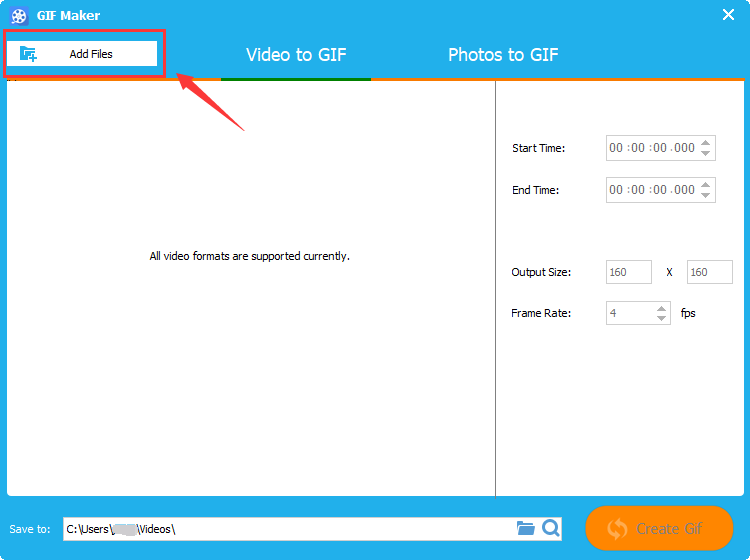
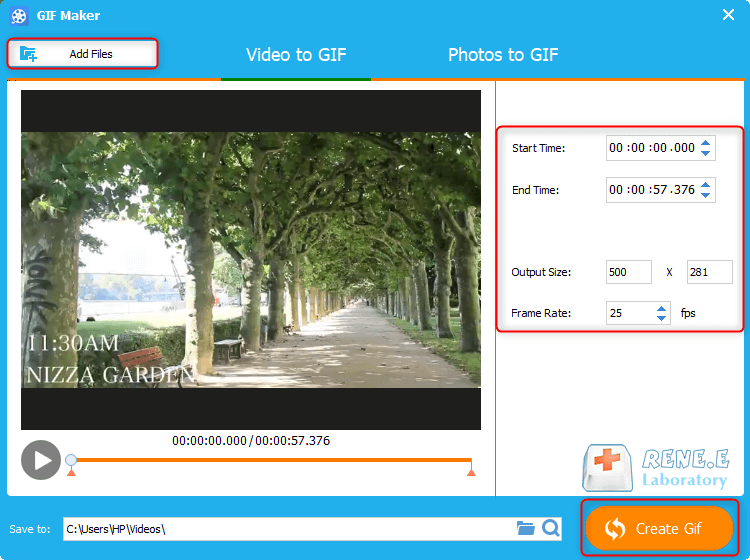
- 1. Support video and picture conversion to GIF.
- 2. The interface is simple and easy to operate, meeting the needs of novices to quickly make GIFs.
shortcoming:
- 1. Only the Windows system version of Renee Video Editor has the function of making GIF.
- 2. It does not have complex functions such as adding text and filters to GIF.
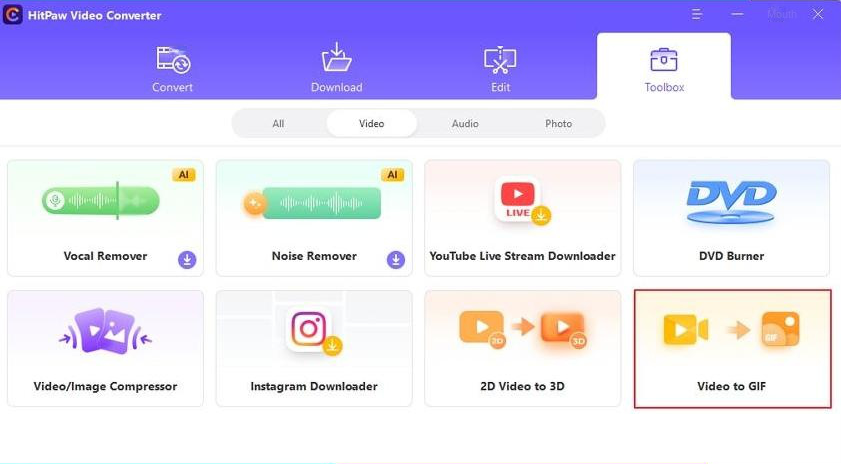
1. First, download and install the software from the official website of HitPaw Video Converter, and open the software. Next, switch to the (Toolbox) tab on the top menu. Select the (Video to GIF) function there.
2. Select the target video to be imported into the program. The source video will be displayed in the timeline, and you can click the play button to preview the video.
3. Set GIF output parameters. In the (Settings) tab, you can set the output resolution, frame rate and size of the output GIF file.
4. There are two drag bars on the time axis. Drag the left one to adjust the start time of the GIF, and drag the right one to adjust the end time of the GIF. You can click the play button to preview the clip. After confirming that there is no problem, you can click the “Create GIF” button to generate a GIF file from the segment you just set. Finally, you can click the “Export” button in the lower right corner to export the GIF.
In addition to making GIF, HitPaw Video Converter also supports conversion of various video formats, such as MP4, AVI, MOV, FLV, etc. At the same time, the software also has a simple and easy-to-use interface and fast conversion speed, allowing users to quickly and easily complete various video conversion tasks.
In conclusion, HitPaw Video Converter is a powerful and easy-to-use video conversion software that can provide users with high-quality conversion experience, if you need to convert video to GIF or other formats, please don’t miss it.
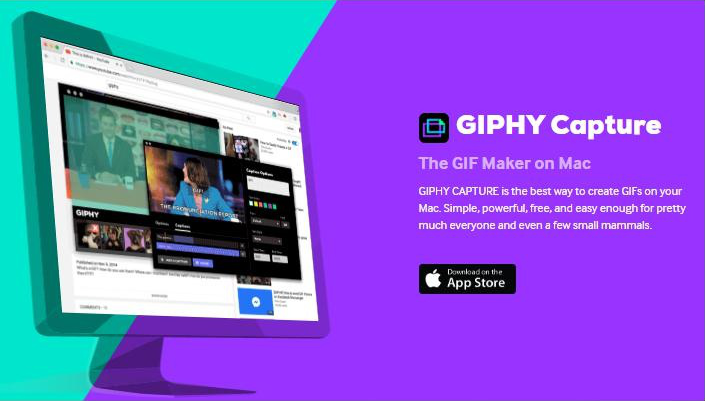
1. First, after installing and launching GIPHY Capture, users can choose to create a new GIF or start from a screen recording. Users can start recording in several different ways, including by capturing from a selected area of the screen, using keyboard shortcuts to start and stop recording, and more.
2. After the recording is finished, users can edit the GIF, including cutting, zooming, moving, adding labels, text, stickers, etc. Users can also improve the look and feel of the GIF by adding music, adjusting the frame rate, colors, and other special effects.
3. Finally, users can directly share their GIFs to the GIPHY platform or other social media platforms through GIPHY Capture, including Facebook, Twitter, Instagram, etc. Additionally, users can also save the GIF to their computer for reuse in the future.
All in all, GIPHY Capture is a powerful tool that can help Mac users create high-quality, funny and attractive GIFs. Whether you want to add dynamic content to your blog or website, or just want to share something fun with your friends, GIPHY Capture is a very useful application.

1. Directly visit imgur.com/vidgif through a browser.
2. There, copy the URL of the video you want to make a GIF from (size limit 1Gb).
3. Click or drag on the timeline to set the start time. You can drag to adjust the total running time or add text. It should be noted that when using this tool to create GIFs, the maximum duration of each GIF is 60 seconds.
4. When you’re ready to work the magic, select “Create GIF”!
- 1. There is no limitation of the operating system, only need to visit the website to operate.
- 2. The operation is relatively simple.
shortcoming:
- 1. Only the method of submitting the video link is supported to convert the video to GIF.
- 2. Some video links cannot be recognized.
- 3. The speed of converting GIF is unstable and will be affected by your network environment.
In conclusion, there are many options to choose from when creating GIFs on iPhone, Android, Windows or Mac. Whether you’re looking for a simple app for quickly making GIFs, or a more advanced tool to edit and customize your GIFs, this article provides information on GIF maker apps.
Relate Links :
How to Save GIF on Twitter: The Ultimate Guide
27-02-2024
John Weaver : Discover the simple steps to saving GIFs from Twitter directly to your Android, iPhone, or computer. Enjoy the...
How to Convert Twitter Video to GIF?
24-02-2021
Jennifer Thatcher : Twitter is one of the Top 10 hottest social websites in the world. Many people prefer to share...
13-07-2020
Amanda J. Brook : For various needs in spreading and sharing, we sometimes need to convert video to GIF. Gif is the...
How to Split Screen with Sony Vegas?
23-12-2021
Ashley S. Miller : Sony Vegas is the famous video editing software with the powerful editing functions. Users can use the application...