How to convert a picture into a PDF?
- Home
- Support
- Tips PDF Converter
- How to convert a picture into a PDF?
Summary
Learn how to how to convert a picture into a pdf easily. Capture seminar materials or class notes on your smartphone and review them anytime.
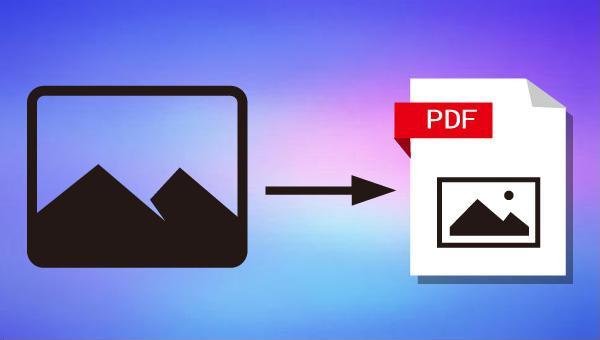

Convert to Editable Convert to Word/Excel/PPT/Text/Image/Html/Epub
Multifunctional Encrypt/decrypt/split/merge/add watermark
OCR Support Extract Text from Scanned PDFs, Images & Embedded Fonts
Quick Convert dozens of PDF files in batch
Compatible Support Windows 11/10/8/8.1/Vista/7/XP/2K
Convert to Editable Word/Excel/PPT/Text/Image/Html/Epub
OCR Support Extract Text from Scanned PDFs, Images & Embedded
Support Windows 11/10/8/8.1/Vista/7/XP/2K

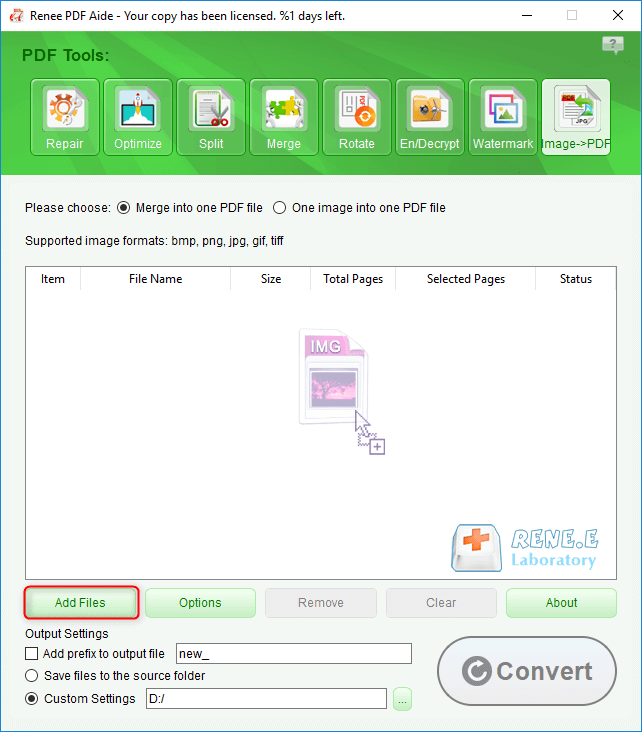
- Merge into one PDF file: refers to merging all imported pictures into one PDF file, and one picture generates one PDF page.
- One image into one PDF file: refers to exporting the imported images as separate PDF files, and generating one PDF file for each image.
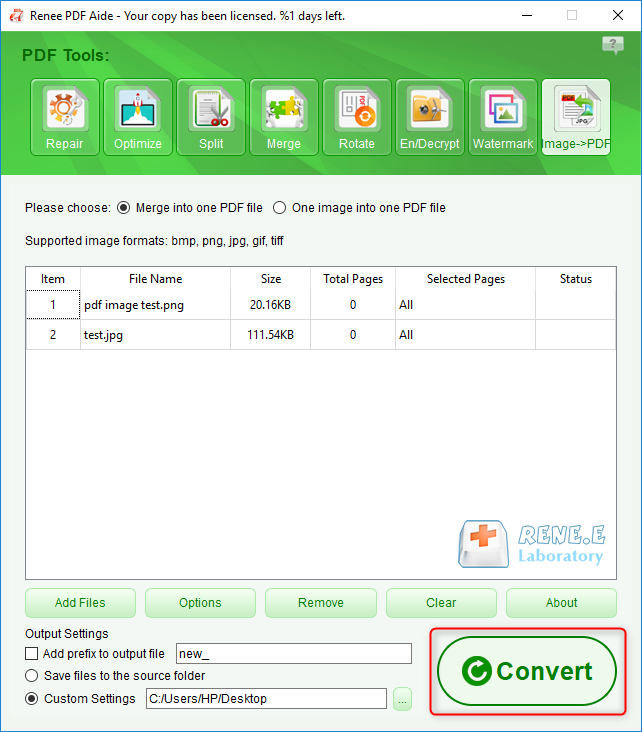
- Repair: Repair damaged or unopenable PDF files.
- Optimization: Optimize PDFs that take a long time to load and compress large files.
- Split: Split multi-page PDFs into multiple files as required.
- Merge: Combine multiple PDFs into one, specifying the pages to be merged if needed.
- Rotation: Adjust the display angle of PDF files.
- Encrypt and Decrypt: Encrypt, lock, and decrypt PDFs.
- Watermark: Add foreground or background watermarks to PDFs, choosing from pictures or PDF documents.
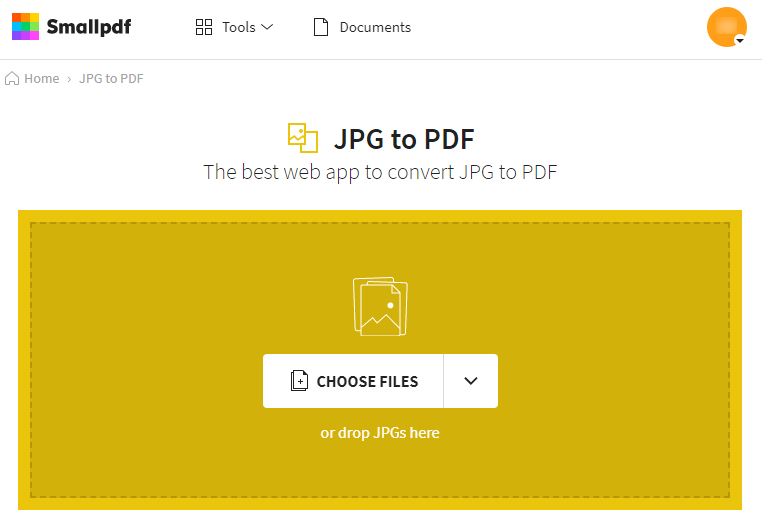
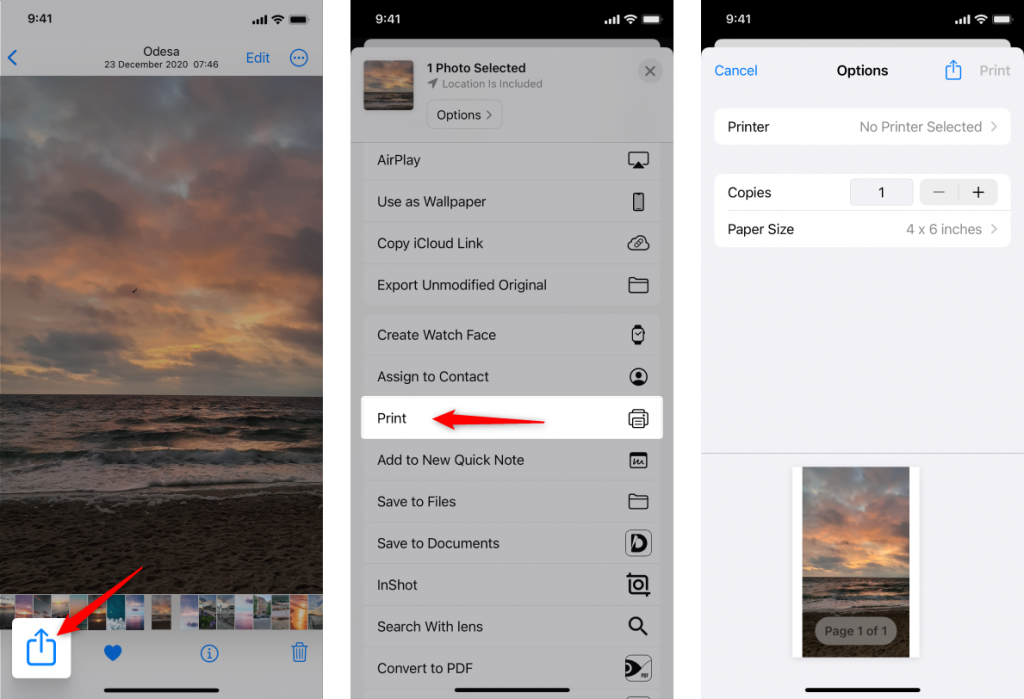
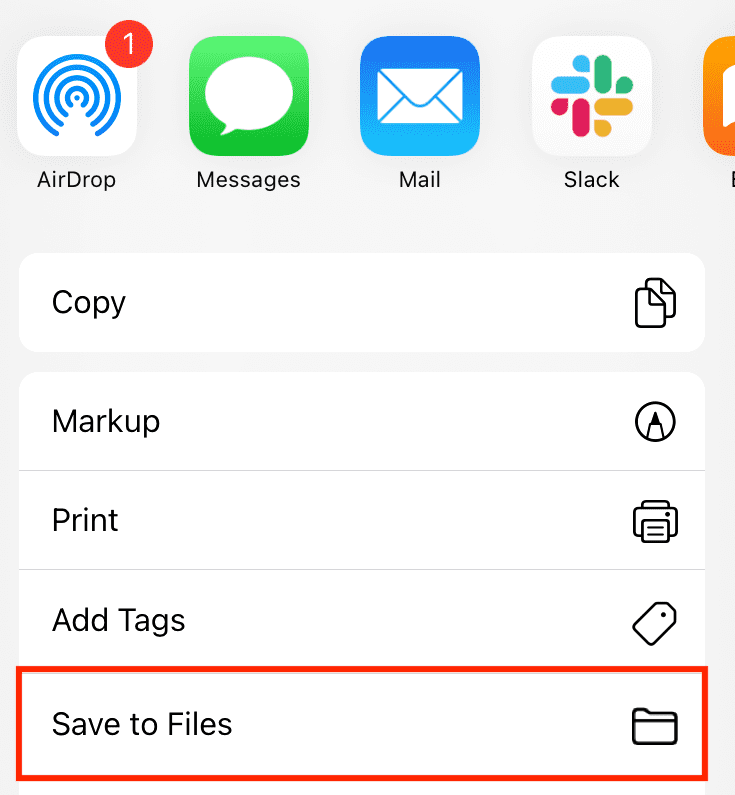
Relate Links :
How to Join PDF Files in Minutes?
15-02-2024
Amanda J. Brook : Learn how to join PDF files effortlessly with professional PDF merging software and online tools. Simplify your document...
How to Search a PDF? Ultimate Guide to Searching Text in Multiple PDF Files
01-02-2024
Amanda J. Brook : How to search text in PDFs efficiently? Read this article and learn ultimate guide to searching Text in...
Expert Tips for How to Recover Deleted PDF Files
28-08-2024
Amanda J. Brook : Discover effective techniques to retrieve erased PDF files using Renee Undeleter, alongside strategies to safeguard your vital documents...




