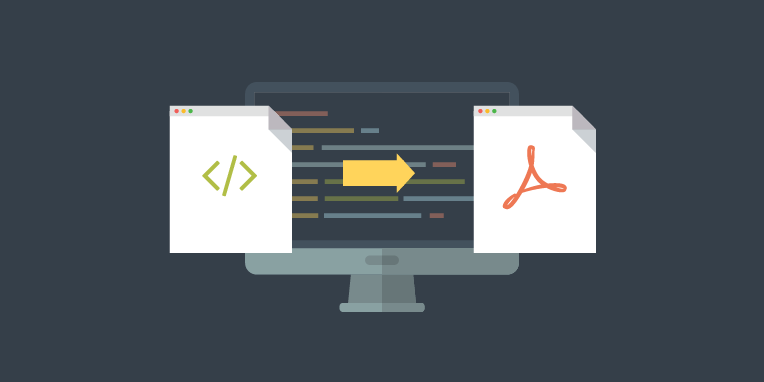Convert HTML to PDF: The Ultimate Guide
- Home
- Support
- Tips PDF Converter
- Convert HTML to PDF: The Ultimate Guide
Summary
Discover how to convert HTML to PDF for offline access with a guide exploring multiple methods. Select the one that suits you best.
HTML, introduced by Tim Berners-Lee and CERN engineers in 1991, is a standard for web development, with the latest version being HTML5 (2014). HTML files, stored in standard text format, contain tags defining a web page’s layout and content. They can be opened in any web browser like Edge, Firefox, Chrome, Opera, and Internet Explorer, but are less print-friendly than PDFs.
Both PDF and HTML are file formats, and for a normal article, both PDF and HTML files contain the same text, but there are some differences between the two.
PDF files can accurately display the complete layout and content of the document content. The graphics, icons, pictures, etc. appearing in the document will be fully displayed, and the PDF file can maintain a consistent appearance no matter what device it is opened on. Therefore, when printing the document the preferred format for . For HTML files, if there are graphics or images in the original document, the HTML file may not fully contain them, and the page layout may also be different. If you need to print documents, PDF file display is more suitable than HTML files. In daily office work, the frequency of using PDF files will be very high, and it is suitable for sharing and transferring files with others.

Convert to Editable Convert to Word/Excel/PPT/Text/Image/Html/Epub
Multifunctional Encrypt/decrypt/split/merge/add watermark
OCR Support Extract Text from Scanned PDFs, Images & Embedded Fonts
Quick Convert dozens of PDF files in batch
Compatible Support Windows 11/10/8/8.1/Vista/7/XP/2K
Convert to Editable Word/Excel/PPT/Text/Image/Html/Epub
OCR Support Extract Text from Scanned PDFs, Images & Embedded
Support Windows 11/10/8/8.1/Vista/7/XP/2K
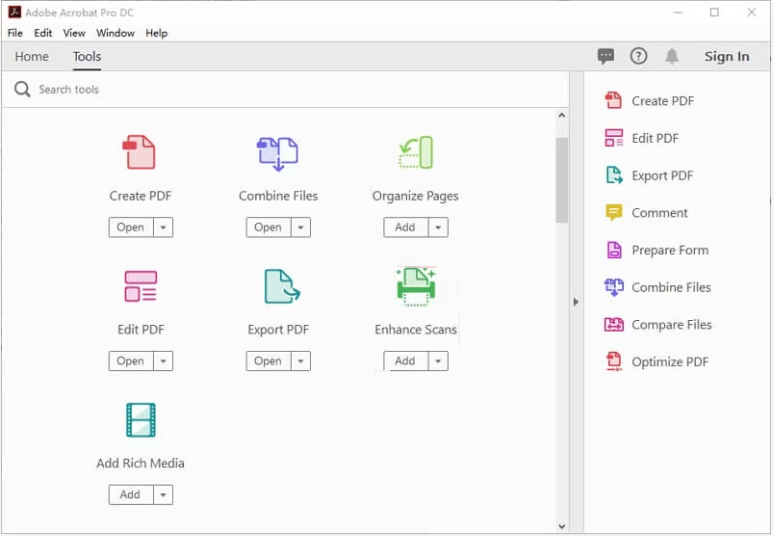
Install and open the Total HTML Converter software, and select the HTML file to be converted on the software interface. Then click to select (PDF) format in the upper menu bar, select the save location of the PDF file in the pop-up window and click (START).
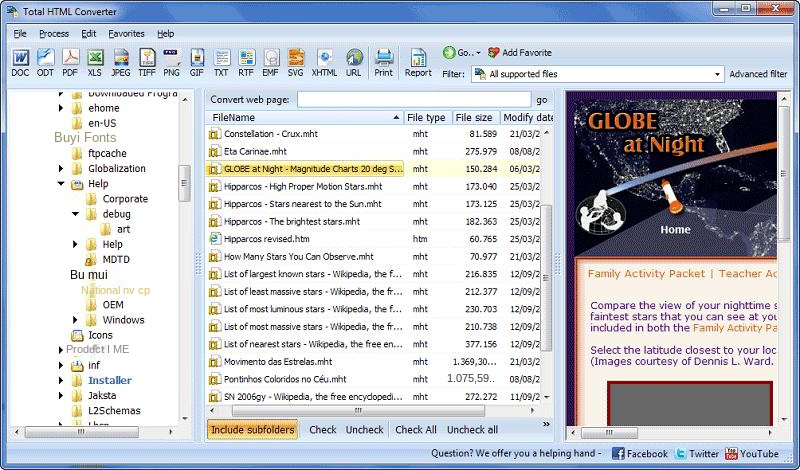
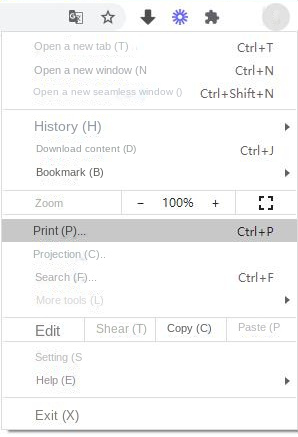
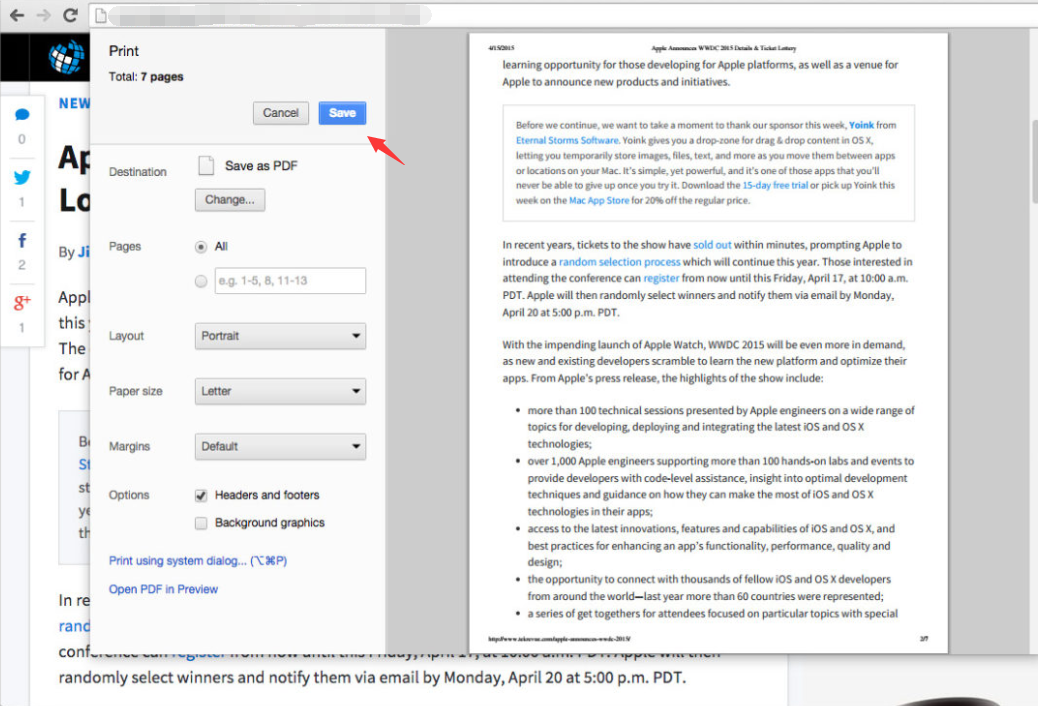
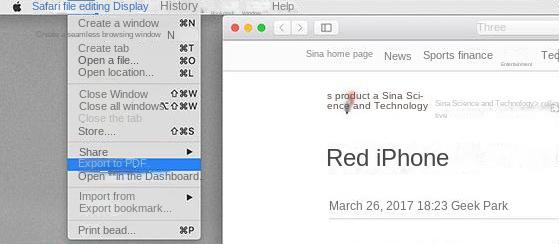
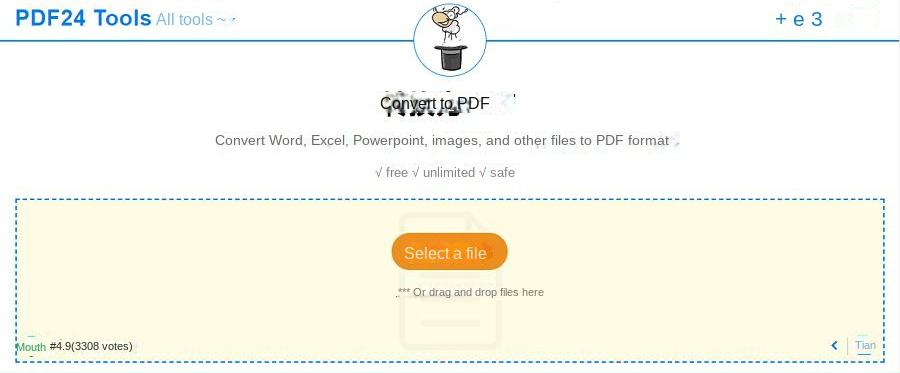
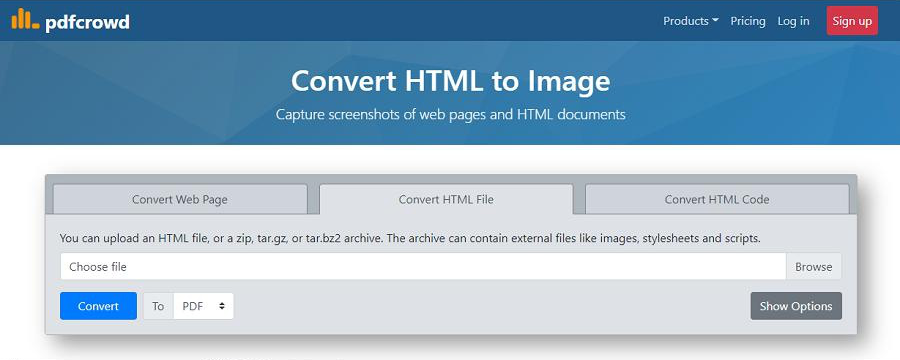
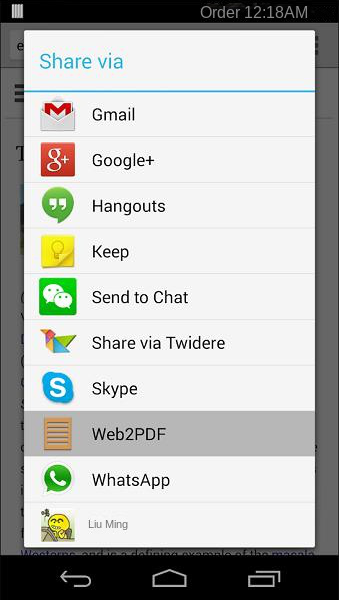
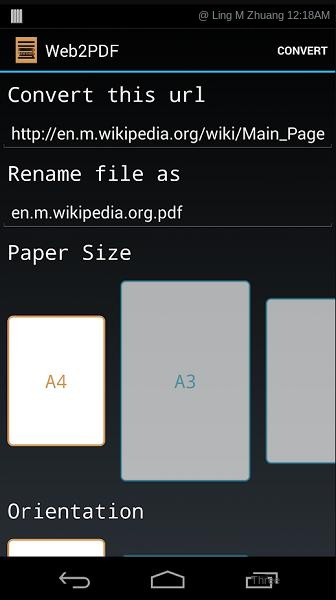
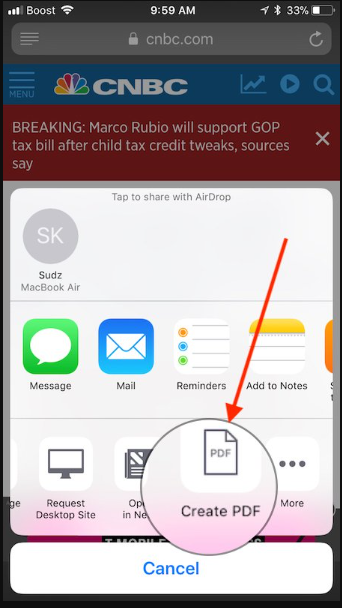

Convert to Editable Convert to Word/Excel/PPT/Text/Image/Html/Epub
Multifunctional Encrypt/decrypt/split/merge/add watermark
OCR Support Extract Text from Scanned PDFs, Images & Embedded Fonts
Quick Convert dozens of PDF files in batch
Compatible Support Windows 11/10/8/8.1/Vista/7/XP/2K
Convert to Editable Word/Excel/PPT/Text/Image/Html/Epub
OCR Support Extract Text from Scanned PDFs, Images & Embedded
Support Windows 11/10/8/8.1/Vista/7/XP/2K

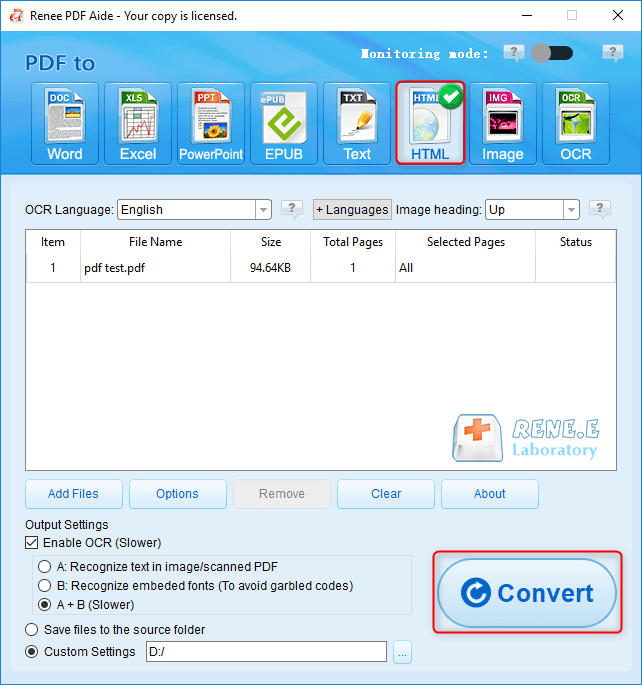
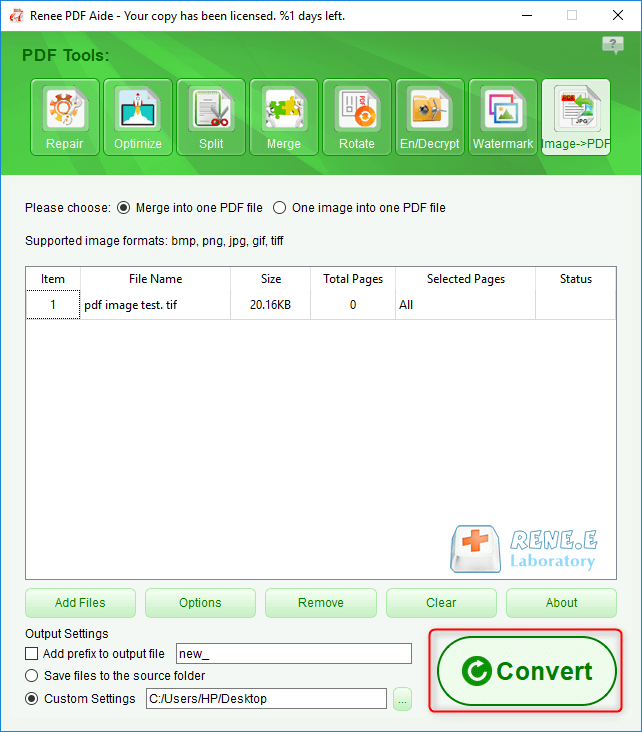
Repair: Repair damaged or unopenable PDF files.
Optimization: Optimize PDF files that take a long time to load, and compress large PDF files.
Split: Split a multi-page PDF file into multiple files or one as required.
Merge: Merge and output multiple PDFs into one PDF, and you can also specify the pages to be merged.
Rotation: Adjust the display angle of the PDF file.
Encryption & Decryption: You can encrypt PDF files or decrypt password-protected PDF files.
Watermark: Add foreground watermark/background watermark to PDF files, watermark can choose picture or PDF document.
Image to PDF: You can choose to merge and convert images into one file, or generate a PDF file from an image
Relate Links :
How To Decrypt PDF Files on Windows/Mac: Easy Solutions
08-09-2023
Amanda J. Brook : Discover effective PDF decryption methods for both Windows and Mac systems. This comprehensive article explores reliable software and...
How to Join PDF Files in Minutes?
15-02-2024
Amanda J. Brook : Learn how to join PDF files effortlessly with professional PDF merging software and online tools. Simplify your document...
How to Search a PDF? Ultimate Guide to Searching Text in Multiple PDF Files
01-02-2024
Amanda J. Brook : How to search text in PDFs efficiently? Read this article and learn ultimate guide to searching Text in...