PDF to JPG: The Ultimate Guide to Converting Your Documents
- Home
- Support
- Tips PDF Converter
- PDF to JPG: The Ultimate Guide to Converting Your Documents
Summary
Discover the seamless process of transforming PDF files into JPG format and effortlessly extracting images with our comprehensive guide. Elevate the flexibility and reach of your documents today.
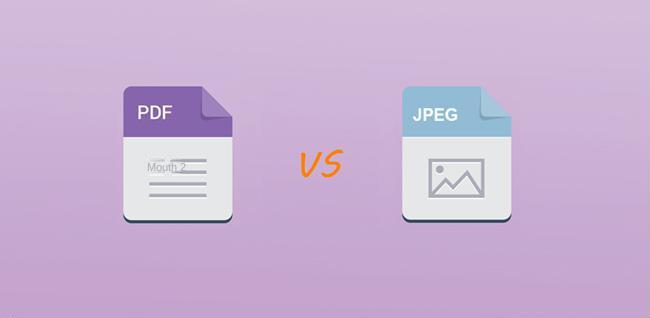
PDF (short for Portable Document Format) is a common file format developed by Adobe Systems for file exchange. It encapsulates a complete description of a flat document in a fixed layout, including text, images, fonts, hyperlinks, videos, buttons, and forms.- Reliability: PDF files are ideal for file sharing and transfer. During the file sharing process, the pictures, graphics, or text in the document can be displayed completely correctly and will not be changed.
- High quality: Image quality imported to PDF is unchanged. This also ensures high-quality image export for printing, sharing, and editing.
.jpeg” is shortened to “.jpg“.- Small file size with fast download speed. Initial saving as JPEG offers a compression ratio of about 10:1. For larger pictures, saving in JPG format is recommended.
- Capable of handling 16.8M colors for accurate reproduction of full-color images.
- Image quality may be compromised during compression.
- File size and quality can be adjusted freely during the compression process.
- Viewing PDF files with different fonts and anti-aliasing enabled can consume a lot of computer memory, leading to freezing or overheating on phones.
- Some PDF readers like Adobe Reader have security vulnerabilities, with over 50 security holes found, and malicious PDF files can carry malware.
- To display specific content from a PDF document in a video, consider converting it to JPG format before inserting.
- When sharing on social media, image formats are more convenient than PDF files for uploading and sharing.

Convert to Editable Convert to Word/Excel/PPT/Text/Image/Html/Epub
Multifunctional Encrypt/decrypt/split/merge/add watermark
OCR Support Extract Text from Scanned PDFs, Images & Embedded Fonts
Quick Convert dozens of PDF files in batch
Compatible Support Windows 11/10/8/8.1/Vista/7/XP/2K
Convert to Editable Word/Excel/PPT/Text/Image/Html/Epub
OCR Support Extract Text from Scanned PDFs, Images & Embedded
Support Windows 11/10/8/8.1/Vista/7/XP/2K

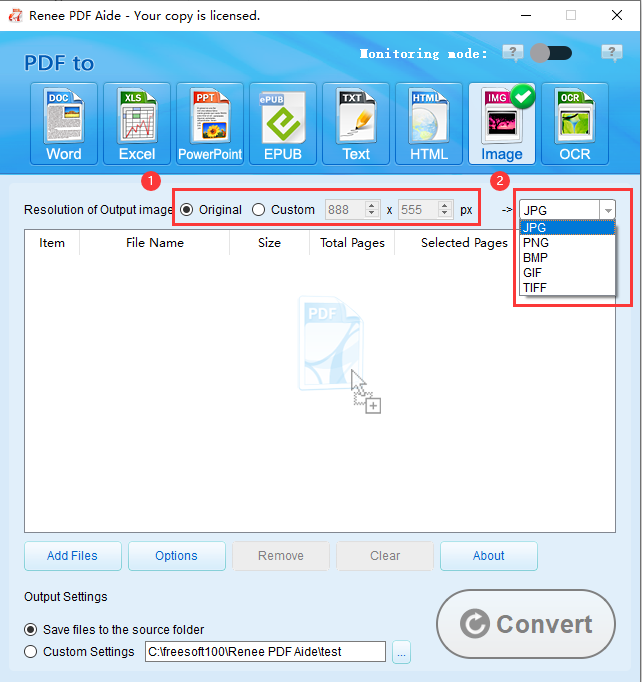
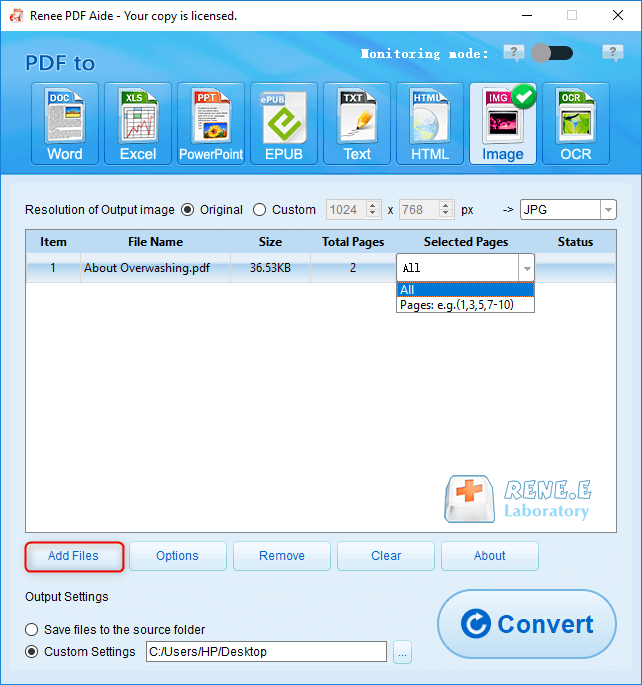
① Open Renee PDF Aide, click “PDF Toolset”.
② Click “Add File” to import the picture into the software.
③ Click “Image to PDF” in the upper menu bar, and then select “Merge into one file” or “One image per PDF file”.
Description of image conversion settings:
- Merge into one file: Generate all added pictures into one PDF file, and one page of PDF will be generated for one picture.
- One image and one PDF file: generate a PDF file for all the added images and one image.
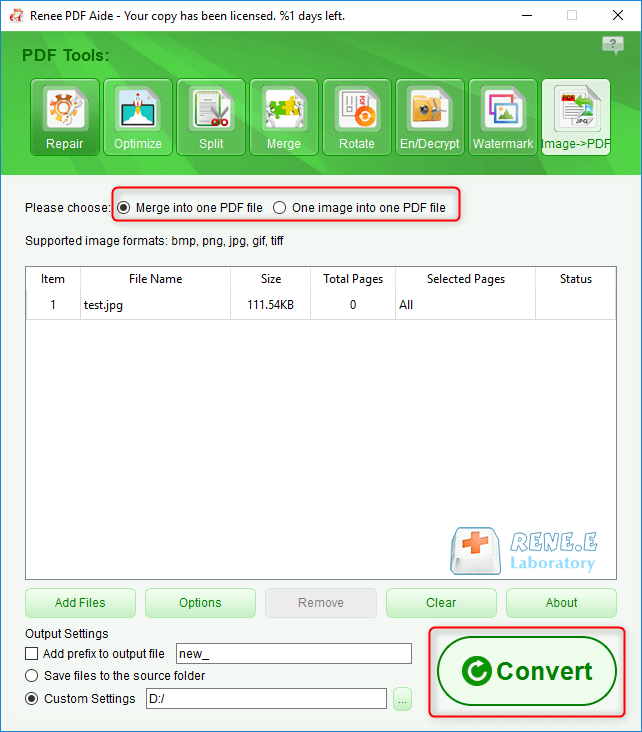
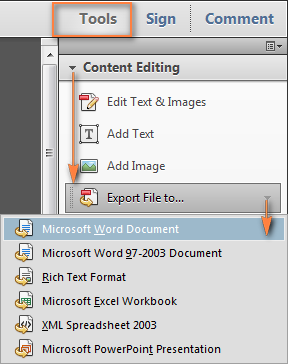
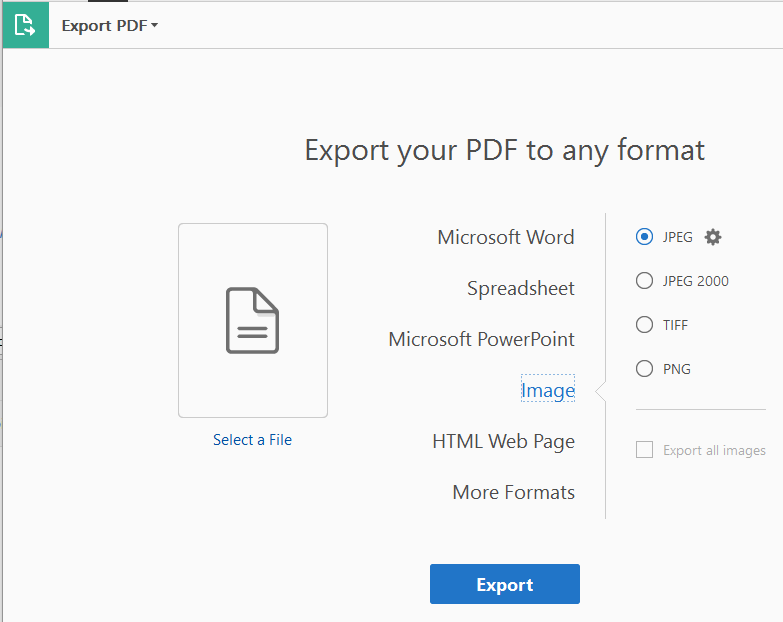
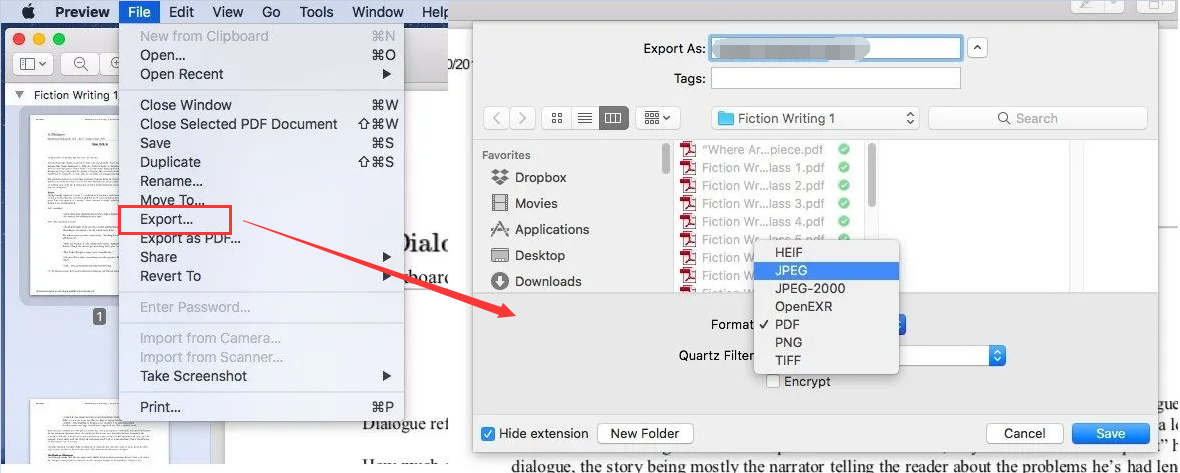
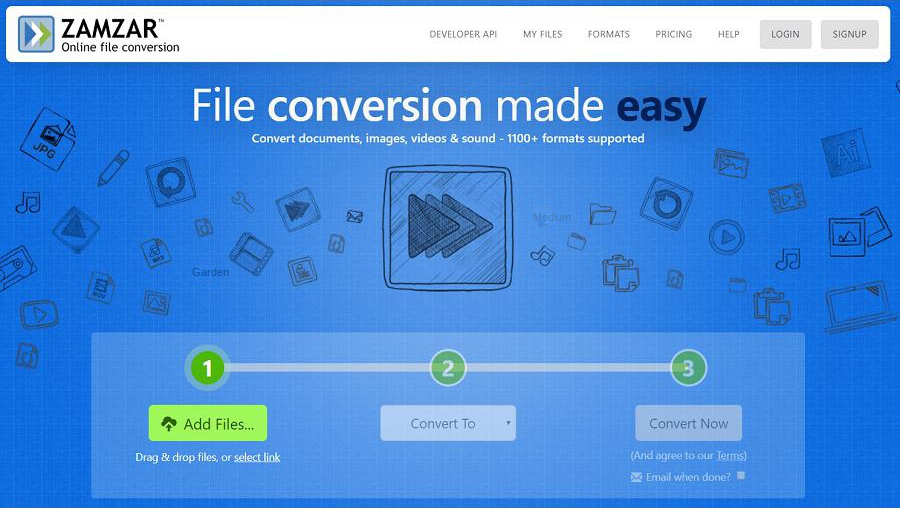
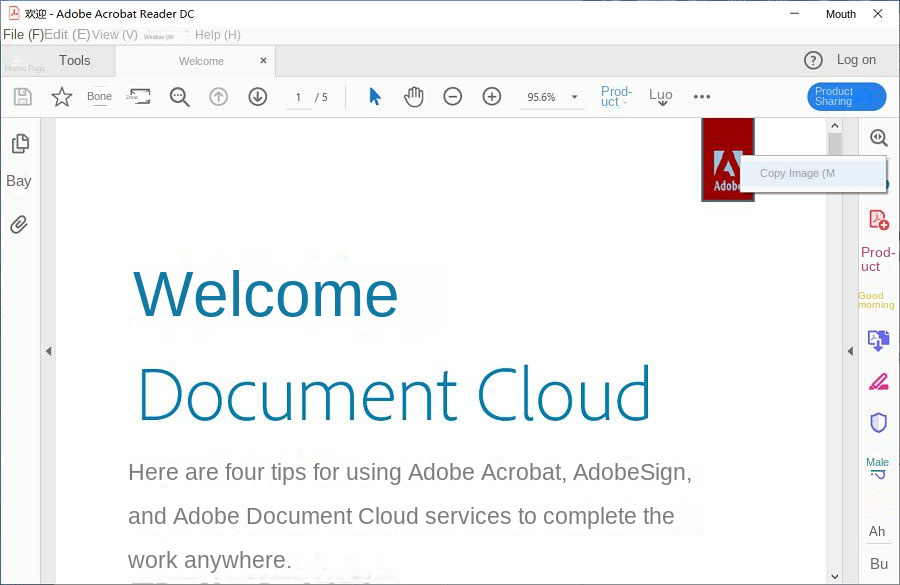
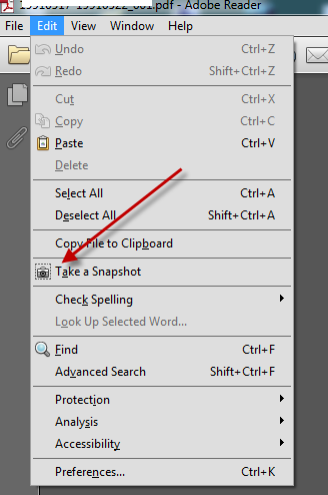
Windows 10, Windows 8.1, and Windows 7. However, the disadvantage is that the captured image may not be as clear as the original.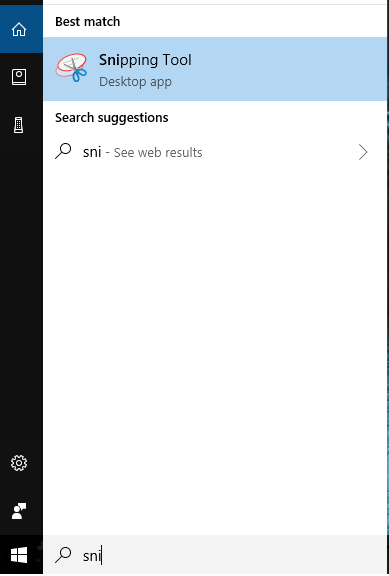
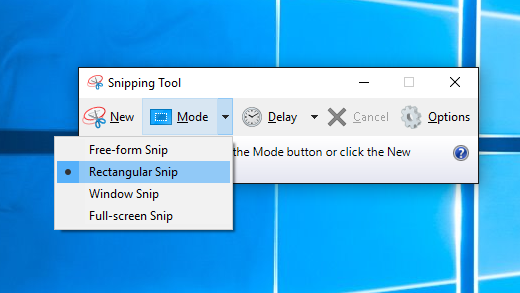
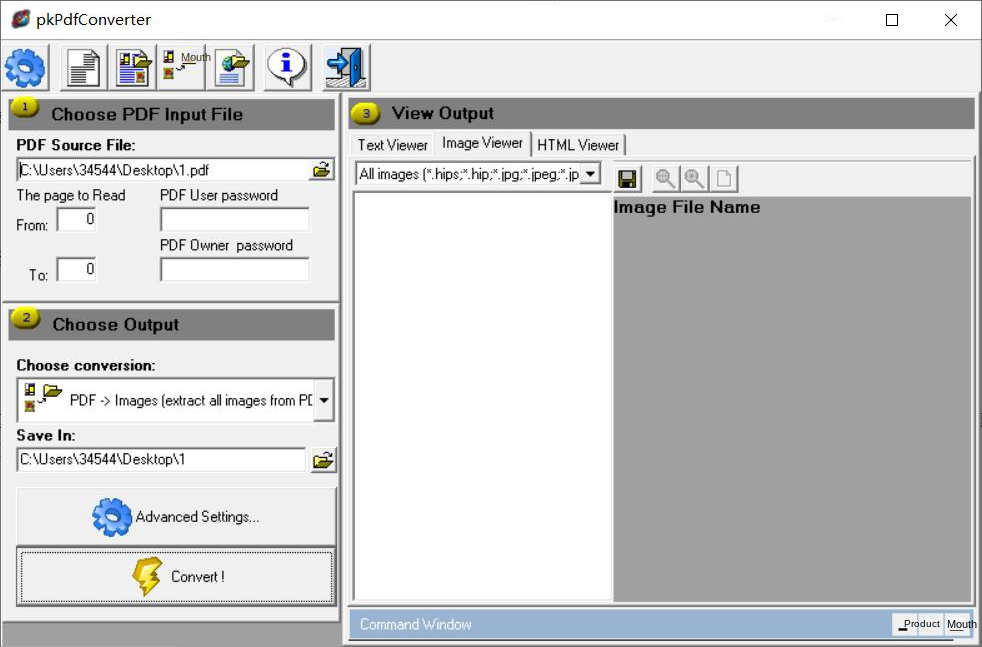
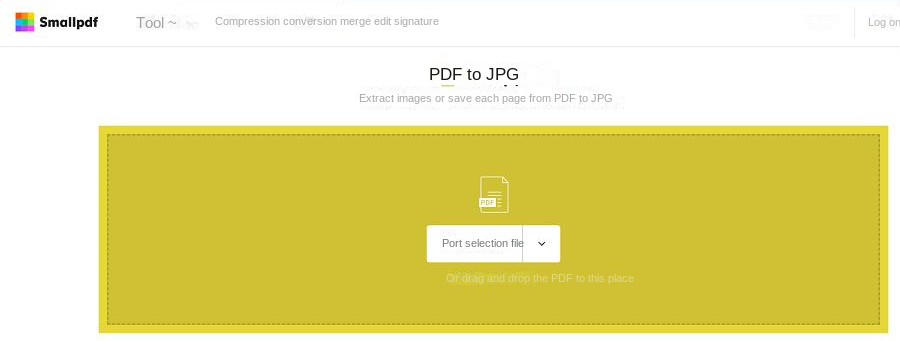

Convert to Editable Convert to Word/Excel/PPT/Text/Image/Html/Epub
Multifunctional Encrypt/decrypt/split/merge/add watermark
OCR Support Extract Text from Scanned PDFs, Images & Embedded Fonts
Quick Convert dozens of PDF files in batch
Compatible Support Windows 11/10/8/8.1/Vista/7/XP/2K
Convert to Editable Word/Excel/PPT/Text/Image/Html/Epub
OCR Support Extract Text from Scanned PDFs, Images & Embedded
Support Windows 11/10/8/8.1/Vista/7/XP/2K

Relate Links :
How To Decrypt PDF Files on Windows/Mac: Easy Solutions
08-09-2023
Amanda J. Brook : Discover effective PDF decryption methods for both Windows and Mac systems. This comprehensive article explores reliable software and...
How to Join PDF Files in Minutes?
15-02-2024
Amanda J. Brook : Learn how to join PDF files effortlessly with professional PDF merging software and online tools. Simplify your document...
How to Combine Images into PDF Easily?
21-05-2024
Amanda J. Brook : Learn how to combine JPG, JPEG, and PNG files into a single PDF using Windows, Mac, or online...




