Convert PDF to PNG: Easy and Fast Method
- Home
- Support
- Tips PDF Converter
- Convert PDF to PNG: Easy and Fast Method
Summary
Discover a range of efficient and user-friendly PDF conversion tools in this article. Regardless of your operating system, convert PDF to PNG effortlessly.
I. PDF and PNG
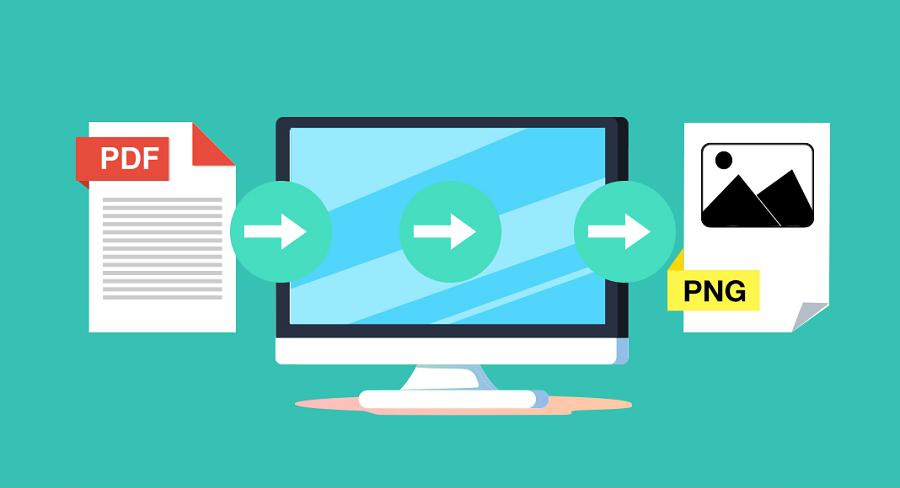
- reliability. Documents used as PDFs are guaranteed to be identical to the original document or image when viewed as a copy of the image file. Whether you view it on a computer or a mobile phone, it will not change due to device changes, and always maintain the correct display of graphics or text content.
- high quality. PDF objects (especially images) can be highly compressed using different compression algorithms without quality loss. When you need to print a document, PDF is the best choice.
- The file size is large. Unlike images such as JPG, which are compressed in the same way, PNG format files are relatively large compared to JPG images.
- Lossless image quality. The LZW compression used when creating PNGs causes no quality loss, so images can be edited, saved again and again, without performance degradation over time.
II. Introduction to PDF conversion software: Quickly convert PDF documents to PNG
1. Renee PDF Aide

Easy to use Friendly to computer beginners
Multifunctional Encrypt/decrypt/split/merge/add watermark
Safe Protect PDF with AES256 algorithms
Quick Edit/convert dozens of PDF files in batch
Compatible Convert PDF to Excel/PowerPoint/Text, etc.
Easy Use with simple steps
Functional Encrypt/decrypt/split/merge/watermark
Safe Protect PDF with AES256 algorithms
Free TrialFree TrialNow 800 people have obtained the free version!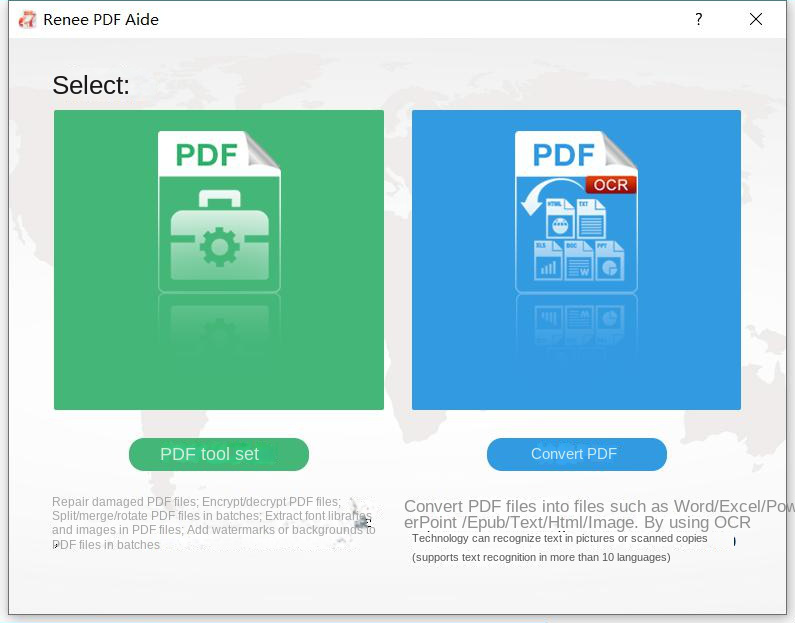
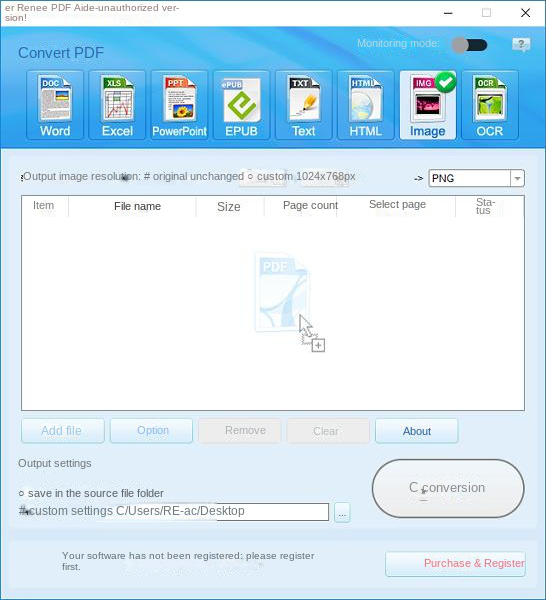

① Open Renee PDF Aide, click (PDF toolset).
② Click (Add File) to import the picture into the software.
③ Click (Image to PDF) in the upper menu bar, and then select (Merge to one file) or (One image to one PDF file).
Description of image conversion settings:
- Merge into one file: Generate all added pictures into one PDF file, and one page of PDF will be generated for one picture.
- One image and one PDF file: generate a PDF file for all the added images and one image.
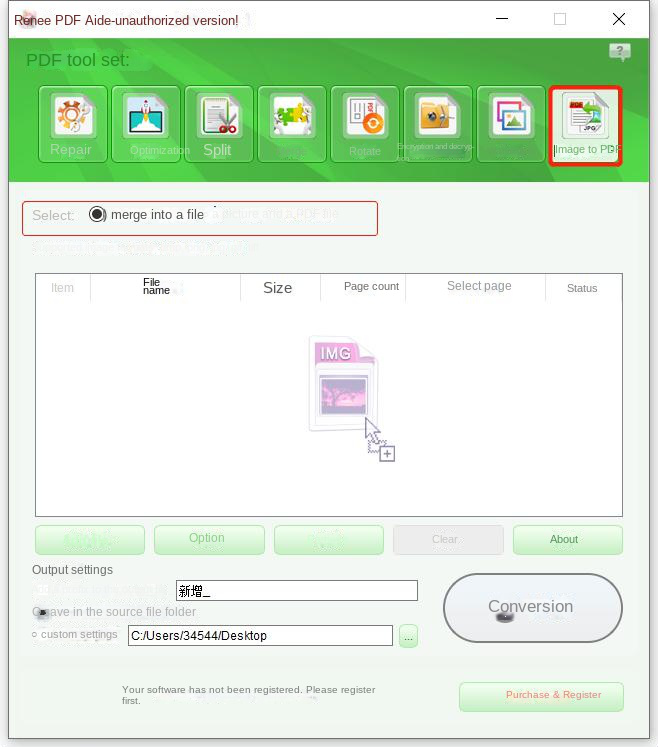
④ Finally, select the location to save the file and click (Convert).
2. Adobe Acrobat DC
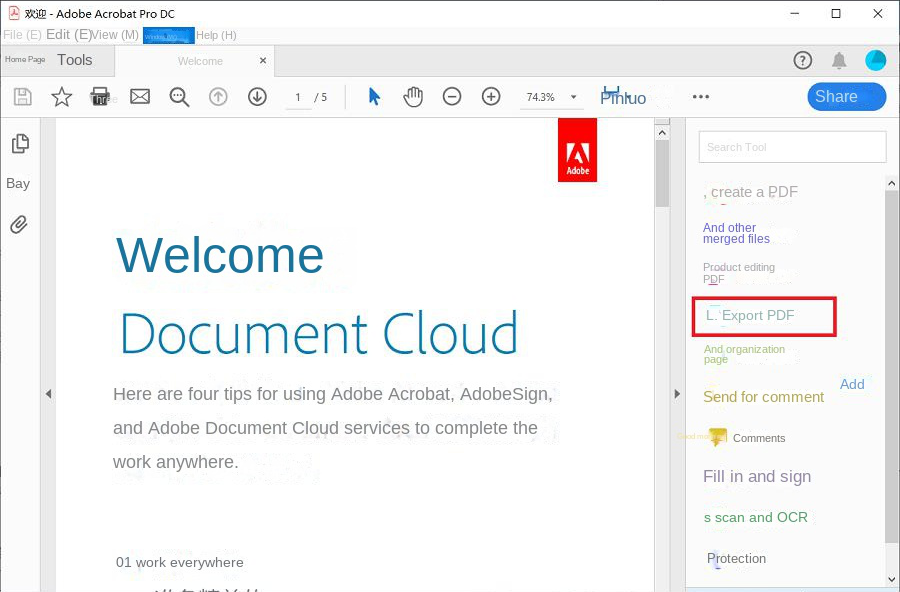
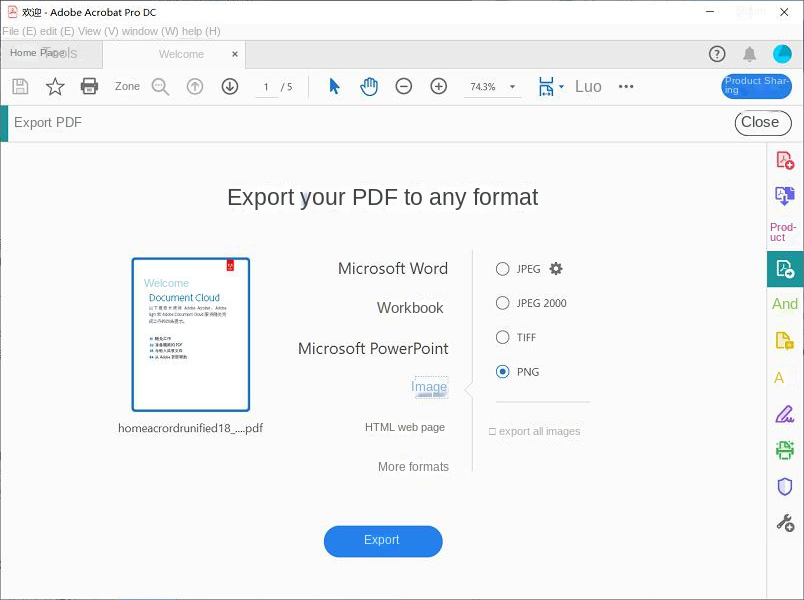
3. Preview (macOS)
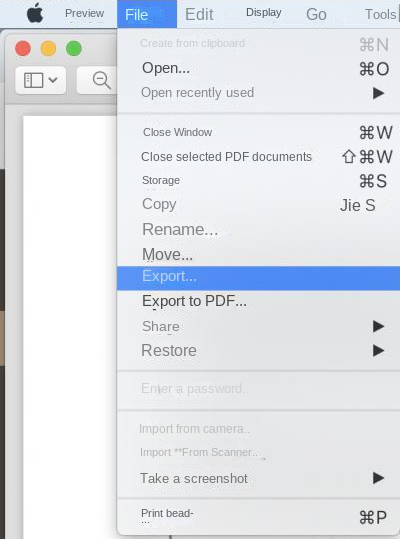
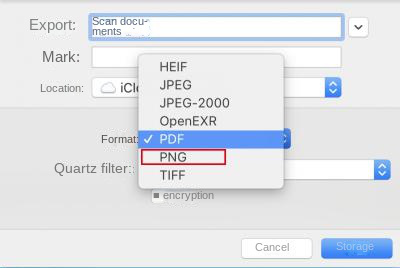
4. DocuFreezer
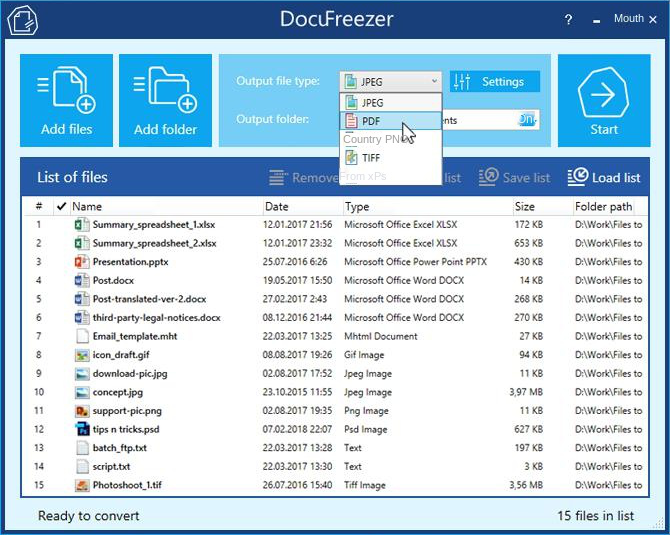
5. Pixillion Image Converter
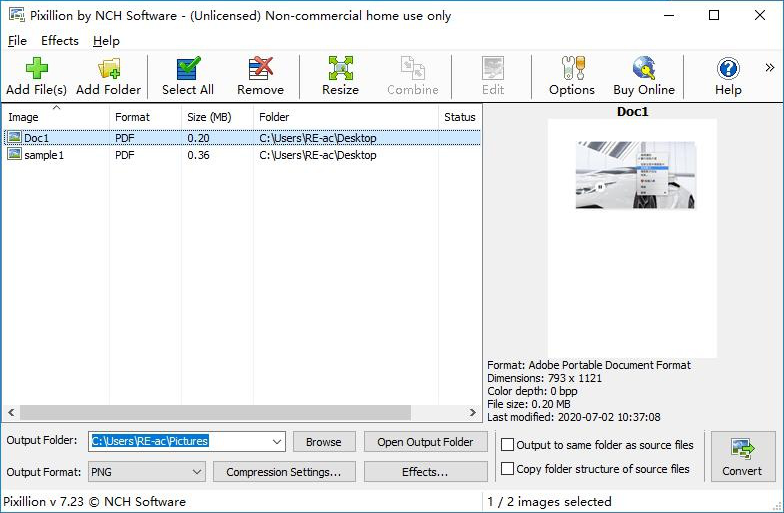
III. Online conversion method of PDF to PNG
1. PDF to PNG
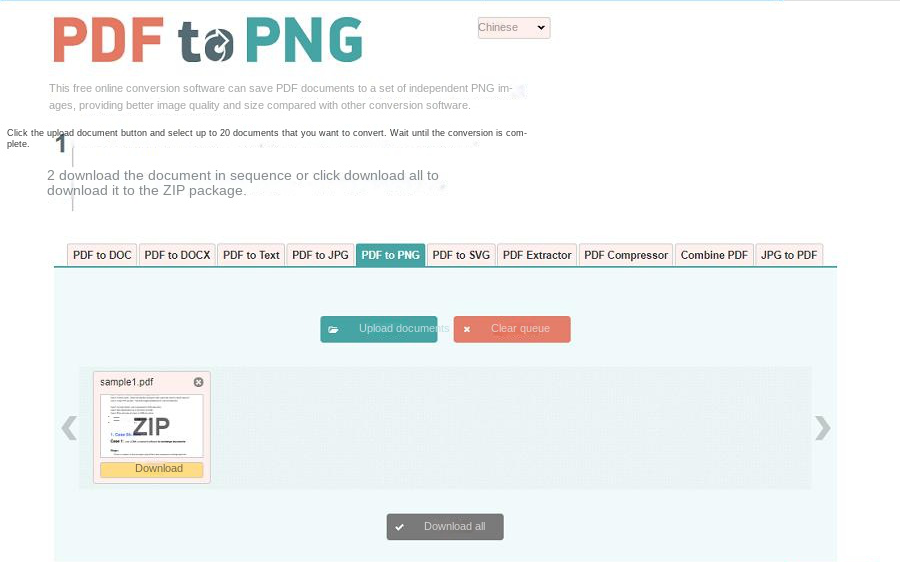
2. PDF Converter
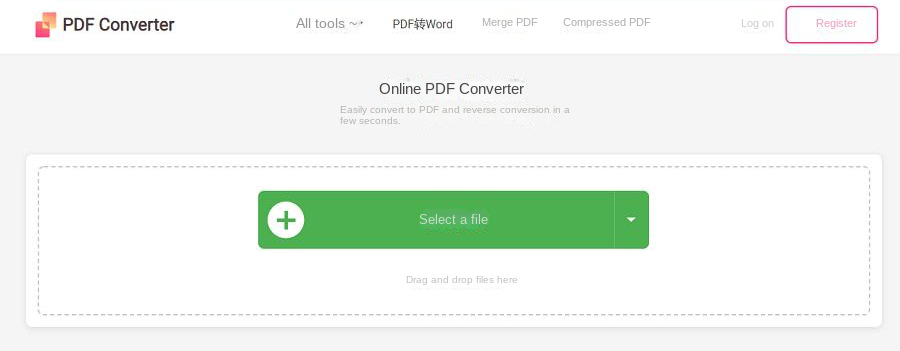
3. ZAMZAR
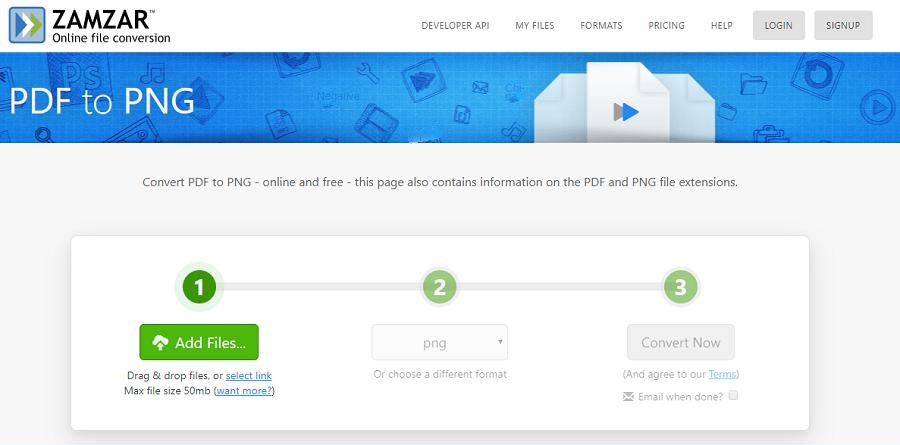
4. pdf-online.com
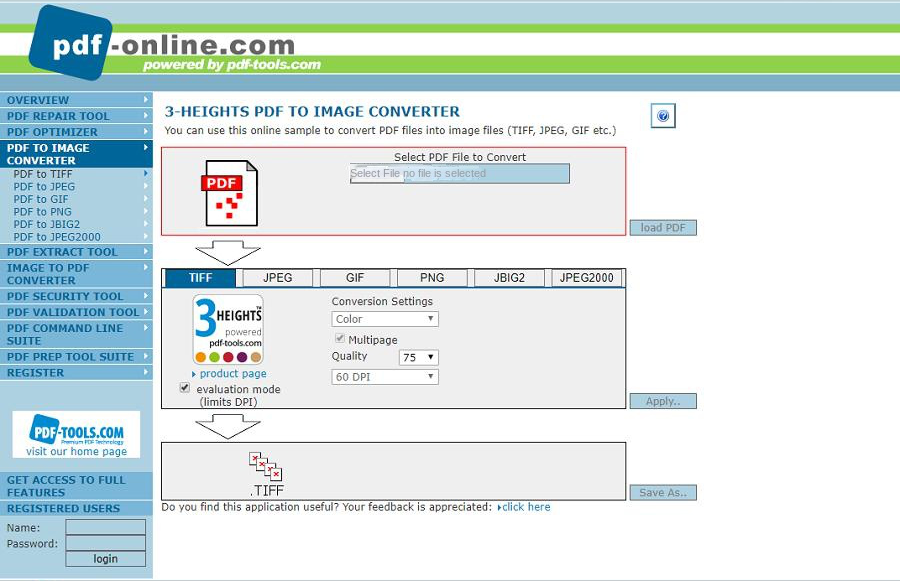
5. onlineconvertfree.com
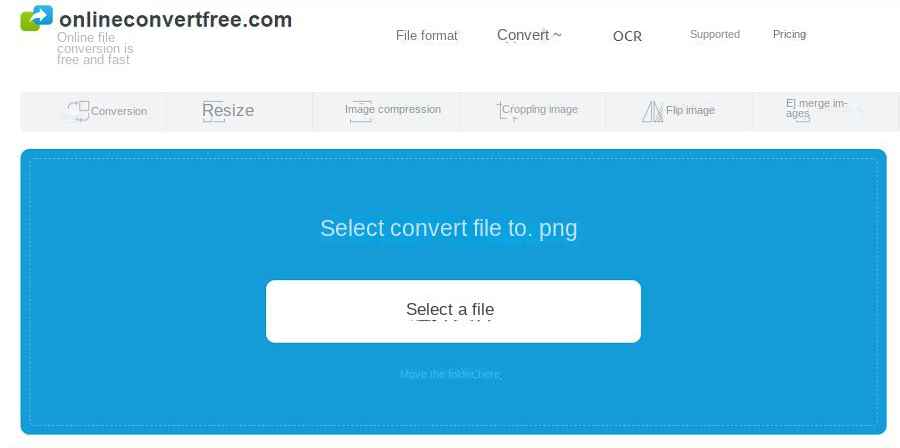
IV. Other common PDF editing operations

Easy to use Friendly to computer beginners
Multifunctional Encrypt/decrypt/split/merge/add watermark
Safe Protect PDF with AES256 algorithms
Quick Edit/convert dozens of PDF files in batch
Compatible Convert PDF to Excel/PowerPoint/Text, etc.
Easy Use with simple steps
Functional Encrypt/decrypt/split/merge/watermark
Safe Protect PDF with AES256 algorithms
Free TrialFree TrialNow 800 people have obtained the free version!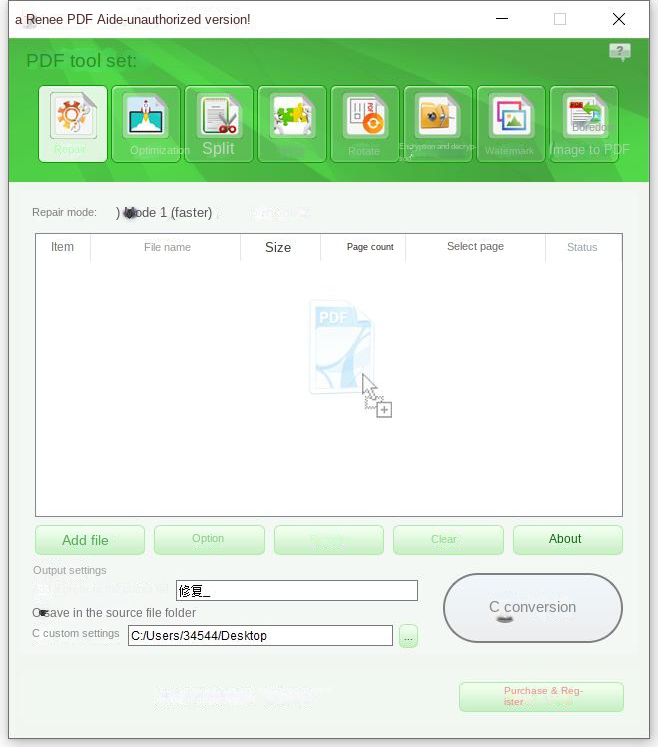
Repair: Repair damaged or unopenable PDF files.
Optimization: Optimize PDF files that take a long time to load, and compress large PDF files.
Split: Split a multi-page PDF file into multiple files or one as required.
Merge: Merge and output multiple PDFs into one PDF, and you can also specify the pages to be merged.
Rotation: Adjust the display angle of the PDF file.
Encryption & Decryption: You can encrypt PDF files or decrypt password-protected PDF files.
Watermark: Add foreground watermark/background watermark to PDF files, watermark can choose picture or PDF document.
Image to PDF: You can choose to merge and convert images into one file, or generate a PDF file from one image.
Relate Links :
How To Decrypt PDF Files on Windows/Mac: Easy Solutions
08-09-2023
Amanda J. Brook : Discover effective PDF decryption methods for both Windows and Mac systems. This comprehensive article explores reliable software and...
How to Edit PDF Files: Ultimate Guide
13-07-2023
Amanda J. Brook : Learn how to edit PDF files easily using professional tools. Discover local editing, online editing, and editing after...
How to Join PDF Files in Minutes?
15-02-2024
Amanda J. Brook : Learn how to join PDF files effortlessly with professional PDF merging software and online tools. Simplify your document...
How to Combine Images into PDF Easily?
11-07-2023
Amanda J. Brook : Discover different methods for combining JPG, JPEG, PNG, and other image files into a single PDF for effortless...








