Recover Data on macOS High Sierra: Easy Steps to Disable SIP
- Home
- Support
- Tips Data Recovery
- Recover Data on macOS High Sierra: Easy Steps to Disable SIP
Summary
Enable or disable System Integrity Protection on macOS High Sierra to solve application issues and learn how to recover data from high sierra efficiently.

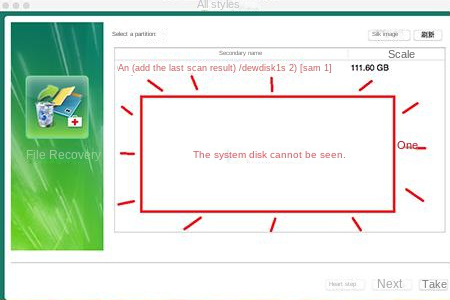
Why doesn’t the software run on macOS High Sierra?
This is because macOS 10.13 High Sierra enforces the built-in SIP technology (System Integrity Protection). SIP technology is a security technology included in OS X 10.11 (El Capitan) and later, designed to help prevent potential malware from modifying protected files and folders on your Mac.

To recover files from Mac OS system disk, data recovery software needs access to critical parts of the system. SIP technology will prevent similar operations, even if the software has root user privileges. At this time, we only need to turn off the SIP (System Integrity Protection) function on Mac OS to let the data recovery software scan the system disk.
How to disable SIP function?
Step 1: Click the menu on your Mac and select Restart.
Step 2: While your Mac starts up, press and hold (Command + R) until the Apple logo appears to enter Recovery Mode.
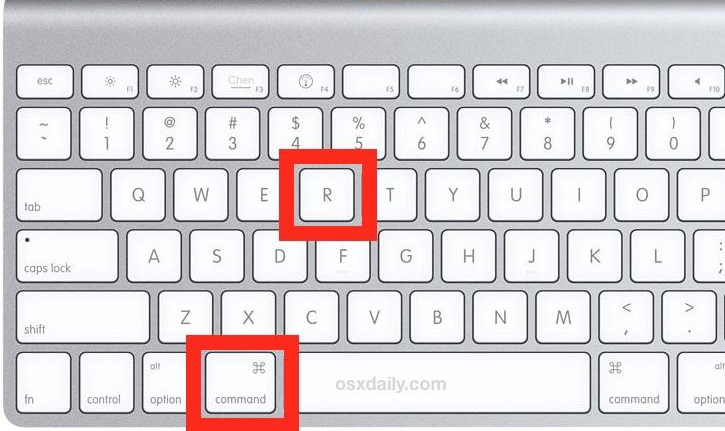
Step 3: Once in recovery mode, click on the (Utilities) menu and launch (Terminal).
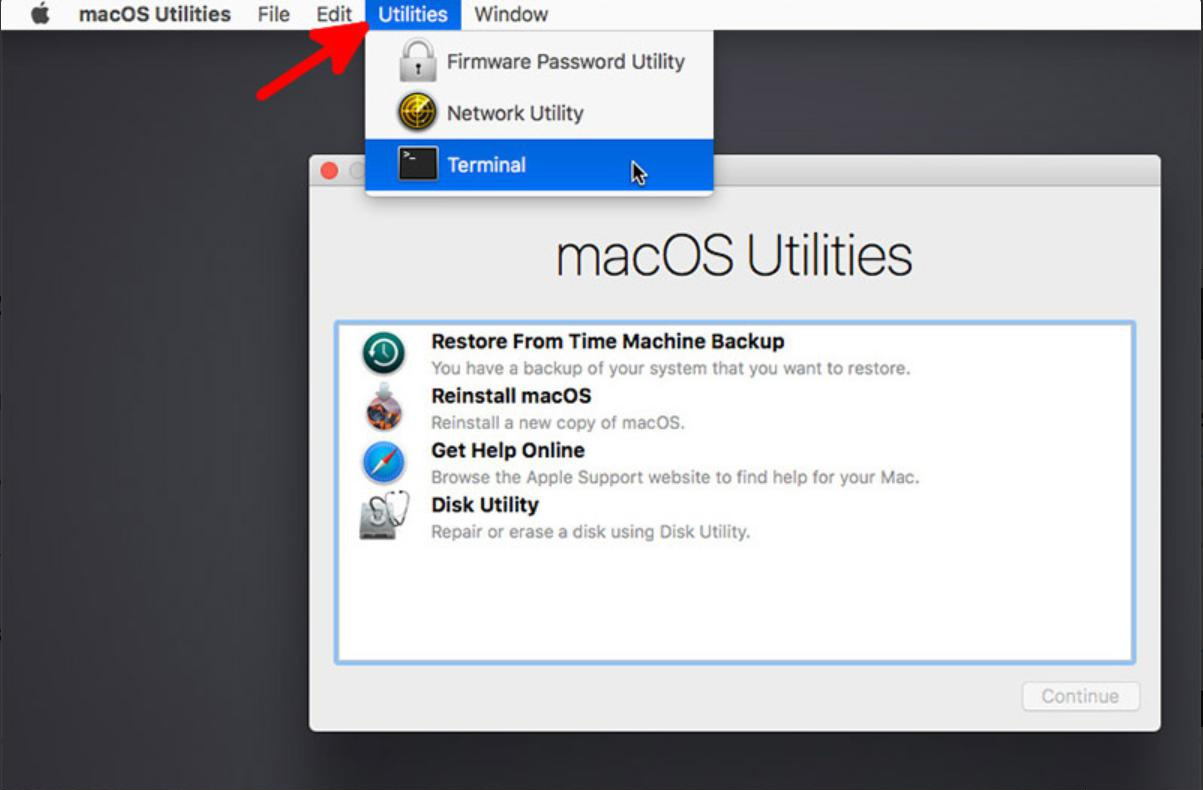
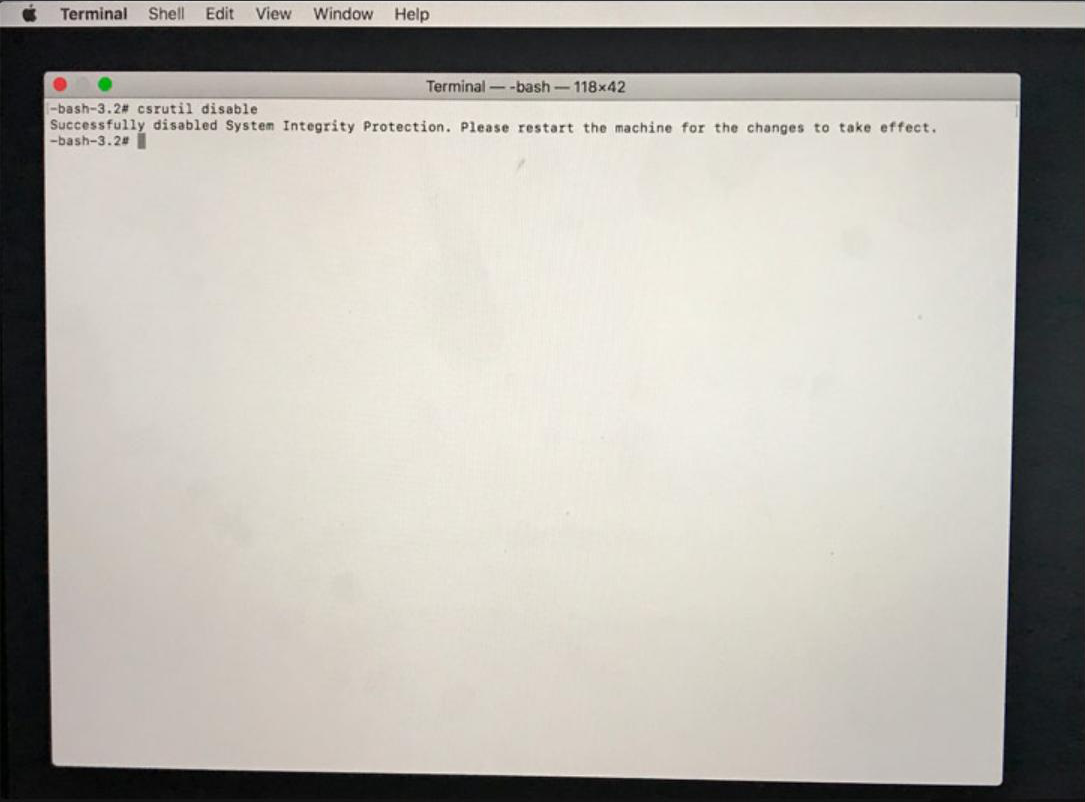

Easy to use Recover data by 3 steps;
Multiple scan modes Fast partition scan, whole partition scan and whole disk scan;
Supported file types Image, video, audio, text, email and so on;
Image creation Create a partition image to read and back up data;
Supported devices SD card, SDHC, SDXC, USB flash drive, hard disk and computer.
Easy to use Recover data by 3 steps;
Multiple scan modes Fast partition/whole partition/whole disk scan;
Supported devices SD card/USB/hard disk.
Free TrialFree TrialFree Trial 800 people have downloaded!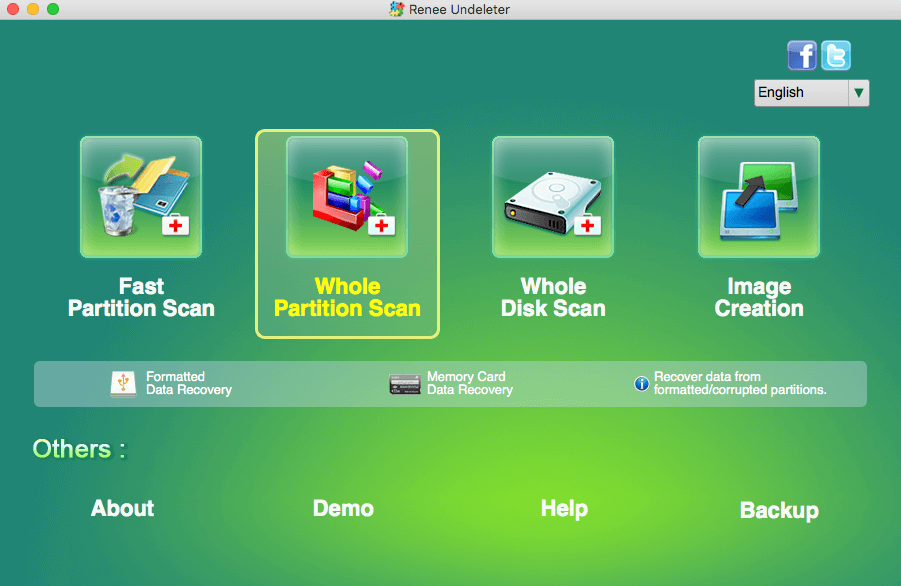
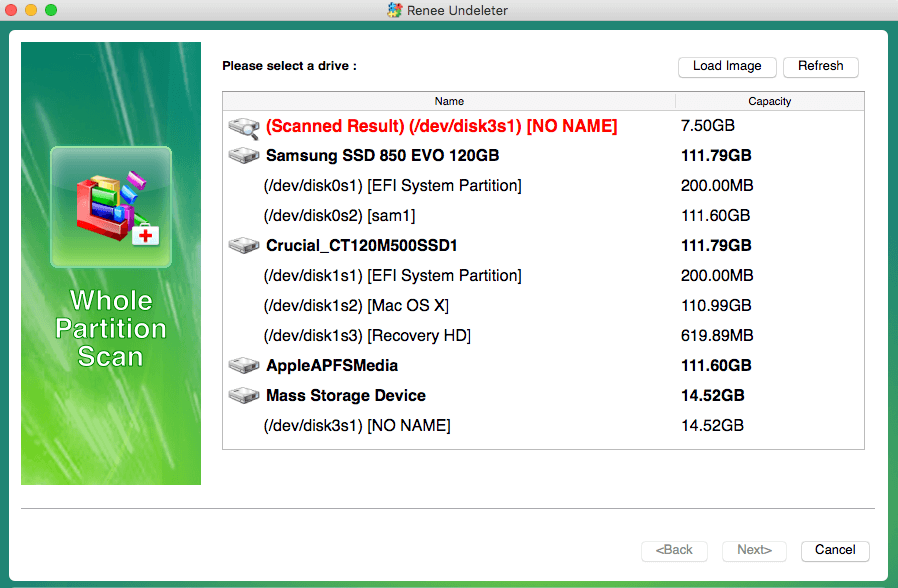
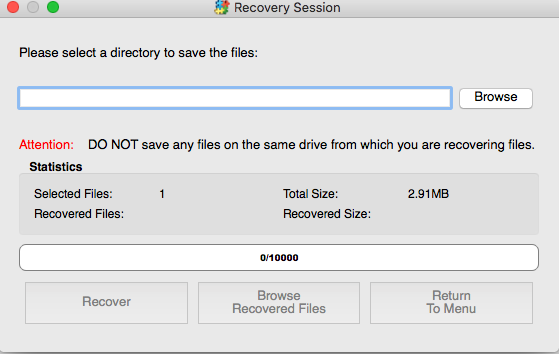
How to re-enable SIP?
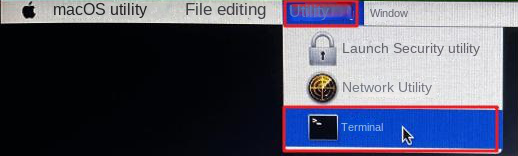
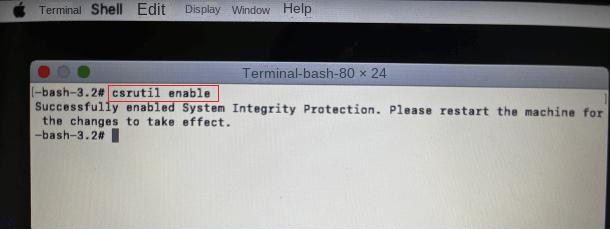
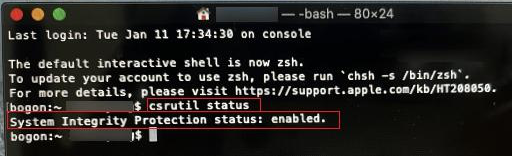
epilogue
The MacOS High Sierra system uses SIP technology to protect the integrity of the system, so many system tools and data recovery software cannot scan the system disk. After the above-mentioned few simple steps, you can use Renee Undeleter to scan and recover data from the internal disk of Mac. Click the link below to download Renee Undeleter for free!
Relate Links :
Quick & Reliable Data Recovery Solutions For RAW Drives
12-04-2024
John Weaver : Discover the techniques to fix a RAW hard disk and recover data from a RAW drive using expert...
Ultimate Guide for Data Recovery from RAW SD Card
11-04-2024
Ashley S. Miller : Discover effective strategies to retrieve data from a RAW SD card and return it to a functional condition...
Expert Tips For CF Card Data Recovery
09-04-2024
Ashley S. Miller : Discover the essentials of CF card management and master the techniques for data recovery with this comprehensive guide....
Effectively Recover Data From SD Card with Recommended SD Card Data Recovery Software
13-05-2019
Amanda J. Brook : When we lose data from SD card, how can we recover the lost data as much as possible?...




