How to recover deleted music from SD card with ease?
- Home
- Support
- Tips Data Recovery
- How to recover deleted music from SD card with ease?
Summary
If you've found yourself in the unfortunate situation where your audio files have seemingly vanished from your SD card, don't fret! This guide will walk you through the steps to restore your deleted music. No need to say goodbye to your treasured tunes just yet!
Table of contents
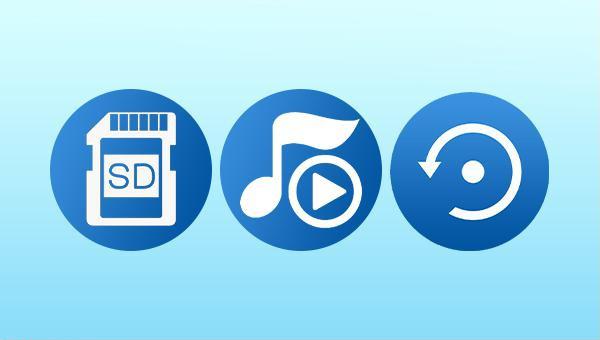

Easy to use 3 steps to recover formatted data back.
Multi Recovery Modes File recovery, Whole partition recovery and Whole disk recover are available.
Support Different File Types Photos, videos, audios, files, emails, etc.
Image Creation Creat image for disk or parititon.
Compatible with Different Devices SD card, SDHC, SDXC, USB disk, computer, etc.
Easy to go 3 steps for whole recovery.
Multi Recovery Modes Files/partition/disk recovery modes.
Support Different Devices SD card/USB disk/hard disk, etc.


- Fast Partition Scan: Recovers files from accidental deletions or recycle bin clearance.
- Whole Partition Scan: Restores files from inaccessible or formatted partitions.
- Whole Disk Scan: Analyzes partition information for a comprehensive scan of the entire disk.
- Image Creation: Generates a partition mirror image for backup, allowing data restoration from the image file.

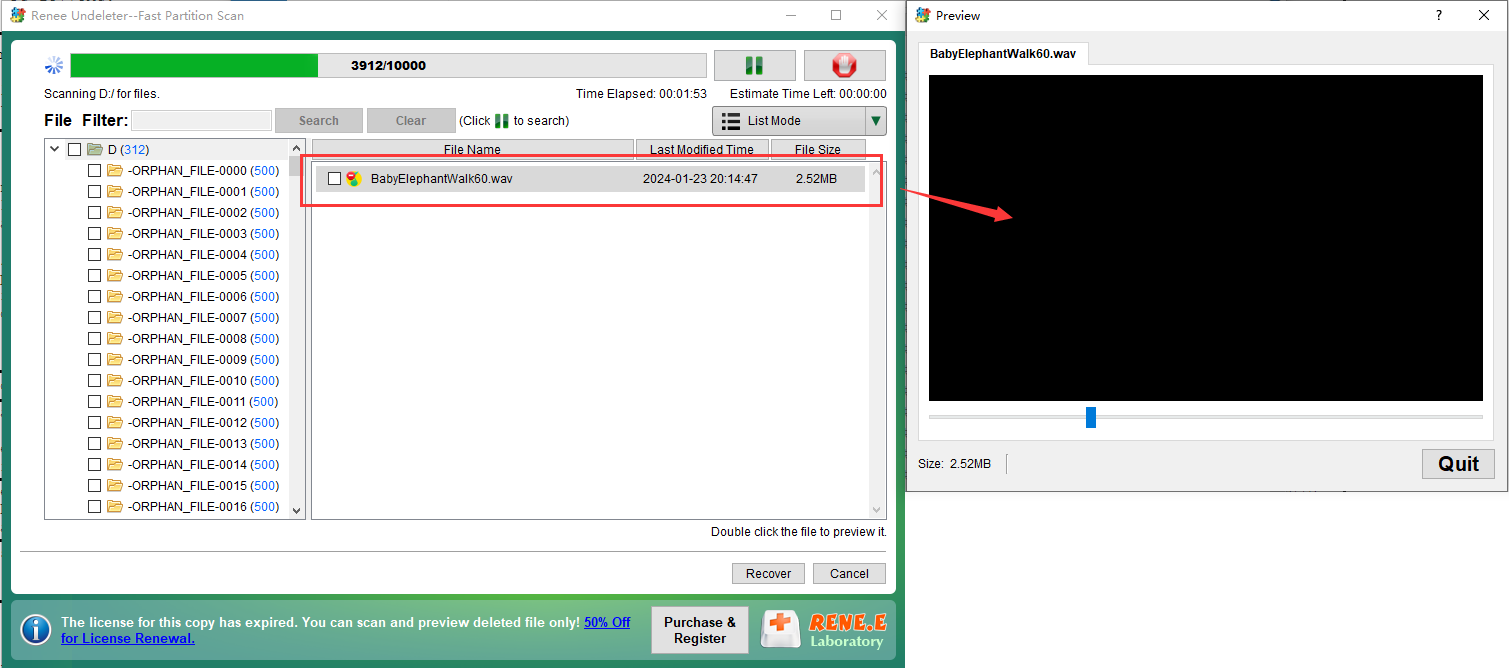



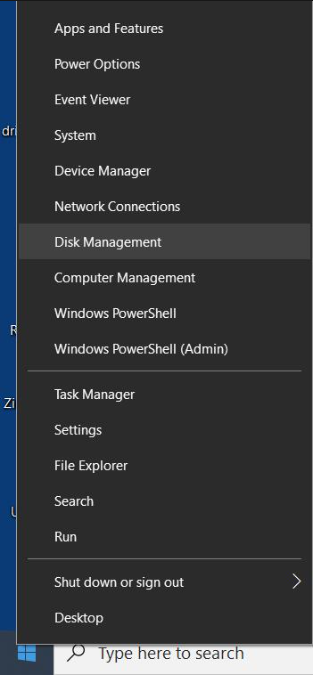
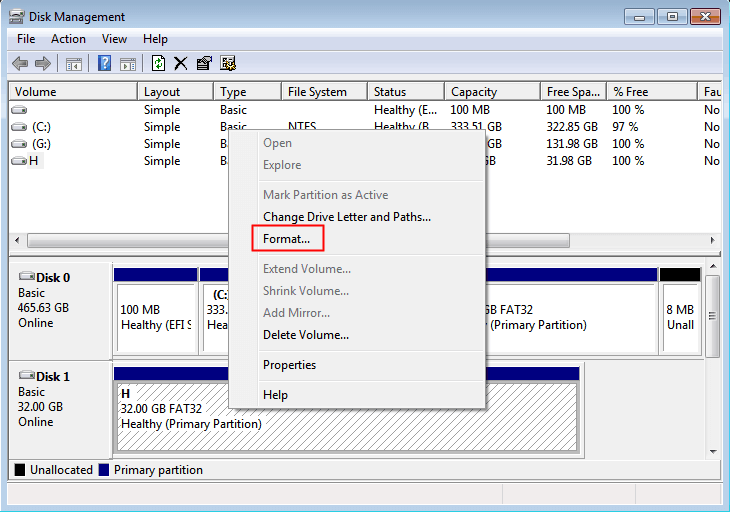
FAT32 for SD cards ranging from 2 to 32GB or exFAT for SD cards larger than 32GB. Make sure to check the ‘Quick Format’ option, then click OK. For an in-depth understanding of file systems, consult the feature and difference comparison between FAT32, NTFS, and exFAT.
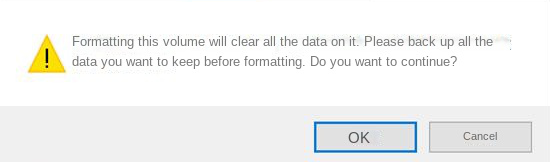

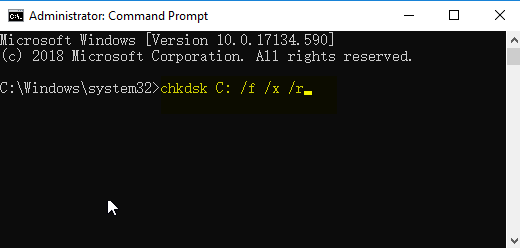

Easy to use Recover data by 3 steps;
Multiple scan modes Fast partition scan, whole partition scan and whole disk scan;
Supported file types Image, video, audio, text, email and so on;
Image creation Create a partition image to read and back up data;
Supported devices SD card, SDHC, SDXC, USB flash drive, hard disk and computer.
Easy to use Recover data by 3 steps;
Multiple scan modes Fast partition/whole partition/whole disk scan;
Supported devices SD card/USB/hard disk.
Free TrialFree TrialFree Trial 800 people have downloaded!Relate Links :
How to Fix When Files on SD Card Not Showing up on Android?
27-12-2021
Amanda J. Brook : Sometimes, the SD card files are not showing up on Android. How can we solve the problem? In...
How to Fix GoPro SD Card Error?
14-09-2024
Ashley S. Miller : Some people meet with the GoPro SD card errors, such as “NO SD” and “SD ERR”. In this...
Solutions to SD Card Unexpectedly Removed on Android
24-12-2021
Jennifer Thatcher : Some Android users complain that they always receive the notification saying that the SD is unexpectedly removed. In...
How to Fix Corrupted SD Card on Android?
16-12-2021
John Weaver : SD card is used in various devices, phones, cameras and video games. How to fix the corrupted SD...




