Recover Files Fast with the Best Memory Card Recovery Software
- Home
- Support
- Tips Data Recovery
- Recover Files Fast with the Best Memory Card Recovery Software
Summary
Learn how to recover files from a memory card quickly and easily with memory card recovery software. Don't panic if your important files are lost.
Table of contents



Easy to use Recover data by 3 steps;
Multiple scan modes Fast partition scan, whole partition scan and whole disk scan;
Supported file types Image, video, audio, text, email and so on;
Image creation Create a partition image to read and back up data;
Supported devices SD card, SDHC, SDXC, USB flash drive, hard disk and computer.
Easy to use Recover data by 3 steps;
Multiple scan modes Fast partition/whole partition/whole disk scan;
Supported devices SD card/USB/hard disk.
Free TrialFree TrialFree Trial 800 people have downloaded!
- Fast Partition Scan – Quickly retrieve files lost due to accidental deletion or emptying the recycle bin.
- Whole Partition Scan – Recover files from inaccessible or formatted partitions.
- Whole Disk Scan – Analyze partition information and fully scan the entire disk.
- Image Creation – Create an image of a partition to back up its current state.


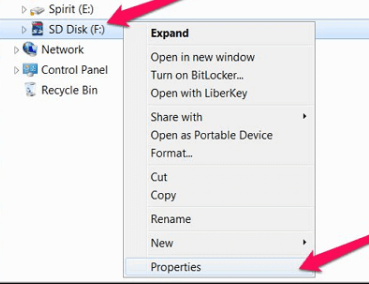
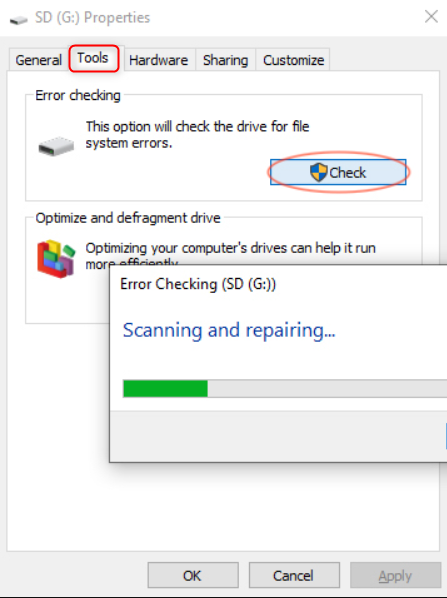

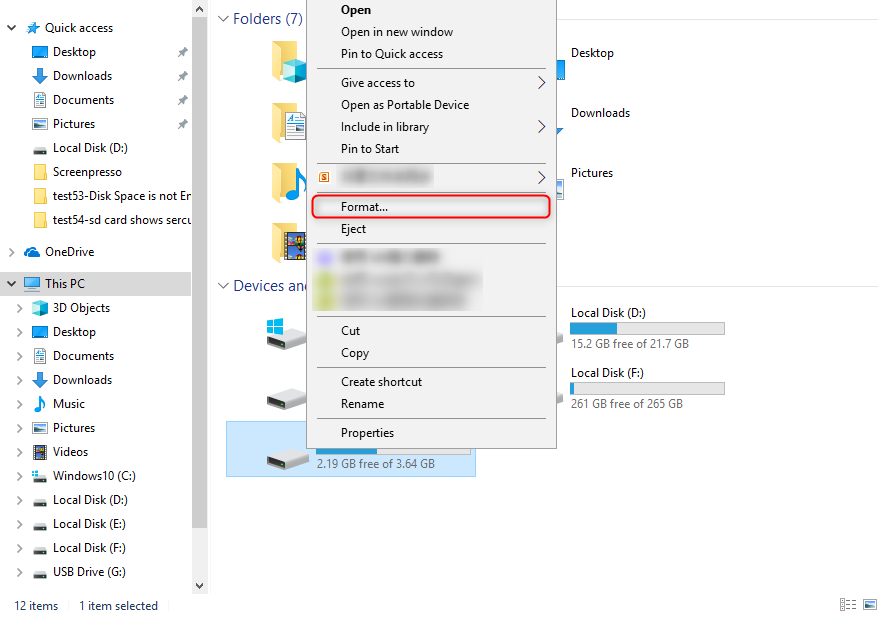
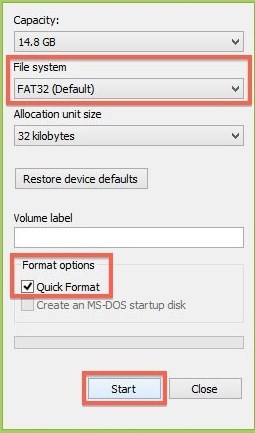

chkdsk H: /f (H: is the memory card drive letter, /f is the repair parameter), then press Enter. The repair process duration depends on the damage severity and storage size. Exit Command Prompt when complete.Relate Links :
How To Fix "SD Card Not Formatting" Error?
07-06-2024
John Weaver : Learn how to fix the "SD card not formatting" error and explore a recommended and effective data recovery...
SD Card Keeps Unmounting - How To Fix
15-08-2024
John Weaver : Discover hassle-free fixes for SD card glitches such as unexpected disconnections or vanishing acts in your digital cameras,...
Lexar SD Card Data Recovery: Ultimate Guide
12-05-2024
Ashley S. Miller : Efficiently restore lost data on Windows and Mac with lexar sd card recovery software, designed for seamless recovery...
Recover Music Files from Micro SD Card Effortlessly
04-06-2024
Jennifer Thatcher : Learn how to perform the SD card music recovery using effective data recovery software. Find the method here.




