How to Recover Deleted Photos from SD Card of Android Phone
- Home
- Support
- Tips Data Recovery
- Tips-SD-card-recovery
- How to Recover Deleted Photos from SD Card of Android Phone
Summary
Some people may feel shocked when their SD cards failed to work or even got damaged. In the article, we will provide you with some methods to quickly fix the SD card and keep the SD card data.
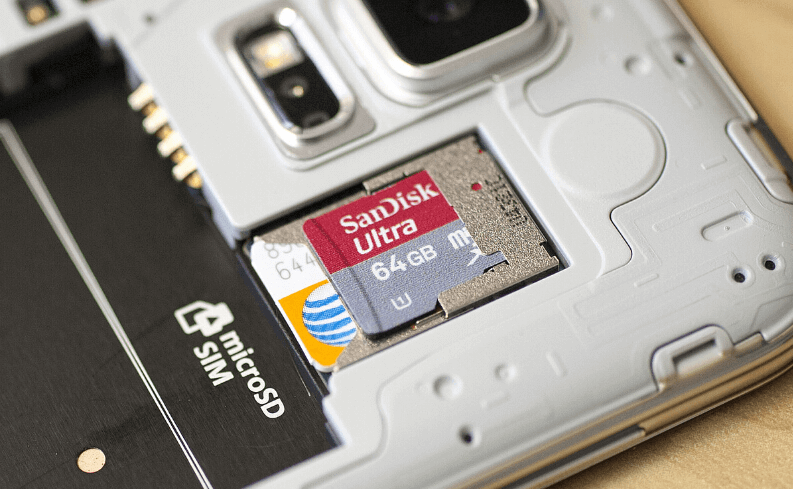
- Photos that are saved in the SD card disappear.
- Photos or videos in the SD card cannot be view after connected to PC.
- Some windows pop up, such as “SD card not formatted”, “SD card not recognized”.
……
These are telling you that your SD card has been damaged. If yours is Android phone, you may get the message saying that “Damaged SD card”.
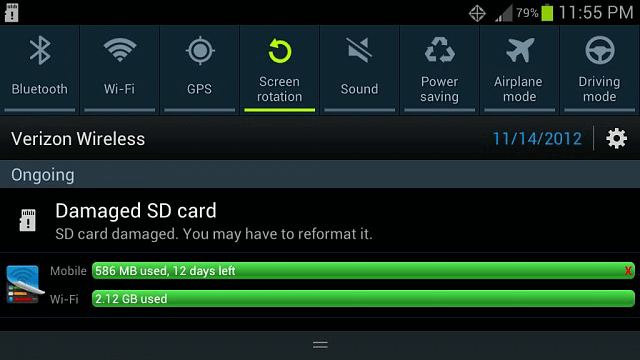
Part 1. How to Recover Deleted Photos from SD Card of Android Phone with Renee Undeleter

Easy to use Only simple steps to recover data from storage devices.
Multiple scan modes Fast partition scan, whole partition scan and whole disk scan for different recovery needs.
File types Support to recover pictures, videos, audios, documents, mails, etc.
Supported storage devices Recover data from recycle bin, SD card, external disk, etc.
Supported systems Windows 11,10, 8.1, 8, 7, Vista, XP, 2000 and Mac OS X10.6, 10.7, 10.8+.
Easy to use Only simple steps to recover data from storage devices.
Multiple scan modes - 3 scan modes for different recovery needs.
Supported storage devices Recover data from recycle bin, SD card, external disk, etc.
① Download and install Renee Undeleter.
② After connecting the SD card to the computer, launch Renee Undeleter and go to [Fast Partition Scan].
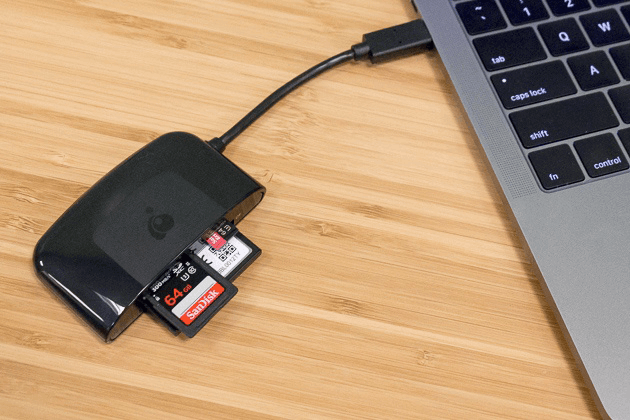
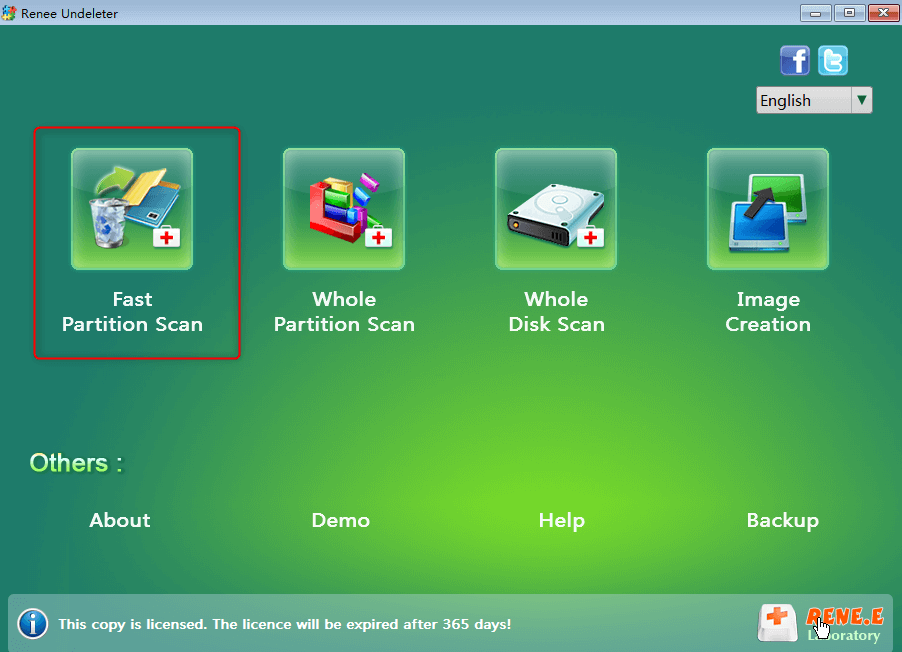
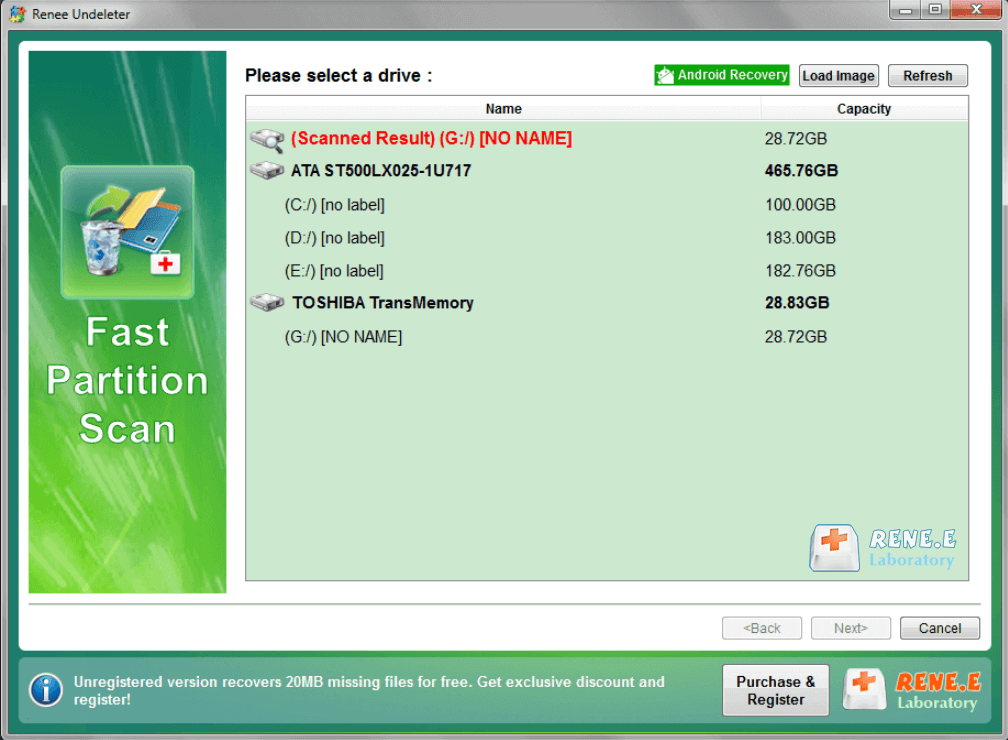


Part 2. Fix Damaged SD Card in Android Phone
Method 1: Fix Damaged SD Card with CHKDSK
① Insert the SD card into the card reader. Connect it to the computer.
② Go to Search and type in [cmd]. Then [Command Prompt] will be listed. Select it and right-click to run as administrator.
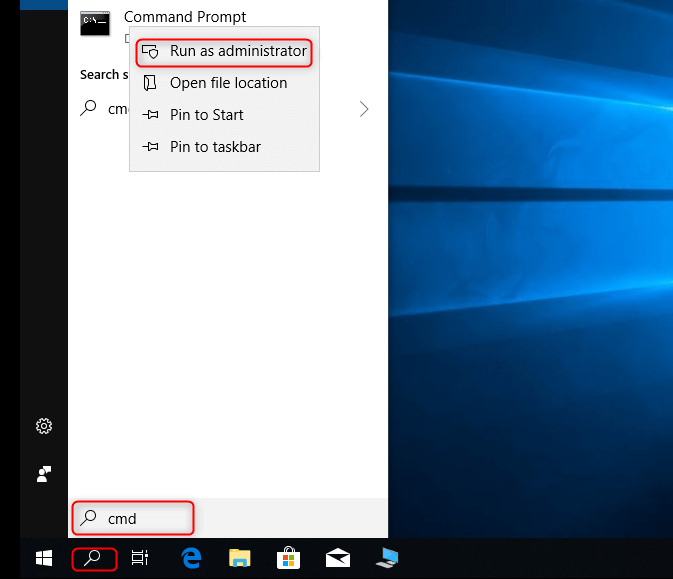
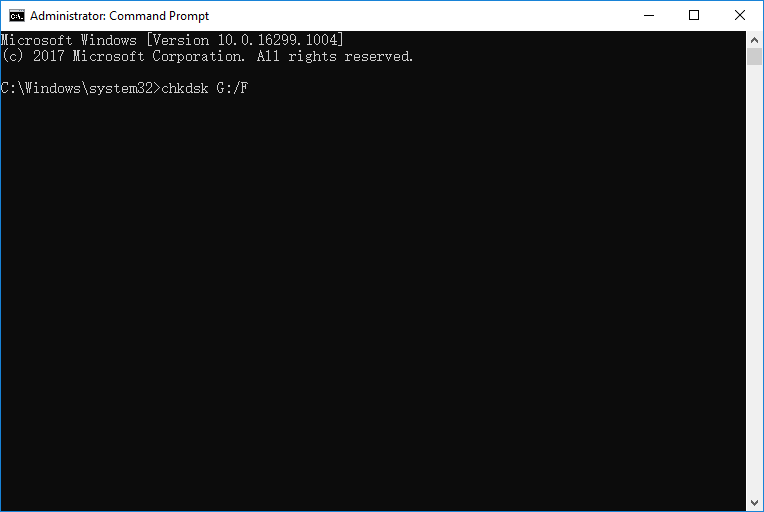
Method 2: Fix SD Card with SD Formatter
① Install SD Formatter and connect the SD card to the computer.
② Launch the application and select the target SD card. Then, select one of the formatting options, [Quick format] and [Overwrite format]. Quick format is that files and folders are deleted but allowed to recover by the third-party application; while overwrite format is that all data will be thoroughly erased. If the SD card is unable to be formatted or deleted, or the capacity is shown as 0, please select [Overwrite format].
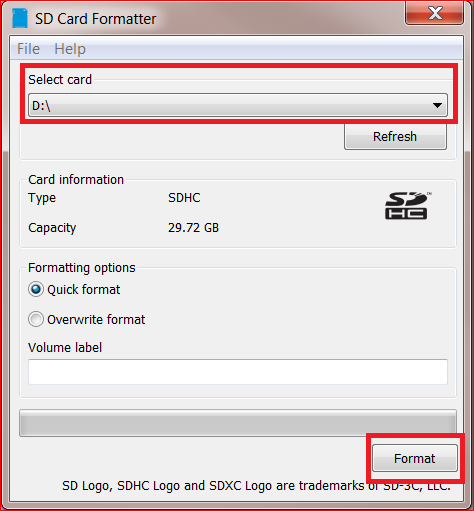
Part 3. SD Card Daily Maintenance
- Download the applications from the unauthorized websites.
- Suddenly plug out the SD card from the phone to stop the writing/reading progress.
- Not follow the routine steps to eject the SD card from the computer.
- Run the large files/applications for a long time to lead the SD overheated.
In case of these situations, please note:
1. Don’t suddenly plug out the in-use SD card.
Regardless of phones, cameras or card readers, the SD card cannot be plugged out suddenly, especially when it is writing or reading! Otherwise, it will spoil the unique files system inside the SD card and lead to storage errors.
2. Keep away from heat, water and oil
The SD card is a semi-conductor flash memory unit, part of the electronic devices. It should keep away from heat, oil and water. Otherwise, the SD card will be easily damaged. When not using it, you can put it into a card box.
3. Use card reader
Using a card reader to connect the SD card with the computer can make data accessing effective. If you want to transfer data from phones or cameras, a card reader can avoid power outage in this process.
4. Avoid directly editing on SD card
If you want to view the photos in the SD card, you should copy them on the computer beforehand. If you directly edit files on the SD card, you may be unable to view them, or even greatly slow down the accessing speed.
Relate Links :
Free SD Card Recovery Software - Retrieve SD Card Data
14-05-2019
Jennifer Thatcher : SD card is the welcomed storage media of mobile device. But some accidents may occur when you are...
14-05-2019
Ashley S. Miller : SD card got broken? The capacity of the SD card is wearing out? You decide to get a...




