How to Password Protect a Folder in Windows 7?
- Home
- Support
- Tips Renee File Protector
- How to Password Protect a Folder in Windows 7?
Summary
Many Windows 7 users want to encrypt their folders for data security. That can prevent data leakage or stop data being used easily. How to password protect a folder in Windows 7? In this essay, we will introduce 3 ways to you.


Easy to use Few clicks for whole folder encryption process.
Overall protection Users can hide, lock or get other protection to files in local disk or USB disk.
High Security Classified encryption method prevents data from leakage.
Compression transfer Support to compress and encrypt any files to secure the file transfer security.
Advanced self protection Provide self
Easy to use Few clicks for whole folder encryption process.
Overall protection Users can hide, lock or get other protection to files in local disk or USB disk.
High Security Classified encryption method prevents data from leakage.
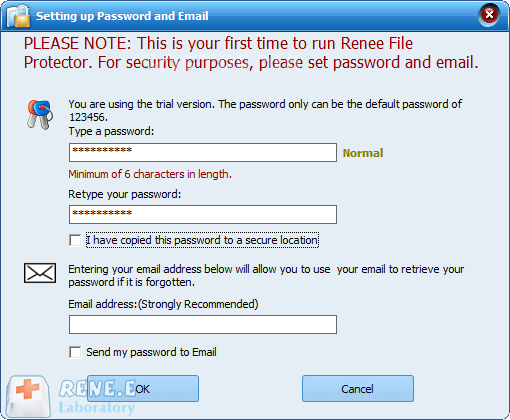
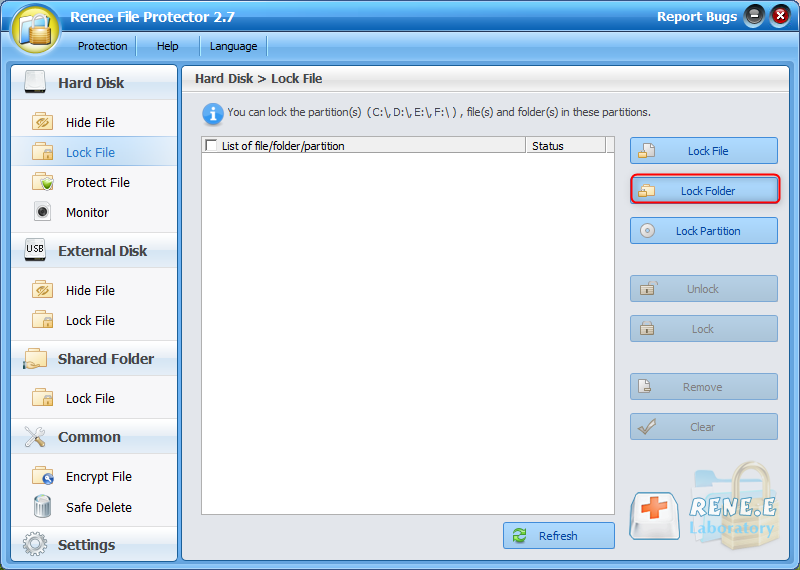
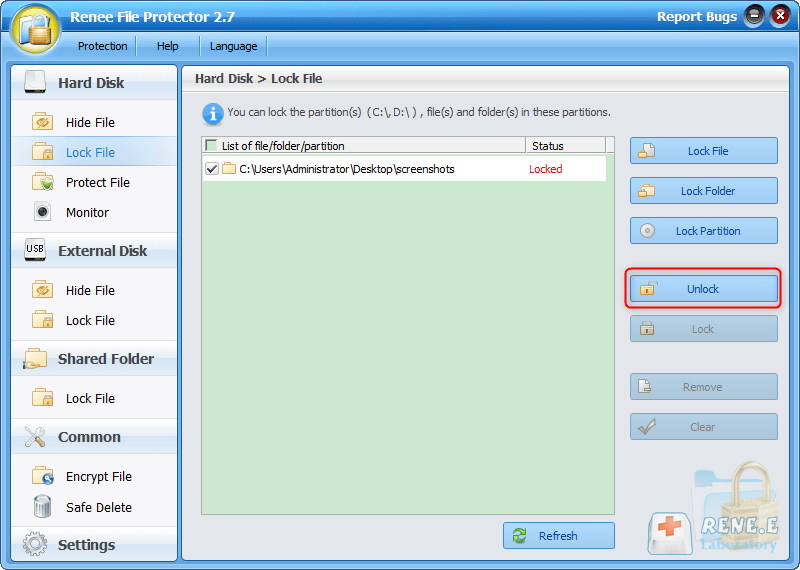

Encrypt files in seconds Encrypt files with virtual encrypted disk and whole process can be finished in 1 second.
User friendly Concise interface helps users master the software in short time.
High Security AES256 encryption algorithm helps Renee Seecure Silo encrypt files confidentially.
Encrypt any Data Support to encrypt images, videos, Office documents and software.
Overall Data Protection Solution Protect data in USB disk/hide/disguise files/ Password wallet.
Easy to use Few clicks for whole encryption process.
User friendly Concise interface helps users master the software in short time.
Encrypt any Data Support to encrypt images, videos, Office documents and software.
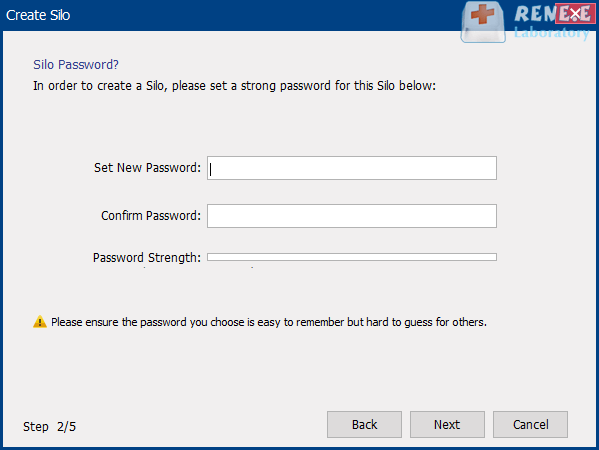
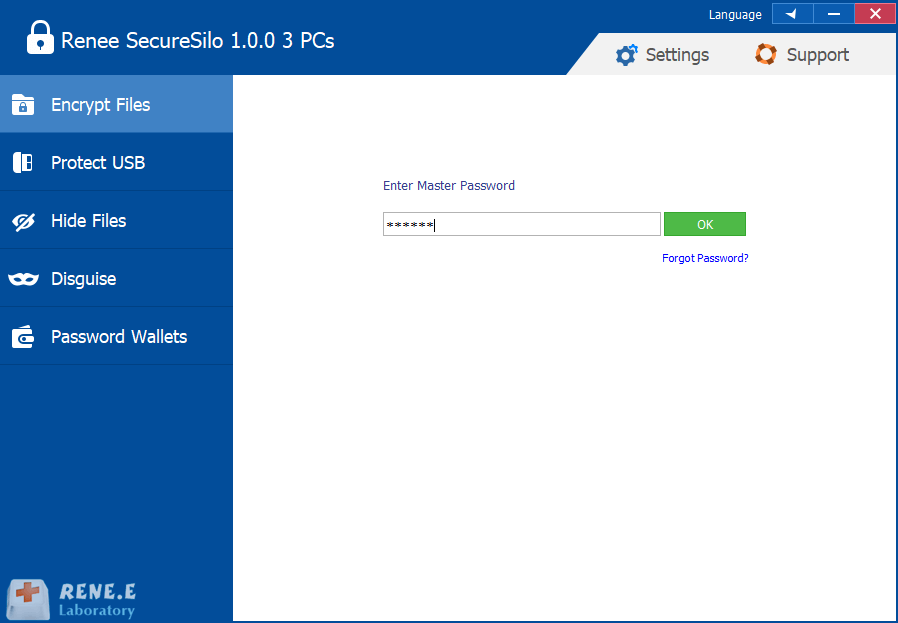
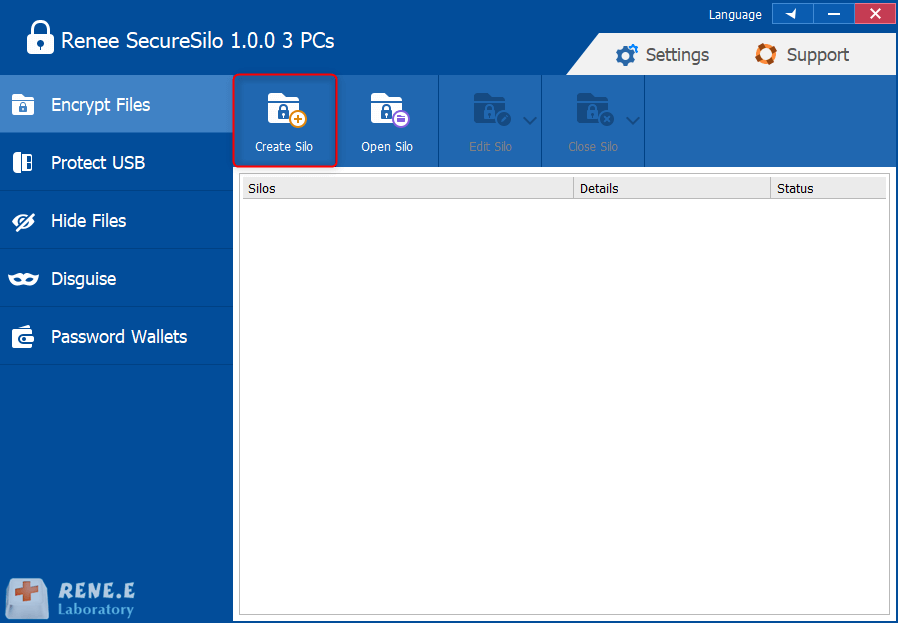
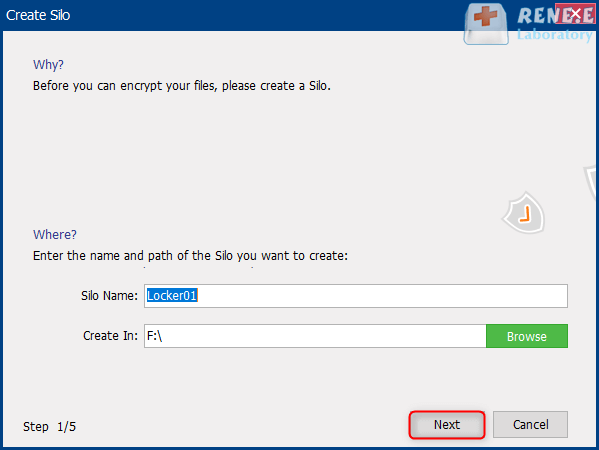
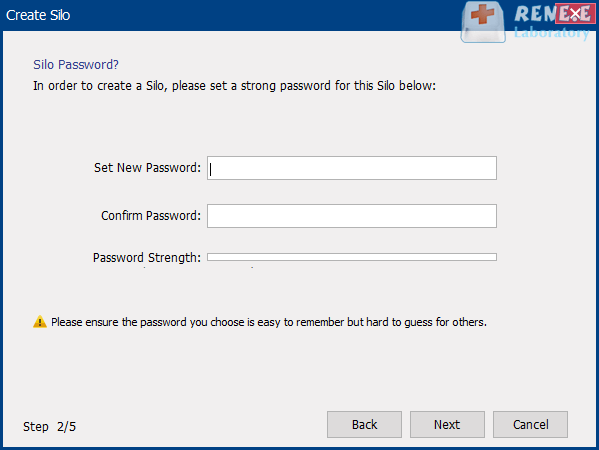
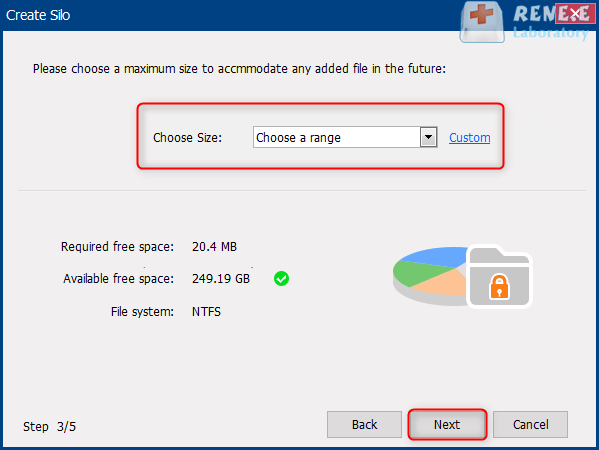
Right click at [This PC] – [Manage] – [Disk Management]. Find out the silo and right click at it. Then, select [Format] and then [NTFS].
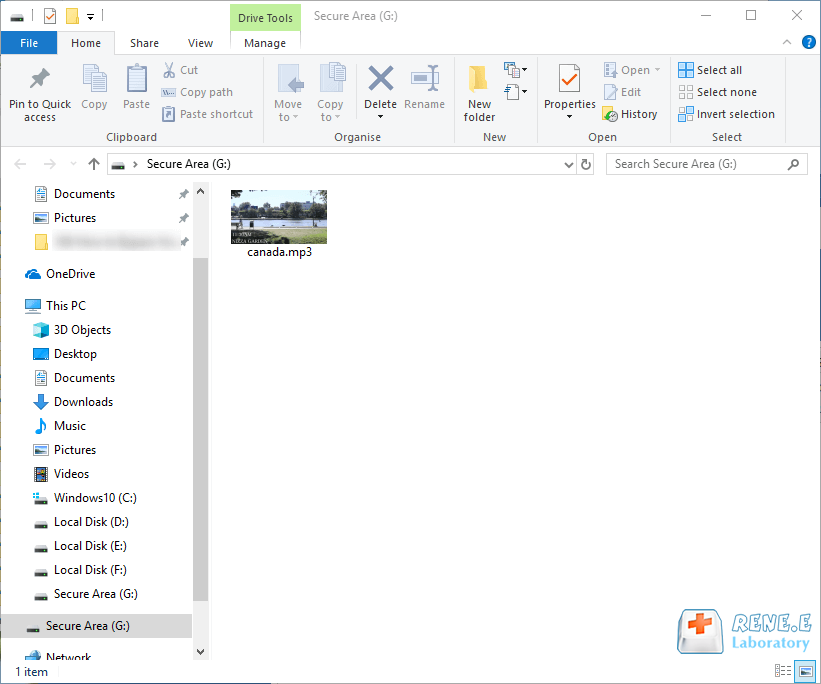
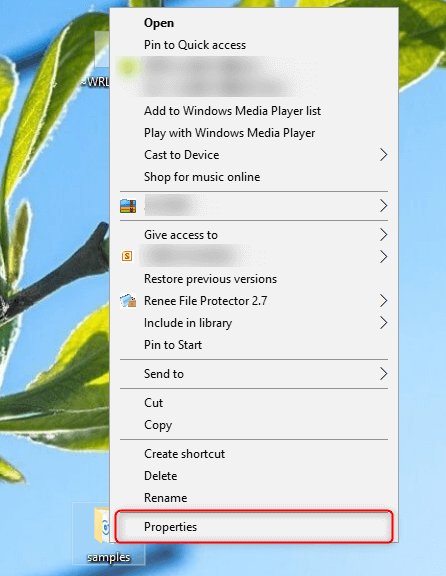
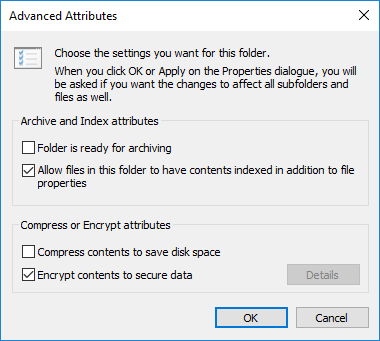
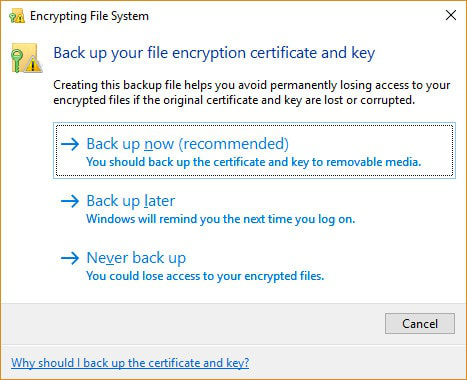
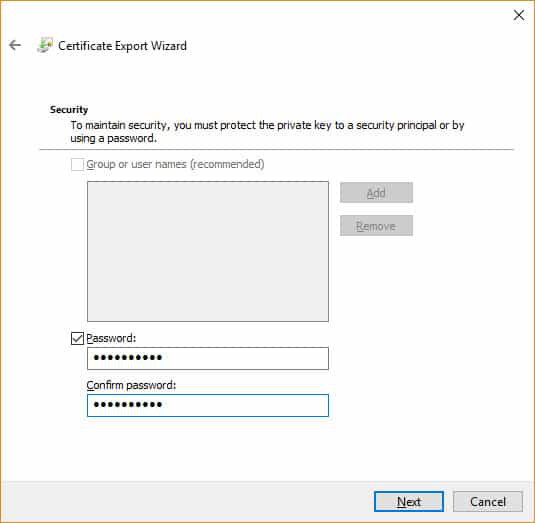
Relate Links :
How to Password Protect Dropbox Folder?
31-07-2020
Amanda J. Brook : Now, over 100 million people are using Dropbox to store files. Some of them are concerned about whether...
Really Safe to Encrypt Zip File with Archiver?
29-07-2020
Jennifer Thatcher : Zip is a very common compressed file format. We usually pack many files into a compressed package and...




