Subject of SSD Replace and System Migration in 2020
Subject of
SSD Replace and System Migration
in 2020
——Get to Know More about SSD——
What is SSD?
SSD(Solid State Drives) is a solid-state storage device that uses integrated circuit assemblies as memory to store data persistently. It is same when we comparing its functions and usage with the traditional HDD.Also, it is almost the same on the shape and size with the original disk.
Comparison of HDD & SSD! Find the Advantages of SSD!
Advanced Structure
The structure of SSD is different from that of HDD. Comparing with HDD, SSD has no moving parts like spindle, the platters, disk, read/write head, etc. Instead, SSD is using the NAND flash memory as a storage medium, which make SSD much faster at reading and writing data.
Stable & Silent
Since HDD has moving parts which makes HDD more susceptible to damage from a physical shock. However, SSD does not have such moving parts which make it no so sensitive to shocks. And it is much silent when working than HDD.
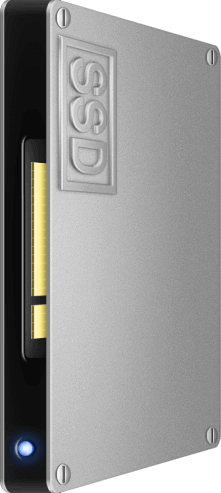
Impressive Speed
Without the complicated and time-wasting mechanical parts like HDD, SSD performs much better in reading and writing. Take the most common SATA 3.0 SSD as an example. the reading speed could reach around 500M/s and the writing speed could be over 400M/s. These speed of SSDs could be 3-5 times than HDDs.
| SSD | Traditional HDD | |
|---|---|---|
| Reading(SATA 3.0) | Over 500MB/s | About 100MB/s |
| Writing(SATA 3.0) | Over 400MB/s | About 50-70MB/s |
| Duration of Booting Win 10 | About 6-8s | 30~50s or more |

Advanced Structure
The structure of SSD is different from that of HDD. Comparing with HDD, SSD has no moving parts like spindle, the platters, disk, read/write head, etc. Instead, SSD is using the NAND flash memory as a storage medium, which make SSD much faster at reading and writing data.
Stable & Silent
Since HDD has moving parts which makes HDD more susceptible to damage from a physical shock. However, SSD does not have such moving parts which make it no so sensitive to shocks. And it is much silent when working than HDD.
Impressive Speed
Without the complicated and time-wasting mechanical parts like HDD, SSD performs much better in reading and writing. Take the most common SATA 3.0 SSD as an example, the reading speed could reach around 500M/s and the writing speed could be over 400M/s. The speed of SSDs could be 3-5 times than HDDs.
| SSD | Traditional HDD | |
|---|---|---|
| Reading(SATA 3.0) | Over 500MB/s | About 100MB/s |
| Writing(SATA 3.0) | Over 400MB/s | About 50-70MB/s |
| Duration of Booting Win 10 | About 6-8s | 30~50s or more |
More about SSD
From Common to Professional – Top SSD Recommendation of 2020

How to Migrate System from HDD to SSD?
Reasons for Migrating System to SSD
Difficulties of Migrating System
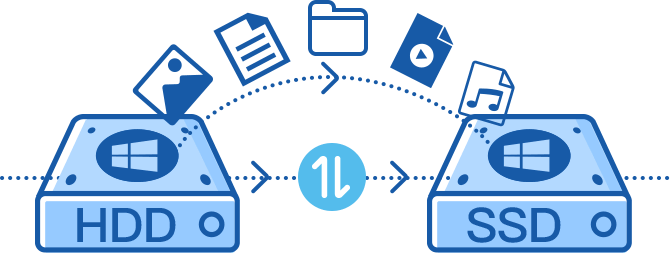
For those who are not so familiar with computer operation, updating SSD to be the system disk is not so easy. Migrating system means we need to rearrange all data in the system disk, which sometimes is equal to system reinstallation and format. Besides, system reinstallation needs to go through the complicated activation process. Is there any simple way which can help us clone whole system to SSD?
There are so many software which claim to migrate/clone disk or partitions, but most of them can not make perfect clone for operating system. And if you make the system clone by just copying and pasting, the disk will not boot normally.
If you want to migrate your operating system to SSD perfectly, professional system migration software - Renee Becca will be your best choice.
Difficulties of Migrating System
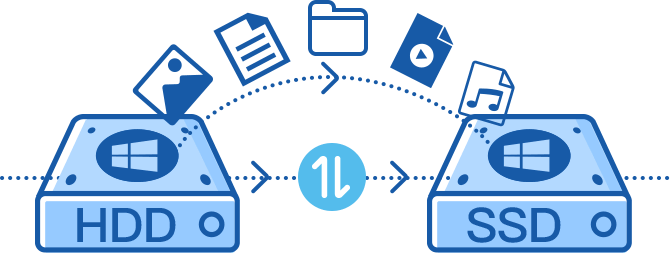
For those who are not so familiar with computer operation, updating SSD to be the system disk is not so easy. Migrating system means we need to rearrange all data in the system disk, which sometimes is equal to system reinstallation and format. Besides, system reinstallation needs to go through the complicated activation process. Is there any simple way which can help us clone whole system to SSD?
There are so many software which claim to migrate/clone disk or partition, but most of them can not make the perfect clone for operating system. And if you make the system clone by just copying and pasting, the disk will not boot normally.
If you want to migrate your operating system to SSD perfectly, professional system migration software - Renee Becca will be your best choice.
Profession System Migration Software - Renee Becca
What is Renee Becca?
Renee Becca is specially designed to help computer users to clone disk and migrate system. Renee Becca can not only to clone disk (including system)/partitions, but also supports to migrate system to other disk/partitions perfectly. Besides, Renee Becca is also reliable on data backup and restore. It can backup and restore disks,system, partitions, folders and even files.
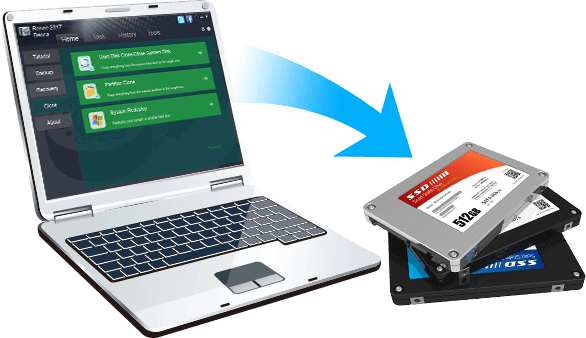
Advantages of Migrating System with Renee Becca:
- Perfectly clone system/partition/disk to new one.
- Make the 4K Alignment automatically when migrating system. Help you get the best performance of SSD.
- Migrate system with MBR/GPT partition table.
- Migrate system with FAT/NTFS file system.
Profession System Migration Software - Renee Becca
What is Renee Becca?
Renee Becca is specially designed to help computer users to clone disk and migrate system. Renee Becca can not only to clone disk (including system)/partitions, but also supports to migrate system to other disk/partitions perfectly. Besides, Renee Becca is also reliable on data backup and restore. Its can backup and restore disks, system, partitions, folders and even files.
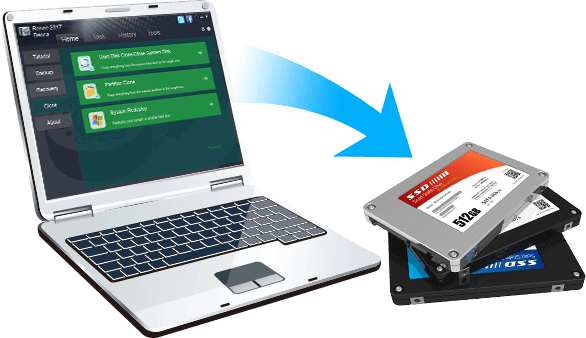
Advantages of Migrating System with Renee Becca:
- Perfectly clone system/partition/disk to new one.
- Make the 4K Alignment automatically when migrating system. Help you get the best performance of SSD.
- Migrate system with MBR/GPT partition table.
- Migrate system with FAT/NTFS file system.
Technical Knowledge You Need to Know When Migrating System
Preparation Before Migrating System to SSD
Before we migrating system to SSD with Renee Becca, we need to connect SSD to target computer. On the basis of different devices, situations will be divided into the followings:
Laptop with Only One Hard Disk Connector:

Becuse the original hard disk will use this only one hard disk connector,we recommend user to connect the SSD with the USB hard drive enclosure. This can free users who do not want to taking of the hard disk.
 Get more: How to Choose External Hard Disk Enclosure
Get more: How to Choose External Hard Disk EnclosureDesktop with Multiple Hard Disk Connectors:

Motherboard in desktop has multiple ports. And advanced motherboard could even be equipped with SATA ports like SATA 3.0, M.2, PCIe. In other words, users could open the case and connect SSD to PC then migrate system to SSD without wasting money on purchasing external hard drive enclosure.

Laptop with Only One Hard Disk Connector:
Becuse the original hard disk will use this only one hard disk connector,we recommend user to connect the SSD with the external hard drive enclosure. This can free users who do not want to taking of the hard disk.
 Get more: How to Choose External Hard Drive Enclosure
Get more: How to Choose External Hard Drive Enclosure 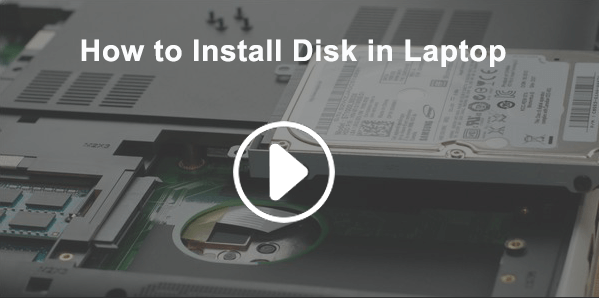
Desktop with Multiple Hard Disk Connectors:
Motherboard in desktop has multiple ports. And advanced motherboard could even be equipped with SATA ports like SATA 3.0, M.2, PCIe. In other words, users could open the case and connect SSD to PC then migrate system to SSD without wasting money on purchasing USB hard drive enclosure.
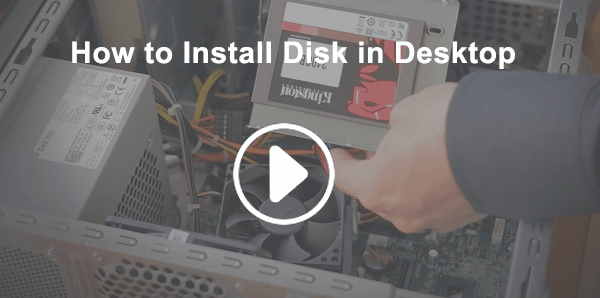
How to Make Perfect SSD System Migration with Renee Becca
-

 Step 1: Select “System Redeploy” in “Clone ” in Renee Becca.
Step 1: Select “System Redeploy” in “Clone ” in Renee Becca. -
 Step 2: Select target SSD and click “Clone” to start.
Step 2: Select target SSD and click “Clone” to start.
-
 Step 3: shutdown target computer and replace HDD with SSD.
Step 3: shutdown target computer and replace HDD with SSD.
-
 Step 4: Change the computer to boot from SSD in BIOS.
Step 4: Change the computer to boot from SSD in BIOS.
Q & A about System Migration
Connect HDD and SSD to computer but SSD is not recognized?
Got "Error code 8: Can not write data to target disk" when migrating, how to solve?
Will the system and files in original disk be deleted after migration?
If the used space in system disk is larger than the capacity of SSD, can system migration go on?
Got "Error code 11: Can not create partitions on target disk" when migrating, how to solve?
Will Renee Becca migrate the software which are save in system disk when migrating system?
Connect HDD and SSD to computer but SSD is not recognized?
Got "Error code 8: Can not write data to target disk" when migrating, how to solve?
Got "Error code 11: Can not create partitions on target disk" when migrating, how to solve?
Will the system and files in original disk be deleted after migration?
If the used space in system disk is larger than the capacity of SSD, can system migration go on?
Will Renee Becca migrate the software which are save in system disk when migrating system?
More about Renee – Becca: Introduction of Backup & Restore Function
✔Backup system, disks, partitions, folders and single file.
✔Provides 5 different backup schemes including differential backup and incremental backup.
✔Users can make auto-backup schedule to update the backup files.

✔Backup system, disks, partitions, folders and single file.
✔Provides 5 different backup schemes including differential backup and incremental backup.
✔Users can make auto backup schedule to update the backup files.
Detailed Process and Notice of Backup
-
 Step 1: Click “Backup” and select target backup function.
Step 1: Click “Backup” and select target backup function.
-

 Step 2: Select a destination to save the backup files.
Step 2: Select a destination to save the backup files. -
 Step 3: Select the backup mode you want.
Step 3: Select the backup mode you want.
Detailed Process and Notice of Restore
-

 Step 1: Go to “Rescue CD” in “Task” tab.
Step 1: Go to “Rescue CD” in “Task” tab. -
 Step 2: Select the type of the rescue CD you need.
Step 2: Select the type of the rescue CD you need.
-
 Step 3: Connect rescue CD to target PC and boot from CD.
Step 3: Connect rescue CD to target PC and boot from CD.
-
 Step 4: Select target backup version and target disk to restore.
Step 4: Select target backup version and target disk to restore.




