How to Restore System Backup by Renee Becca
- Home
- Support
- Tips Data Backup
- How to Restore System Backup by Renee Becca
Summary
Detailed steps about how to restore the backup system to original system disk without Windows.

Provides multiple functions like backup, restore, clone, system migration.
Clone all data (including system) in HDD to smaller SSD or larger HDD. Disk could boot PC after clone finished.
Supports to migrate Windows to SSD with a few clicks.
4K alignment will be processed when clone disk, migrate system, restore disk or system.
Backup & restore system/disk/folder. Auto backup plans are available.
Provides functions like backup, restore, clone, system migration.
Clone all data (including system) in HDD to smaller SSD or larger HDD.
Backup & restore system/disk/folder. Auto backup plans are available.
Compatible with: Windows 10 / 8.1 / 8 / 7 / Vista / XP / 2008 / 2012(32bit/64bit) / Server 2008
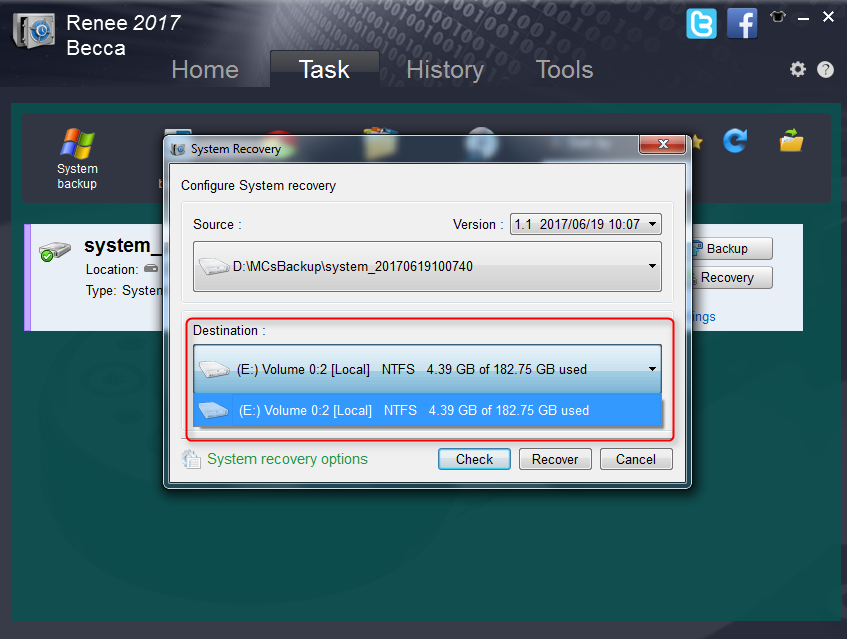
How to Restore the backed up System/ Hard Disk with Rescue CD
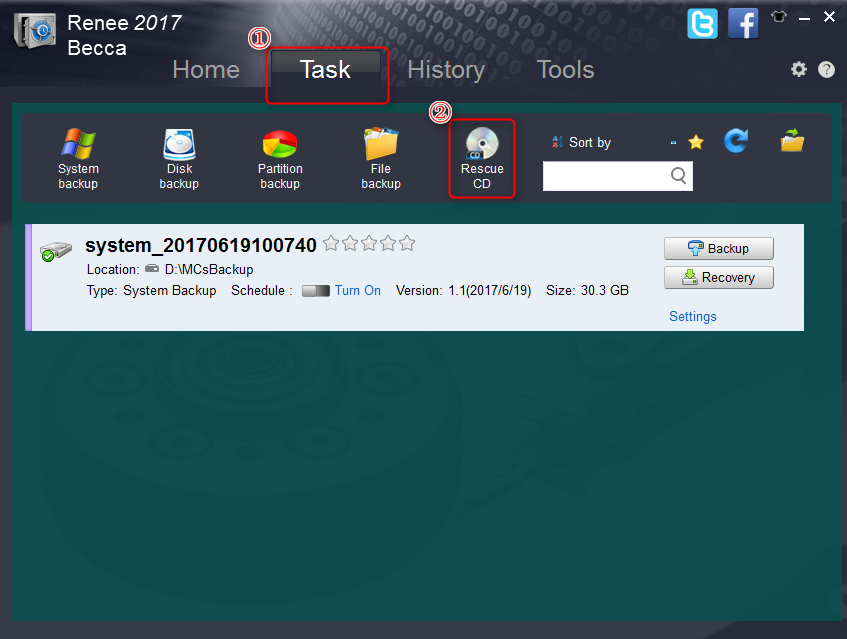
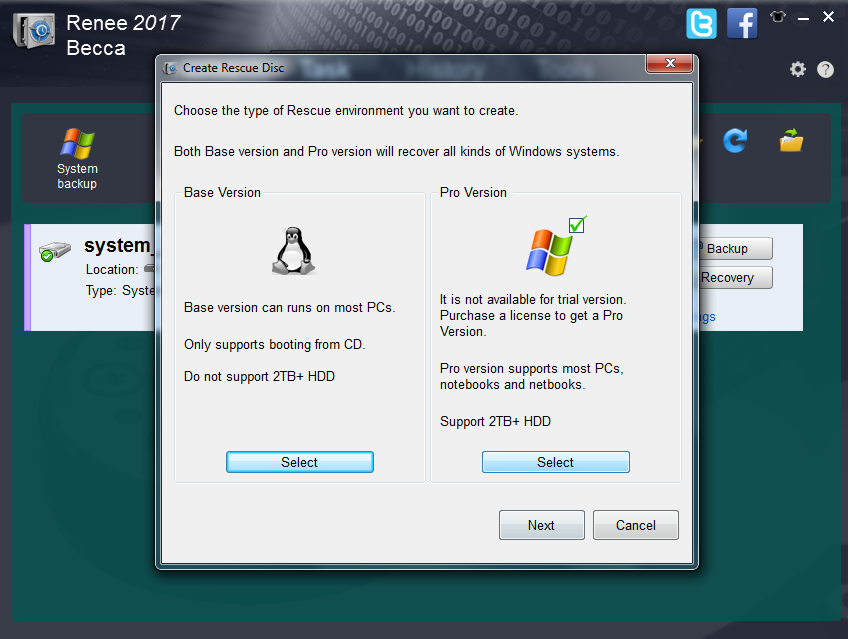
- Please change the boot order in BIOS.
- If you store the backup files in external memory device, please connect the device to your computer before booting from Rescue CD.
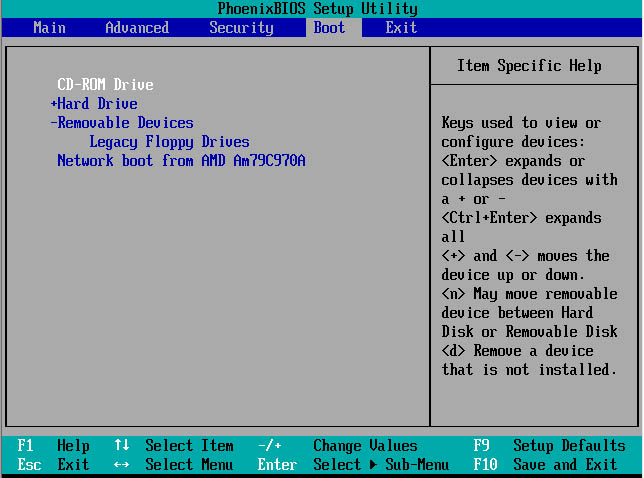
- If you the restore you want to make is the system, please check the item “Make the target system disk bootable(System disk only)” manually.
- If Renee Becca does not detect the target backup files in the list, please click “Manual Load ” button on the top-right.
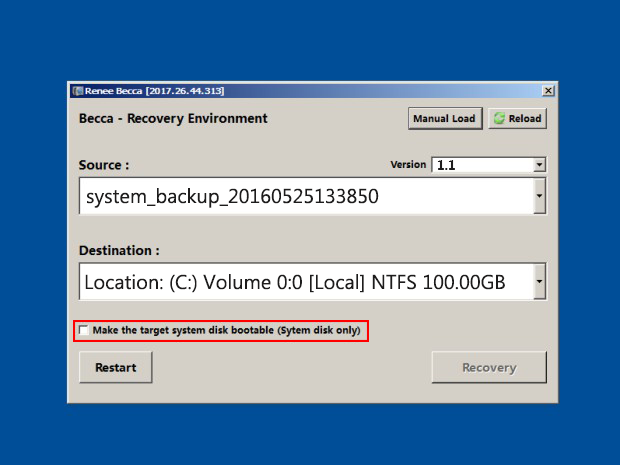
Relate Links :
28-09-2021
Ashley S. Miller : Best SSD migration tool helps you migrate system or SSD to SSD with 3 simple steps. No need...
100% Free Migrate Windows 10 to SSD without Data Lost
12-07-2019
Jennifer Thatcher : Upgraded to Windows 10 but found it takes more time to boot up. Migrate Windows 10 to SSD...





