Best Free Backup Software – Renee Becca
- Home
- Support
- Tips Data Backup
- Best Free Backup Software – Renee Becca
Summary
Step by step process of how to backup partition/disk with the best free backup software - Renee Becca. Besides, detailed process of how to set a backup task is also provided.
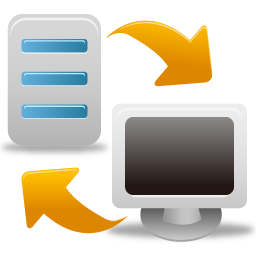
The Best Free Backup Software

Provides multiple functions like backup, restore, clone, system migration.
Clone all data (including system) in HDD to smaller SSD or larger HDD. Disk could boot PC after clone finished.
Supports to migrate Windows to SSD with a few clicks.
4K alignment will be processed when clone disk, migrate system, restore disk or system.
Backup & restore system/disk/folder. Auto backup plans are available.
Provides functions like backup, restore, clone, system migration.
Clone all data (including system) in HDD to smaller SSD or larger HDD.
Backup & restore system/disk/folder. Auto backup plans are available.
Compatible with: Windows 10 / 8.1 / 8 / 7 / Vista / XP / 2008 / 2012(32bit/64bit) / Server 2008
How to Backup Files/Partitions/System with Renee Becca
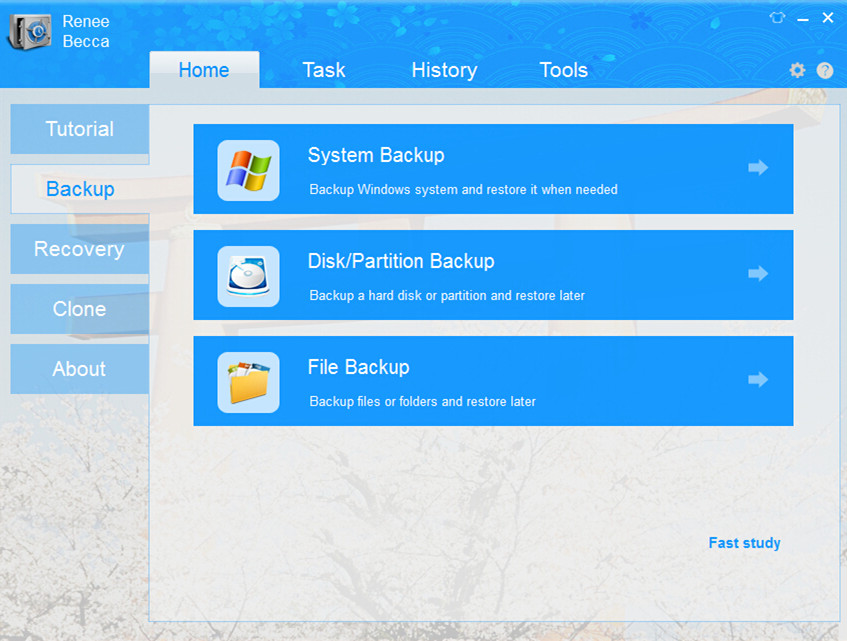
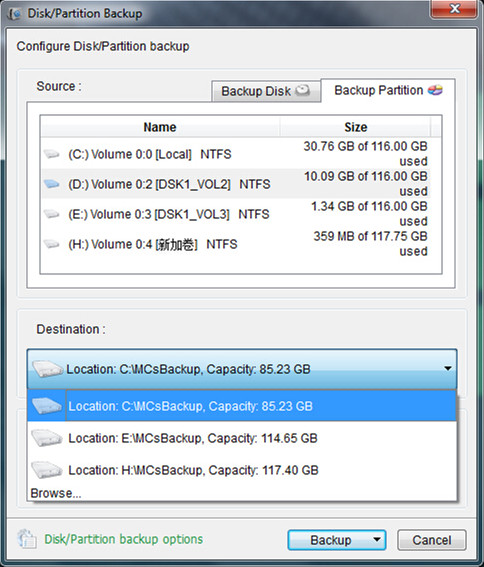
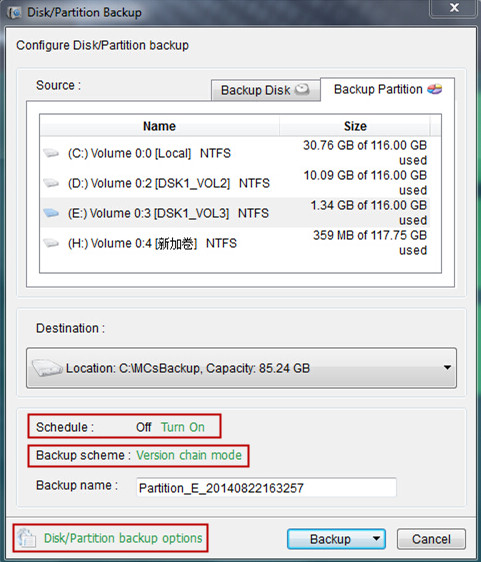
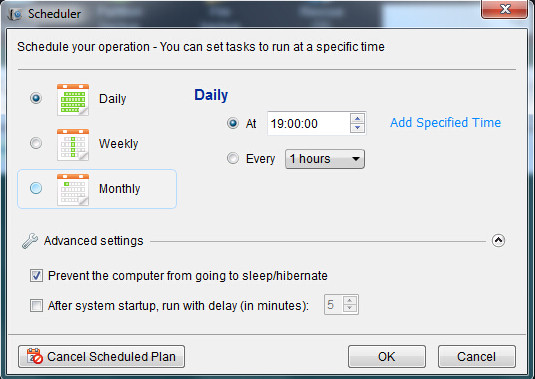
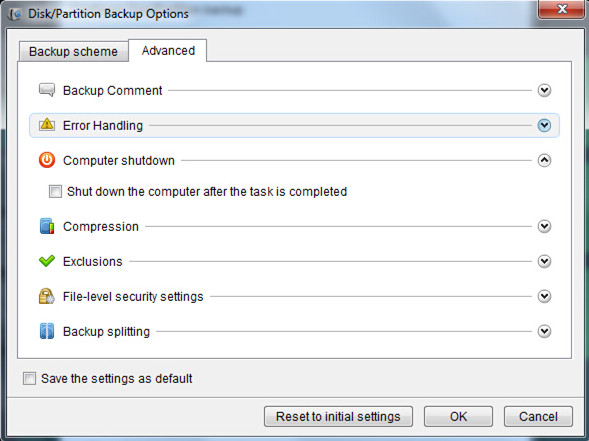
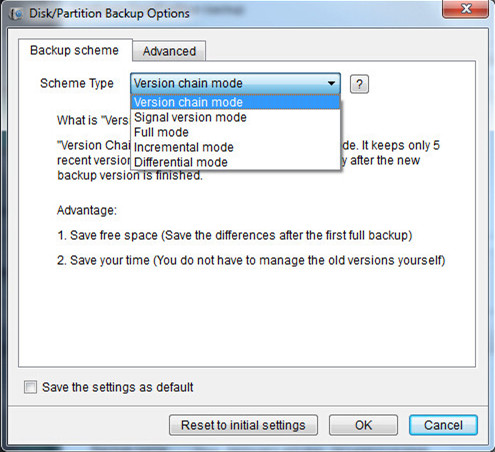
Relate Links :
09-10-2021
Amanda J. Brook : Using Renee Becca, an easy backup and hard drive cloning software, can help you clone everything from source...
25-03-2022
Jennifer Thatcher : How to improve computer's performance sharply? Migrate OS to SSD is a good solution! But how to replace...




