Try SD Card Recovery for Android Mobile Phone!
- Home
- Support
- Tips Data Recovery
- Try SD Card Recovery for Android Mobile Phone!
Summary
Many Android users use the SD card to expand the storage space. How if the SD card data is lost? In this essay, we will talk about SD card recovery for Android mobile phone.
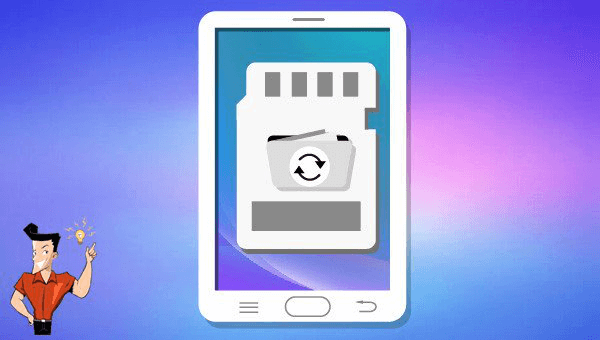

Easy to use Only simple steps to recover data from storage devices.
Multiple scan modes Fast partition scan, whole partition scan and whole disk scan for different recovery needs.
File types Support to recover pictures, videos, audios, documents, mails, etc.
Supported storage devices Recover data from recycle bin, SD card, external disk, etc.
Supported systems Windows 11,10, 8.1, 8, 7, Vista, XP, 2000 and Mac OS X10.6, 10.7, 10.8+.
Easy to use Only simple steps to recover data from storage devices.
Multiple scan modes - 3 scan modes for different recovery needs.
Supported storage devices Recover data from recycle bin, SD card, external disk, etc.

Fast partition scan: Recover the files after emptying Recycle Bin or deleted by mistake without data backup.
Whole partition scan: Scan the whole partition and list all files, especially for the formatted partition or inaccessible issue.
Whole disk scan: Scan entire disk to find out all partitions’ information and simulate the partition table.
Image creation: Create a partition image which can be used in case that reading partition is slow or need a backup.
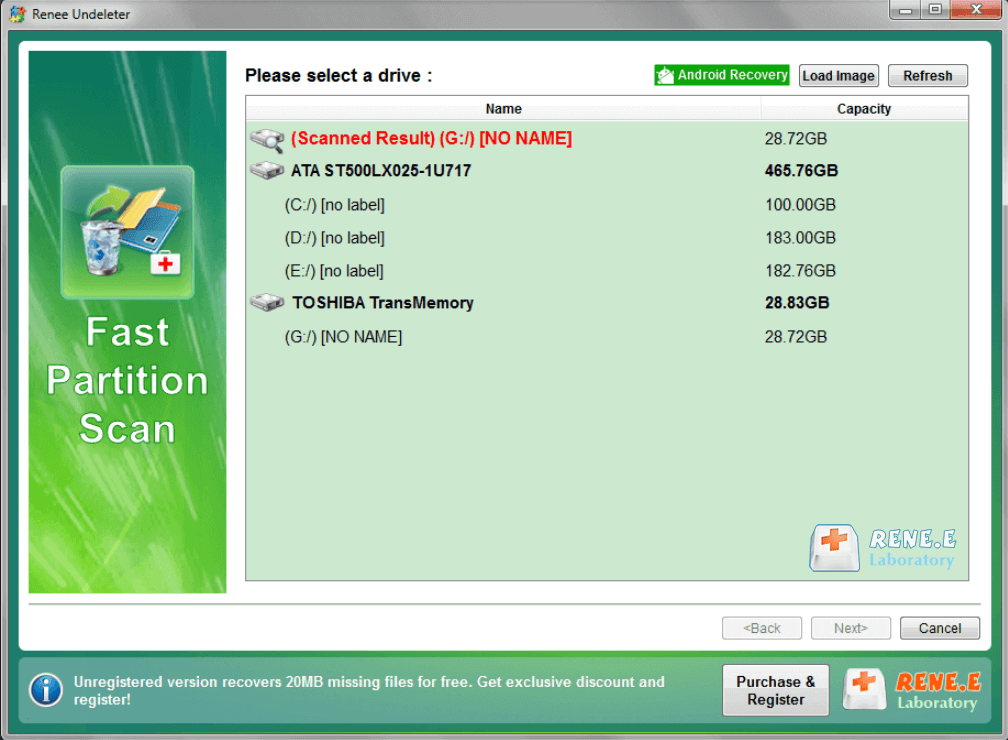
Deep scan: This is a far more thorough method, but it takes a long time to scan the disk. This mode can be used when the fast scan mode cannot find out the target files.

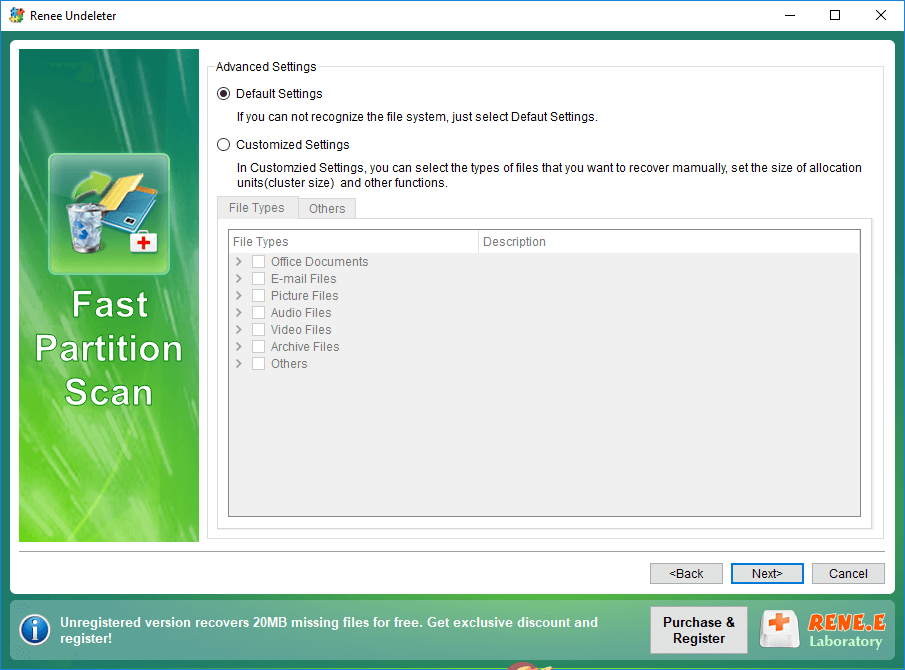

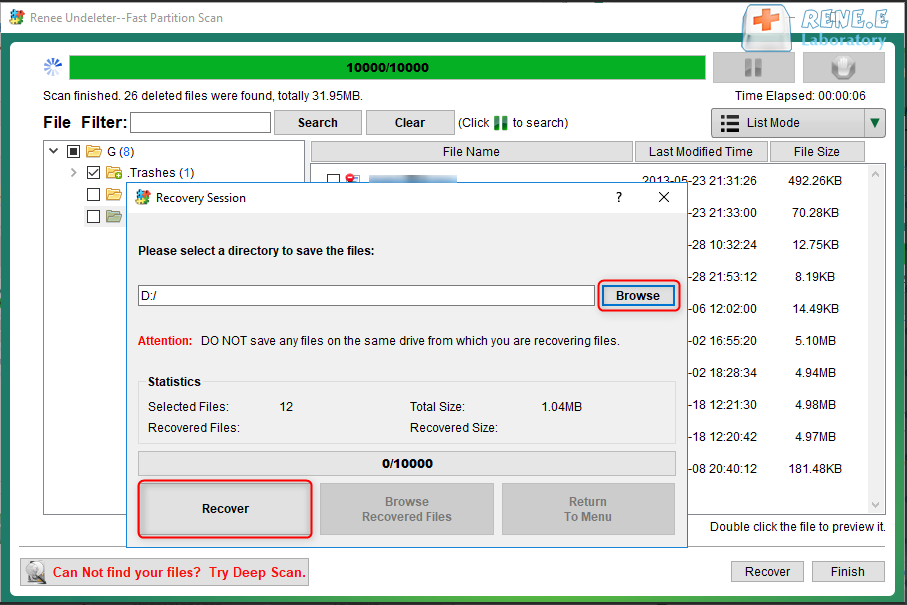
Relate Links :
How to Fix Corrupted SD Card on Android?
16-12-2021
Jennifer Thatcher : SD card is used in various devices, phones, cameras and video games. How to fix the corrupted SD...
How to Fix When Files on SD Card Not Showing up on Android?
27-12-2021
Ashley S. Miller : Sometimes, the SD card files are not showing up on Android. How can we solve the problem? In...




