Recover Lost Data Easily with Recommended SD Card Recovery Software
- Home
- Support
- Tips Data Recovery
- Recover Lost Data Easily with Recommended SD Card Recovery Software
Summary
Use professional data recovery software for authoritative SD card recovery. Recover data, fix partition errors, prevent formatting, and backup data timely to avoid any loss.

One solution that doesn’t require formatting the SD card is to try data recovery software . There are many professional data recovery software available on the market, such as Recuva, Renee Undeleter , etc. These software are able to scan SD cards and retrieve deleted or lost files. Although not all files can be fully recovered, using recovery software is still a method worth trying.

Another possible solution is to repair partition errors through Disk Utility by connecting the SD card to your computer. These tools can scan and fix errors on SD card without data loss. For example, the Windows operating system provides the CHKDSK command to check and repair errors in the file system. This gives us the opportunity to fix issues on the SD card that may lead to data loss.
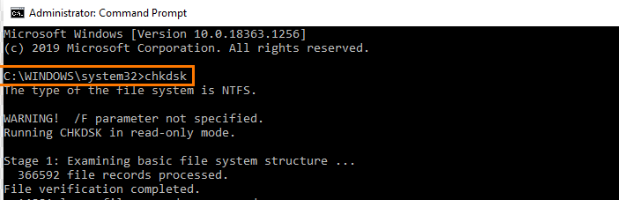
In addition to this, we can also try to use other devices to read the data on the SD card . For example, insert the SD card into another device or use a card reader to connect it to your computer. Sometimes the data may be readable on another device, giving us another solution that doesn’t require formatting.
When facing the problem of SD card data loss, we should give priority to solutions that avoid formatting. Try using data recovery software, running a disk check tool or using other devices to read the data. These methods can help us rescue lost files while retaining the original data and increase the chance of successful data recovery.
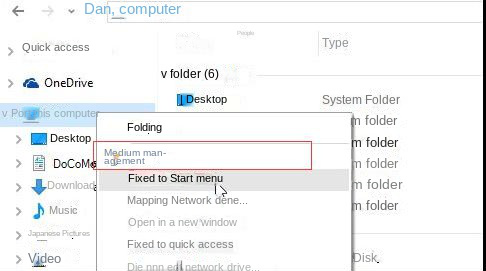
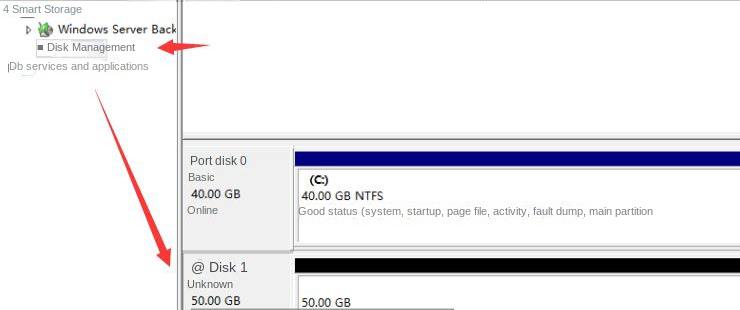
- Fixing Partitioning Errors
- Managing storage device partitions
- Trying to Fix Partition Errors
Drawbacks:
- It may take some time to complete the repair process
- The exact operation varies depending on the SD card problem
- It is recommended to backup your data first

Easy to use Only simple steps to recover data from storage devices.
Multiple scan modes Fulfill different data lost and recovery needs.
File types Recover pictures, videos, audios, documents, mails, etc.
Supported storage devices Recover data from recycle bin, SD card, external disk, etc.
Supported System Windows 10, 8.1, 8, 7, Vista, XP, 2000 and Mac OS X10.6, 10.7, 10.8.
Easy to use Simple steps to recover data
Recover different file formats Support to recover multiple file types
Support different devices Recover data from multiple storage devices
Free TrialFree TrialFree Trial 1000 users have downloaded and recovered data back!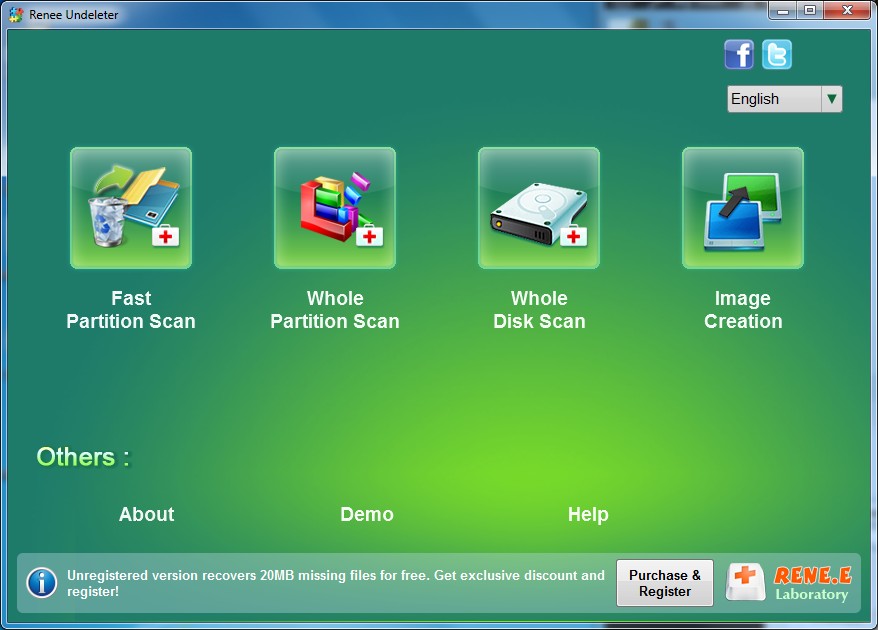
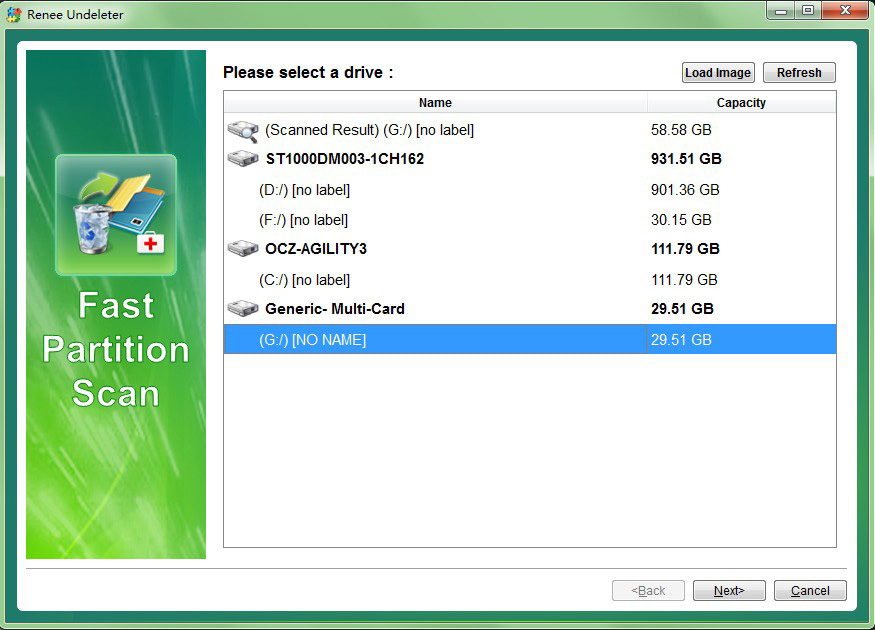
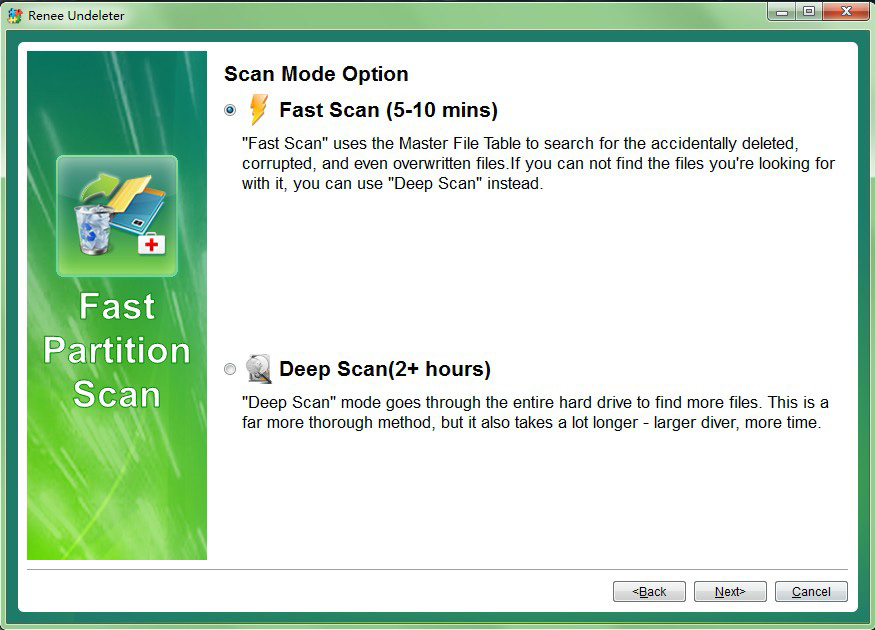


Free Free to use.
Fix the system error Fix the Windows startup failure, like MBR error, black screen, blue screen and the code 0xc00000e.
Easy to use No need of any professional knowledge to fix the system startup problems.
Multifuctional Data transfer, data recovery, Windows password reset and data clone.
Highly compatible Windows 10/8.1/8/7/XP/Vista.
Free Free to use.
Fix the system error Fix the Windows startup failure, like MBR error, black screen, blue screen and the code 0xc00000e.
Easy to use No need of any professional knowledge to fix the system startup problems.
Relate Links :
Seagate External Hard Drive Data Recovery: Find Your Lost Files Easily
01-03-2024
Ashley S. Miller : Seagate, a renowned hard drive manufacturer, offers beloved mobile hard drives. If you encounter data loss on a...
How to Recover Files/Data from Corrupted Hard Drive
05-01-2021
Amanda J. Brook : Hard drive gets corrupted, damaged and failed to work? When you come into this situation, please do not...
Explore the Future of Data Replication with NVMe Cloning Software
13-09-2023
Amanda J. Brook : Discover the contrasts and advantages of NVMe cloning versus imaging. Besides, find the best NVMe cloning software to...
Prevent Security Camera Data Loss & Repair Programs
07-10-2023
Ashley S. Miller : Discover the significance of safety camera data maintenance and recovery strategies. Explore Renee Undeleter, FAQs, backup tips, and...




