Best SD Card Recovery Software – Find Your Savior Now!
- Home
- Support
- Tips Data Recovery
- Best SD Card Recovery Software – Find Your Savior Now!
Summary
Learn about SD card recovery software, its features, and how to choose the right one for successful data recovery. Browse our selection guide now!
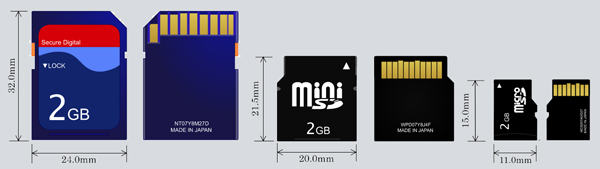
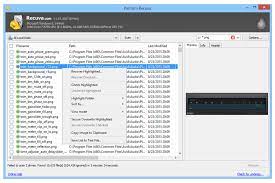
- Data recovery software that you can use for free
- Can delete files securely
- Can recover any type of SD card for free
Drawbacks:
- The installer may contain advertisements and bundled software, users need to select the custom install option to avoid unnecessary add-ons
- Lack of updates may cause some security and compatibility issues
- Recuva only supports Windows operating systems
- Although Recuva offers a free version, its features are relatively limited. Some advanced features and options, such as deep scanning and virtual hard disk recovery, are only available in the paid version.
(Fast Partition Scan) option in the main interface. Note that, do not install the software in the disk where you need to recover data to avoid data overwriting. Do not save new data to the same disk partition after file loss to avoid corruption or complete loss of lost files.
Easy to use Only simple steps to recover data from storage devices.
Multiple scan modes Fulfill different data lost and recovery needs.
File types Recover pictures, videos, audios, documents, mails, etc.
Supported storage devices Recover data from recycle bin, SD card, external disk, etc.
Supported System Windows 10, 8.1, 8, 7, Vista, XP, 2000 and Mac OS X10.6, 10.7, 10.8.
Easy to use Simple steps to recover data
Recover different file formats Support to recover multiple file types
Support different devices Recover data from multiple storage devices
Free TrialFree TrialFree Trial 1000 users have downloaded and recovered data back!
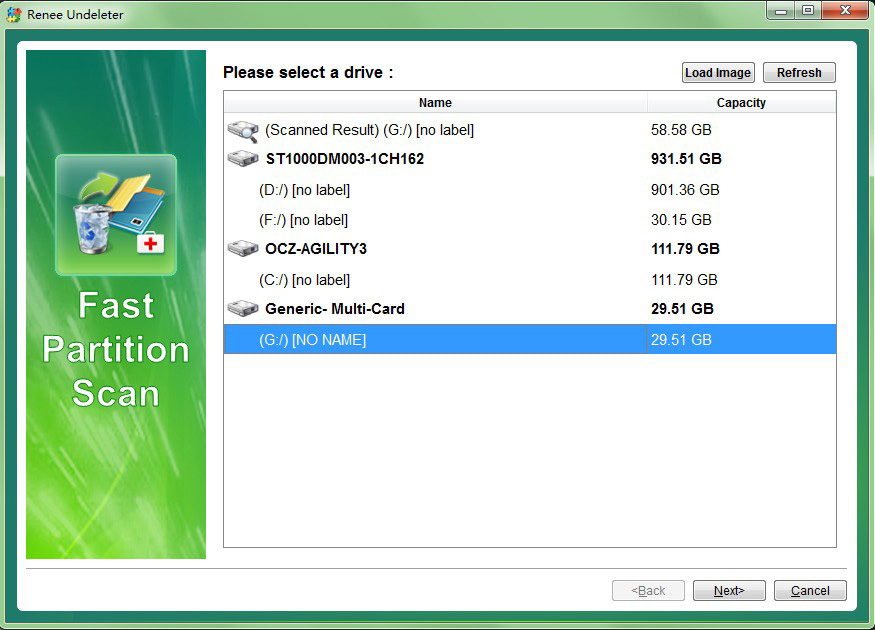
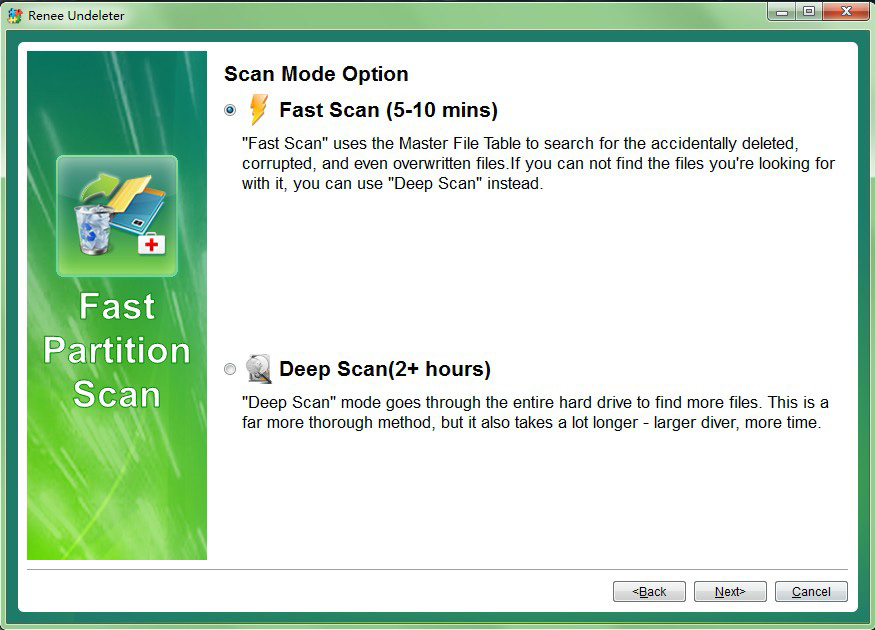

- Wide range of compatibility
- Supports many brands and types of SD cards
- Supports data recovery from various storage devices
- Capable of recovering a wide range of file types
- Intuitive interface and simple operation
- Suitable for both Windows and macOS operating systems
Drawbacks:Payment is required to access full functionality
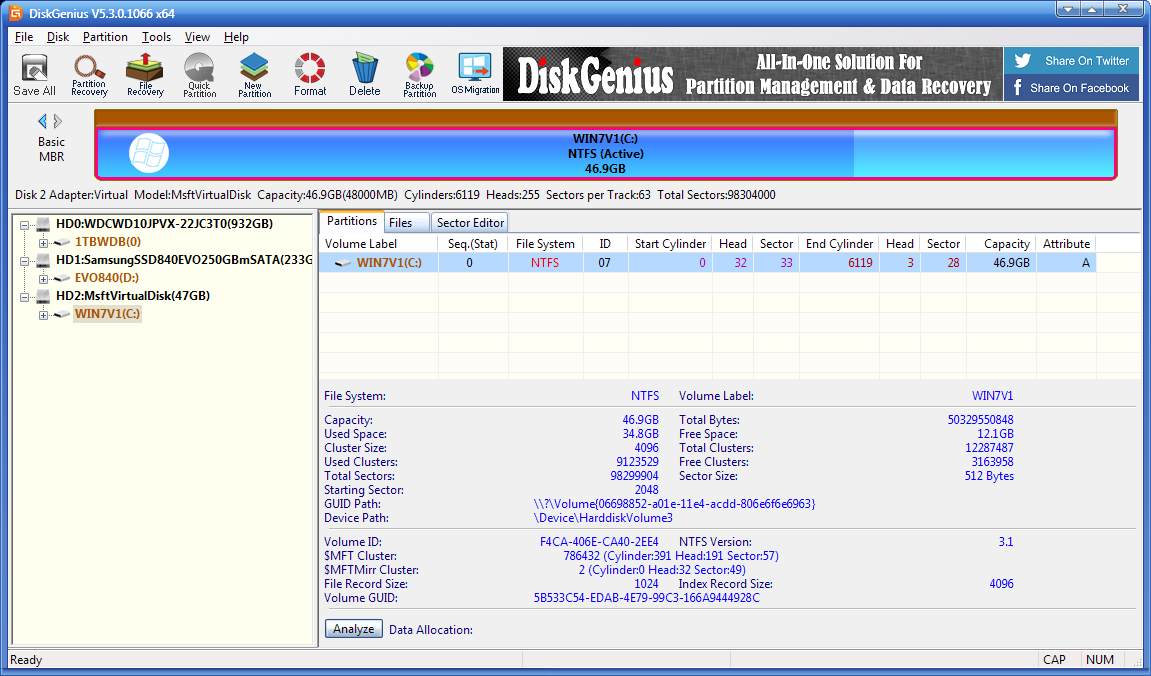
- Supports recovery of lost data from memory cards
- Supports recovery of photos, videos, audios, work documents, emails and other files
- Has special data recovery modes and deep scanning methods
Drawbacks:
- Only supports Windows systems
- The interface design is not user-friendly and for beginners, it may take some time to get used to and understand how to use the software properly.
- Although there is a free version available, the paid version of DiskGenius is relatively expensive.
| software | Renee Undeleter | Diskgenius | Recuva |
|---|---|---|---|
| support system | Windows/ macOS | Windows/ macOS | Windows |
| compatibility | Widely compatible with different storage devices | Widely compatible with different storage devices | Limited compatibility, mainly supports common file systems |
| recovery rate | High recovery rate, deep scanning function | High recovery rate, RAID support | Moderate, recovery rate depends on situation |
| Ease of use and security | Intuitive interface, multiple security measures | The interface design is not friendly and requires school usage instructions. | Simple interface, few data protection measures |
| operability | Simple operation, suitable for ordinary users | Relatively simple to operate and supports advanced functions | Simple operation, suitable for ordinary users |
| Software advantages | High recovery rate, wide compatibility, safe | Multifunction | Free, suitable for small-scale data recovery tasks |

Quick Back up files at up to 3,000MB/min.
Overall Support system backup, disk/partition backup, file backup and disk clone.
Intelligent Automatically analyze the data differences between the source files and the backup files and save disk space by backing up incremental/differential data.
Convenient Support VSS, allowing to freely view web pages during the backup of the operating system.
Highly compatible Support various files and storage devices.
Quick Back up at up to 3,000MB/min
Overall System/partition/disk backup
Incremental/differential technology Save disk space
Free TrialFree TrialNow 2000 people have downloaded!Relate Links :
How to Run 64 bit Programs on 32 bit Operating System?
12-10-2023
Jennifer Thatcher : To run 64-bit software on a 32-bit Windows system, follow these methods for a possible solution despite the...
Fix Screen Tearing and Boost Game Performance with Vertical Sync
26-09-2024
Amanda J. Brook : Learn how to optimize your game performance and solve screen tearing issues by enabling vertical synchronization. Discover other...




