How to Remove Passcode for iPhone or iPad?
- Home
- Support
- Renee iPassFix
- How to Remove Passcode for iPhone or iPad?
Summary
Generally, Apple will release new iPad and iPhone. Once we get new devices, we may place the original devices aside. After a long time of no use, you may forget the passcode of the device which may save many photos and videos. Under such situation, how can we remove the forgotten passcode for these devices to get access to data inside.
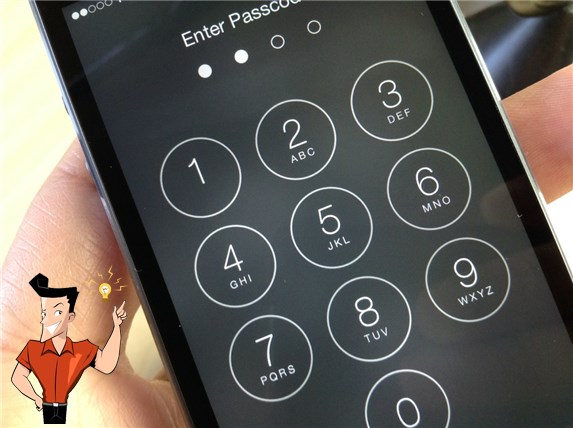

Remove Passcode Delete the passcode for iOS devices even locked out.
Fix iOS System Failure Recover frozen iOS devices from DFU mode, recovery mode or other system problems.
Factory Reset One click to restore iOS devices to factory status.
Full Support to iOS Devices Compatible with all models of iPhone, iPad and iPod Touch.
Well Compatibility Fully compatible with the latest version of iOS.
Remove Passcode Delete the passcode for iOS devices even locked out.
Well Compatibility Fully compatible with the latest version of iOS.
Full Support to iOS Devices Compatible with all models of iPhone, iPad and iPod Touch.
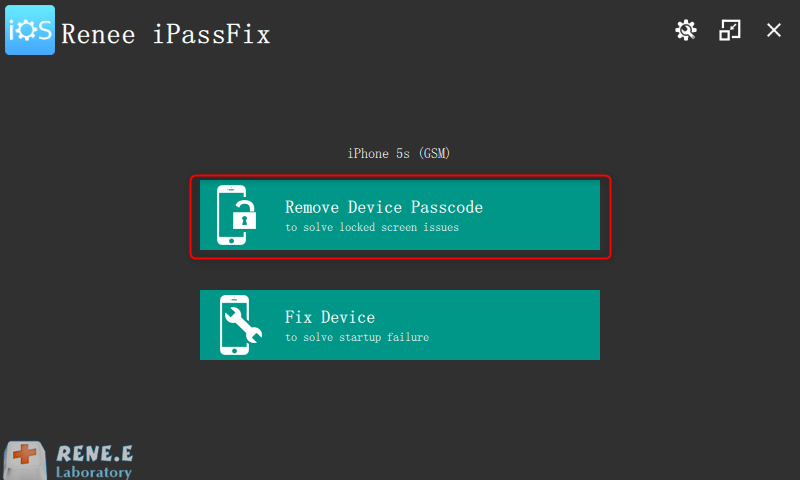
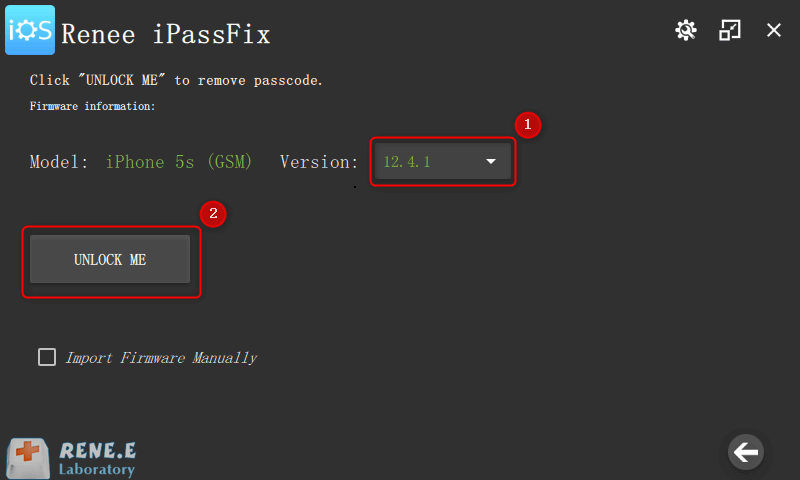
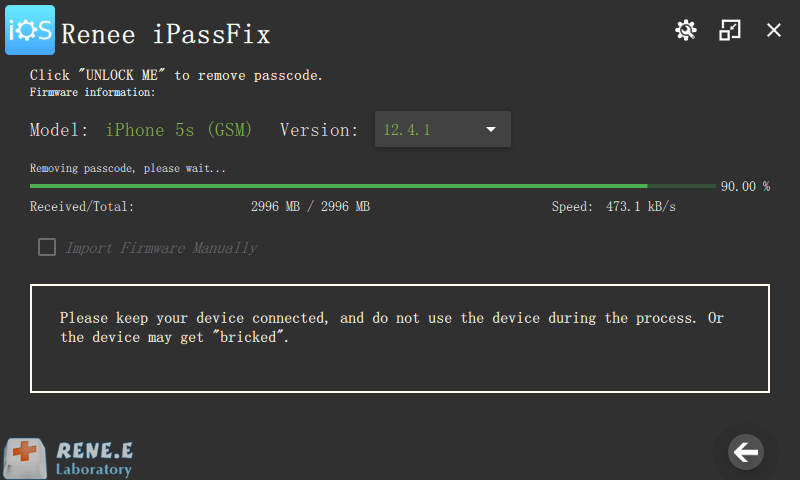
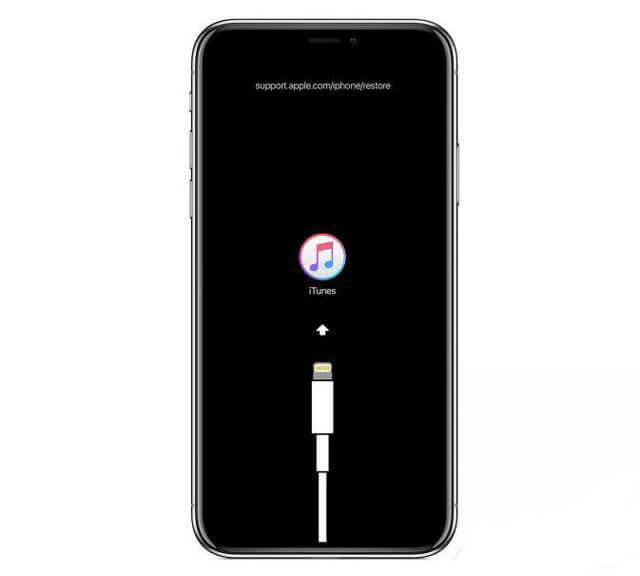
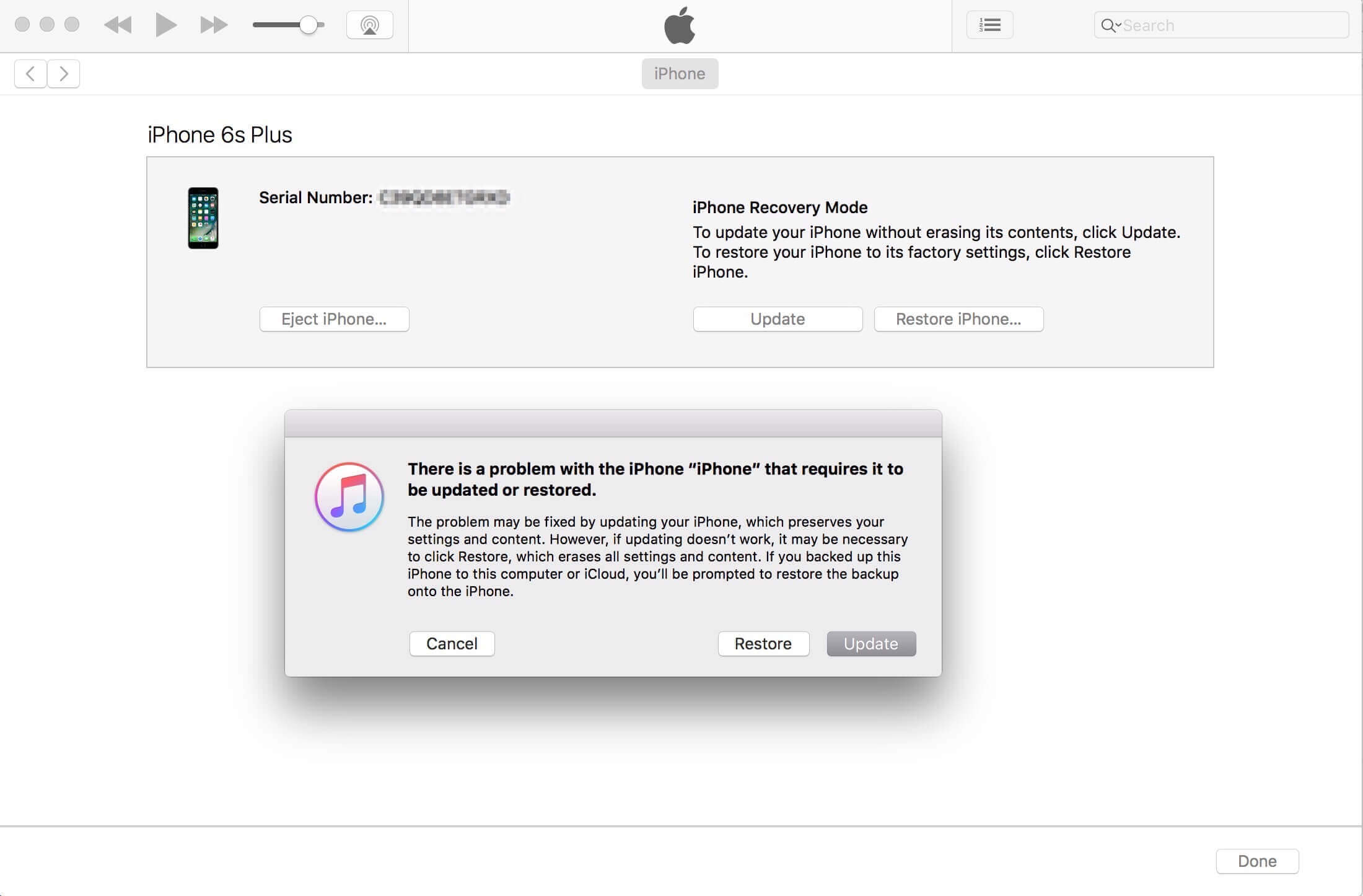
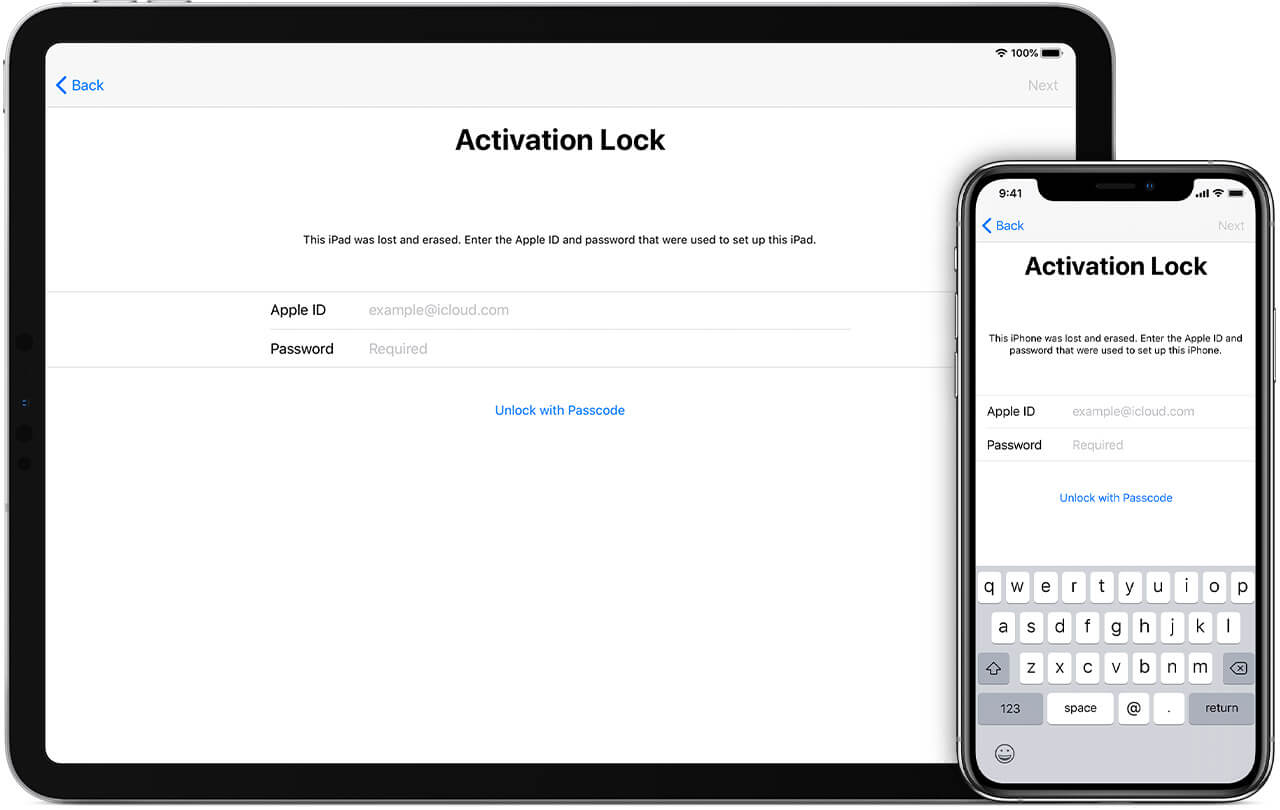
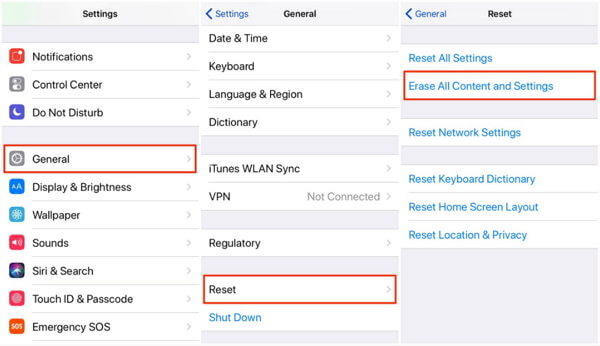
Relate Links :
08-01-2021
John Weaver : When restoring iPhone firmware with iTunes, you may encounter error 9 which iTunes will pop up and show...
Encounter iTunes Error 0xe800002d? How to Solve?
08-01-2021
Ashley S. Miller : You may receive notification from iTunes with error code 0xe800002d when connecting iOS device to iTunes. How to...




