Reset Your Windows 7 Password Without a Precreated Disk
- Home
- Support
- Tips System Rescue
- Reset Your Windows 7 Password Without a Precreated Disk
Summary
Struggling to reset your Windows 7 password without a disk? Look no further! This article reviews and compares powerful third-party tools for bypassing the password requirement, including using Safe Mode and Renee PassNow. Learn how to quickly and easily get back into your Windows 7 PC without a precreated reset disk.
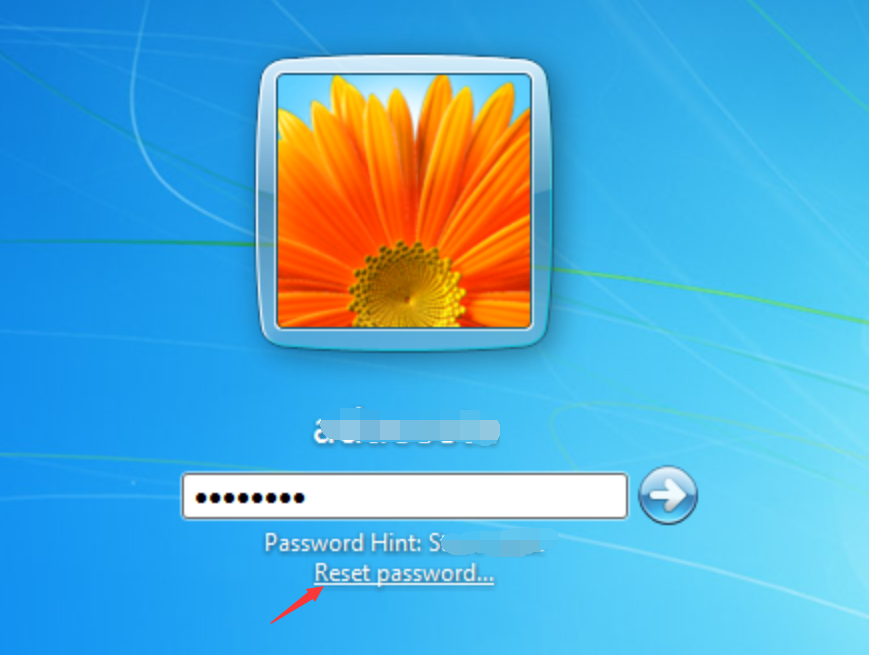
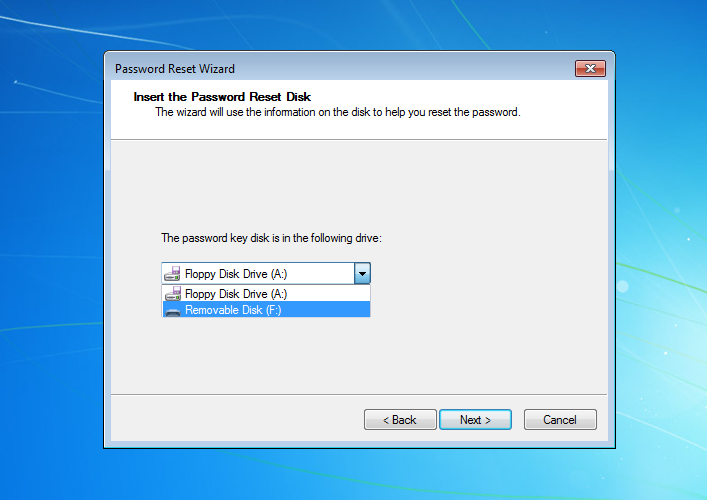
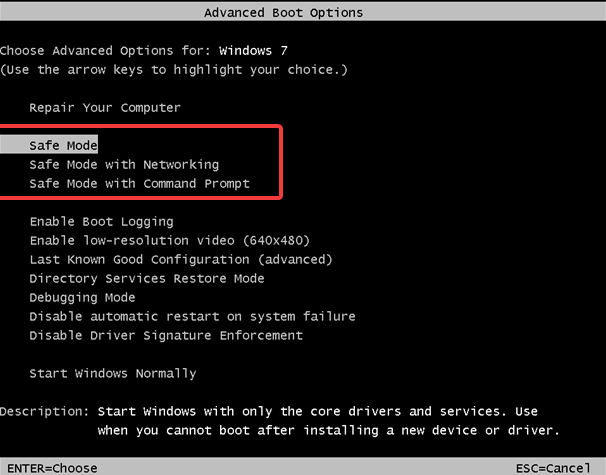
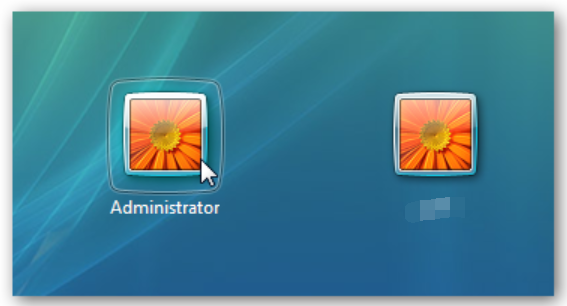
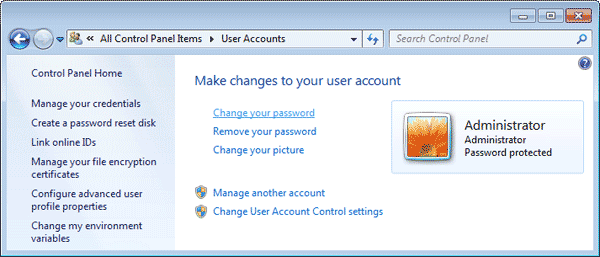
msconfig
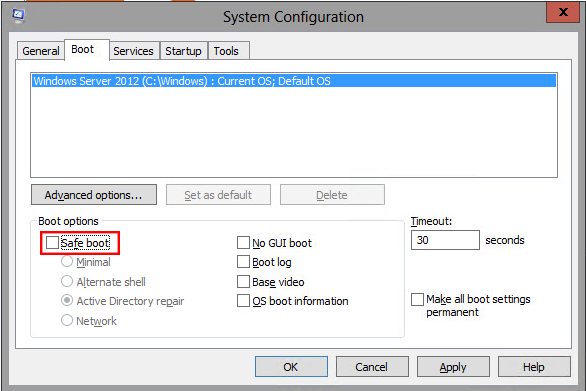
Start by downloading Renee PassNow from the official website and install it on a different computer that you can access. You can choose the appropriate version based on your computer’s operating system.

Remove Windows Login Password 3 steps for whole password remove process.
Recover the files Recover the deleted files without Windows system.
Transfer the data Transfer the important files of the computer with system.
Multifuctional Data transfer, data recovery, bootable problem recovery can be run without system.
Highly compatible Windows 11/10/8.1/8/7/XP/Vista. UEFI boot.
Remove Login Password Support Windows 11/10/8.1/8/7/XP/Vista. UEFI boot.
Recover the files Recover the deleted files without Windows system.
Transfer the data Transfer the important files of the computer with system.
Launch Renee PassNow and insert a USB flash drive or blank CD/DVD into the computer. Select the option to create a bootable media. Follow the on-screen instructions to complete the process.

Insert the bootable USB or CD/DVD into the locked Windows computer. Restart the computer and enter the BIOS settings by pressing the appropriate key (usually F2 or Delete). Configure the boot order to prioritize the bootable media.
| Server Type | Enter boot menu method |
|---|---|
| DELL | Press the F12 key repeatedly before the Dell logo appears on the screen. |
| HP | Press the F9 key multiple times when the HP logo is displayed. |
| BIOS Name | Enter boot menu method |
|---|---|
| ASRock | DEL or F2 |
| ASUS | DEL or F2 for PCs, DEL or F2 for Motherboards |
| Acer | DEL or F2 |
| Dell | F12 or F2 |
| ECS | DEL |
| Gigabyte / Aorus | DEL or F2 |
| Lenovo (Consumer Laptops) | F2 or Fn + F2 |
| Lenovo (Desktops) | F1 |
| Lenovo (ThinkPads) | Enter then F1 |
| MSI | DEL |
| Microsoft Surface Tablets | Press and hold Power and Volume Up buttons |
| Origin PC | F2 |
| Samsung | F2 |
| Toshiba | F2 |
| Zotac | DEL |
| HP | Esc, F9 for "Boot Menu", Esc, F10, Storage tab, Boot Order, Legacy Boot Sources |
| INTEL | F10 |
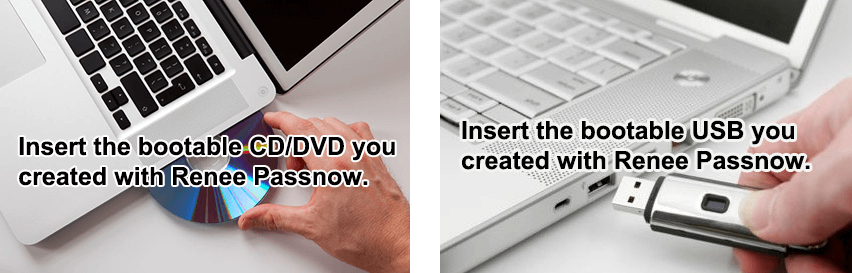
After successfully booting from the bootable media, Renee PassNow will load. Select “PassNow!” function after booting from the new created Windows password reset disk.

Choose the user account for which you want to reset the password. Then, click on the “Clear Password” button. Renee PassNow will remove or reset the password for the selected user account.
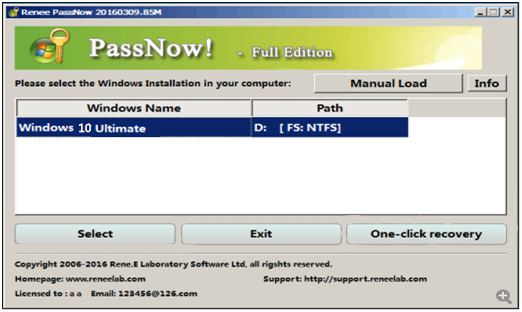
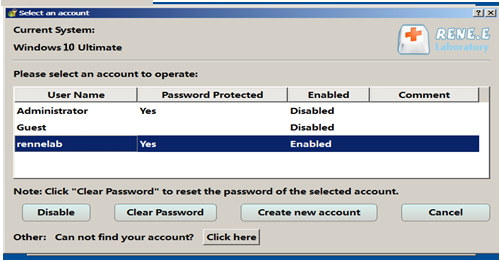
Once the password is reset, remove the bootable media from the PC and restart the computer. You will now be able to log in to Windows Account without a password.
iSumsoft Windows Password Refixer is one such software that can quickly reset a Windows 7 password. Begin by downloading the program onto a separate working computer. Subsequently, create a bootable USB drive with the provided software. Insert the USB drive into your locked computer and reboot it, setting the USB drive as the primary boot device in the BIOS settings. The Password Refixer interface will appear and guide you through the process to reset the password effectively.
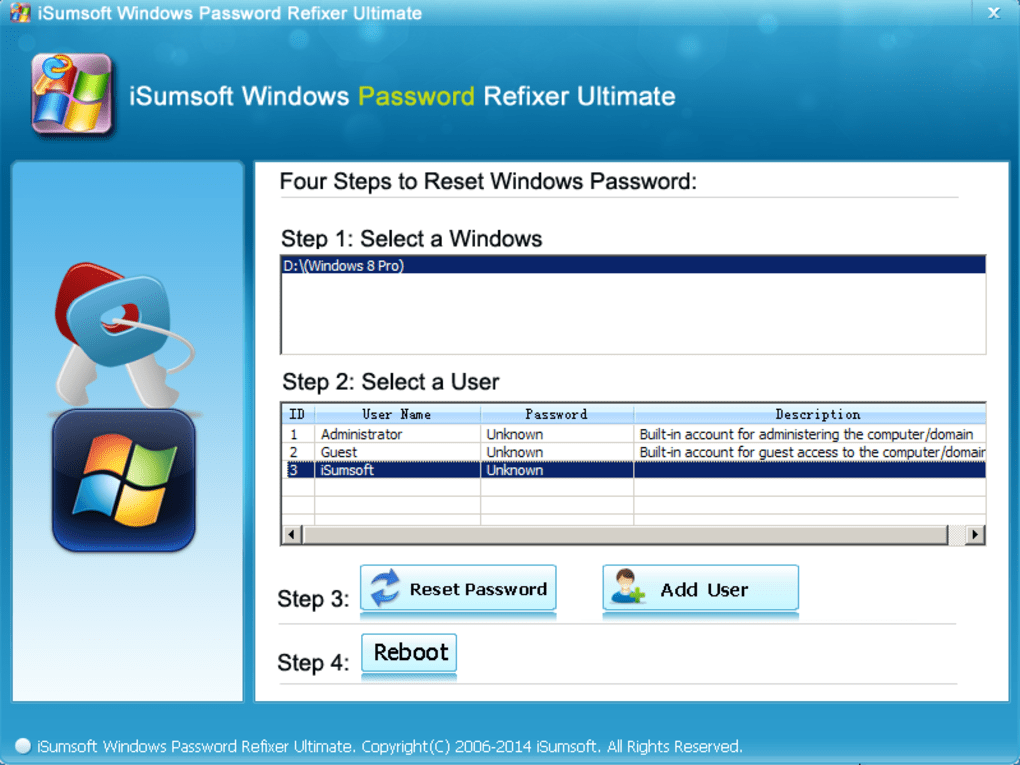
Ophcrack is a free open-source tool that can crack Windows passwords using LM/NT hashes through rainbow tables. Downloading the Ophcrack LiveCD and burning it to a CD or creating a bootable USB stick is the first step. Upon booting from the CD/USB, Ophcrack runs automatically, initiating its password recovery algorithms. Remember, the success of Ophcrack in recovering the password will vary based on its complexity and the quality of the rainbow tables used.

If you have your Windows 7 installation disk or a bootable USB drive with the Windows 7 setup on it, you can use it to attempt a password reset. After booting from the installation media, select your language and preferences, and then click “Next“. Instead of proceeding to install Windows 7, click on “Repair your computer“. This will lead you to System Recovery Options where you can access Command Prompt and use various command-line tricks to reset the password or enable a hidden administrator account for access.
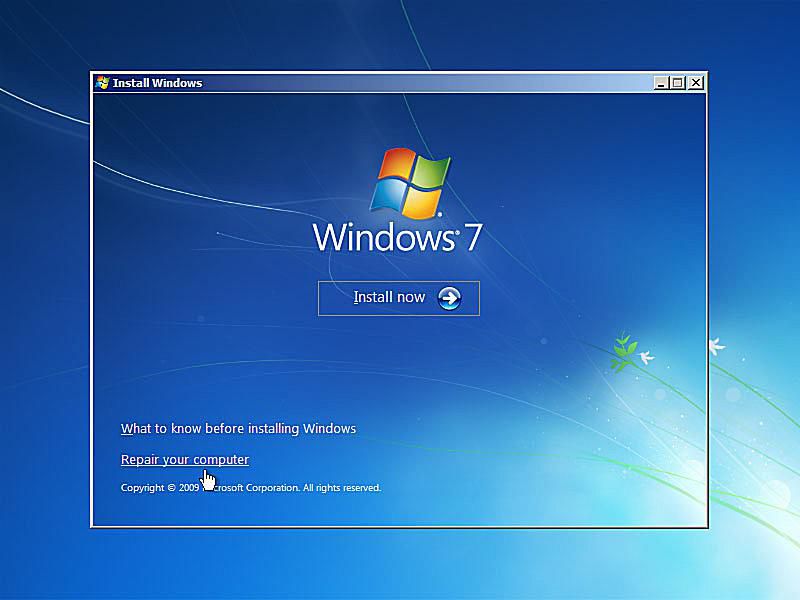
Another tool mentioned by users is Offline NT Password & Registry Editor, which allows password removal and bypass by editing the Windows registry offline. It’s a command-line utility, which makes it less user-friendly than GUI-based tools, but it is quite effective for those comfortable with text-based navigation.
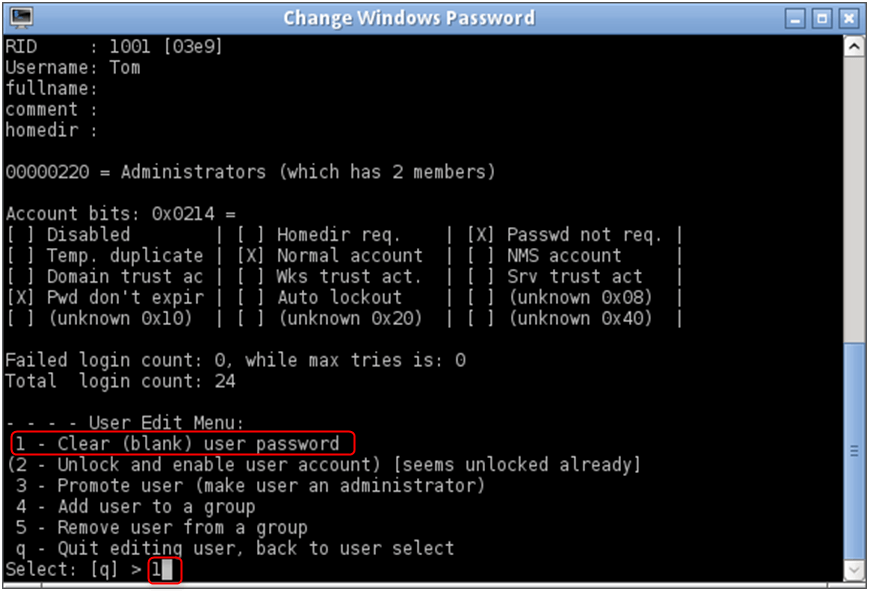
Relate Links :
How to Bypass Windows 7 Password without Reset Disk
19-01-2022
Jennifer Thatcher : Do not have password reset disk? Find Renee Passnow! Methods here can help you remove the Windows 7...
Forgot Acer Laptop Login Password? Here's Your Solutions
15-12-2023
John Weaver : Forgot your Acer laptop login password? Don't worry, there are multiple methods you can use to regain access...
Forgot Your Gateway Laptop Password? Here's How to Factory Reset Without It
29-11-2023
Ashley S. Miller : Forgot your Gateway laptop password? Don't worry, this article will guide you through 4 easy methods to factory...
How to Factory Reset Your Toshiba Laptop Without a Windows/BIOS Password
28-11-2023
Jennifer Thatcher : In this article, learn how to factory reset your Toshiba laptop without the need for a password. Discover...




