Forgot Acer Laptop Login Password? Here’s Your Solutions
- Home
- Support
- Tips System Rescue
- Forgot Acer Laptop Login Password? Here’s Your Solutions
Summary
Forgot your Acer laptop login password? Don't worry, there are multiple methods you can use to regain access to your device. From resetting using third-party tools to contacting Acer for support, this article covers all the steps you can take. You'll be back to your laptop in no time!
Table of contents
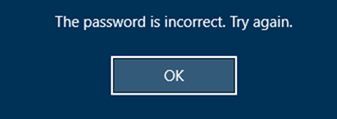
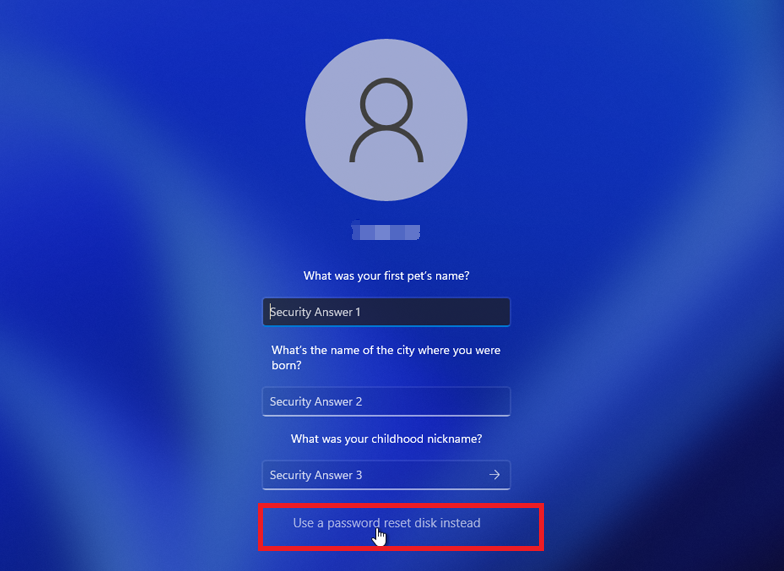
Note: To reset the password of the current account, you must use a password reset disk created specifically for that account. Using a password reset disk created for another account will not work.
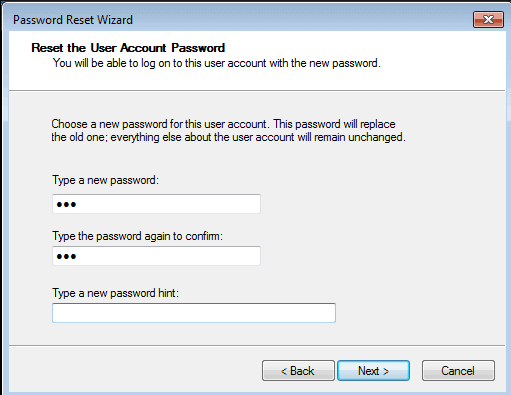
When you’re locked out of your Acer laptop due to a forgotten Microsoft account password, the Microsoft account recovery service is your first resort. Navigate to the recovery page using a browser on any accessible device.
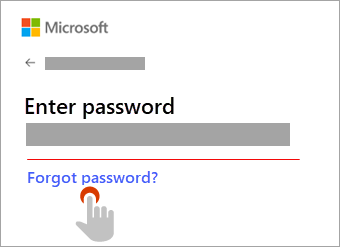
Start by downloading Renee PassNow from the official website and install it on a different computer that you can access. You can choose the appropriate version based on your computer’s operating system.

Remove Windows Login Password 3 steps for whole password remove process.
Recover the files Recover the deleted files without Windows system.
Transfer the data Transfer the important files of the computer with system.
Multifuctional Data transfer, data recovery, bootable problem recovery can be run without system.
Highly compatible Windows 11/10/8.1/8/7/XP/Vista. UEFI boot.
Remove Login Password Support Windows 11/10/8.1/8/7/XP/Vista. UEFI boot.
Recover the files Recover the deleted files without Windows system.
Transfer the data Transfer the important files of the computer with system.
Launch Renee PassNow and insert a USB flash drive or blank CD/DVD into the computer. Select the option to create a bootable media. Follow the on-screen instructions to complete the process.

Insert the bootable USB or CD/DVD into the locked Windows computer. Restart the computer and enter the BIOS settings by pressing the appropriate key (usually F2 or Delete). Configure the boot order to prioritize the bootable media.
| Server Type | Enter boot menu method |
|---|---|
| DELL | Press the F12 key repeatedly before the Dell logo appears on the screen. |
| HP | Press the F9 key multiple times when the HP logo is displayed. |
| BIOS Name | Enter boot menu method |
|---|---|
| ASRock | DEL or F2 |
| ASUS | DEL or F2 for PCs, DEL or F2 for Motherboards |
| Acer | DEL or F2 |
| Dell | F12 or F2 |
| ECS | DEL |
| Gigabyte / Aorus | DEL or F2 |
| Lenovo (Consumer Laptops) | F2 or Fn + F2 |
| Lenovo (Desktops) | F1 |
| Lenovo (ThinkPads) | Enter then F1 |
| MSI | DEL |
| Microsoft Surface Tablets | Press and hold Power and Volume Up buttons |
| Origin PC | F2 |
| Samsung | F2 |
| Toshiba | F2 |
| Zotac | DEL |
| HP | Esc, F9 for "Boot Menu", Esc, F10, Storage tab, Boot Order, Legacy Boot Sources |
| INTEL | F10 |

After successfully booting from the bootable media, Renee PassNow will load. Select “PassNow!” function after booting from the new created Windows password reset disk.

Choose the user account for which you want to reset the password. Then, click on the “Clear Password” button. Renee PassNow will remove or reset the password for the selected user account.


Once the password is reset, remove the bootable media from the PC and restart the computer. You will now be able to log in to Windows Account without a password.
- Compatible with all versions of Windows and all Acer laptop models.
- Simple and user-friendly interface.
- Does not require any technical skills.
- Requires another accessible computer to create the password recovery disk.
- Make sure to create the password recovery disk on another accessible computer before using this method.
- Ensure to change the boot order in the BIOS to prioritize the password recovery disk.
To use Ophcrack, you will first need to download and install it on another computer with internet access. Once installed, create a bootable USB or CD/DVD using Ophcrack to run it on your locked Windows 10 desktop.
Ophcrack requires rainbow tables to crack passwords. These tables contain precomputed hashes for a wide range of possible passwords. Select the appropriate tables according to the Windows version you are using. In this case, select the tables for Windows XP.
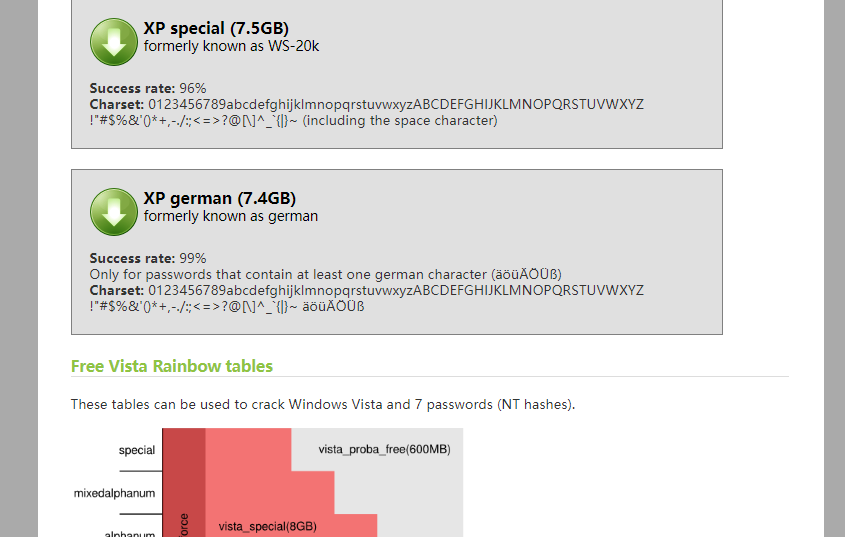
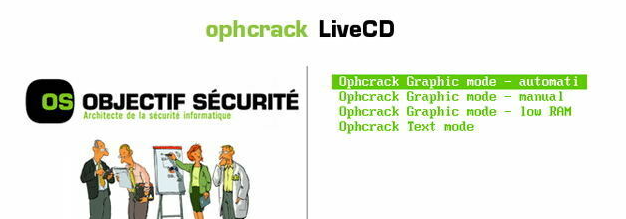
Once you have selected the correct tables, click on the “Load” button to load them into Ophcrack. Then, click on the “Crack” button to start the password recovery process. Ophcrack will begin analyzing the hashes and attempting to crack the password
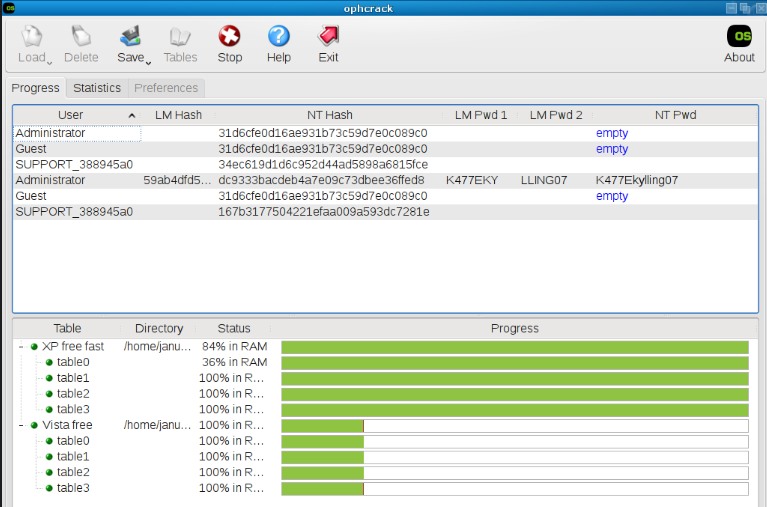
| Windows Version | Download Link | Requirement |
|---|---|---|
| Windows XP | https://isoriver.com/windows-xp-iso-download/ | - |
| Windows 7 | https://learn.microsoft.com/lifecycle/products/windows-7 | PC with a working Internet connection, a blank USB flash drive or DVD with at least 8 GB of available storage space, a product key |
| Windows 8/8.1 | https://www.microsoft.com/software-download/windows8 | Same to above |
| Windows 10 | https://www.microsoft.com/software-download/windows10 | Same to above |
| Windows 11 | https://www.microsoft.com/software-download/windows11 | Same to above |
move c:\Windows\System32\utilman.exe c:\Windows\System32\utilman.exe.backup
copy c:\Windows\System32\cmd.exe c:\Windows\System32\utilman.exe
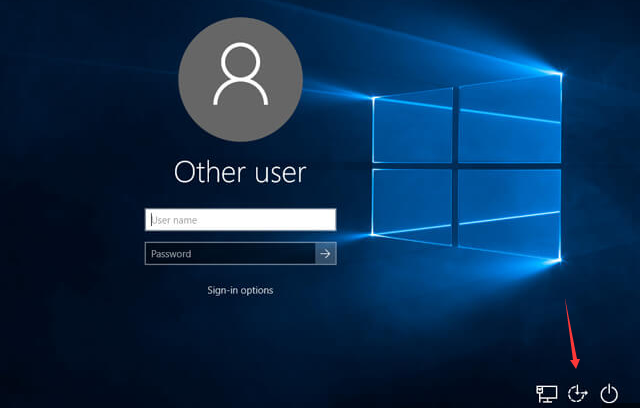
net user "username" "new password"

Relate Links :
Forgot Your Acer Laptop Password? Here's How to Reset It
11-10-2023
Ashley S. Miller : Lost your Acer laptop password and need to regain access? Check out this comprehensive guide, covering different methods...
Unlock Your Acer Laptop: Factory Reset Without Password
10-10-2023
Amanda J. Brook : Forgot your Acer laptop password? Don't worry, you can still factory reset it without the need for a...
How to Factory Reset Your Toshiba Laptop Without a Windows/BIOS Password
28-11-2023
Jennifer Thatcher : In this article, learn how to factory reset your Toshiba laptop without the need for a password. Discover...
Toshiba Laptop Password Reset: Unlocking Your Device
28-11-2023
Ashley S. Miller : Forgot your Toshiba laptop password and don't have a Windows build-in reset disk? Or Forgot BIOS password? Don't...




