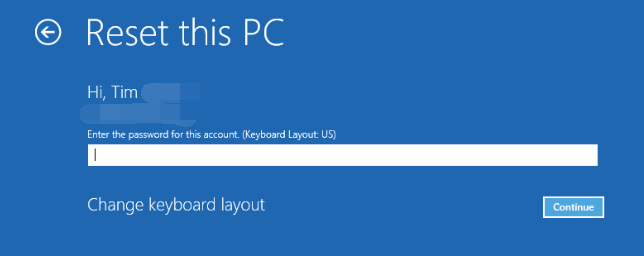How to Factory Reset Your Toshiba Laptop Without a Windows/BIOS Password
- Home
- Support
- Tips System Rescue
- How to Factory Reset Your Toshiba Laptop Without a Windows/BIOS Password
Summary
In this article, learn how to factory reset your Toshiba laptop without the need for a password. Discover various methods such as using the built-in recovery partition, Renee PassNow software, and Windows Installation Media with command prompt. Plus, you'll also learn how to reset your BIOS password without the current password.
Table of contents
 Forgot Windows Account Password for resetting
Forgot Windows Account Password for resetting- Method 1: Utilize the Built-In Recovery Partition for Resetting Toshiba Laptop without a Password
- Method 2: Reset Toshiba Laptop using Renee PassNow to Bypass the Password Requirement
- Method 3: Windows Installation Media and Command Prompt for Password-Free Factory Reset
- Method 4: Perform a Toshiba Laptop Factory Reset by Initiating the Startup Repair Feature
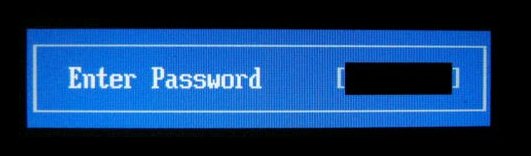
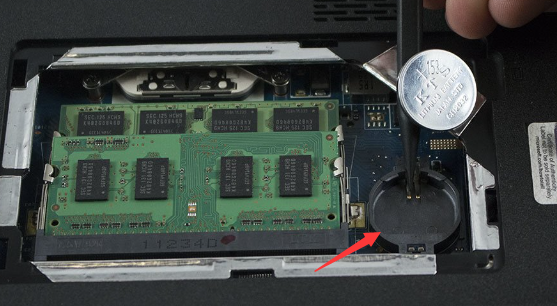



- Resetting the BIOS password allows access to the laptop
- Can be done without the need for specialized software or tools
- Can be done by following the manufacturer's instructions
Cons:
- Loss of data stored in the BIOS
- Risk of damaging the motherboard or other components
- May void the warranty if not done correctly
Start by downloading Renee PassNow from the official website and install it on a different computer that you can access. You can choose the appropriate version based on your computer’s operating system.

Remove Windows Login Password 3 steps for whole password remove process.
Recover the files Recover the deleted files without Windows system.
Transfer the data Transfer the important files of the computer with system.
Multifuctional Data transfer, data recovery, bootable problem recovery can be run without system.
Highly compatible Windows 11/10/8.1/8/7/XP/Vista. UEFI boot.
Remove Login Password Support Windows 11/10/8.1/8/7/XP/Vista. UEFI boot.
Recover the files Recover the deleted files without Windows system.
Transfer the data Transfer the important files of the computer with system.
Launch Renee PassNow and insert a USB flash drive or blank CD/DVD into the computer. Select the option to create a bootable media. Follow the on-screen instructions to complete the process.

Insert the bootable USB or CD/DVD into the locked Windows computer. Restart the computer and enter the BIOS settings by pressing the appropriate key (usually F2 or Delete). Configure the boot order to prioritize the bootable media.
| Server Type | Enter boot menu method |
|---|---|
| DELL | Press the F12 key repeatedly before the Dell logo appears on the screen. |
| HP | Press the F9 key multiple times when the HP logo is displayed. |
| BIOS Name | Enter boot menu method |
|---|---|
| ASRock | DEL or F2 |
| ASUS | DEL or F2 for PCs/ DEL or F2 for Motherboards |
| Acer | DEL or F2 |
| Dell | F12 or F2 |
| ECS | DEL |
| Gigabyte / Aorus | DEL or F2 |
| Lenovo (Consumer Laptops) | F2 or Fn + F2 |
| Lenovo (Desktops) | F1 |
| Lenovo (ThinkPads) | Enter then F1 |
| MSI | DEL |
| Microsoft Surface Tablets | Press and hold Power and Volume Up buttons |
| Origin PC | F2 |
| Samsung | F2 |
| Toshiba | F2 |
| Zotac | DEL |
| HP | Esc/ F9 for `Boot Menu`/ Esc/ F10/ Storage tab/ Boot Order/ Legacy Boot Sources |
| INTEL | F10 |

After successfully booting from the bootable media, Renee PassNow will load. Select “PassNow!” function after booting from the new created Windows password reset disk.

Choose the user account for which you want to reset the password. Then, click on the “Clear Password” button. Renee PassNow will remove or reset the password for the selected user account.


Once the password is reset, remove the bootable media from the laptop and restart the computer. You will now be able to log in to Windows Account without a password.
- Quick and efficient way to bypass the password requirement and reset Toshiba laptop
- Avoid using the built-in recovery partition and potentially losing important data
Cons:
- Requires downloading and installing third-party software, which may take some time
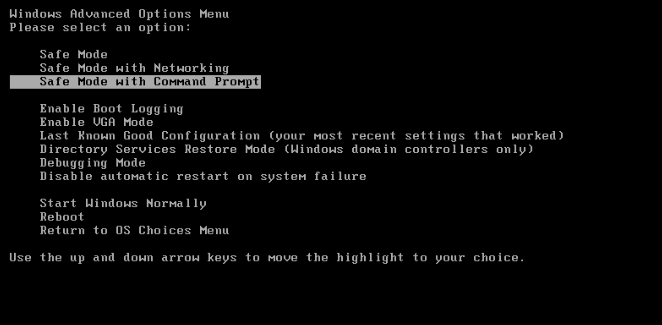
net user "your user account name" *
net user John *
- Useful for those who do not have access to third-party software or do not want to use it
- Does not require any additional tools or software
Cons:
- More time-consuming and complex compared to using a third-party software
- Requires knowledge of using the Command Prompt and typing in the correct commands

Quick Backup files at up to 3,000MB/min.
Fullfill different backup needs Supports system backup, disk / partition backup, file backup and disk clone.
Intelligent Automatically analyze the differences between source and backup data.
Convenient Support VSS, allowing to freely view webpages when backing up system.
Highly compatible Supports various files and storage devices.
Quick Backup files at up to 3,000MB/min.
Fullfill different backup needs Backup for disk, partition and system. Save disk space by backing up incremental /differential data.
Highly compatible Supports various files and storage devices.
Relate Links :
Factory Resetting Your Toshiba Laptop Without a Password: A Step-by-Step Guide
13-10-2023
Amanda J. Brook : Struggling to factory reset your Toshiba laptop without a password? Look no further! This comprehensive guide covers 5...
Toshiba Laptop Password Reset: Unlocking Your Device
28-11-2023
Ashley S. Miller : Forgot your Toshiba laptop password and don't have a Windows build-in reset disk? Or Forgot BIOS password? Don't...
Your Guide to a Fresh Start: How to factory reset HP desktop without password
28-11-2023
Ashley S. Miller : This article provides a comprehensive guide on how to initiate a factory reset on an HP desktop without...
How to Factory Reset HP Stream Laptop Without Password - Password-Free Solutions
28-11-2023
Jennifer Thatcher : Explore different ways to perform a factory reset on your HP Stream laptop when you have forgotten the...