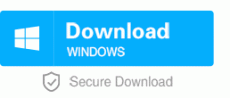Convert DOCX to PDF: A Simple Guide
- Home
- Support
- Tips PDF Converter
- Convert DOCX to PDF: A Simple Guide
Summary
Learn what DOCX and PDF documents are, and discover effective methods for converting DOCX to PDF. Explore professional software and online tools for seamless conversion.
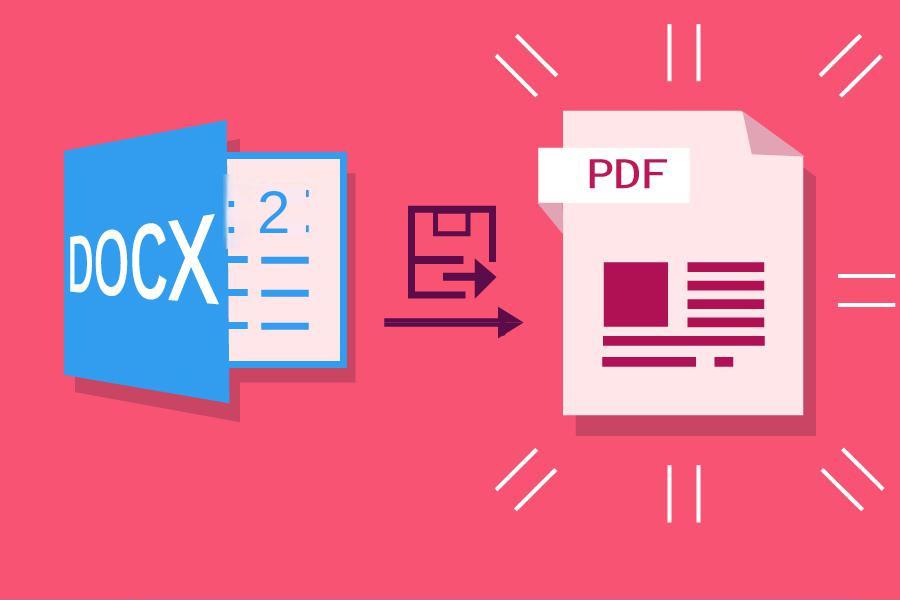
- PDF files are not easy to edit, so the security of PDF is higher than that of DOCX files, which can better protect the content of files when sharing or transferring important files.
- When creating a PDF, you can add password protection to the PDF document.
- When printing the document, PDF format will be more suitable. PDF can preserve fixed layouts and ensure accurate printing results.
- PDF files will be more compatible than DOCX, can be opened in most devices, and most PDF viewing software is free to use.

Easy to use Friendly to computer beginners
Multifunctional Encrypt/decrypt/split/merge/add watermark
Safe Protect PDF with AES256 algorithms
Quick Edit/convert dozens of PDF files in batch
Compatible Convert PDF to Excel/PowerPoint/Text, etc.
Easy Use with simple steps
Functional Encrypt/decrypt/split/merge/watermark
Safe Protect PDF with AES256 algorithms
Free TrialFree TrialNow 800 people have obtained the free version!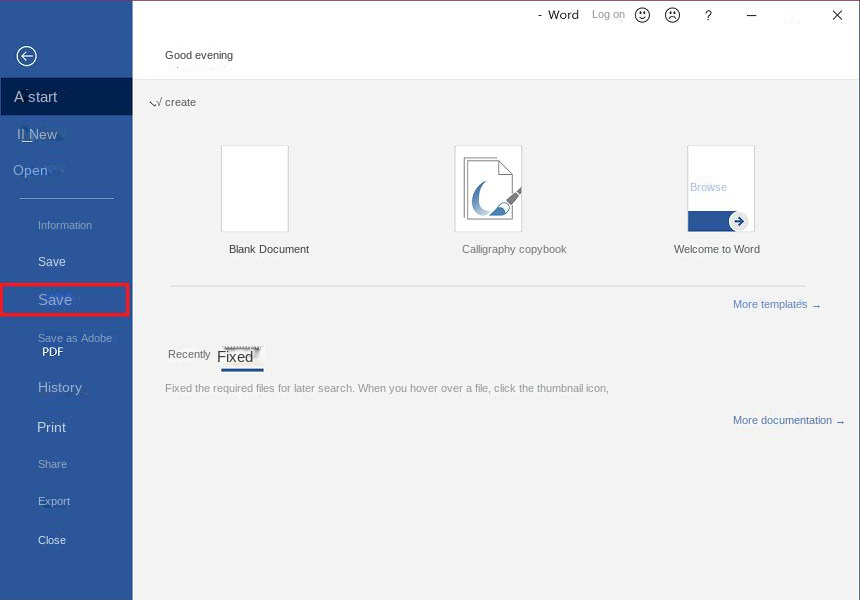
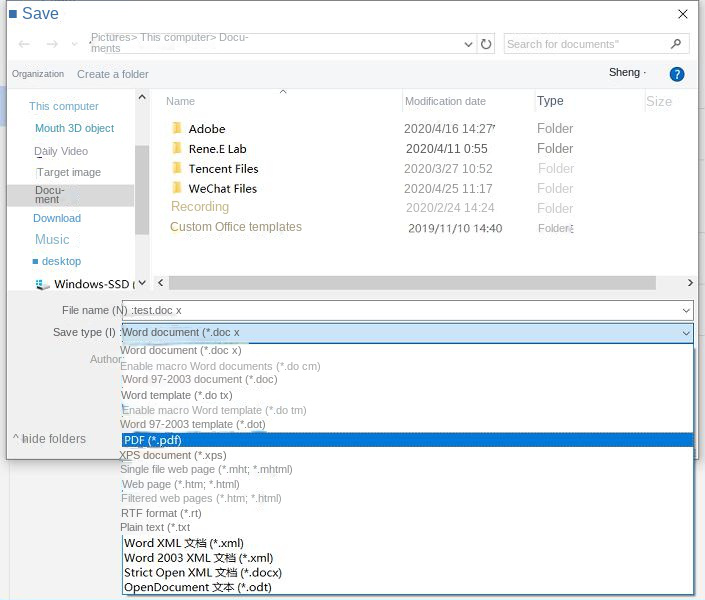
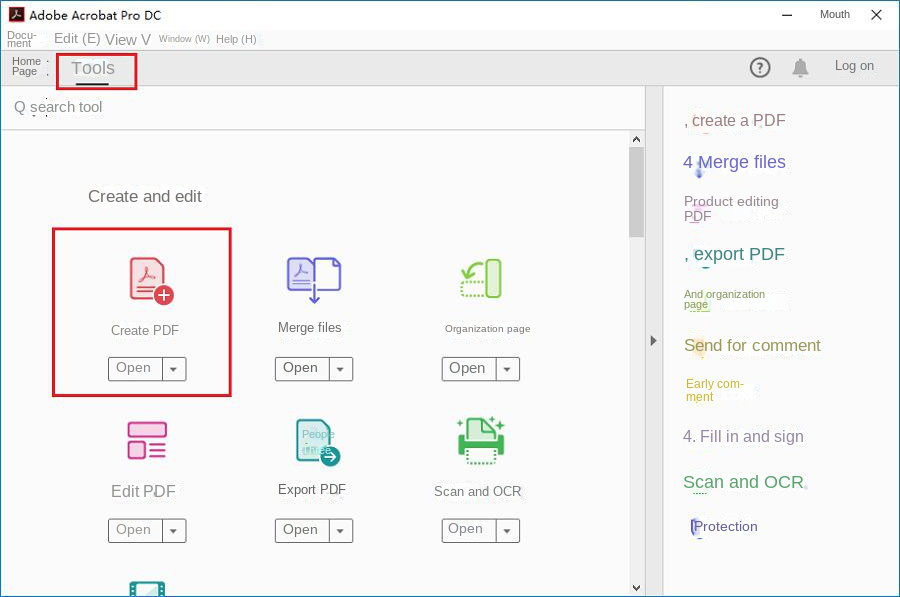
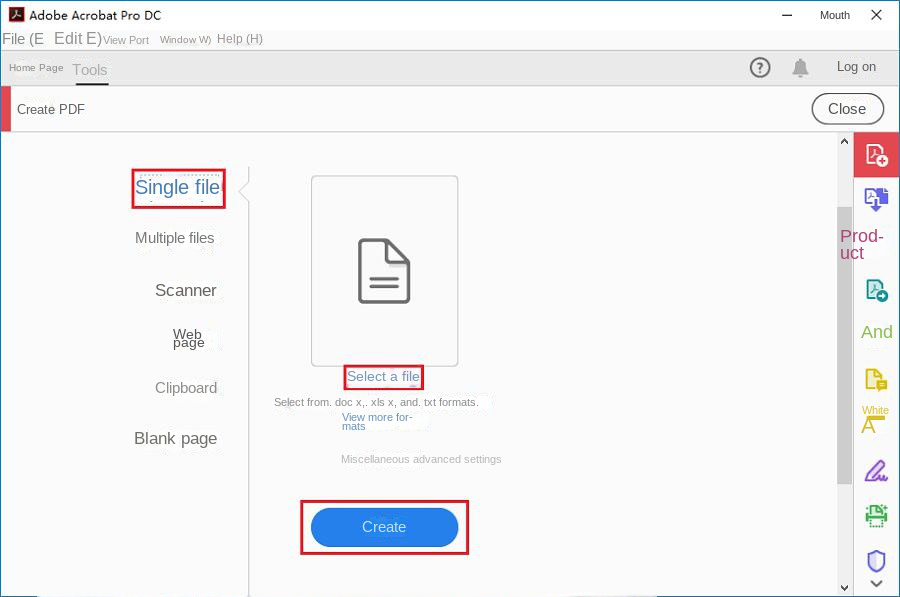
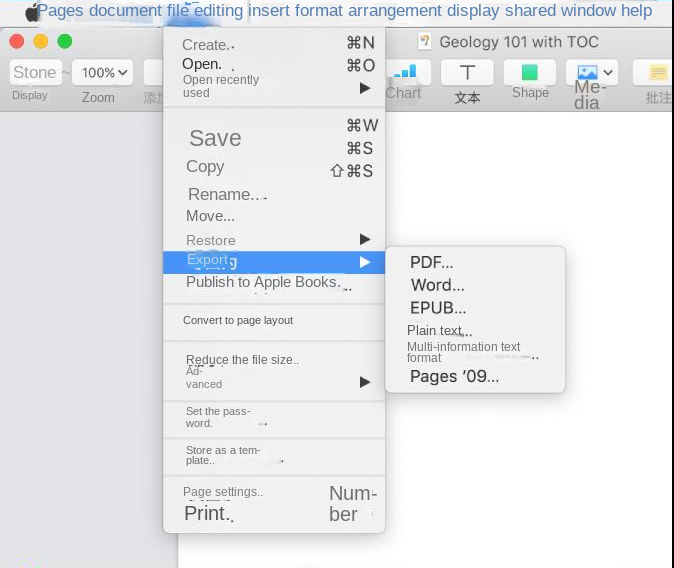
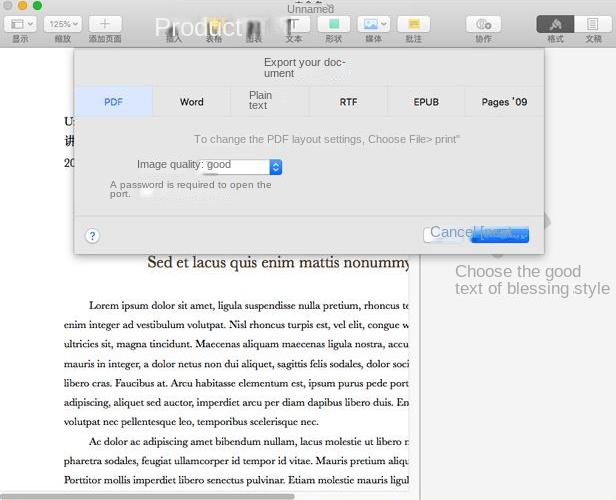
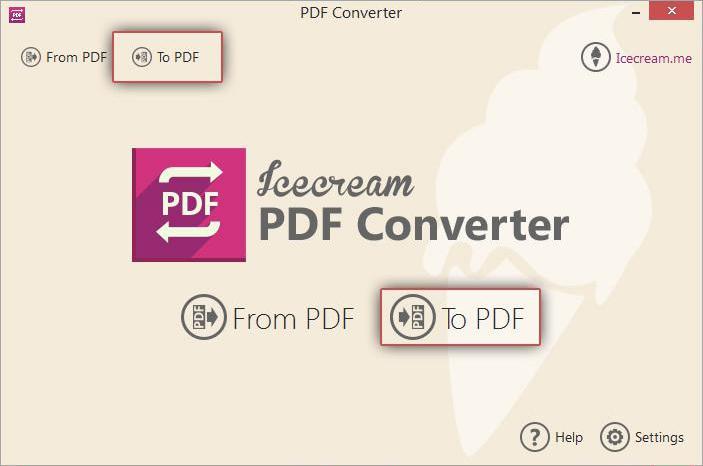
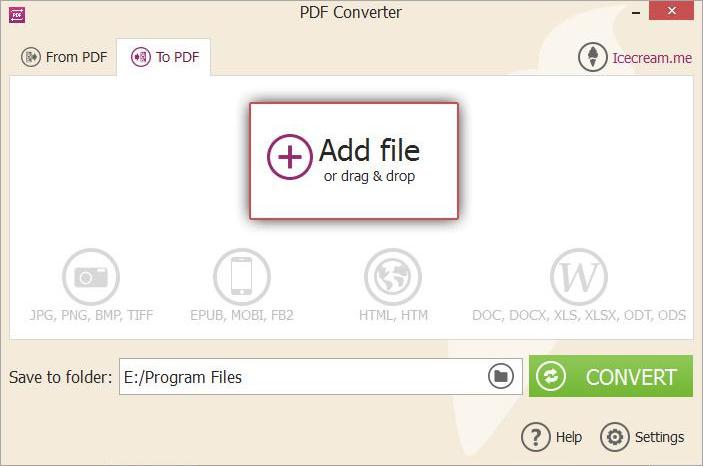
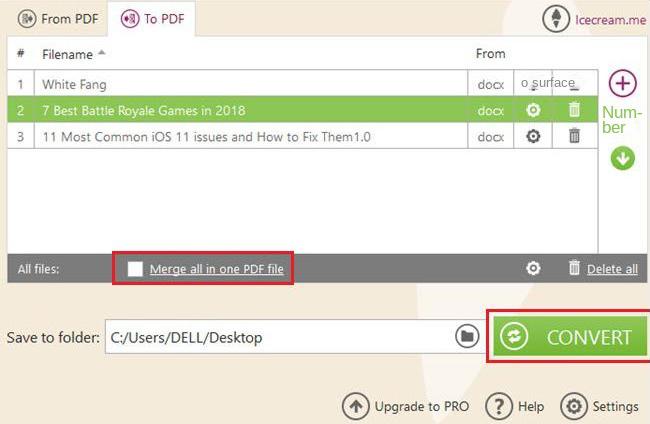

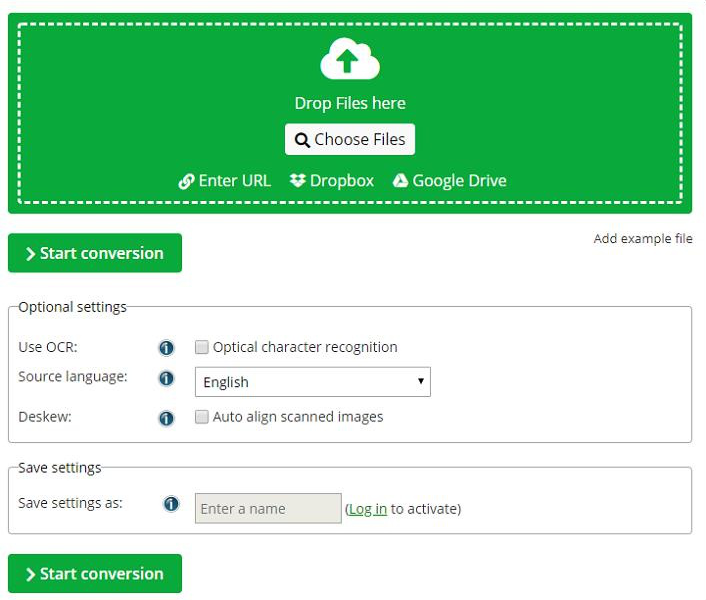
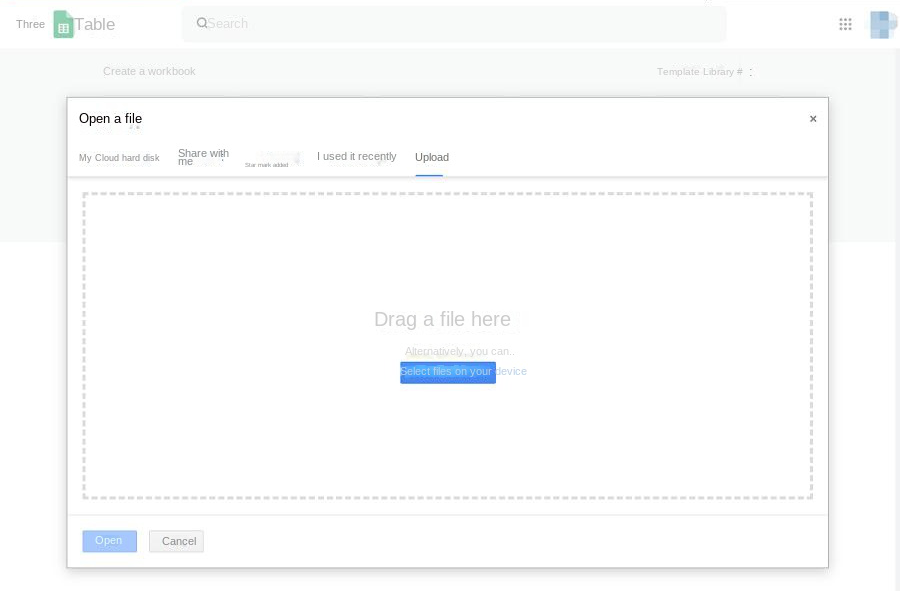
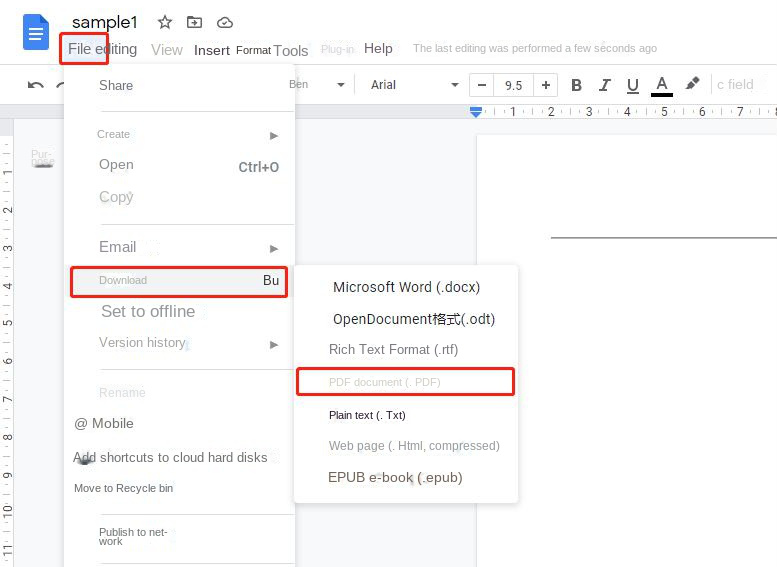

Easy to use Friendly to computer beginners
Multifunctional Encrypt/decrypt/split/merge/add watermark
Safe Protect PDF with AES256 algorithms
Quick Edit/convert dozens of PDF files in batch
Compatible Convert PDF to Excel/PowerPoint/Text, etc.
Easy Use with simple steps
Functional Encrypt/decrypt/split/merge/watermark
Safe Protect PDF with AES256 algorithms
Free TrialFree TrialNow 800 people have obtained the free version!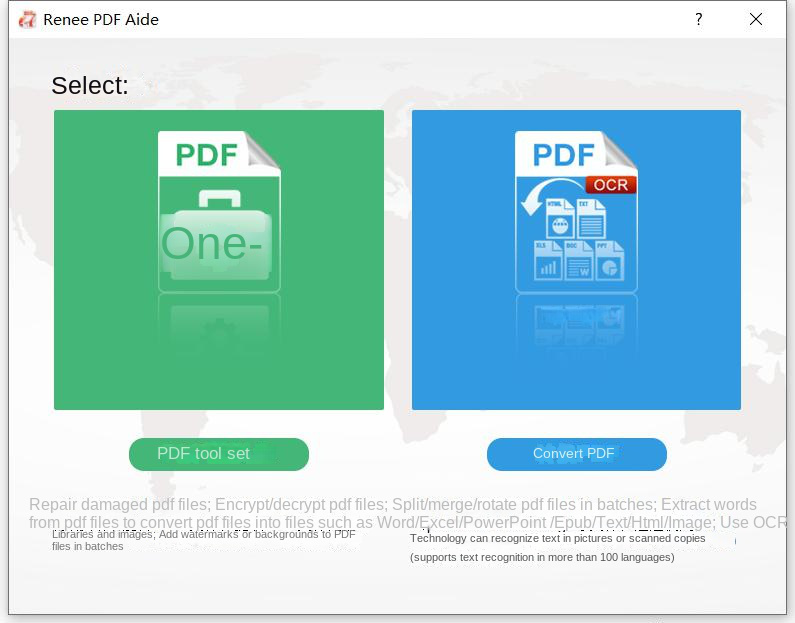
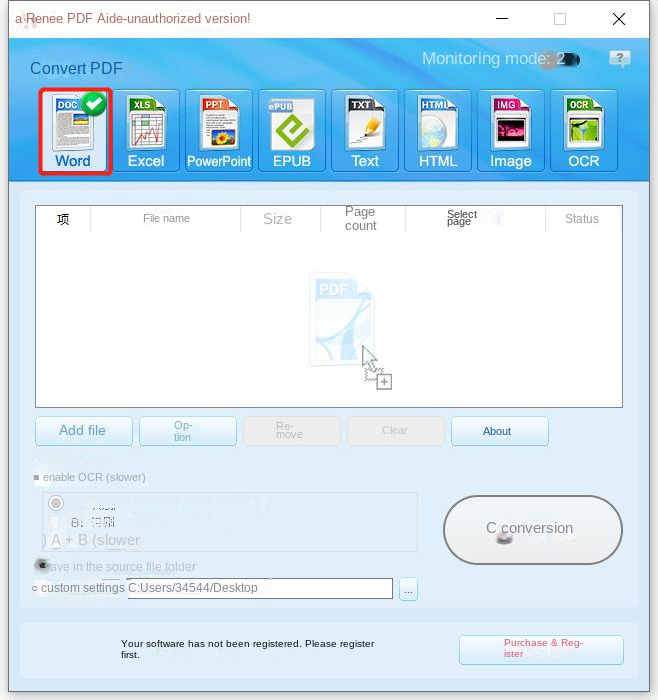
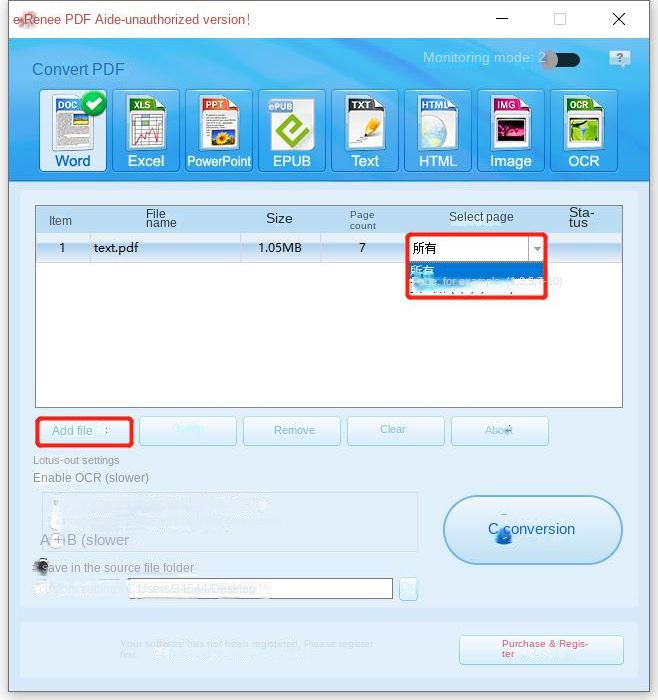
- A: Recognize text in pictures or PDF scans: This option defaults that the text on the PDF page is on the picture/scanned image, and the program will directly use the OCR function to recognize the text on the file, and then convert the output (selecting the corresponding language will have a better effect).
- B: Identify built-in fonts (avoid garbled characters): This option defaults to using embedded fonts for the text on the PDF page, and the program will convert these fonts into images, then use the OCR function to recognize the text of the file, and then convert the output (selecting the corresponding language will have a better effect).
- A+B (slower): The program automatically recognizes whether the font in the file is a picture or a PDF embedded font, and then converts and outputs it. But the recognition is time-consuming, and the conversion time will be longer.
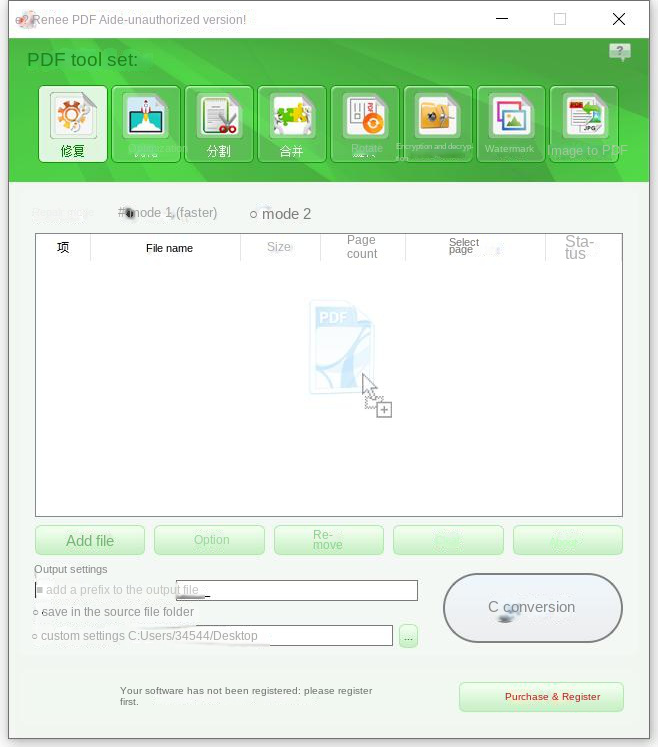
repair: Repair damaged or unopenable PDF files.
optimization: Optimize PDF files that take a long time to load, and compress large PDF files.
segmentation: Split multi-page PDF files into multiple files or one as required.
merge: Merge and output multiple PDFs into one PDF, and you can also specify the pages to be merged.
Rotation: Adjust the display angle of PDF files.
encrypt and decode: You can encrypt and protect PDF or decrypt PDF files.
watermark: Add foreground watermark/background watermark to PDF file, watermark can choose picture or PDF document.
Image to PDF: You can choose to merge and convert pictures into one file, or generate a PDF file from one picture.
Relate Links :
07-07-2023
Amanda J. Brook : Discover the best free and user-friendly PDF converters for mobile phones. Learn how to convert PDF files effortlessly...
PDF Converter: How to Convert PDF to PowerPoint?
22-04-2021
Ashley S. Miller : PPT, the combination of images and text, is used in presentation, lecture and report. How if you want...
PDF Converter: How to Convert PDF to Text?
21-04-2021
John Weaver : In these recent years, PDF is clear, safe and integrated. Usually, a file should be converted between PDF...
PDF Converter: How to Convert PDF Image to DOC?
30-04-2021
Jennifer Thatcher : If you want to convert PDF to the .doc document, you should depend on the OCR technology which...