Fix Windows 10 Update Error 0x800705b4 with Ease
- Home
- Support
- Tips Data Recovery
- Fix Windows 10 Update Error 0x800705b4 with Ease
Summary
Learn how to resolve the 0x800705b4 error during Windows 10 update, including its causes and common fixes. We will also guide you on data recovery. Read carefully for valuable insights.
Table of contents
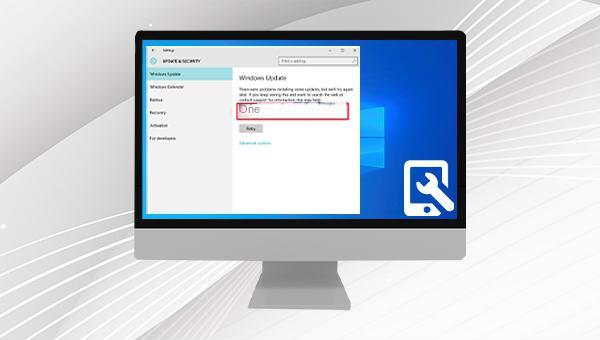
0x800705b4.0x800705b4 appears, it indicates that your Windows 10 update has been interrupted or failed. To resolve this issue, follow the troubleshooting methods below.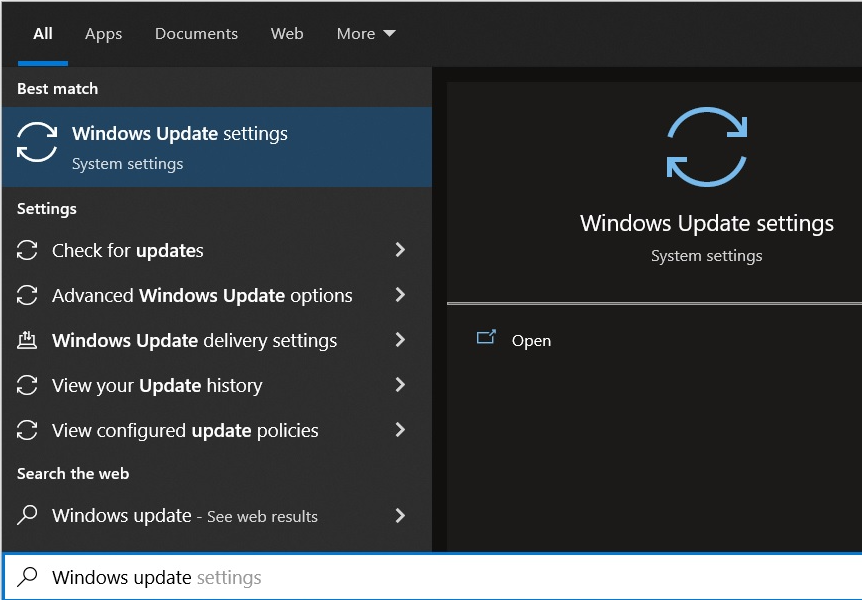
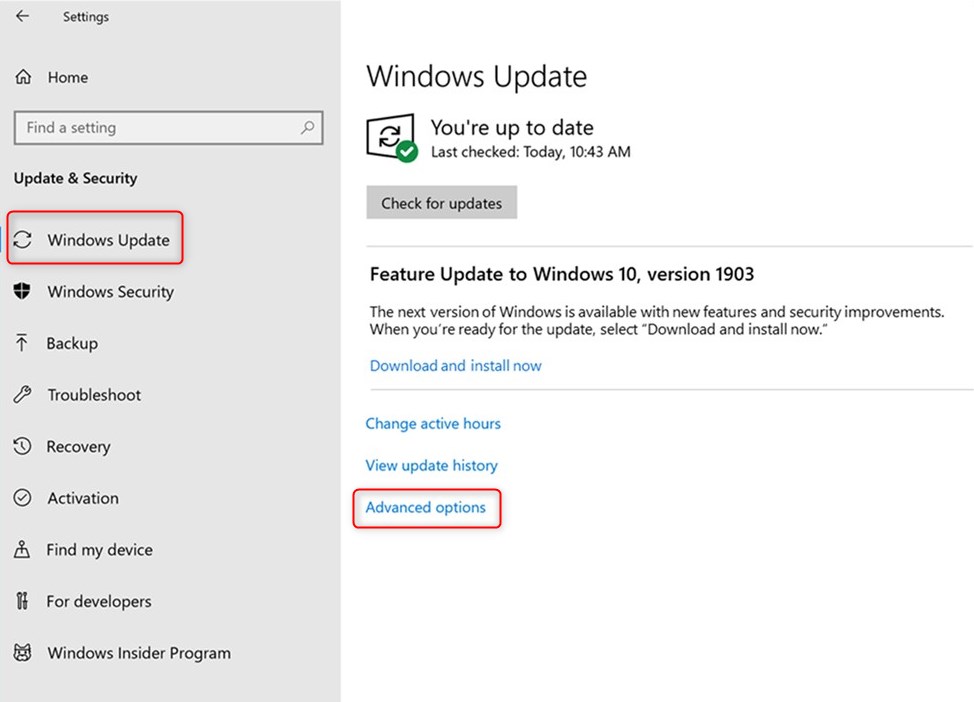
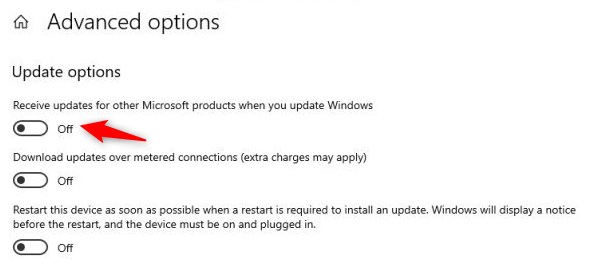
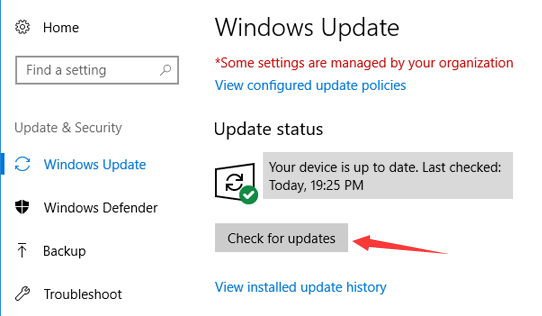
Go back and click (check for updates) again. Update the Windows 10 system normally. Note: Repeat steps if needed. After successful installation, you will see the message “You are already the latest system”.
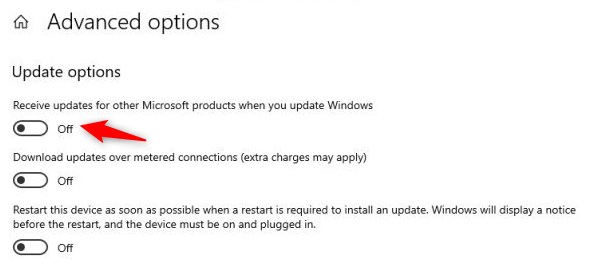
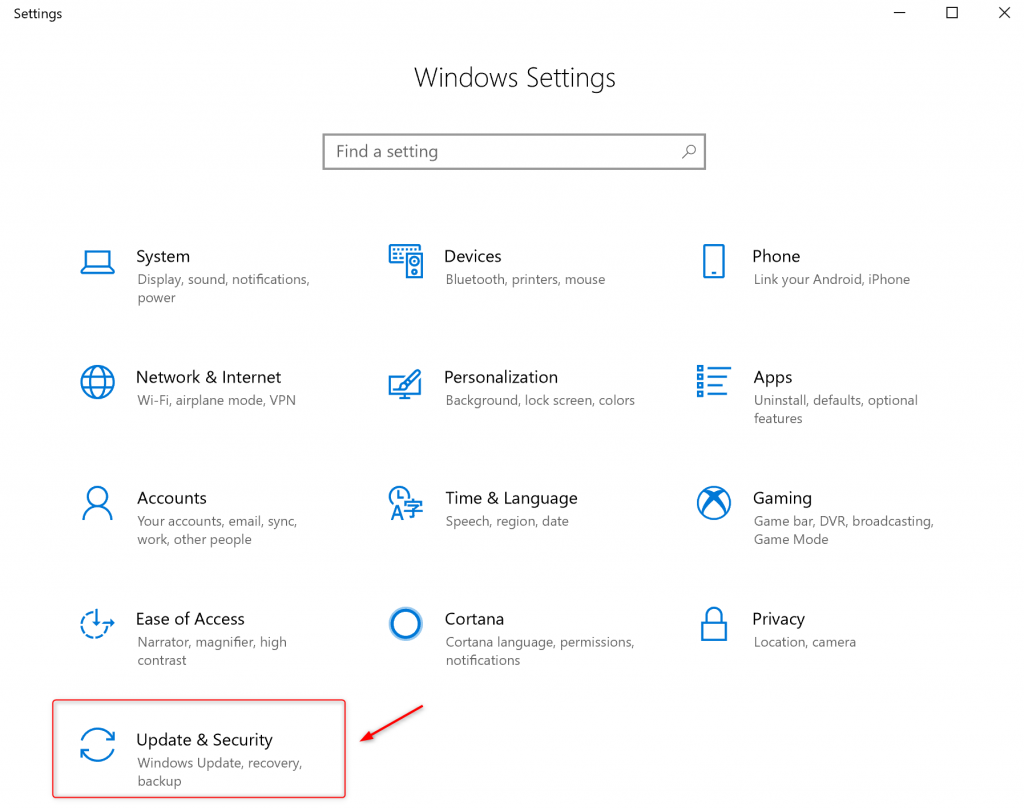
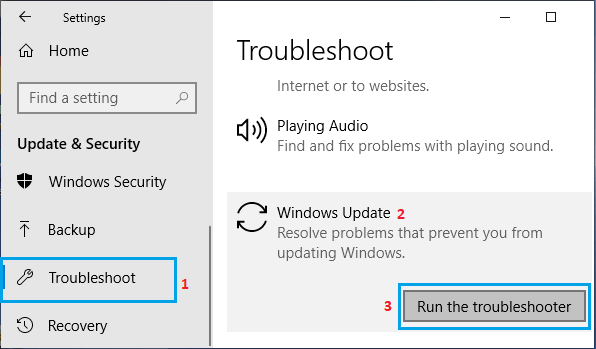
cmd in the Windows search box and selecting Run as administrator.
SFC /scannow. Press Enter and wait for the command to complete. Then, turn on Windows Update to check if the issue is resolved.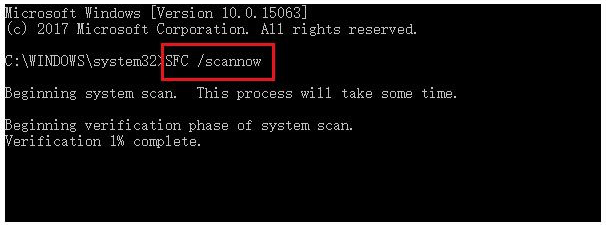
Renee Undeleter is specialized software for data recovery. It can retrieve lost data when important files are accidentally deleted, the recycle bin is emptied, or the disk/storage is formatted. The software includes four functional modules: file recovery, format recovery, partition recovery, and image creation. This comprehensive solution conveniently addresses all potential data loss issues that may occur during system use.

Easy to use Recover data by 3 steps;
Multiple scan modes Fast partition scan, whole partition scan and whole disk scan;
Supported file types Image, video, audio, text, email and so on;
Image creation Create a partition image to read and back up data;
Supported devices SD card, SDHC, SDXC, USB flash drive, hard disk and computer.
Easy to use Recover data by 3 steps;
Multiple scan modes Fast partition/whole partition/whole disk scan;
Supported devices SD card/USB/hard disk.
Free TrialFree TrialFree Trial 800 people have downloaded!
Fast Partition Scan – Quickly retrieve files lost due to accidental deletion or emptying the recycle bin.
Whole Partition Scan – Quickly recover files lost due to inaccessible or formatted partitions.
Whole Disk Scan – Analyze and get partition information and perform a full scan of the entire partition.
Image Creation – You can create a mirror image for a partition to back up the current partition state.



Relate Links :
SATA Interface Hard Drive: Data Recovery Guide
26-05-2024
John Weaver : Dive into the specifics of SATA hard drives. Explore proficient strategies for data recovery from seemingly lost or...
Seagate External Hard Drive Data Recovery: Find Your Lost Files Easily
01-03-2024
Ashley S. Miller : Seagate, a renowned hard drive manufacturer, offers beloved mobile hard drives. If you encounter data loss on a...
Top Data Recovery Software for Hard Drives
07-06-2024
Jennifer Thatcher : Discover top hard drive data recovery software tailored to various needs, preventing data loss and restoring deleted files...
Hard Drive Data Recovery on Mac: Recommended Solutions
24-04-2024
John Weaver : Learn effective solutions for Mac hard drive recovery from accidental deletions, disk failures, or disruptions in our comprehensive...




