Fixing External Hard Drive Read Only on Mac
- Home
- Support
- Tips Data Recovery
- Fixing External Hard Drive Read Only on Mac
Summary
Learn how to fix the issue of not being able to modify or write files on your mobile hard disk connected to a Mac. Also, discover a data recovery method.


Easy to use Recover data by 3 steps;
Multiple scan modes Fast partition scan, whole partition scan and whole disk scan;
Supported file types Image, video, audio, text, email and so on;
Image creation Create a partition image to read and back up data;
Supported devices SD card, SDHC, SDXC, USB flash drive, hard disk and computer.
Easy to use Recover data by 3 steps;
Multiple scan modes Fast partition/whole partition/whole disk scan;
Supported devices SD card/USB/hard disk.
Free TrialFree TrialFree Trial 800 people have downloaded!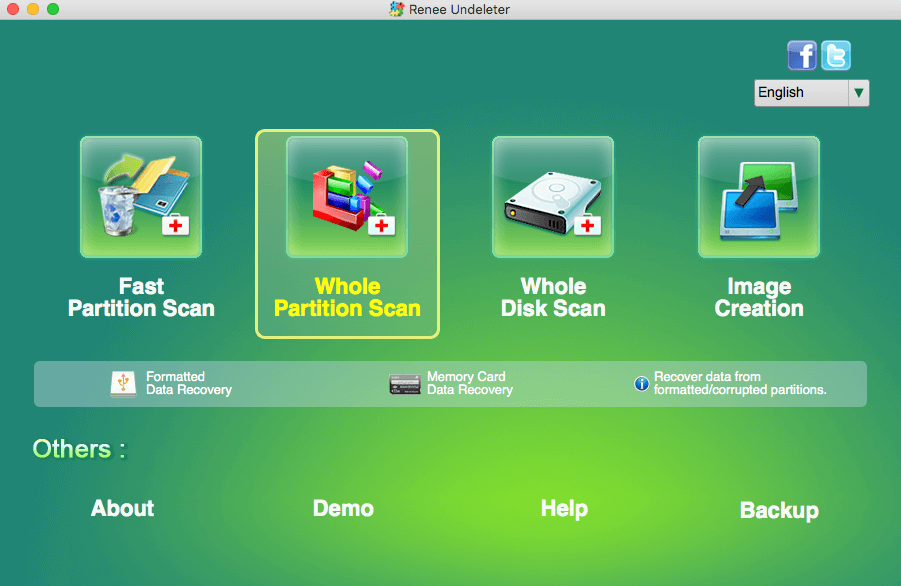
Fast Partition Scan – Quickly retrieve files lost due to accidental deletion or emptying the recycle bin.
Whole Partition Scan – Quickly recover files lost due to inaccessible or formatted partitions.
Whole Disk Scan – Analyze and get partition information and perform a full scan of the entire partition.
Image Creation – You can create a mirror image for a partition to back up the current partition state.
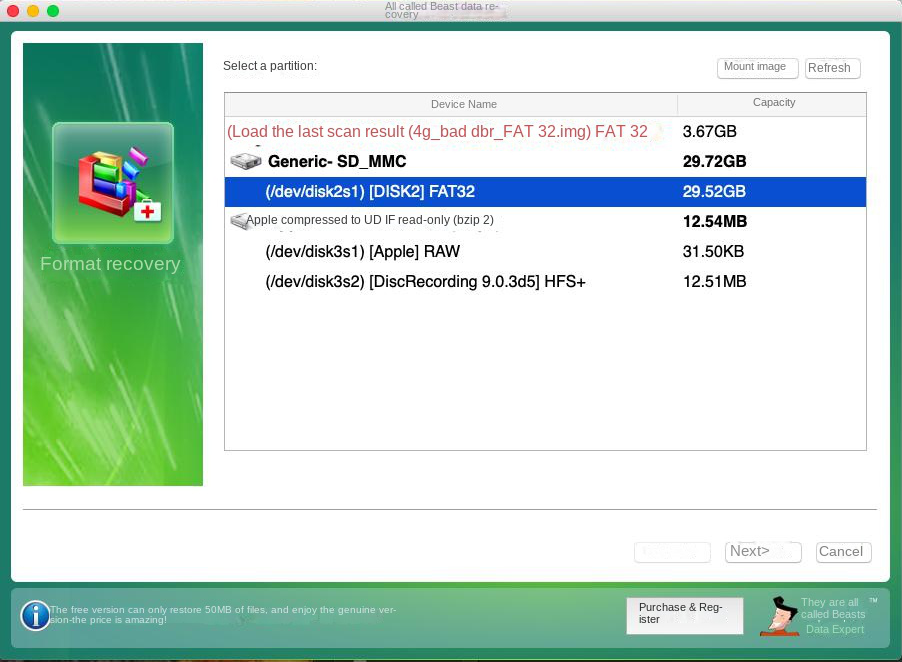

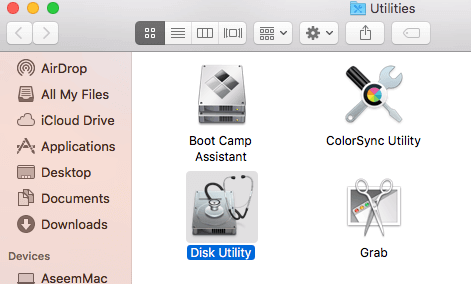
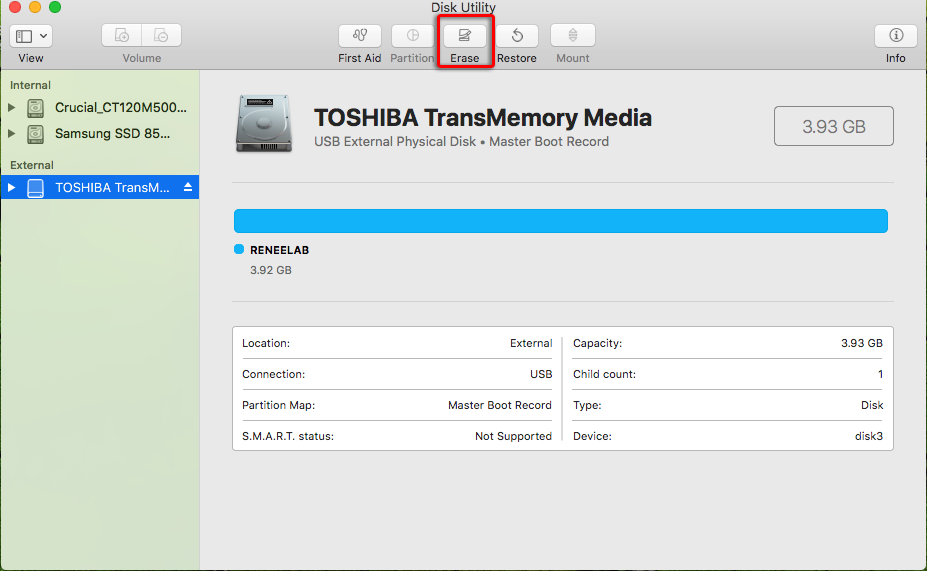
Paragon NTFS For Mac, Tuxera NTFS For Mac, or Mounty For NTFS can be used to read the NTFS hard disk on Mac. These software options allow users to perform unlimited read and write operations on NTFS hard disk partitions in the Mac system, but they usually come with a charge.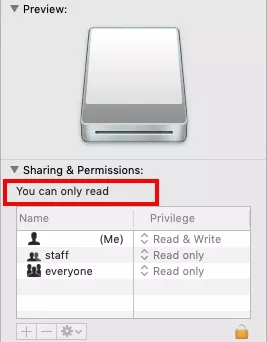
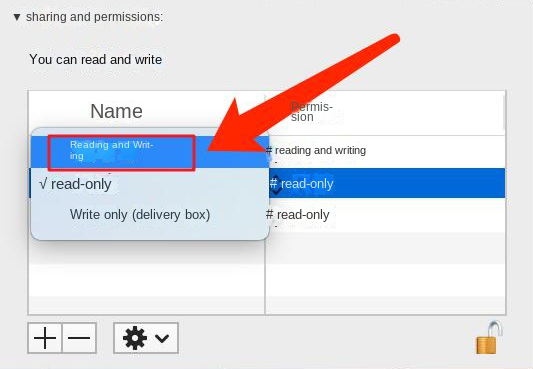
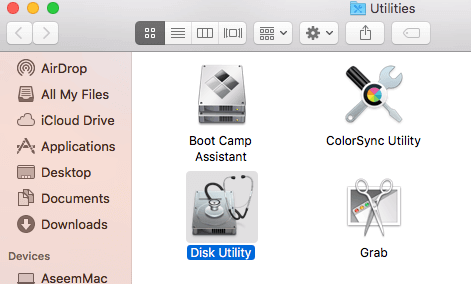
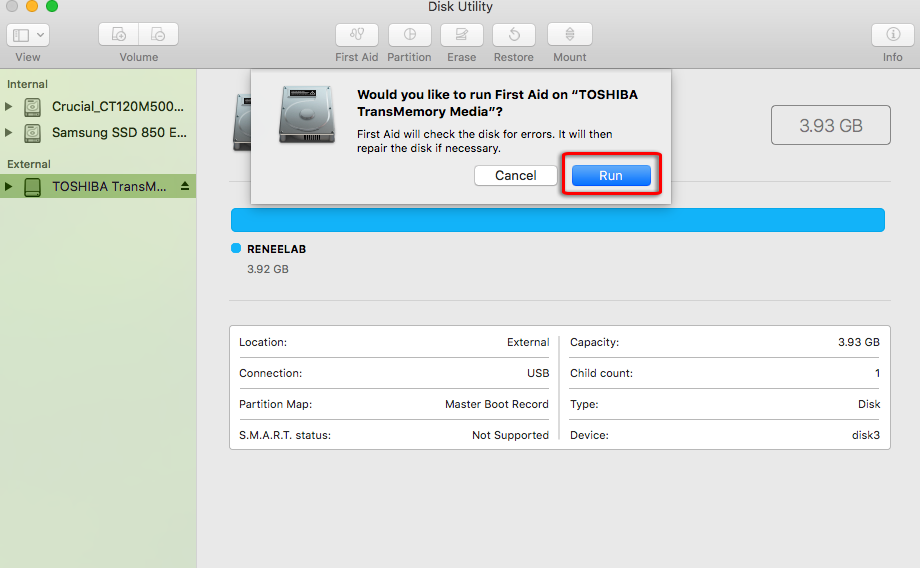
Relate Links :
External Hard Drive Not Showing up in File Explorer - How to Fix
12-03-2024
John Weaver : Experiencing issues with your external hard drive not showing up in File Explorer? You're not alone. This common...
How To Recover Deleted Files from Hard Drive: Expert Tips
11-06-2024
Amanda J. Brook : Learn how to how to recover deleted files from hard drive with these effective methods. Don't panic if...
Fix Hard drive Not Detected in BIOS
14-12-2023
Ashley S. Miller : Learn how to troubleshoot and resolve the issue "hard drive not detected in bios". Explore possible causes and...
Fixing Windows 10 Not Detecting Second Hard Drive
11-06-2024
Jennifer Thatcher : Learn how to troubleshoot the "Windows 10 not detecting second hard drive" issue. Discover common causes and effective...




