Fix Windows Error " The File or Directory is Corrupted and Unreadable"
- Home
- Support
- Tips Data Recovery
- Fix Windows Error ” The File or Directory is Corrupted and Unreadable”
Summary
Sometimes, Windows prompts the error “the file or directory is corrupted and unreadable” when you plugged a USB flash drive, a SD card or an external drive. In fact, it is easy to fix the error. Next, we will introduce two quick methods to you.
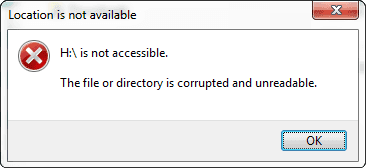
Possible Causes of 'the File or Directory Is Corrupted and Unreadable' Error
1. FAT or MFT has been corrupted.
In Windows OS, NFTS and FAT are the common file systems. MFT is included in the NTFS file system while FAT is usually used for USB flash drives and SD cards. Both of them tell the operating system where files are stored. But the system cannot obtain data from the corrupted FAT or MFT partitions.
2. The external drive has been infected by virus.
Once the file system of the external drive is infected by virus, the data stored in the partitions will be inaccessible.
3. Physical issues happen on the external drive.
4. The external drive is improperly removed from the computer.
If you unplug the external drive while it is transferring or reading data, you will risk losing vital files system information.
5. The USB port is faulty.
According to these possible causes, we will introduce 2 solutions. It is believed that you can fix the error soon step by step.
Method 1: Format Damaged Volume or Partition after Recovering Data

Easy to use Only simple steps to recover data from storage devices.
Multiple scan modes Fast partition scan, whole partition scan and whole disk scan for different recovery needs.
File types Support to recover pictures, videos, audios, documents, mails, etc.
Supported storage devices Recover data from recycle bin, SD card, external disk, etc.
Supported systems Windows 11,10, 8.1, 8, 7, Vista, XP, 2000 and Mac OS X10.6, 10.7, 10.8+.
Easy to use Only simple steps to recover data from storage devices.
Multiple scan modes - 3 scan modes for different recovery needs.
Supported storage devices Recover data from recycle bin, SD card, external disk, etc.
①After installing Renee Undeleter, select [Whole Partition Scan].
This mode can recover data from the damaged drive as much as possible.


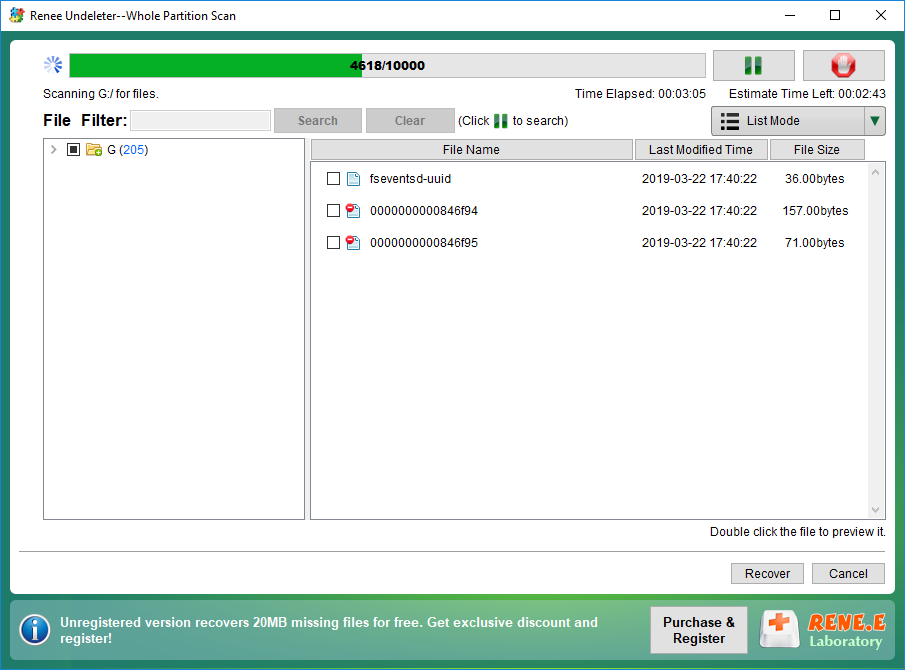

Steps:
① Connect the external drive to the computer and then open [This PC].
② Right-click at the target drive and select [Format].
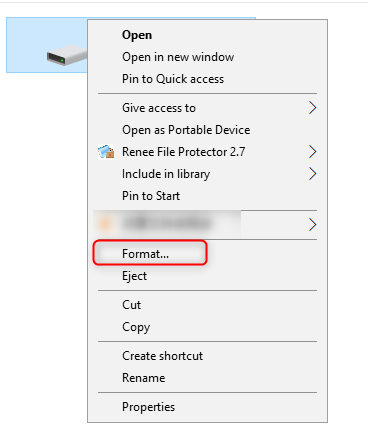
Method 2: Use CHKDSK command line in CMD
① Right-click on the Windows icon > Search >Type [cmd]. Then, right-click on Command Prompt and select [Run as Administrator].
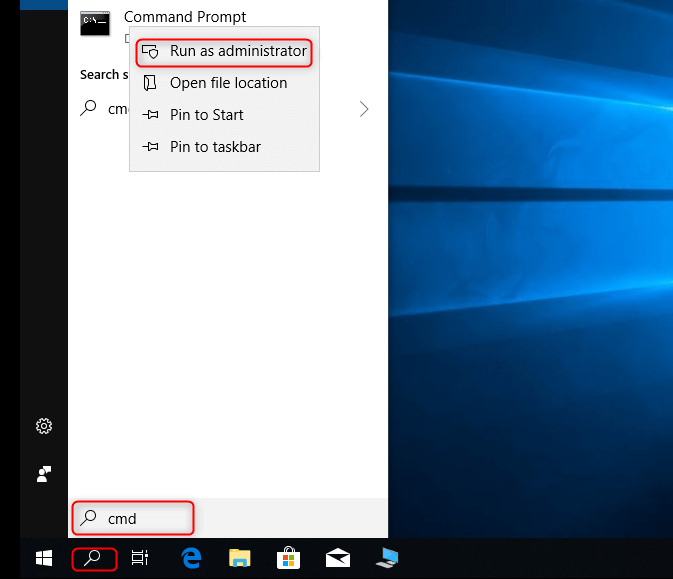

Relate Links :
Unable to Get Access to SD Card? How to Format SD Card by Force?
05-12-2019
Ashley S. Miller : When you are unable to get access to the SD card or you cannot write data into the...
External Hard Drive Not Showing up in Windows 7 Here's the Solution!
24-10-2019
John Weaver : External hard drive usually has a large storage capacity, widely used in daily life. Many users find that...




