Video Splitter: How to Split Videos without Loss on Windows 10
- Home
- Support
- Tips-Video-Editor
- Video Splitter: How to Split Videos without Loss on Windows 10
Summary
Many video splitters are displayed online. Yet, many new video producers feel so confused for them. In this essay, we will show you 5 video splitters that help you quickly split videos without loss.
1. Renee Video Editor

Separate videos with different parametersUsers can separate videos into equal clips by time, size and self-set parameter.
Cut Videos & AudiosUsers are free to cut videos and audios clips by setting start and end time.
Multiple Edit ToolsMerge, crop, rotate, cut and transform video easily. Change and add background music, subtitles and watermark to video.
Format ConversionSupport to convert videos and audios into different formats.
Separate videosSeparate videos into equal clips by time, size and self-set parameter.
Cut Videos & AudiosCut videos and audios clips by setting start and end time.
Format ConversionConvert videos and audios into different formats.
Easy cutter
You can set the specific start and end time to select the target clip. Or, you can drag the progress bar and click the buttons “[ ]” to select.
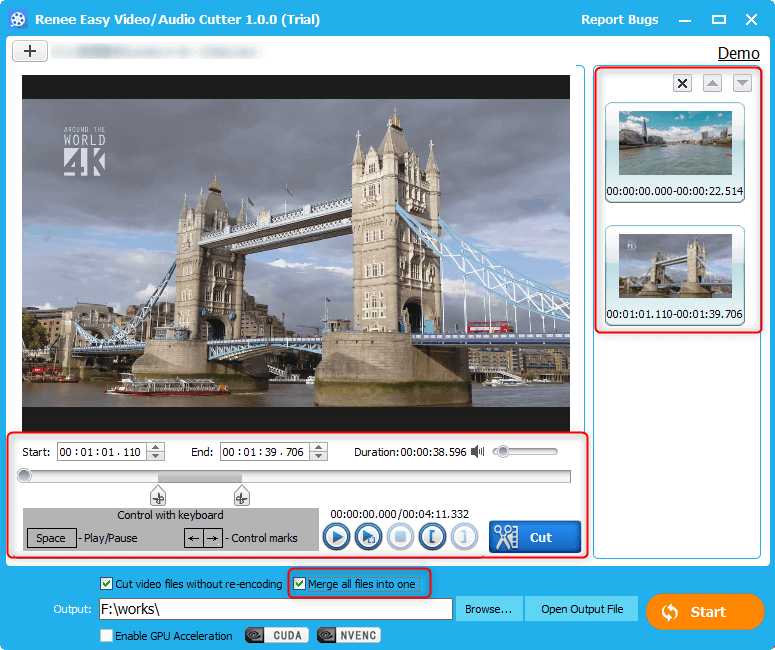
Batch cutter
You can use this function to split several videos at a time.
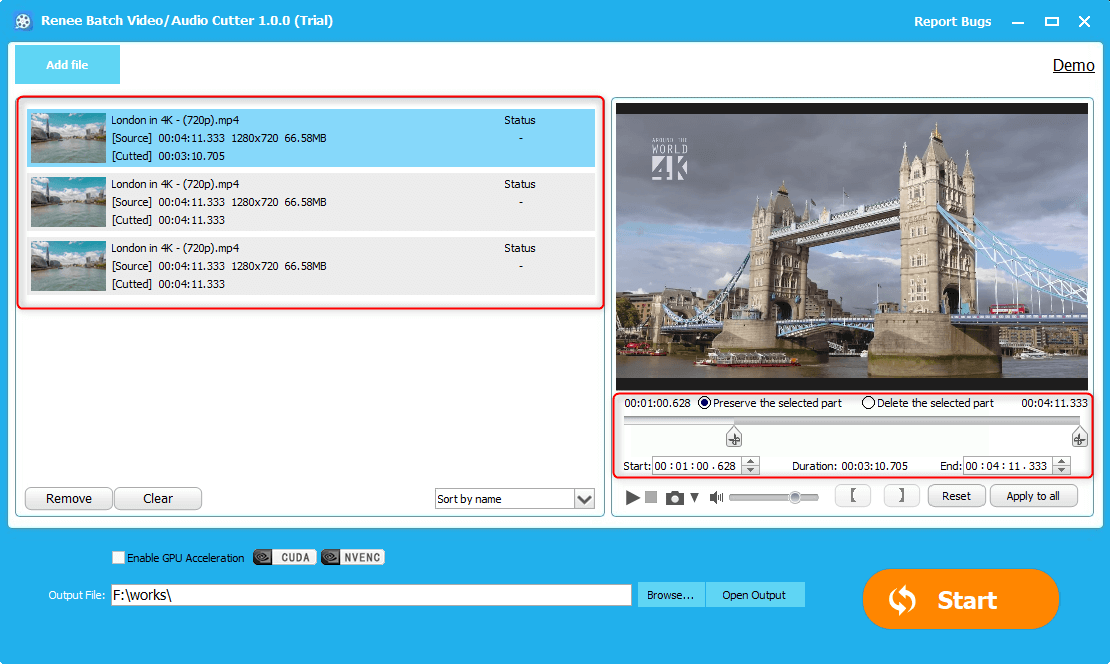
Advanced cutter
In this function, you can split videos and add some video effects, such as watermarks, subtitles and filters.
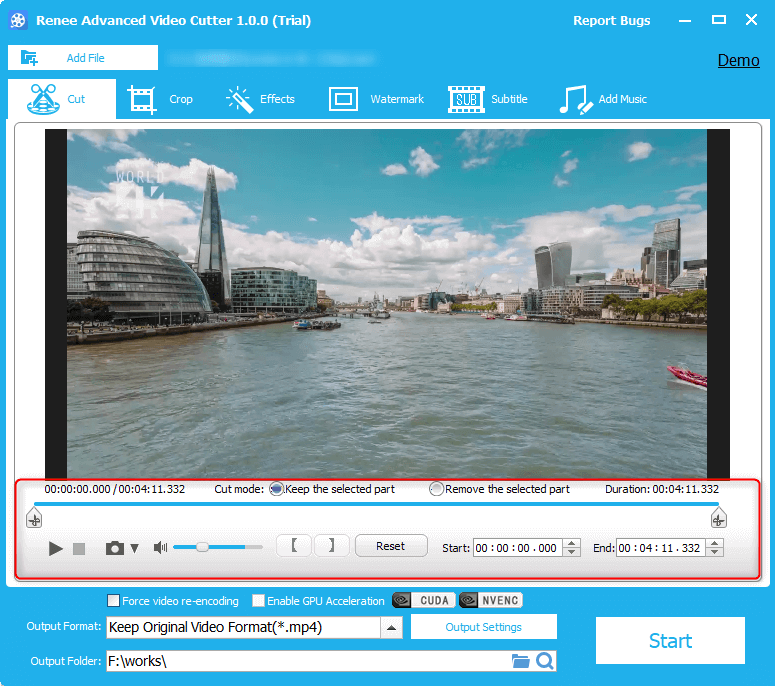
2. Windows Photos
How to use:
Right-click at the target video. Then, select [Open with] > [Photos]. As it plays in Photos, click [Edit&Create] at the upper right corner and select [Trim].
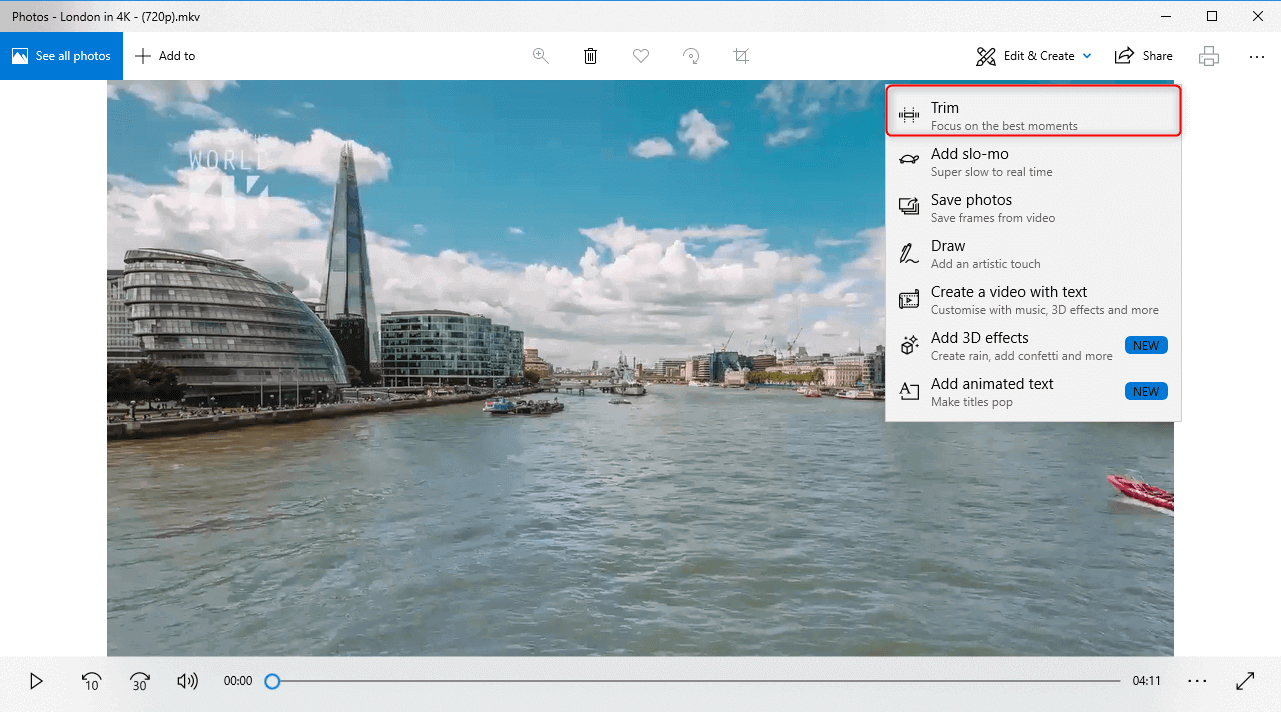
3. FFmpeg
Download address: https://ffmpeg.org/
How to use:
Press the keys [Win+R]. Then, type [cmd] to run the application FFmpeg. Write a command and press Enter to run it. For example, [C:\Windows\System32\ffmpeg.exe -ss 00:01:00 -t 00:03:00 -i E:Renee.avi -vcodec copy -acodec copy E:\AVI\Renee.avi]. Press Enter to start the program to split the video.
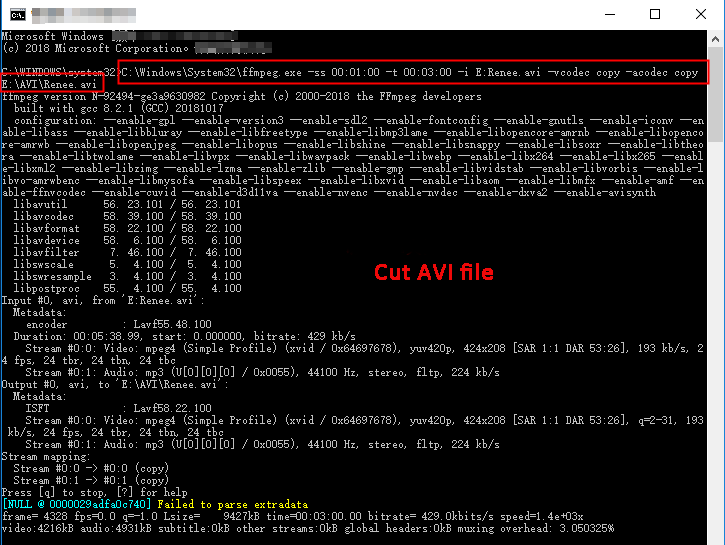
4. Avidemux
How to use:
Select the target video file. Then, at the bottom, there are two options, A and B. A is the start point and B is the end point. After selecting the target clip, click [File] > [Save] > [Save video]. The split video will be output.
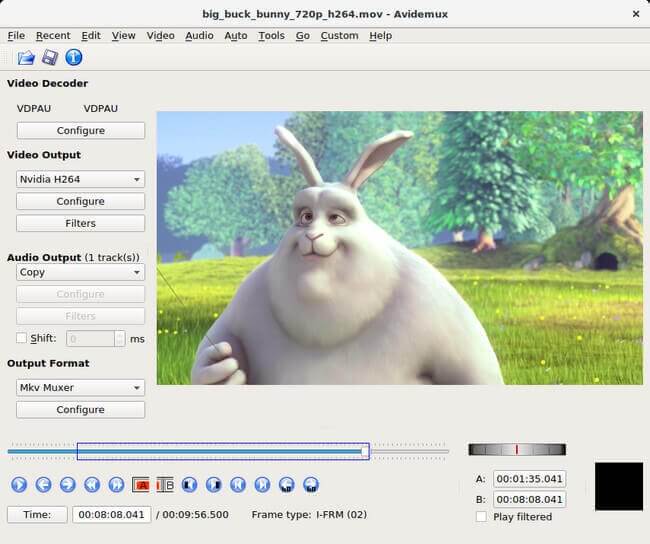
5. Movica
How to use:
User can mark the start and end points while the video is playing. Then, the marked clip will be saved automatically. Users can select to combine these clips or save them one by one.
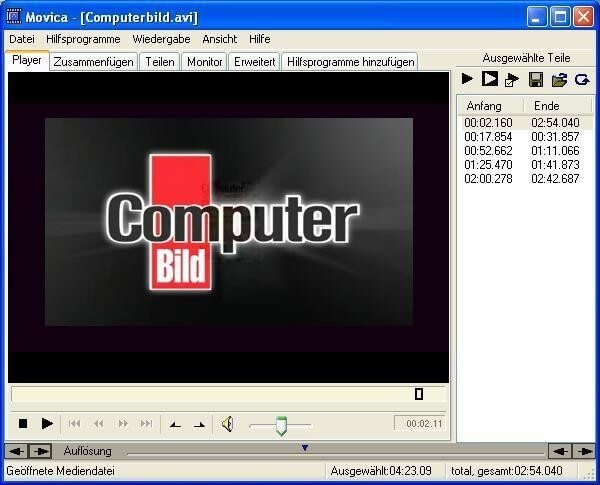
Relate Links :
18-09-2019
John Weaver : The video quality determines our visual experience. If a video looks blurry, dim and jerky, we cannot enjoy...
Recommendations: Free Video Cutters!
28-08-2019
Amanda J. Brook : Nowadays, short videos have great influence on Internet. Compared with texts and images, short videos can convey much...




