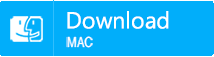How to Defrag a Hard Drive to Speed up Windows 10?
- Home
- Support
- Tips Data Recovery
- How to Defrag a Hard Drive to Speed up Windows 10?
Summary
When the PC is used for a long time, files on your hard drive may get fragmented. If those pieces are not checked and cleaned up regularly, your PC will perform slower and slower. Read this article and you will know how to defrag a hard drive in Windows 10 to make PC run more efficiently.
Description of Defragmentation in Windows 10
Why You Shouldn’t Defrag an SSD
- 1. The read and write speed of each block on an SSD is average. And SSD’s performance basically depends on the internal controller and flash memory. So using built-in defragment tool can’t effectively improve computer’s performance.
- 2. There’re limited amount of read and write cycles in an SSD. Defragmentation is the process of reallocating the noncontiguous fragments of data and rearranging them, which may shorten SSD’s lifespan. It’s suggested to prevent the unnecessary data erasure.
- 3. SSD has a unique function TRIM to optimize itself. TRIM can be used to improve the SSD’s performance, which can be regarded as the defragment in HDD.
The Differences of Defragment between HDD and SSD
HDD usually stores data on a rotating disc. When reading data, the head needs to find data on it. If there are too many fragments that are scattered on the hard disk, the seek time will be increased and the work efficiency will also badly decline.
Generally we could adopt a traditional way to defrag a HDD. Using built-in option “Defragment and Optimize Drives” can rearrange the data and have them stored consecutively. In this case, a file can be read completely when the head only moves once and the seek time can also be shorten, which will greatly improve the PC’s performance.

As for SSD, the process of reading and writing completes via the transmission of electrical signals. Under the command of Controller, the electrically stored data in flash memory is obtained. In theory, the seek time is constant. TRIM usually is used to optimize the SSD and the PC instead of built-in option “Defragment and Optimize Drives” in Windows 10.

Easy to use Recover data by 3 steps;
Multiple scan modes Fast partition scan, whole partition scan and whole disk scan;
Supported file types Image, video, audio, text, email and so on;
Image creation Create a partition image to read and back up data;
Supported devices SD card, SDHC, SDXC, USB flash drive, hard disk and computer.
Easy to use Recover data by 3 steps;
Multiple scan modes Fast partition/whole partition/whole disk scan;
Supported devices SD card/USB/hard disk.
Free TrialFree TrialFree Trial 800 people have downloaded!Ways to Defrag Hard Drive in Windows 10
Use Built-in Defragmentation Tool in Windows 10 for HDD
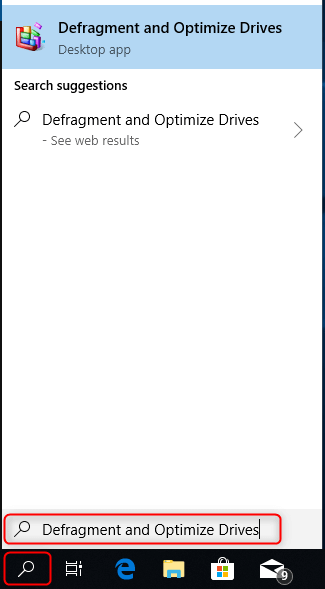
Tips: It’s suggested to analyze the drive before optimizing it. If the result shows more than 10%, the drive will need optimization.
Once the process completes, the current status will show “OK”.
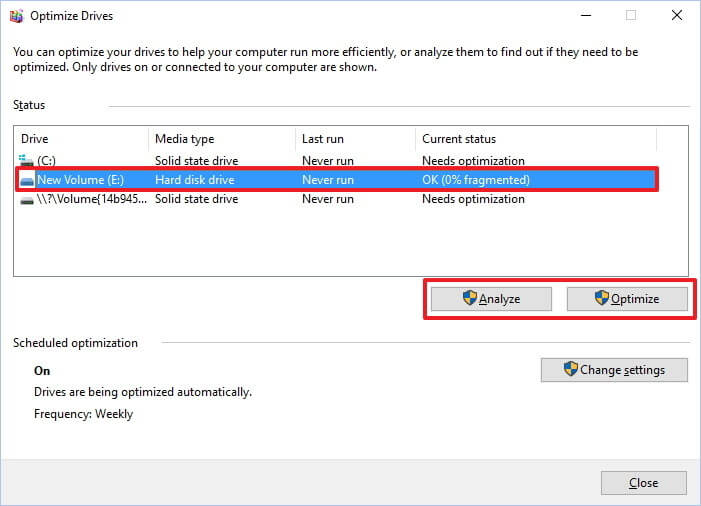
Enable TRIM in Windows 10 for SSD

If the result shows DisableDeleteNotify = 0, TRIM will be enabled successfully.
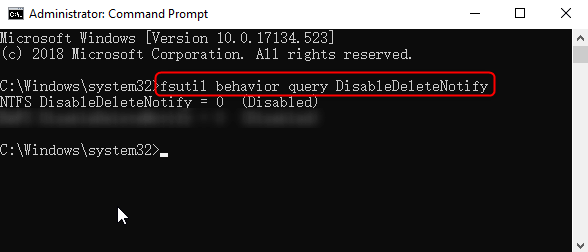
Possibility of Data Recovery after Defragmentation
Step 1: Launch Renee Undeleter and select “Fast Partition Scan” function.
This function supports to recover deleted files due to emptied recycle bin or Shift + Del.
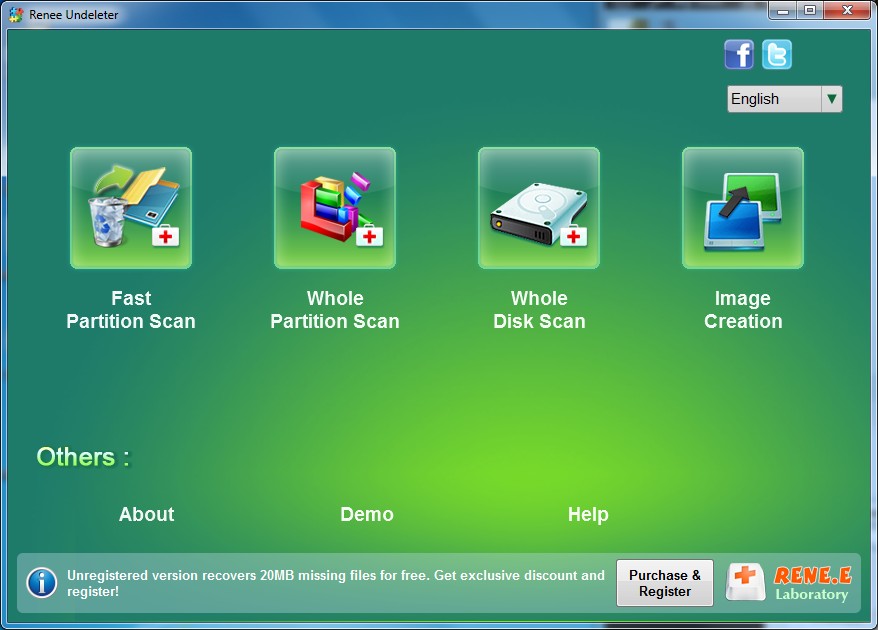
Step 2: Choose the partition where you save the deleted files to scan.
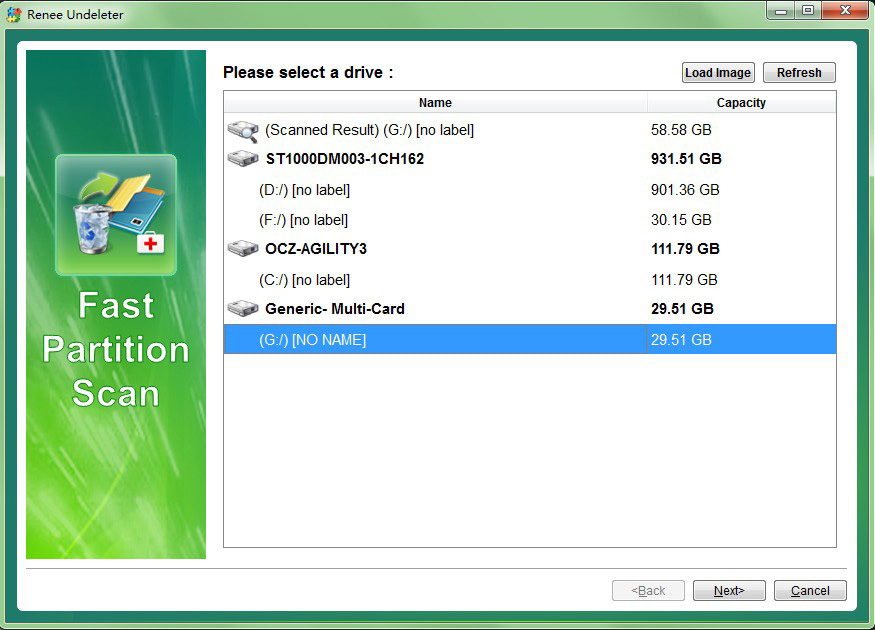
Step 3: Select “Fast Scan” and click “Next” to process the scan.
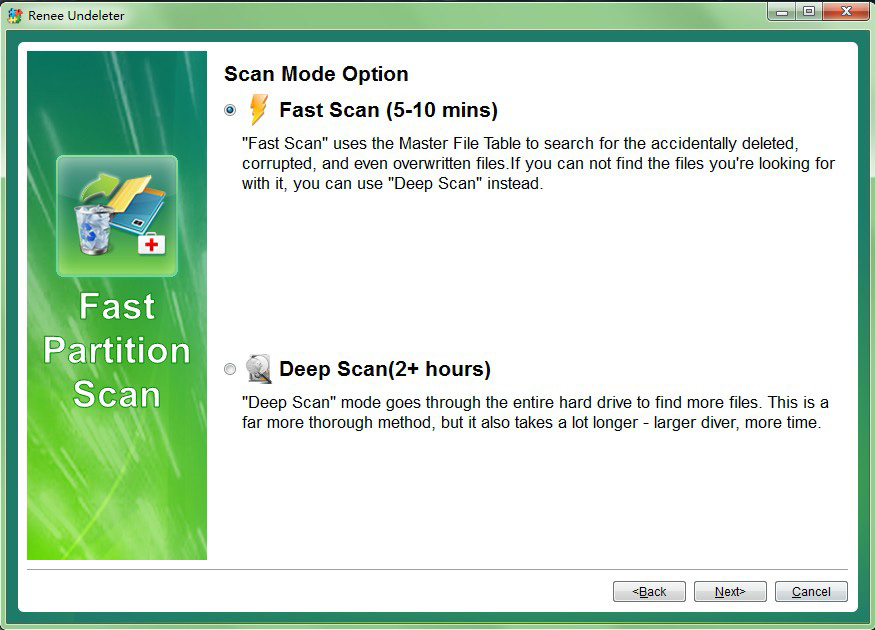
Step 4: Preview files in the scan result to check the quality when scan is processing.

Relate Links :
How to Recover Files Deleted from Recycle Bin on Windows?
30-07-2019
Ashley S. Miller : Many users may have carelessly deleted some important files and emptied the Recycle Bin. But most of users...
How to Fix SD Card Reader Not Working?
30-07-2019
John Weaver : It is very common that SD card reader is not working after the Windows 10 upgrade or update....