How To Remove PDF Password: Quick and Easy Tips
- Home
- Support
- Tips PDF Converter
- How To Remove PDF Password: Quick and Easy Tips
Summary
Learn how to enhance security by protecting PDF files with passwords. Discover effective methods to remove passwords and encrypt PDF files in this comprehensive guide.
Table of contents

- The user password (open password) is the password that actually protects the PDF content, and the user must enter the correct password to open the PDF. With this kind of password, the content is encrypted. This kind of password can only be cracked by professionals, and it is usually regarded as unbreakable. To decrypt this kind of PDF, you must know the password.
- The owner password (permission password) is a gentlemen’s agreement, and the content of the file is not encrypted, but the PDF file will have some permission restrictions, such as printing, modification, etc. are not allowed. Users do not need a password to open the document, but a permission password is required to change usage restrictions.

Easy to use Friendly to computer beginners
Multifunctional Encrypt/decrypt/split/merge/add watermark
Safe Protect PDF with AES256 algorithms
Quick Edit/convert dozens of PDF files in batch
Compatible Convert PDF to Excel/PowerPoint/Text, etc.
Easy Use with simple steps
Functional Encrypt/decrypt/split/merge/watermark
Safe Protect PDF with AES256 algorithms
Free TrialFree TrialNow 800 people have obtained the free version!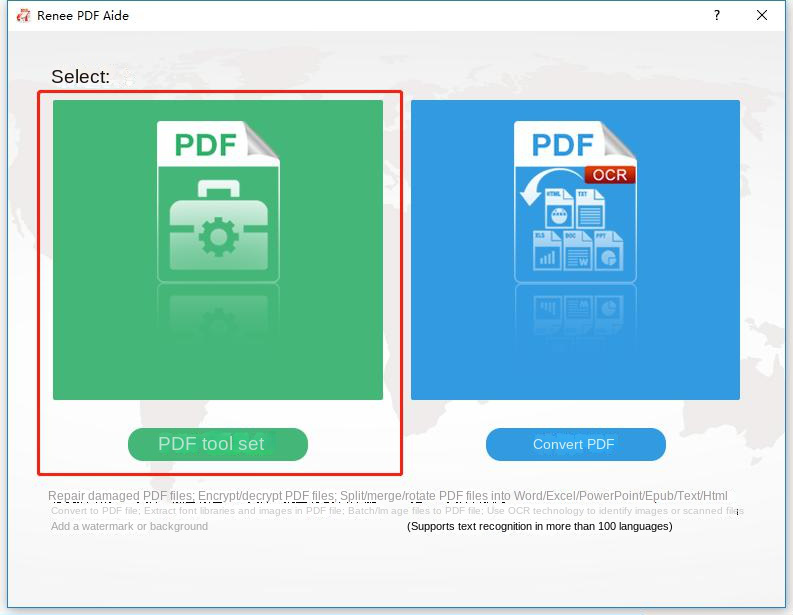
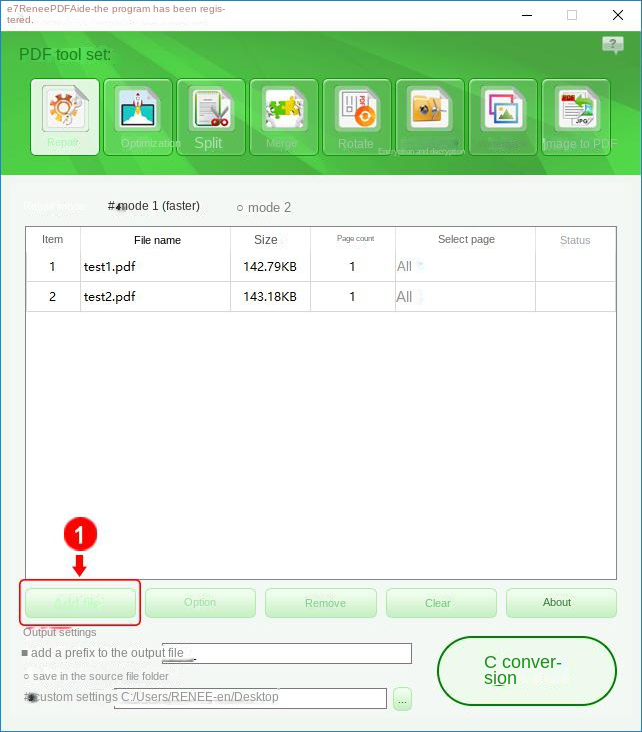
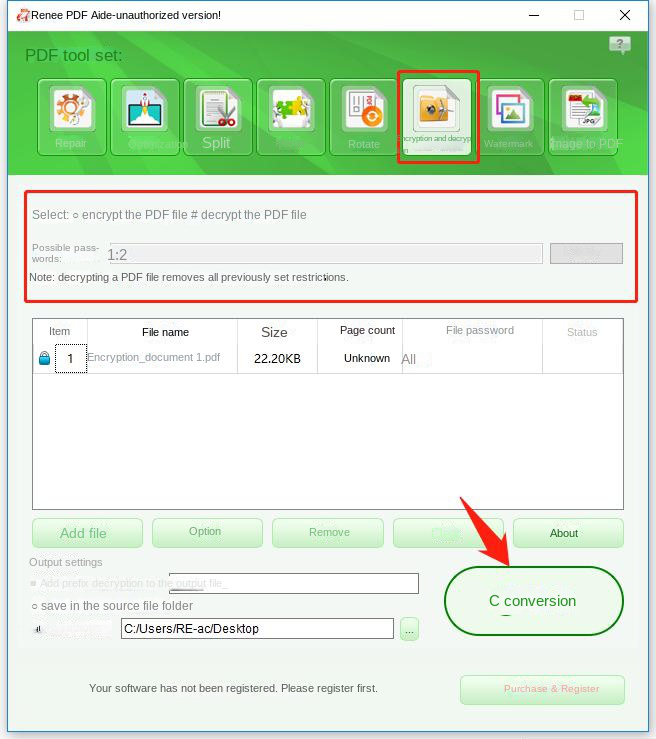
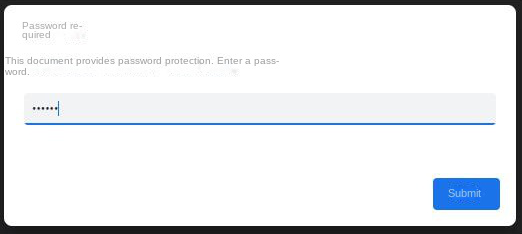
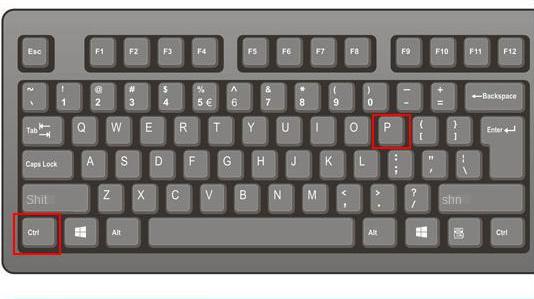
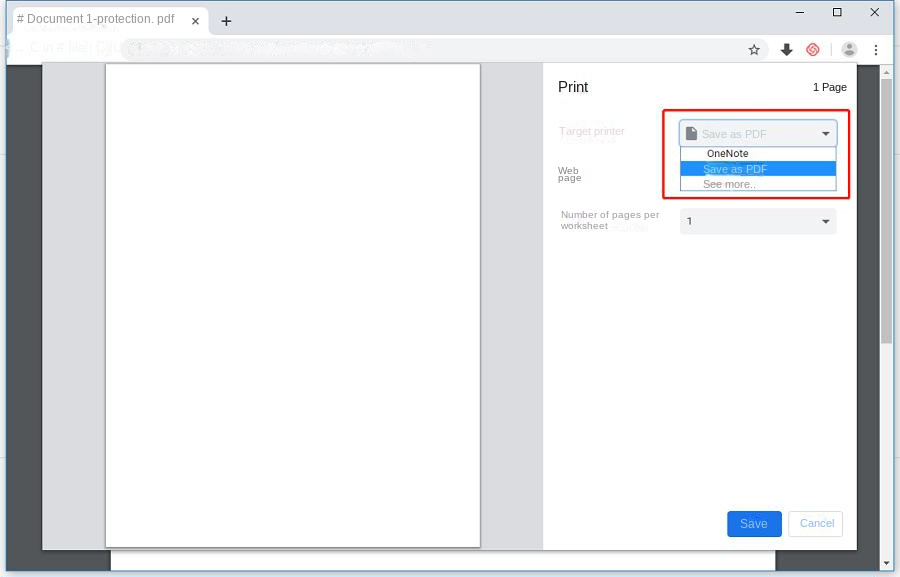
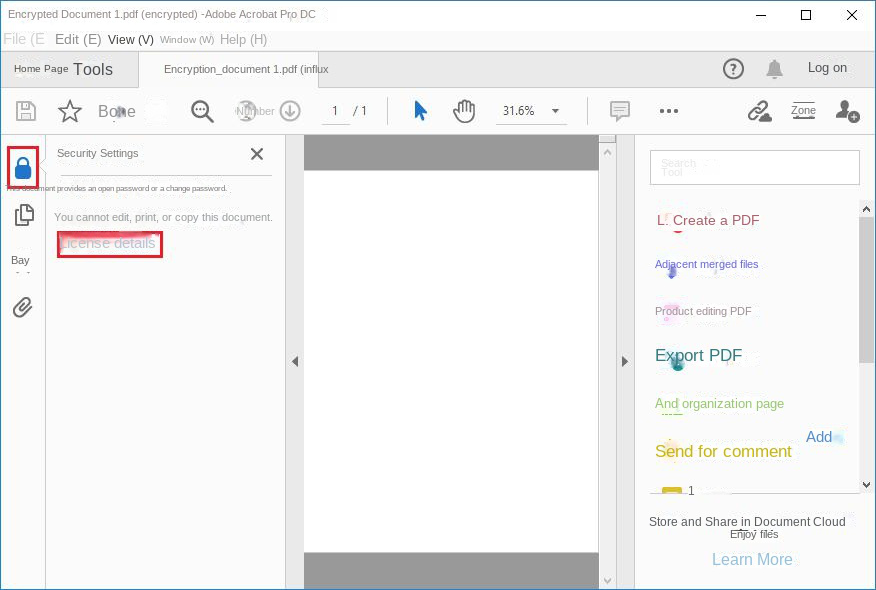
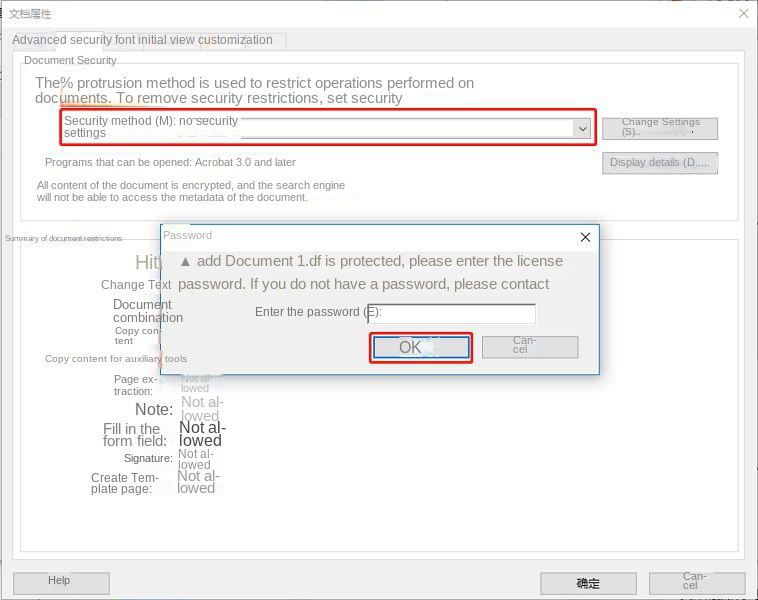
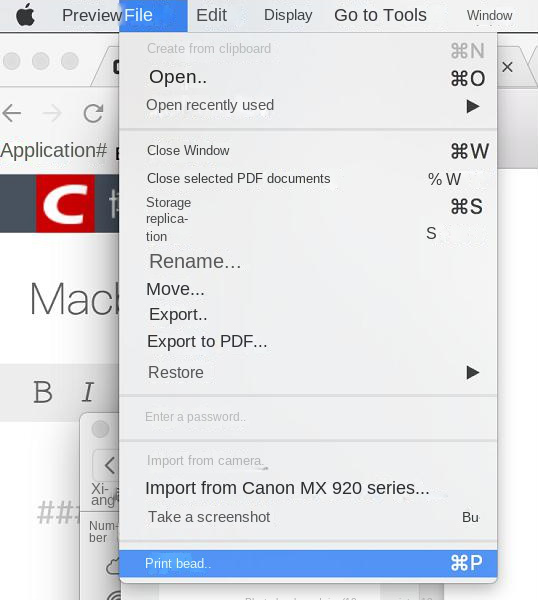
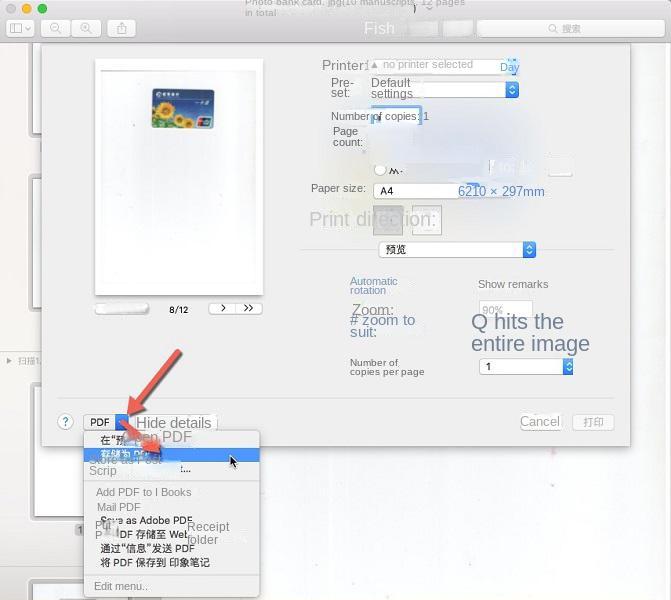
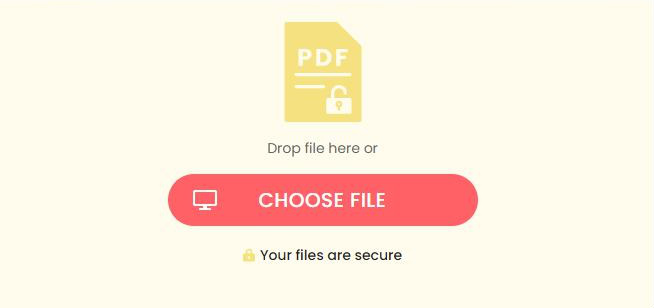
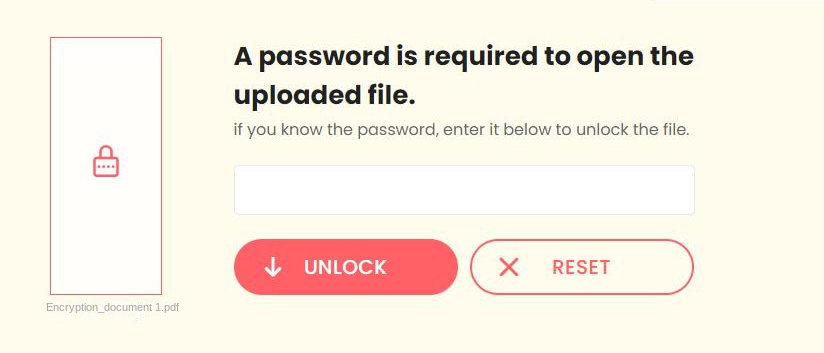
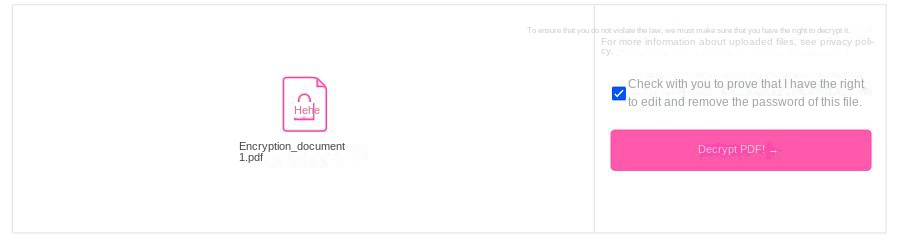
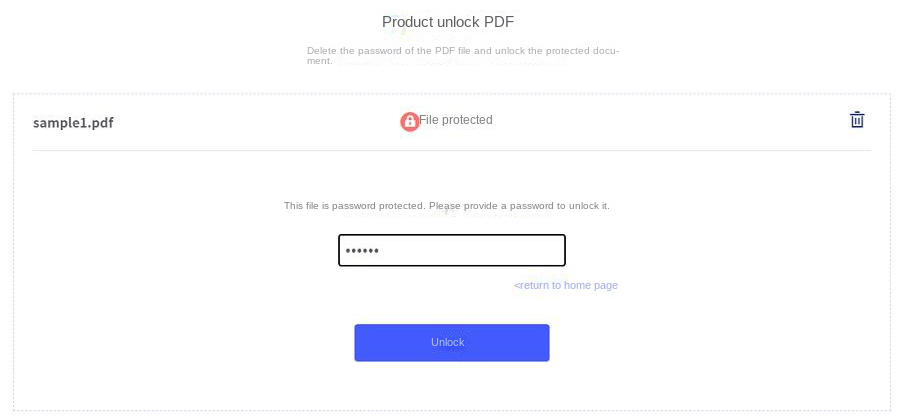
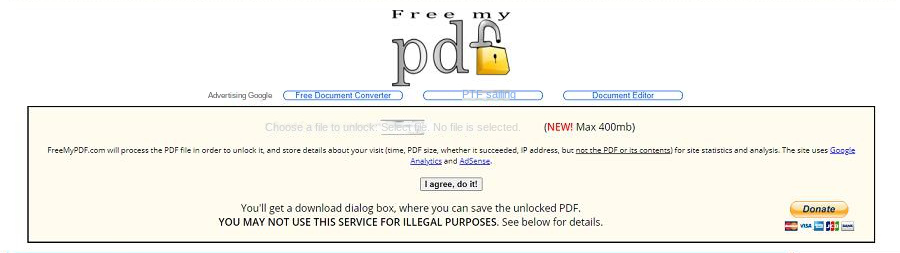

Easy to use Friendly to computer beginners
Multifunctional Encrypt/decrypt/split/merge/add watermark
Safe Protect PDF with AES256 algorithms
Quick Edit/convert dozens of PDF files in batch
Compatible Convert PDF to Excel/PowerPoint/Text, etc.
Easy Use with simple steps
Functional Encrypt/decrypt/split/merge/watermark
Safe Protect PDF with AES256 algorithms
Free TrialFree TrialNow 800 people have obtained the free version!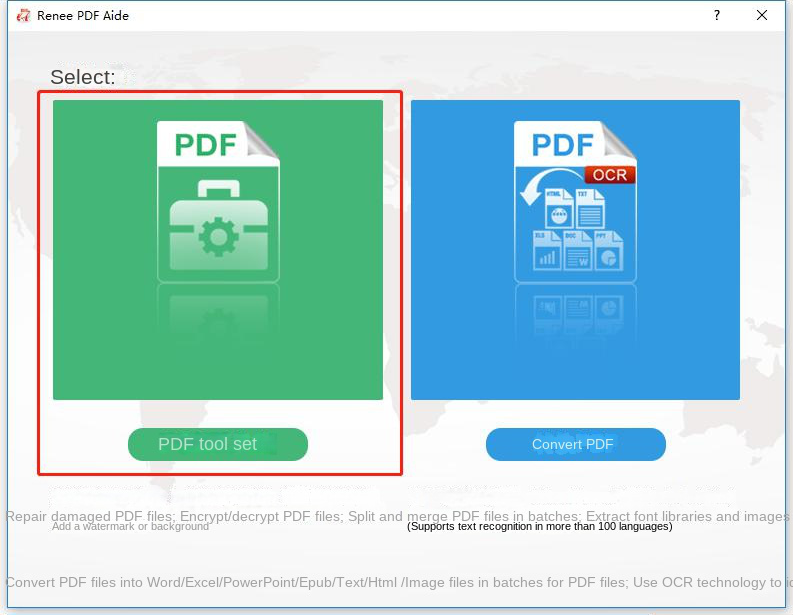
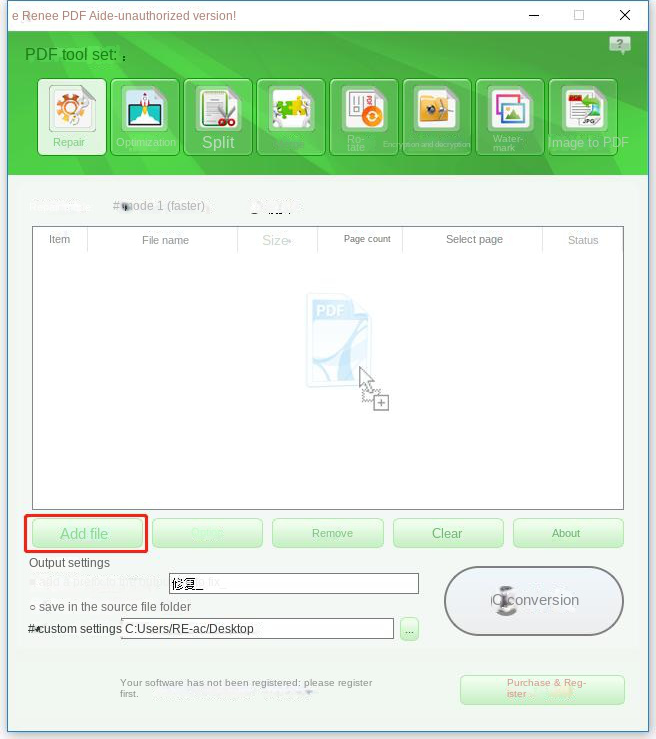
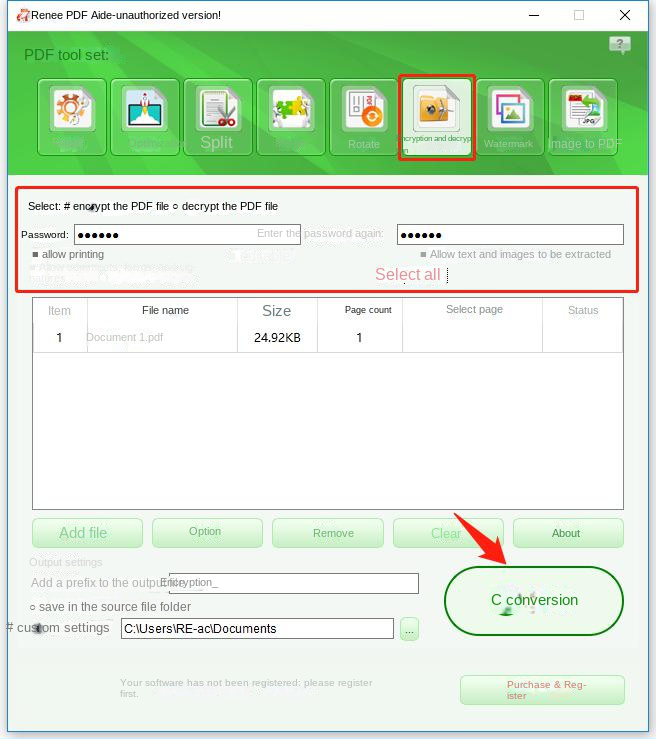
PDF Tool set editing function module description:
Repair: Repair damaged or unopenable PDF files.
Optimization: Optimize PDF files that take a long time to load, and compress large PDF files.
Split: Split a multi-page PDF file into multiple files or one as required.
Merge: Merge and output multiple PDFs into one PDF, and you can also specify the pages to be merged.
Rotation: Adjust the display angle of the PDF file.
Encryption & Decryption: PDF files can be encrypted or decrypted.
Watermark: Add foreground watermark/background watermark to PDF files, watermark can choose picture or PDF document.
Image to PDF: You can choose to merge and convert images into one file, or generate a PDF file from one image.
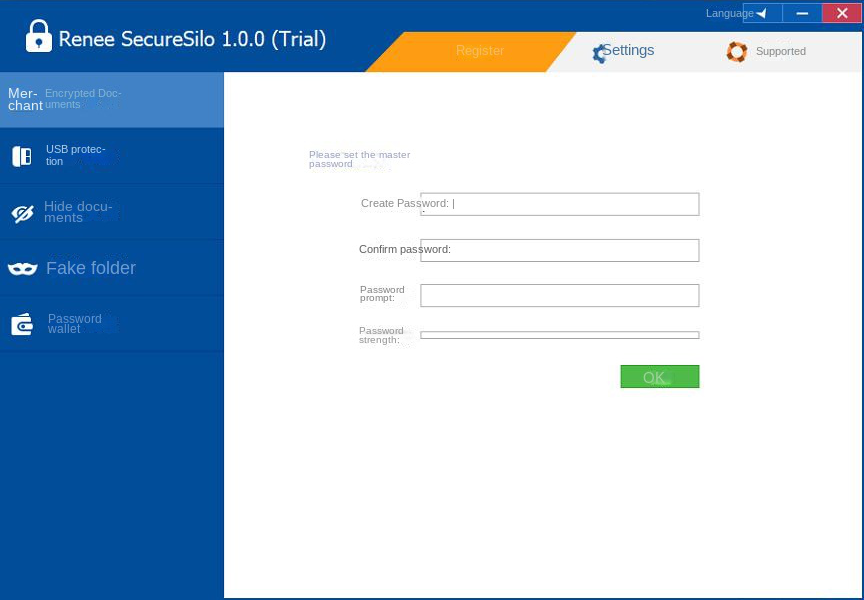
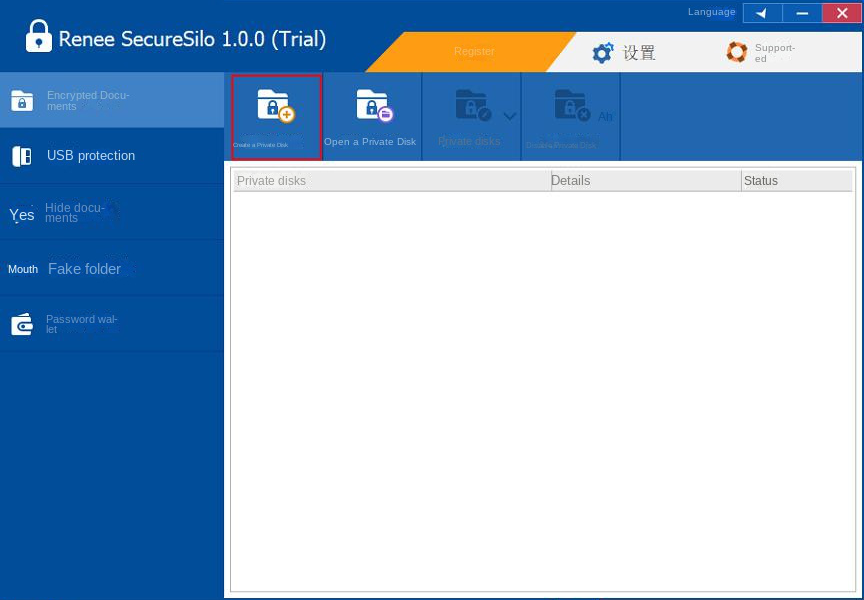
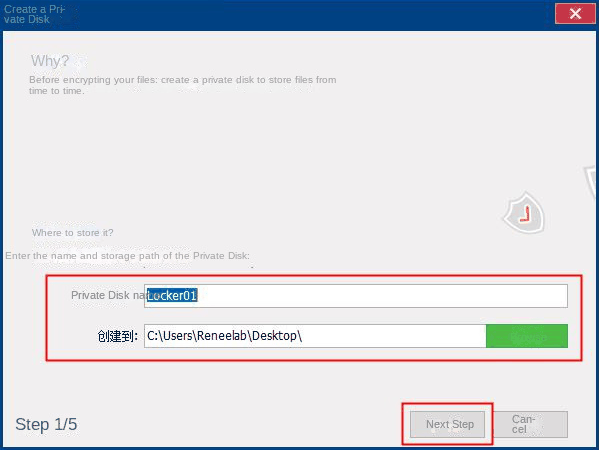
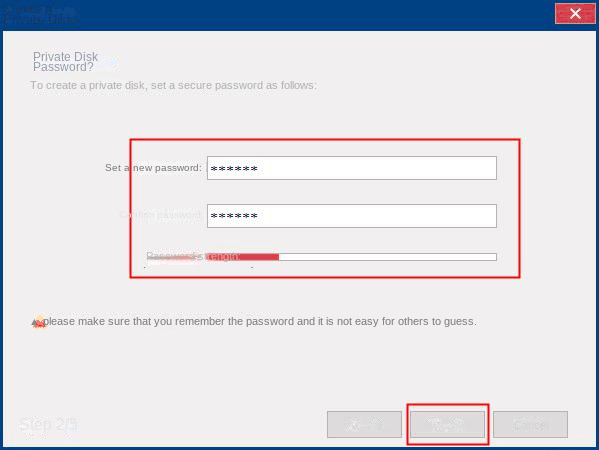
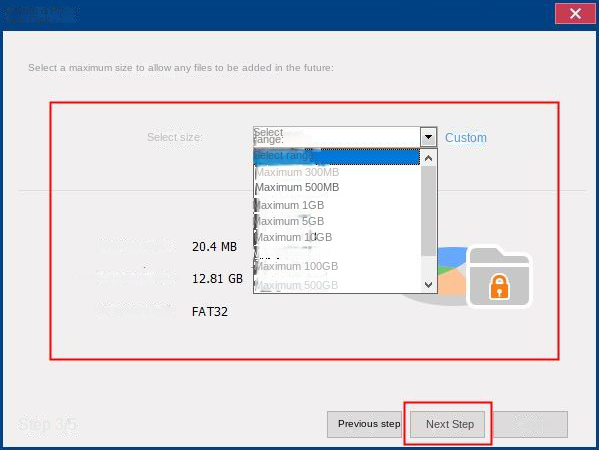
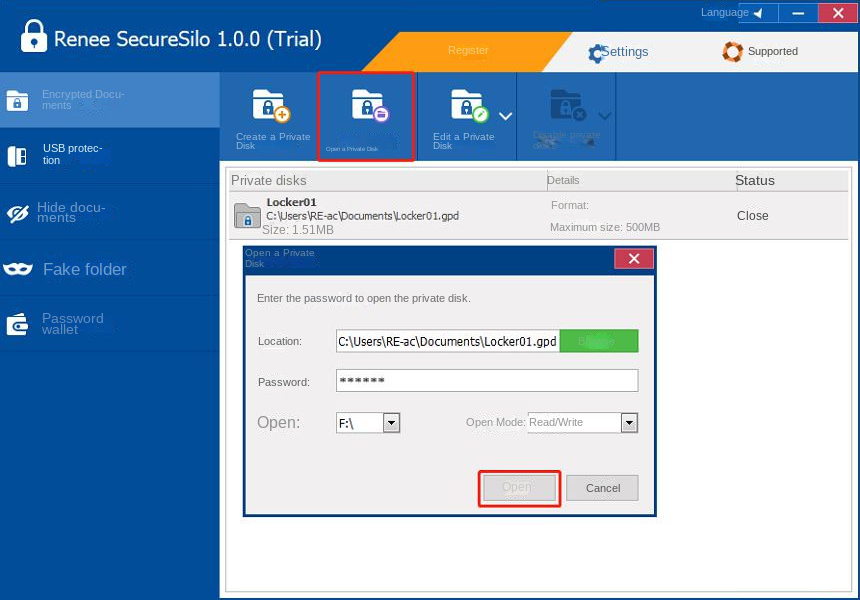
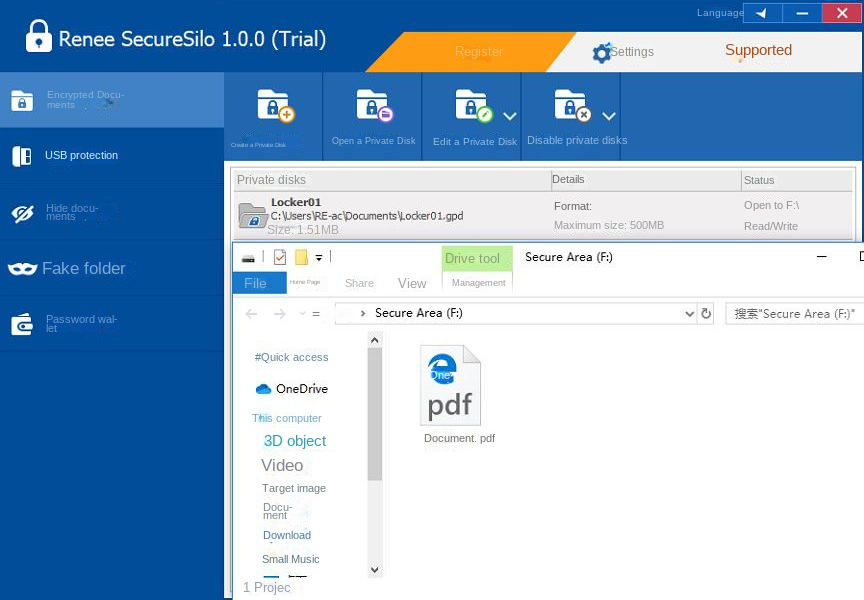
Relate Links :
How To Remove PDF Password: Quick and Easy Tips
25-07-2023
John Weaver : Learn how to enhance security by protecting PDF files with passwords. Discover effective methods to remove passwords and...
Edit and Modify PDF Text: Expert Tips
14-05-2024
Amanda J. Brook : Master PDF editing techniques with advanced tools to edit pdf text and tailor content precisely to your requirements.
Convert DOCX to PDF: A Simple Guide
24-07-2023
Ashley S. Miller : Learn what DOCX and PDF documents are, and discover effective methods for converting DOCX to PDF. Explore professional...
24-07-2023
Jennifer Thatcher : Learn how to add electronic signatures to PDF files for improved efficiency and time savings. Check out our...





