LINE Information Leakage Countermeasures
- Home
- Support
- Tips Renee File Protector
- LINE Information Leakage Countermeasures
Summary
Ensuring the security of our data is crucial in today's digital world. Whenever we share sensitive documents or information, encryption is vital to shield it from unauthorized interception. Let's focus on transmitting files via LINE on PC, and explore two robust encryption software options that not only safeguard our data but also underline the significance of protecting our information with diligence.

1. Exe File
2. GFL File
3. Zip File

Easy to use Few clicks for whole folder encryption process.
Overall protection Users can hide, lock or get other protection to files in local disk or USB disk.
High Security Classified encryption method prevents data from leakage.
Compression transfer Support to compress and encrypt any files to secure the file transfer security.
Advanced self protection Provide self
Easy to use Few clicks for whole folder encryption process.
Overall protection Users can hide, lock or get other protection to files in local disk or USB disk.
High Security Classified encryption method prevents data from leakage.
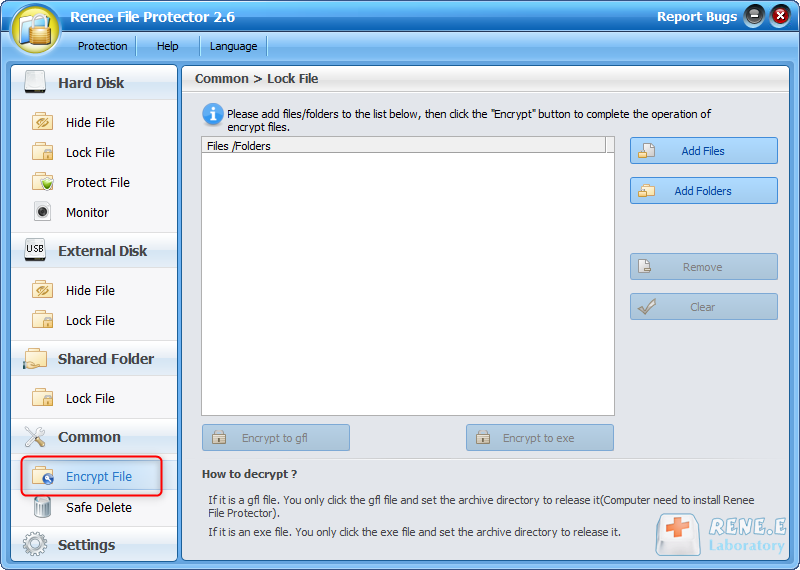
gfl format: There is no size limit, but it cannot be self-extracting, and Renee File Protector needs to be installed on other computers.
exe format: There is a size limit of 4GB, and it can be self-extracting.
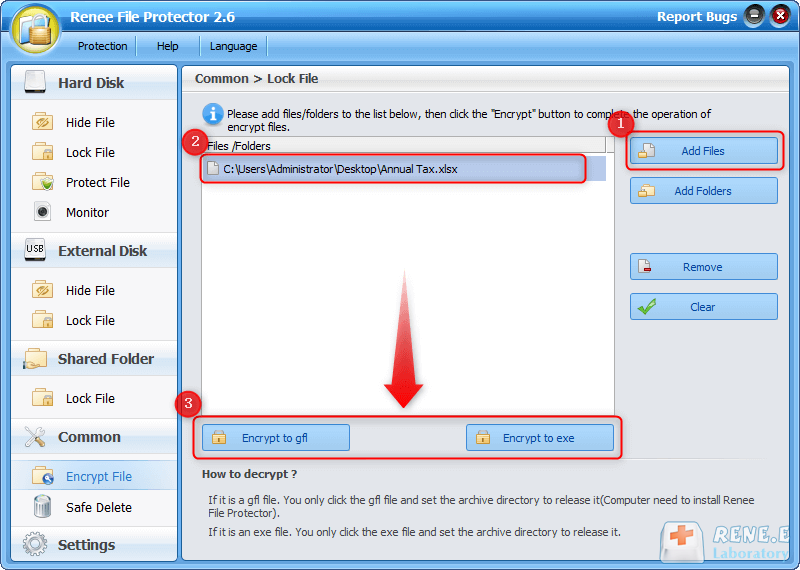
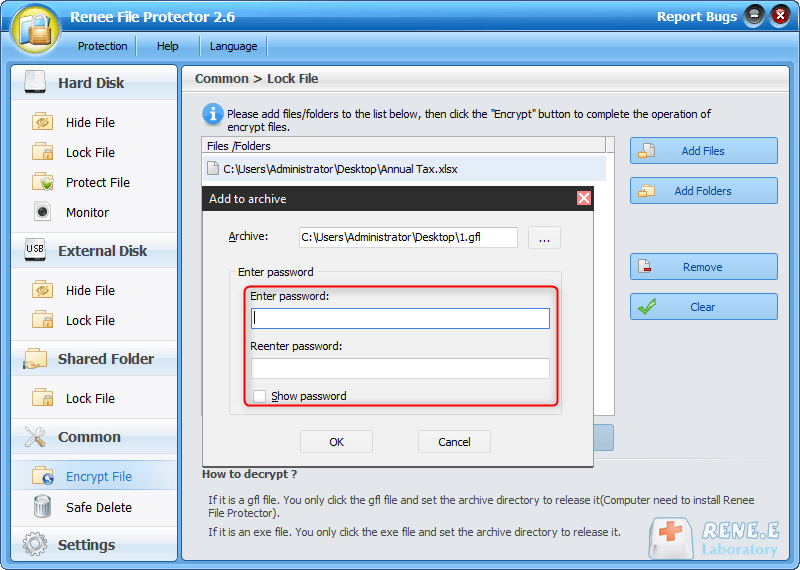
Renee SecureSilo’s sector-level encryption allows for quick file modifications without decompressing the entire file. Saving modifications or adding new files takes less than a second. There is no need for re-indexing or compression, resulting in significantly reduced processing time compared to compression encryption.

Encrypt files in seconds Encrypt files with virtual encrypted disk and whole process can be finished in 1 second.
User friendly Concise interface helps users master the software in short time.
High Security AES256 encryption algorithm helps Renee Seecure Silo encrypt files confidentially.
Encrypt any Data Support to encrypt images, videos, Office documents and software.
Overall Data Protection Solution Protect data in USB disk/hide/disguise files/ Password wallet.
Easy to use Few clicks for whole encryption process.
User friendly Concise interface helps users master the software in short time.
Encrypt any Data Support to encrypt images, videos, Office documents and software.
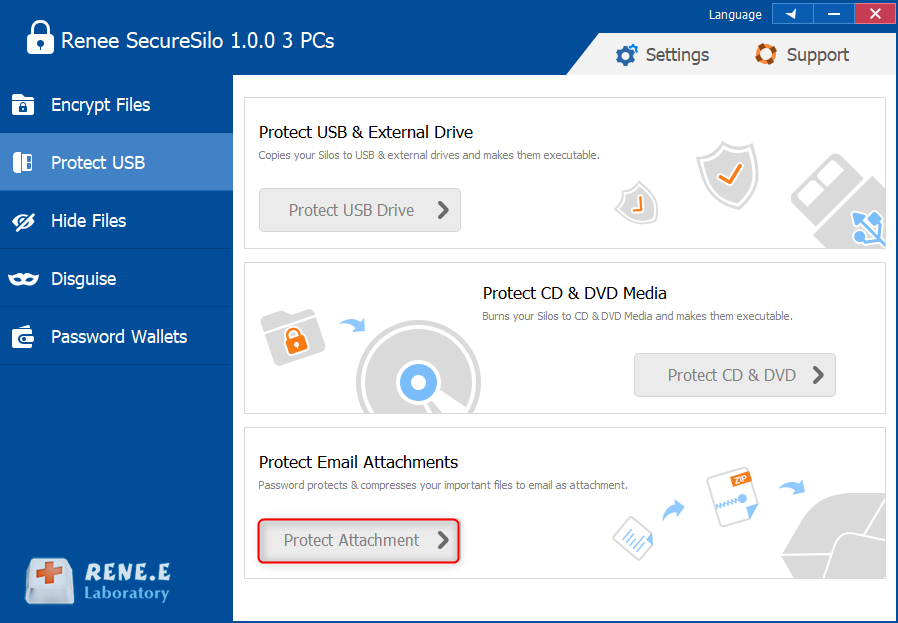
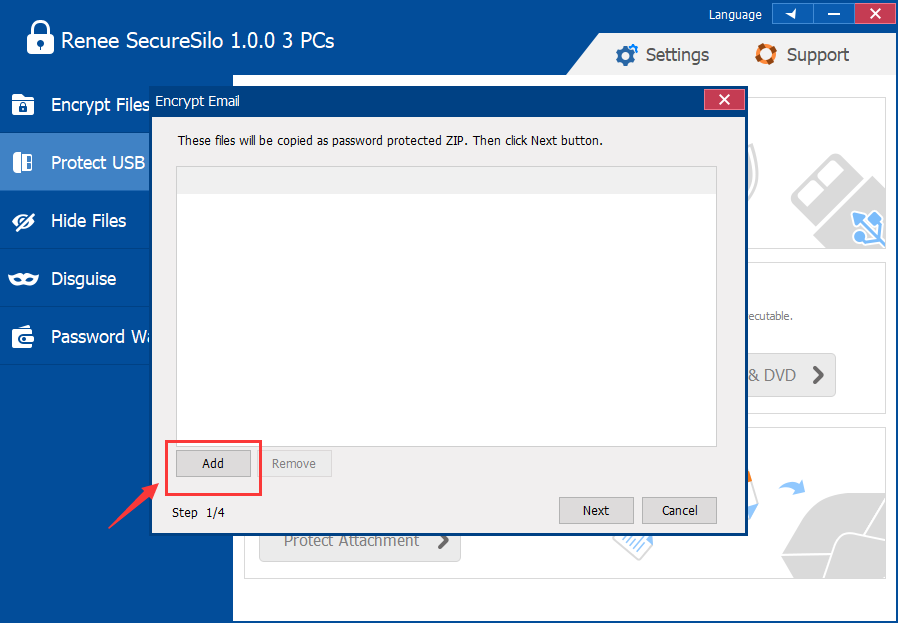
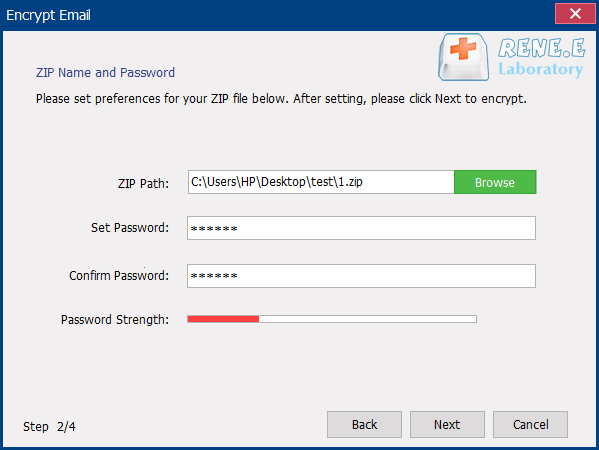
"Renee File Protector" and "Renee SecureSilo" before transferring them through LINE.Relate Links :
Free Professional File Protector For Windows Computer
23-04-2018
Ashley S. Miller : Want to provide a better protection to your files but can not figure out a prefect one? Here...
Find the Password of Renee File Protector if Forgotten
10-01-2018
Amanda J. Brook : Lost the master password of Renee File Protector and lock yourself out of the software? Find back the...
How to use Renee File Protector
10-01-2018
John Weaver : Renee File Protector can provide better protection to data in local disk, external disk even shared folder. Different...
Small Business File Encryption: Keep Your Data Safe
01-02-2024
Amanda J. Brook : Protect your enterprise's core data by encrypting important files and folders. This method is the most direct way...




