Recover Lost Photos from SD Card: Ultimate Guide
- Home
- Support
- Tips Data Recovery
- Tips-SD-card-recovery
- Recover Lost Photos from SD Card: Ultimate Guide
Summary
Find the reasons why pictures disappeared from SD card and recovery techniques. Enhance storage and data transfer for mobile phones, cameras, and tablets.
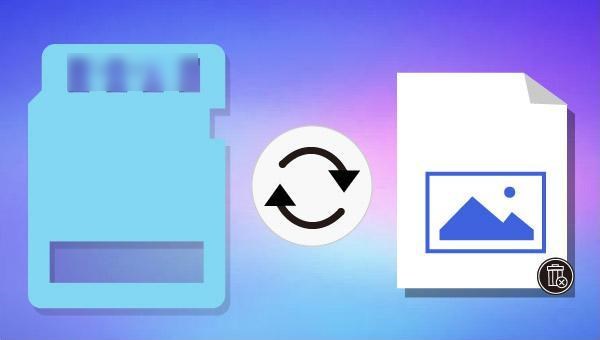
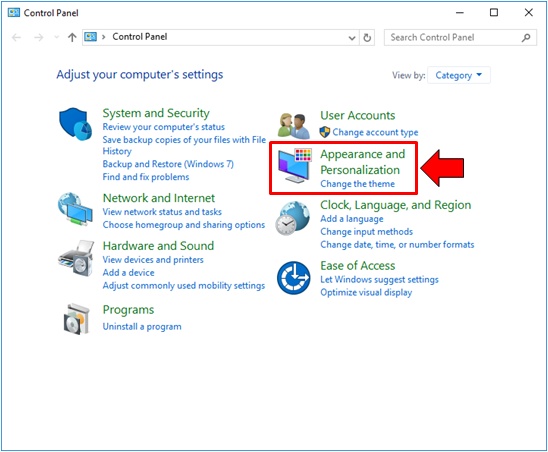
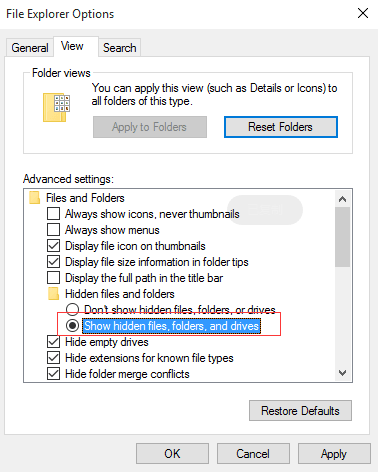
See also: Reasons why Android photo album does not display SD card photos

Easy to use Recover data by 3 steps;
Multiple scan modes Fast partition scan, whole partition scan and whole disk scan;
Supported file types Image, video, audio, text, email and so on;
Image creation Create a partition image to read and back up data;
Supported devices SD card, SDHC, SDXC, USB flash drive, hard disk and computer.
Easy to use Recover data by 3 steps;
Multiple scan modes Fast partition/whole partition/whole disk scan;
Supported devices SD card/USB/hard disk.
Free TrialFree TrialFree Trial 800 people have downloaded!
- Fast Partition Scan – Retrieve files lost from accidental deletion or emptying the recycle bin.
- Whole Partition Scan – Recover files from inaccessible or formatted partitions.
- Whole Disk Scan – Analyze partition information and perform a full scan of the entire partition.
- Image Creation - Create an image of a partition to back up its current state.

Note: To prevent data overwriting, ensure to save the recovered files onto different disks rather than the original storage location (SD card).

Relate Links :
Fast SD Card Recovery: Easily Retrieve Lost Files on Mac
01-04-2024
John Weaver : Discover the straightforward methods for retrieving lost files from your SD card using a Mac in our thorough...
Revive Lost Data: Best SD Card Recovery Software Mac
03-01-2024
Jennifer Thatcher : Learn about the top 5 SD card recovery software mac to retrieve lost data efficiently. Don't lose precious...
Top software of SD card recovery for android
15-02-2024
Jennifer Thatcher : Learn about SD card data recovery tools for Android devices to avoid data loss from accidental deletion, formatting,...
Try SD Card Recovery for Android Mobile Phone!
22-11-2021
John Weaver : Many Android users use the SD card to expand the storage space. How if the SD card data...




