Fast SD Card Recovery: Easily Retrieve Lost Files on Mac
- Home
- Support
- Tips Data Recovery
- Tips-SD-card-recovery
- Fast SD Card Recovery: Easily Retrieve Lost Files on Mac
Summary
Discover the straightforward methods for retrieving lost files from your SD card using a Mac in our thorough tutorial. Additionally, gain insight into the vital precautions to take when handling SD cards to avoid data loss.

Renee Undeleter, compatible with both Mac and Windows systems.Fast Partition Scan, Whole Partition Scan, Whole Disk Scan, and Image creation—it delivers a robust suite of tools to tackle various data loss scenarios.
Easy to use Recover data by 3 steps;
Multiple scan modes Fast partition scan, whole partition scan and whole disk scan;
Supported file types Image, video, audio, text, email and so on;
Image creation Create a partition image to read and back up data;
Supported devices SD card, SDHC, SDXC, USB flash drive, hard disk and computer.
Easy to use Recover data by 3 steps;
Multiple scan modes Fast partition/whole partition/whole disk scan;
Supported devices SD card/USB/hard disk.
Free TrialFree TrialFree Trial 800 people have downloaded!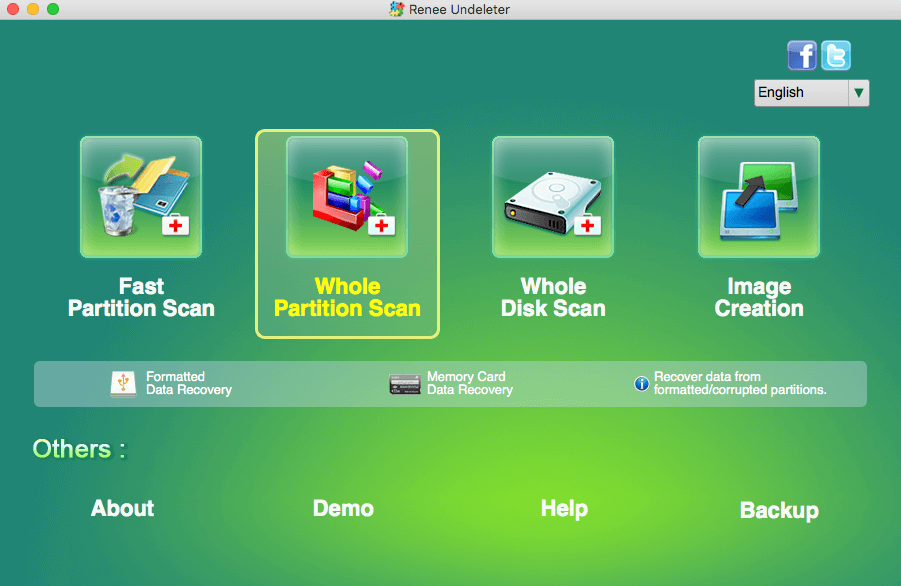
- Fast Partition Scan: Rapidly recover files from accidental deletions or after emptying the recycle bin.
- Whole Partition Scan: Restore files from inaccessible or formatted partitions efficiently.
- Whole Disk Scan: Perform a comprehensive scan for partition information and full recovery across the entire disk.
- Create Mirror: Generate a mirrored image of a partition for current state backup.
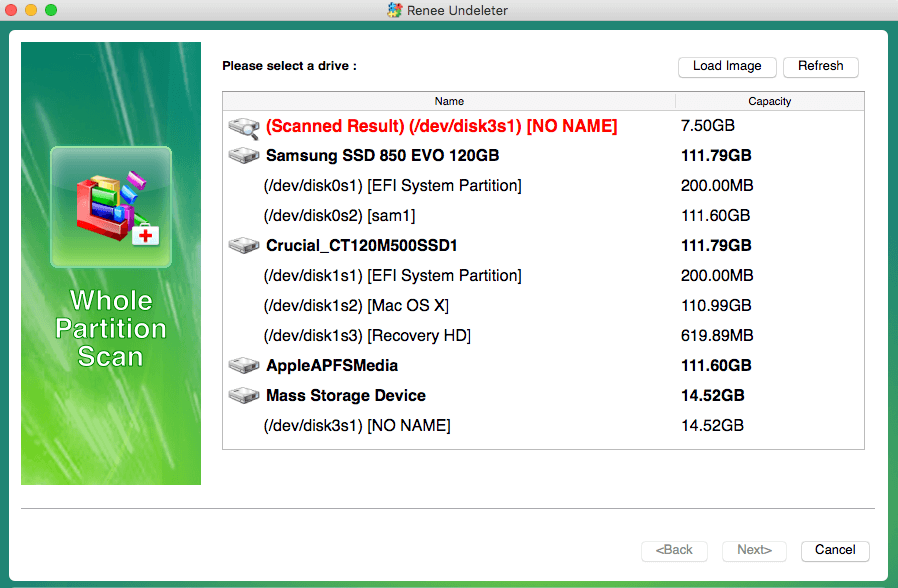
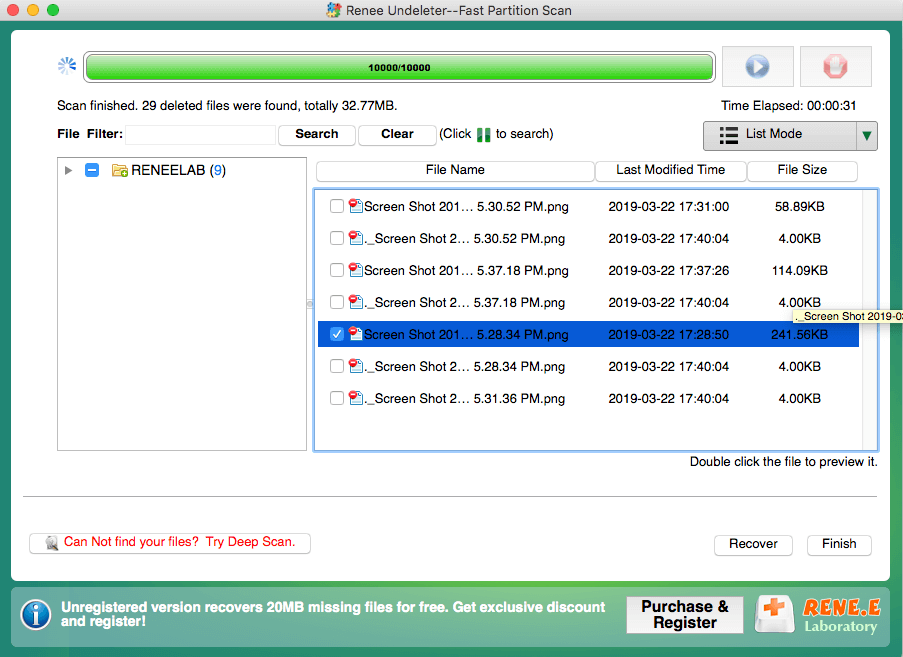
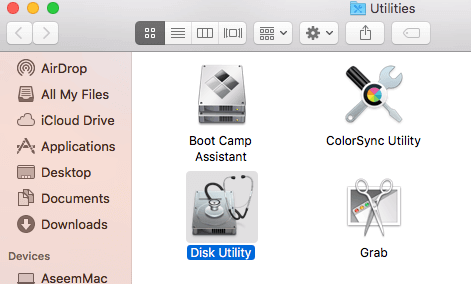
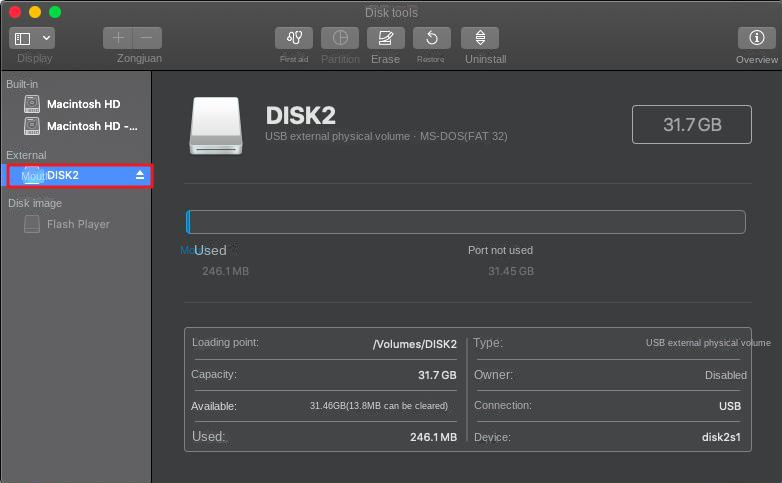
First Aid will check and repair volume errors. Click Run to begin the SD card repair process.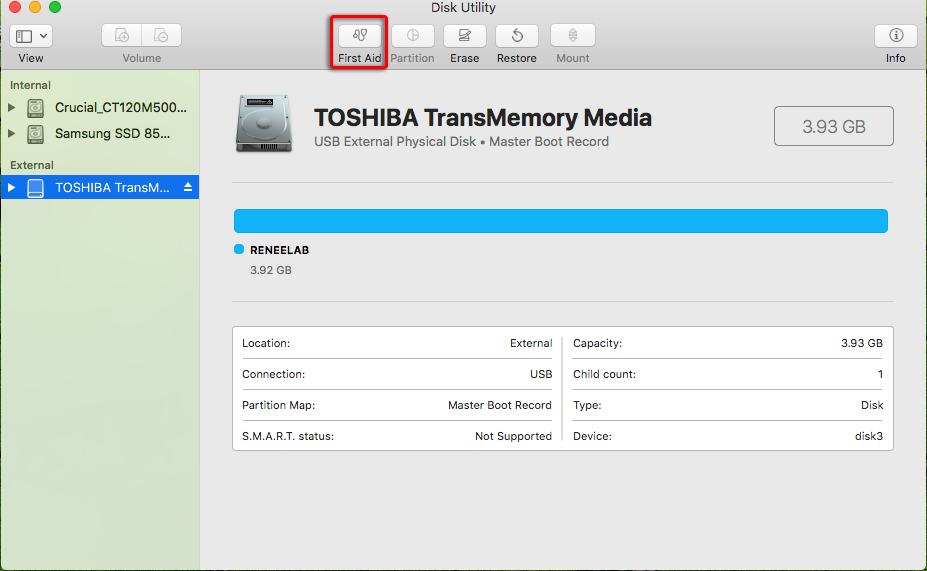

Relate Links :
Ultimate Guide for Data Recovery from RAW SD Card
11-04-2024
Ashley S. Miller : Discover effective strategies to retrieve data from a RAW SD card and return it to a functional condition...
Revive Lost Data: Best SD Card Recovery Software Mac
03-01-2024
Jennifer Thatcher : Learn about the top 5 SD card recovery software mac to retrieve lost data efficiently. Don't lose precious...
Expert Tips to Recover Data from SDXC Card
11-04-2024
Amanda J. Brook : Master the essentials of SDXC card data recovery and safeguard your crucial information with effective prevention strategies against...
Expert Tips For CF Card Data Recovery
09-04-2024
Ashley S. Miller : Discover the essentials of CF card management and master the techniques for data recovery with this comprehensive guide....




