How To Recover Data from Encrypted Hard Drive?
- Home
- Support
- Tips Data Recovery
- How To Recover Data from Encrypted Hard Drive?
Summary
Disk encryption protects data by requiring a key for access; specialized software can recover data from encrypted hard drive.
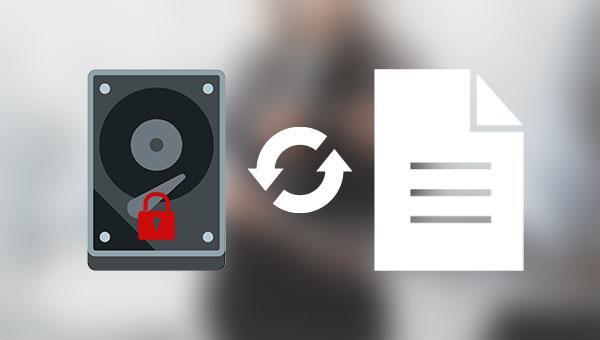
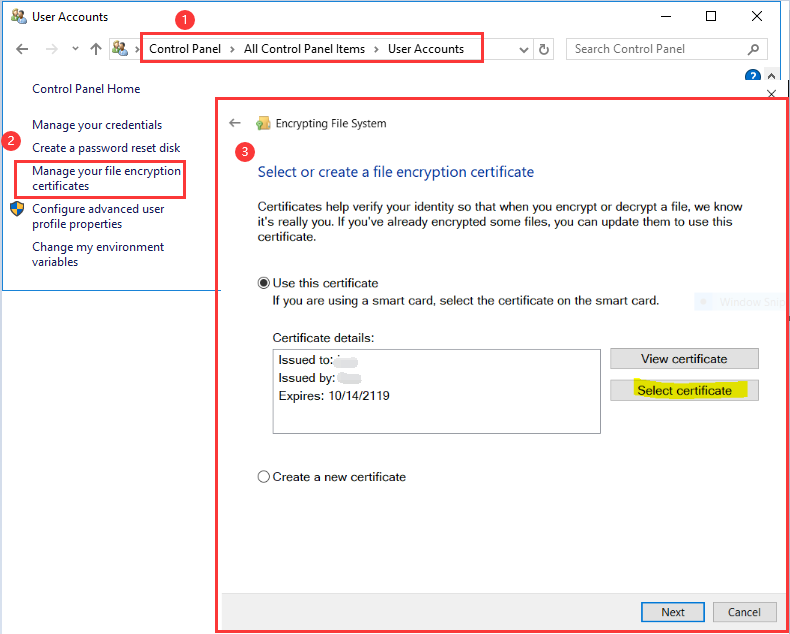
certmgr.msc) in the search box and press the (Enter) key to execute the command.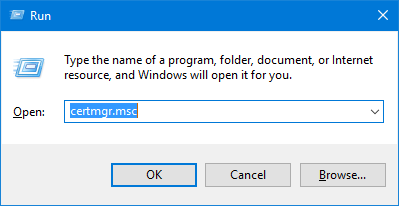
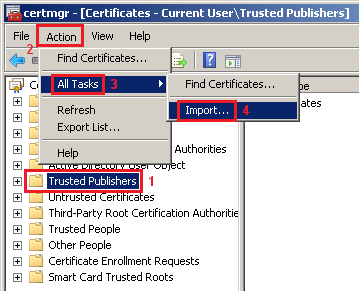
Diskpart) in the “Search Box” in the lower left corner and open the application.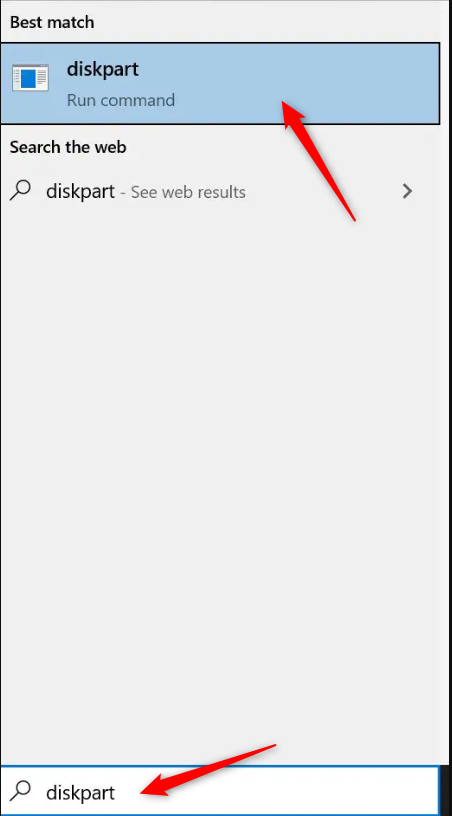
list disk
select disk 2
clean
create partition primary
format fs=ntfs quick
exit
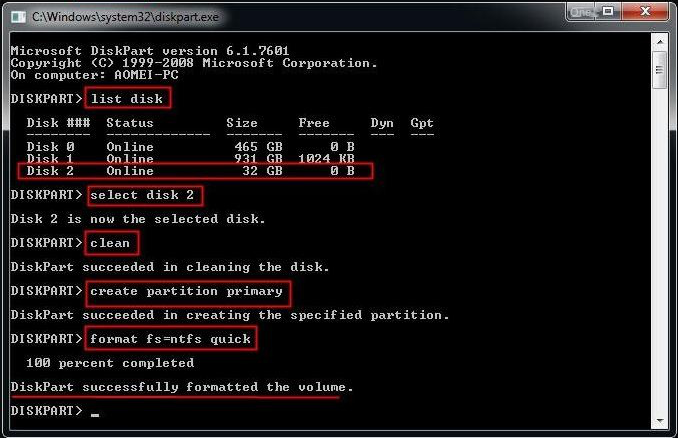
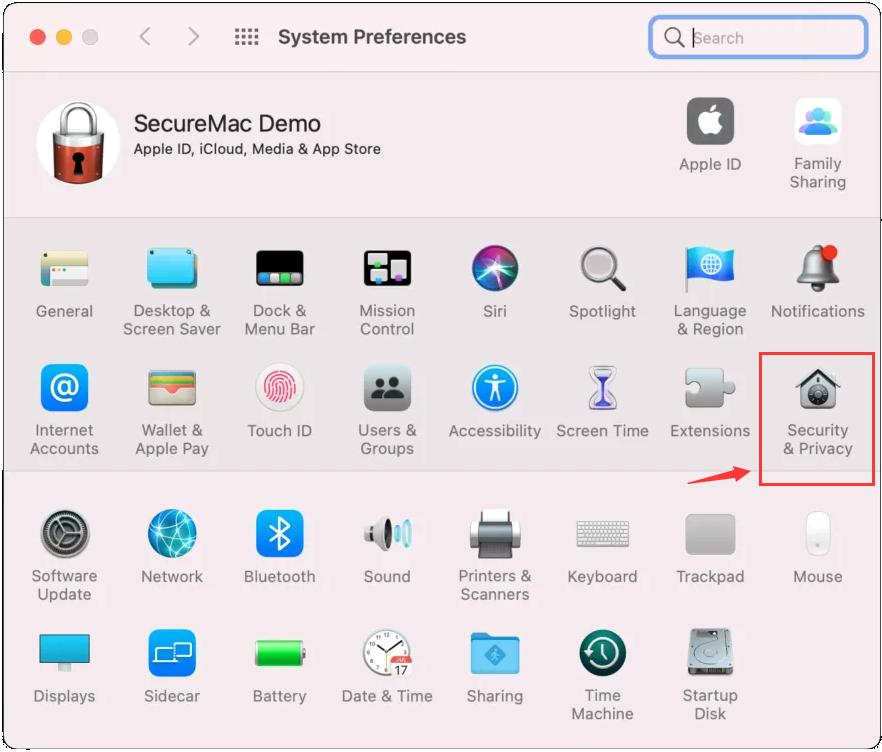
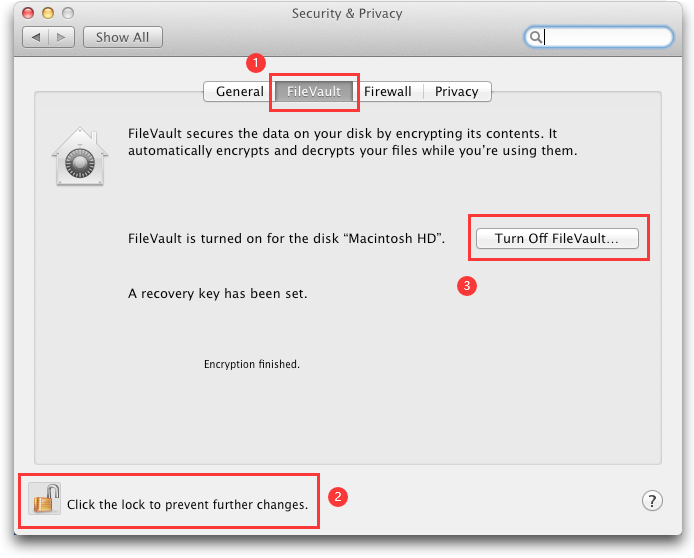

Easy to use Recover data by 3 steps;
Multiple scan modes Fast partition scan, whole partition scan and whole disk scan;
Supported file types Image, video, audio, text, email and so on;
Image creation Create a partition image to read and back up data;
Supported devices SD card, SDHC, SDXC, USB flash drive, hard disk and computer.
Easy to use Recover data by 3 steps;
Multiple scan modes Fast partition/whole partition/whole disk scan;
Supported devices SD card/USB/hard disk.
Free TrialFree TrialFree Trial 800 people have downloaded!
Fast Partition Scan: Quickly retrieve files lost due to accidental deletion or emptying the recycle bin.
Whole Parition Scan: Quickly recover files lost due to inaccessible or formatted partitions.
Whole Disk Scan: Partition information can be analyzed and obtained, and the entire partition can be fully scanned.
Image Creation: A mirror can be created for a partition to back up the current partition state.

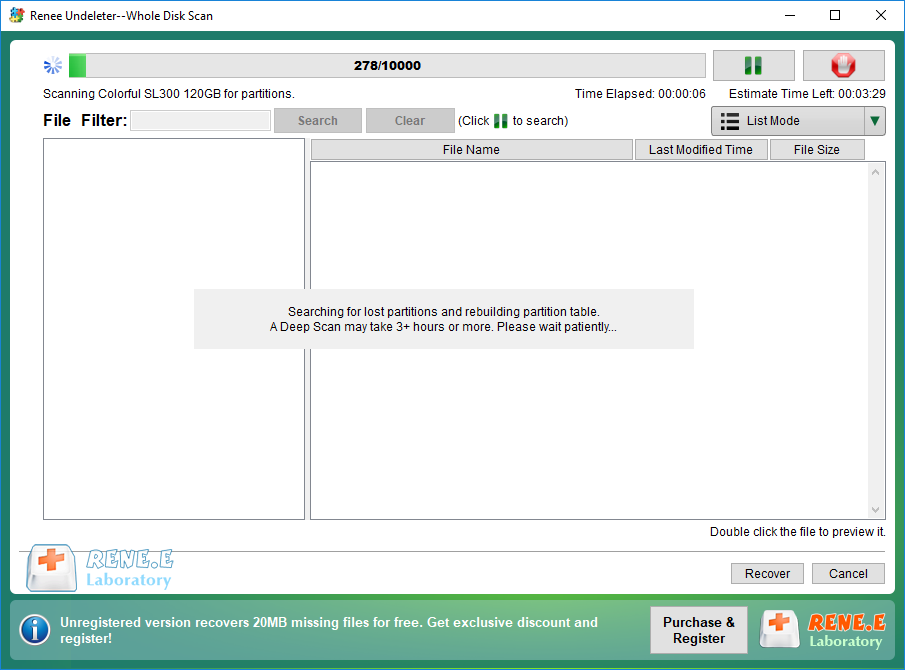

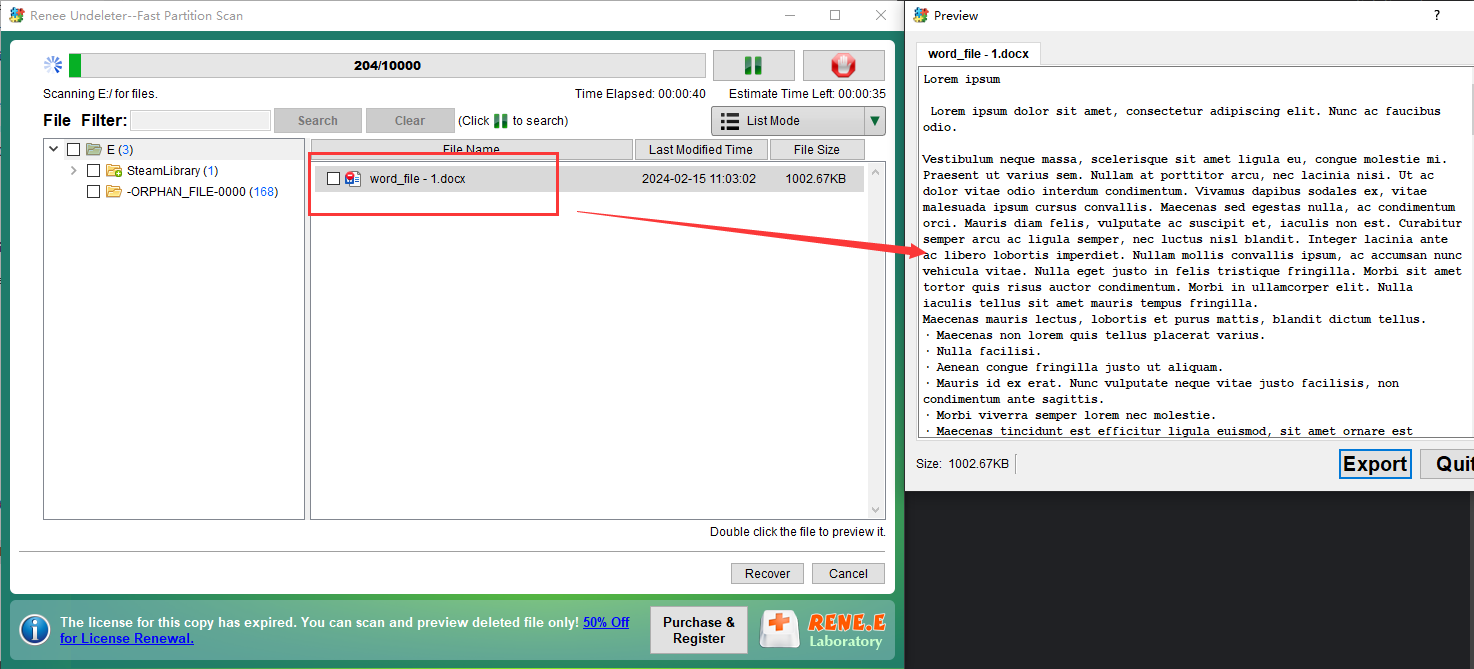

Encrypt files in seconds Encrypt files with virtual encrypted disk and whole process can be finished in 1 second.
User friendly Concise interface helps users master the software in short time.
High Security AES256 encryption algorithm helps Renee Seecure Silo encrypt files confidentially.
Encrypt any Data Support to encrypt images, videos, Office documents and software.
Overall Data Protection Solution Protect data in USB disk/hide/disguise files/ Password wallet.
Easy to use Few clicks for whole encryption process.
User friendly Concise interface helps users master the software in short time.
Encrypt any Data Support to encrypt images, videos, Office documents and software.
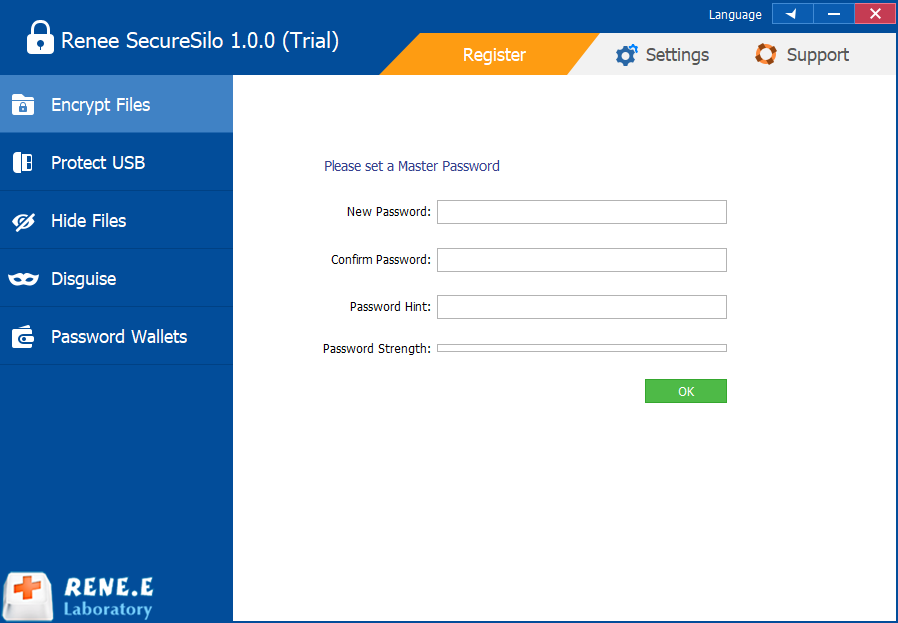
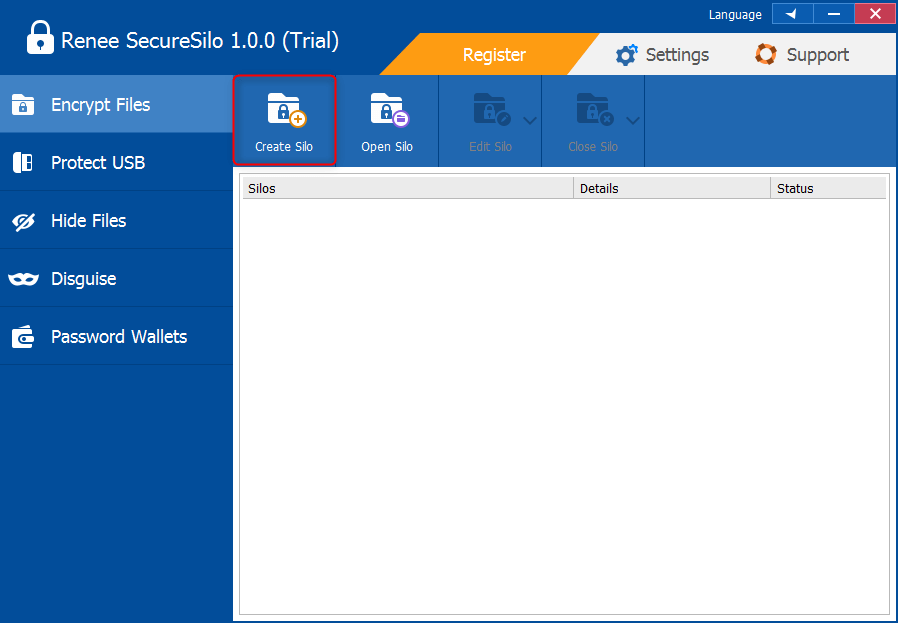
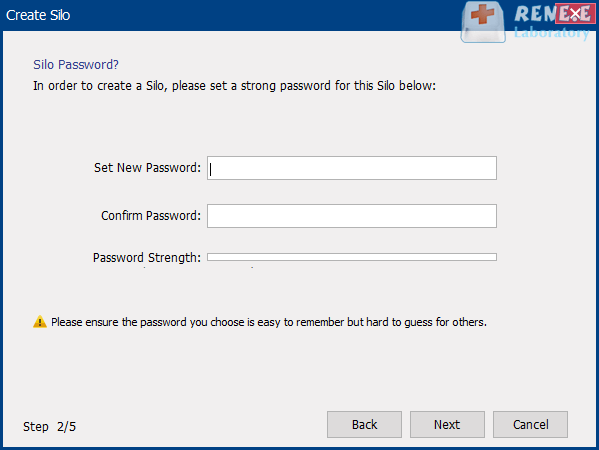
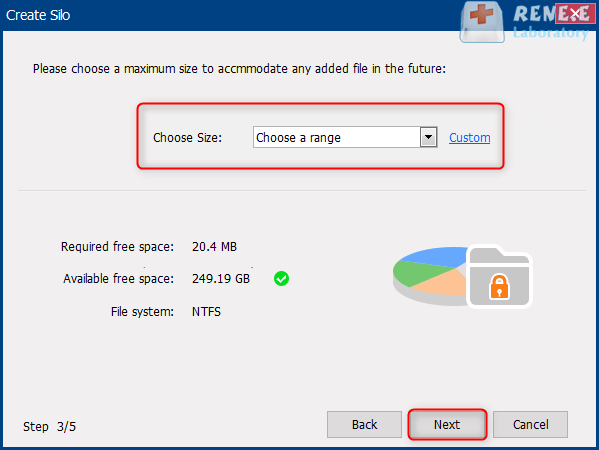
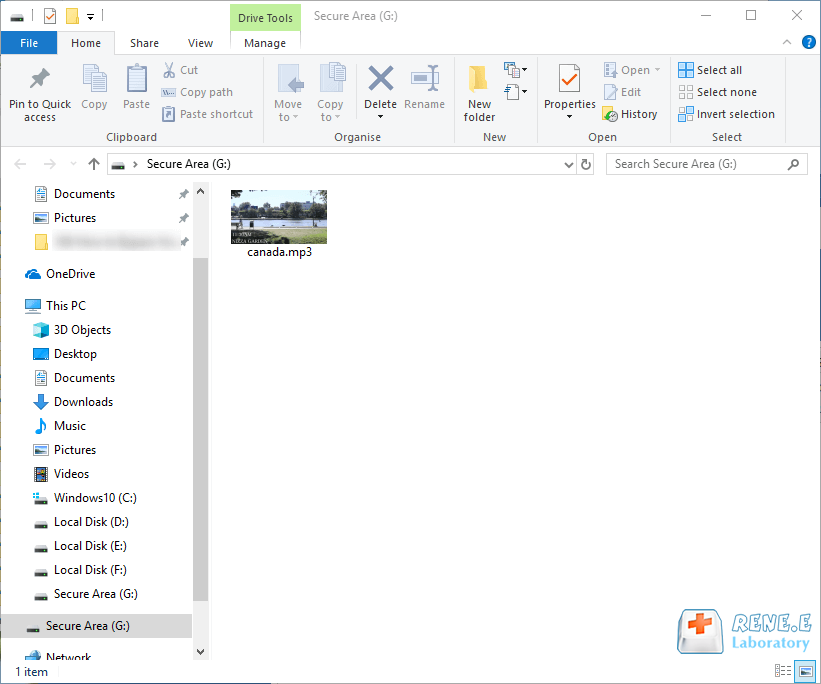

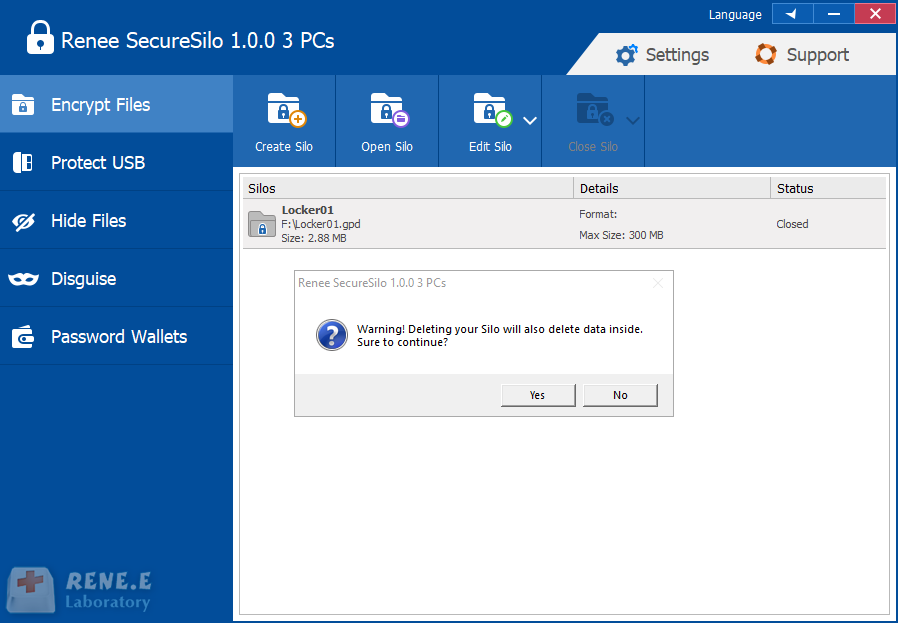
Relate Links :
Fix: Hard Drive Shows 0 Bytes in Windows 10/8/7
26-12-2023
Amanda J. Brook : Learn how to fix the "hard drive shows 0 bytes" problem in Windows 10/8/7 with simple and effective...
How To Fix Bad Sectors on Hard Drive without Data Loss?
12-10-2023
Ashley S. Miller : Learn how to repair hard disk bad sectors without losing data caused by factors like aging, insufficient memory,...
How To Recover Data from Bitlocker Encrypted Drive: Simplified Guide
05-02-2024
John Weaver : Learn how to recover data from a BitLocker encrypted hard disk to prevent unauthorized access and data loss...
Recover Data from WD Hard Drive: A Comprehensive Guide
16-06-2024
Amanda J. Brook : Learn how to perform the western digital hard drive recovery to prevent loss due to hard disk failure...




