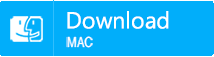Effectively Recover Data From SD Card with Recommended SD Card Data Recovery Software
- Home
- Support
- Tips Data Recovery
- Tips-SD-card-recovery
- Effectively Recover Data From SD Card with Recommended SD Card Data Recovery Software
Summary
When we lose data from SD card, how can we recover the lost data as much as possible? This essay will provide more about the data recovery and software which can recover data from SD card effectively. Hope it can help you retrieve your precious data.
- Part 2: How to Choose SD Card Data Recovery Software
- ◆ 1. Based on the Data Recovery Requirement
- ◆ 2. Supports to Preview Before Recovery
- ◆ 3. Scan and Recovery Result
Part 1: Data Lost and Recovery in SD Card
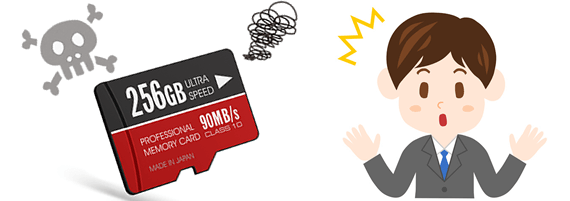
However, for storage devices, the data of the files is still in the SD card with binary format. Only when users keep writing data to SD card, these data will get overwritten and finally can not be recovered.
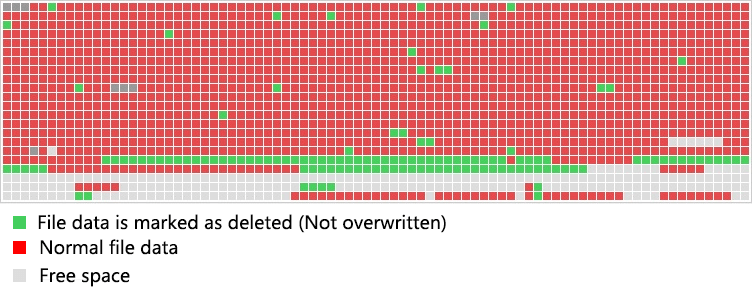
Part 2: How to Choose SD Card Data Recovery Software
1. Based on the Data Recovery Requirement
- Most data recovery software recovers data with the popular file header arithmetic, which is specially designed to recover file in specific format like photos, documents, etc. Users can choose a suitable data recovery software on the basis of their own data recovery needs. Generally, data recovery software which is designed to recover files in specific formats will be excellent in file header scanning. If you want to recover photos from SD card or other storage devices, you can try Photorecue. And if you want to recover document, Recover My Files from GetData could be a good choice.
- However, if the SD card is damaged or formatted, users can not recover files from it which software which just use the file header arithmetic. If users encounter such situation, they need to scan whole partition with specific arithmetic and rebuild the file system. Then users can recover as much as files as possible. If user want to recover data from a formatted or damaged SD card, it is recommended Renee Undeleter which can effectively recover data from SD card under such situation with special file rebuild arithmetic.
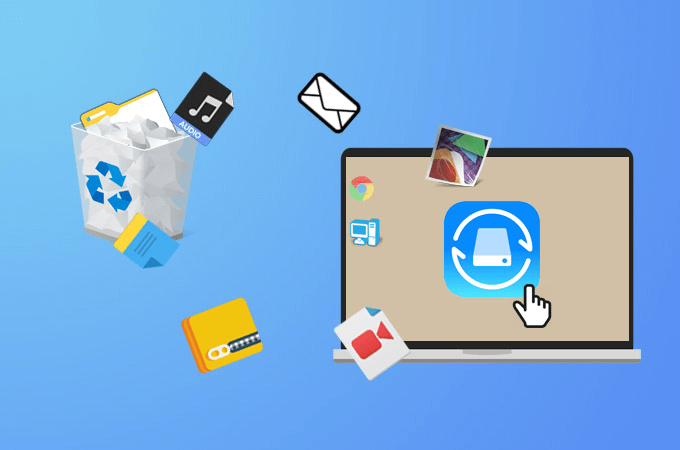
2. Supports to Preview Before Recovery
3. Scan and Recovery Result
Besides, scan and recover speed are also important for a good SD card data recovery software. Faster scan and recover speed mean shorter waiting time which means users can find back their lost files sooner.
Part 3: Software Recommendation for Photo Recovery on SD Card
1. Principle of Photo Recovery
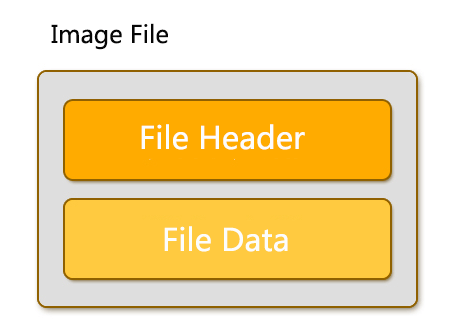
Photorec

Renee Undeleter
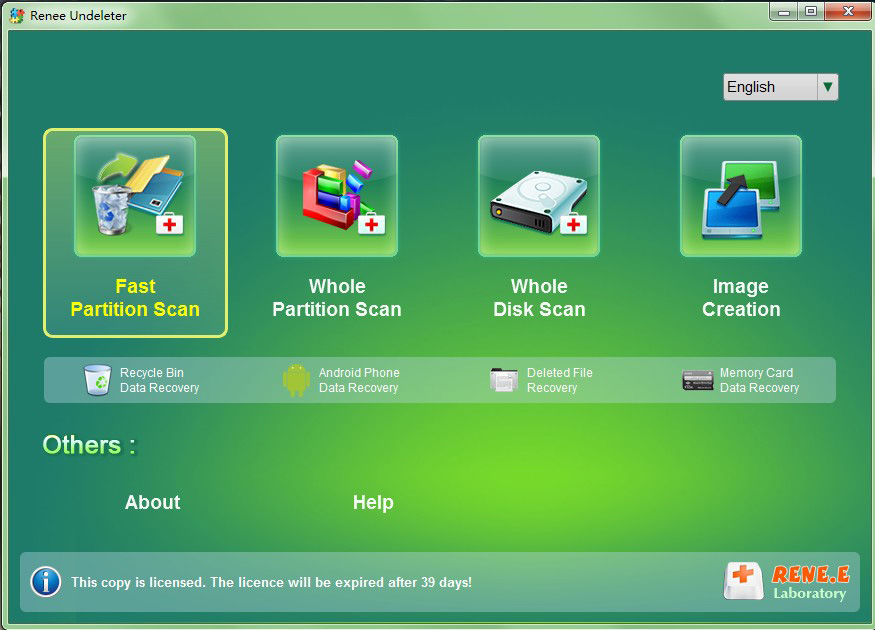

Easy to use Only simple steps to recover data from storage devices.
Multiple scan modes Fast partition scan, whole partition scan and whole disk scan for different recovery needs.
File types Support to recover pictures, videos, audios, documents, mails, etc.
Supported storage devices Recover data from recycle bin, SD card, external disk, etc.
Supported systems Windows 11,10, 8.1, 8, 7, Vista, XP, 2000 and Mac OS X10.6, 10.7, 10.8+.
Easy to use Only simple steps to recover data from storage devices.
Multiple scan modes - 3 scan modes for different recovery needs.
Supported storage devices Recover data from recycle bin, SD card, external disk, etc.
PhotoRescue
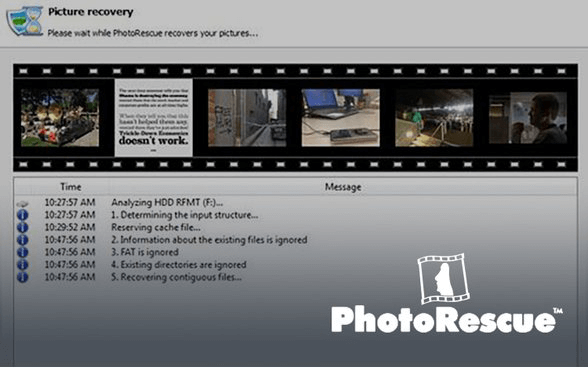
What should be paid attention to is that PhotoRescue seems to be unable to recover vector drawables. So if you need to recover vector drawables, it’d better to choose another data recovery software. Although PhotoRescue is not an effective photo recovery software, users can use it to recover JPG files and RAW files from camera SD card.
Part 4: Software Recommendation for Formatted Data Recovery on SD Card
1. Principle of Formatted Data Recovery
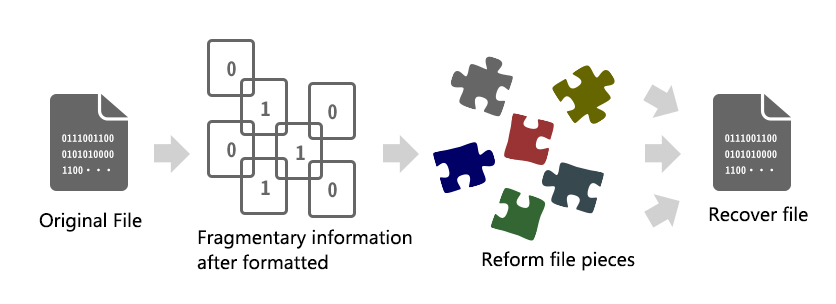
Recover My Files
Being an easy-to-use data recovery software, Recover My FilesRecover My Files provides fast recovery for mistakenly deleted SD card files and Formatted Recovery for hard disk, which can fulfill different data recovery needs.
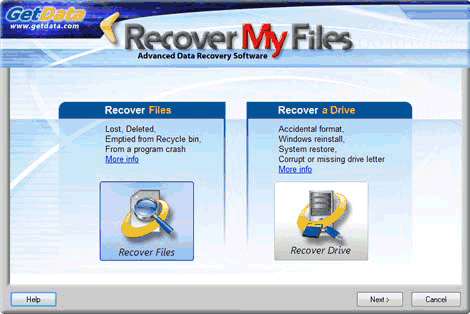
Renee Undeleter
Renee Undeleter ,a powerful SD card data recovery software, can not only recover mistakenly deleted files in different formats, but also works well on recovering formatted data from disk especially SD card. Built-in file recovery, whole partition scan and whole disk scan can fulfill the different data recovery needs. Besides, the interface of the software is easy to understand. Even newbie can process the recovery easily with Renee Undeleter. Save time and money.
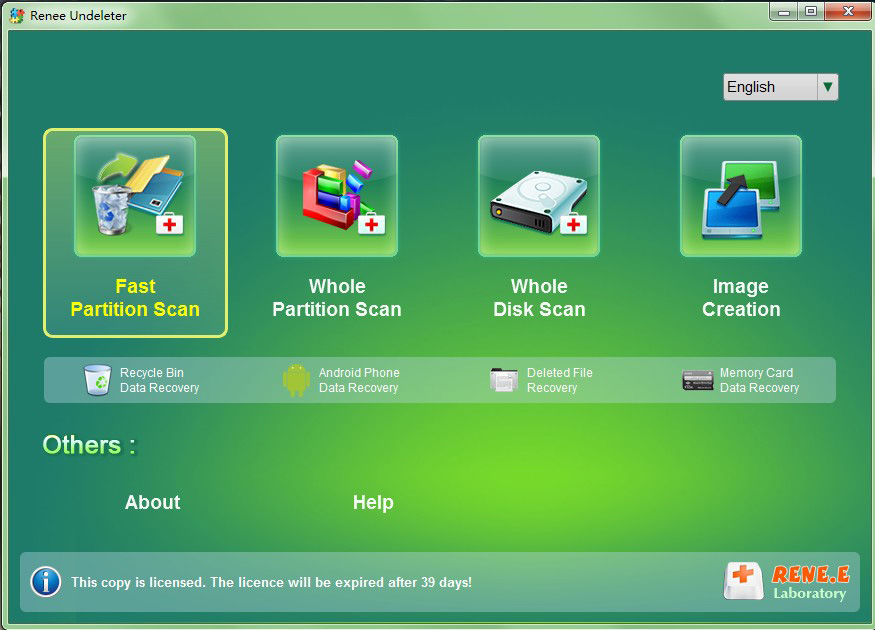
ISkysoft Data Recovery
Similar to Renee Undeleter, Iskysoft Data Recovery also provides recovery functions for different file formats and formatted data. However, partition recovery is only available in the advanced version which needs to be paid.
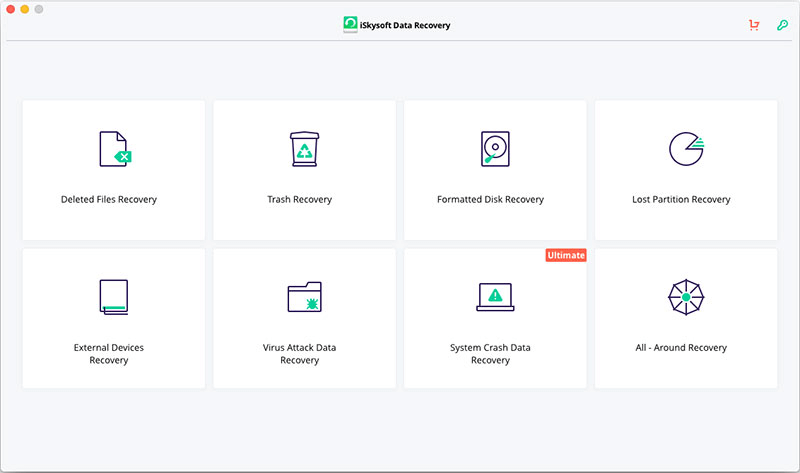
2. The Best SD Card Data Recovery Software
| Characteristics | Recover My Files | Renee Undeleter | ISkysoft Data Recovery |
|---|---|---|---|
| Supported OS | Windows | Windows/Mac | Windows/Mac |
| Price | Mac-$49.95 | Windows-$39.95 Mac-$49.95 | Windows-$59.95 Mac-$99.95 |
| Features | Does not support recovering files in different formats. Payment will be required if users recover files in different formats. | An easy-to-use, effective and safest data recover software. Supports to recover data due to accidently deleted, format and provides partition recovery. | Expensive. Only advanced version provides partition recovery. |
3. Recover Formatted Data from SD Card with Renee Undeleter
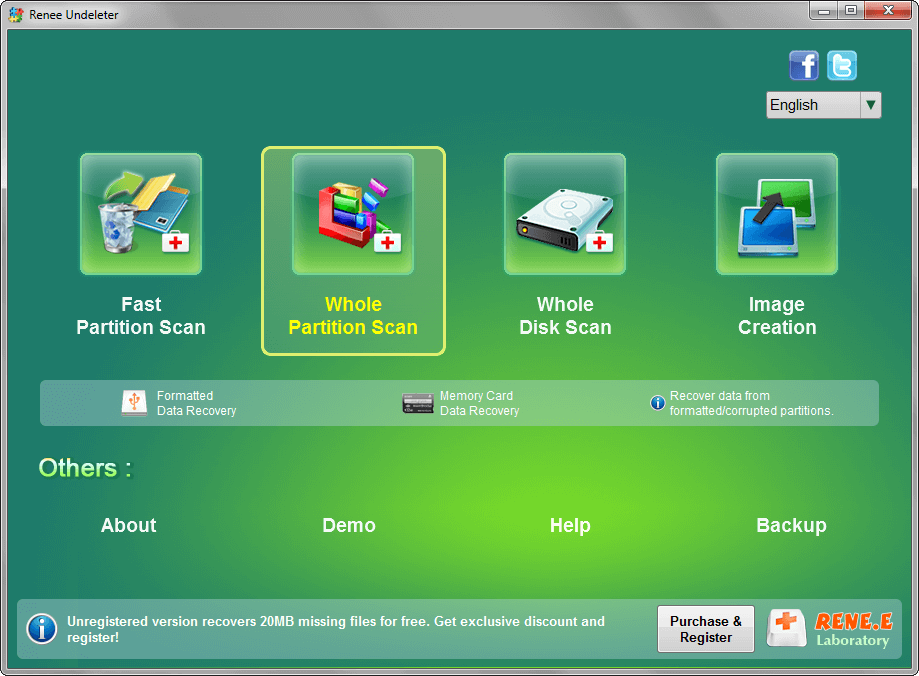


Part 5: More about SD Card Data Recovery
1. Reasons of Data Lost on Damaged SD Card
What is Wear Leveling
The NAND flash memory has limited number of erase cycles which will be based on the manufacturing technology. And repeated writing and erasing of the same block will lower the data transmission speed and even damage the block. Wear leveling will balance the usage of the blocks in NAND flash memory, which will help to avoid the data being written or assessed in the same block and extend the lifespan of the storage devices.
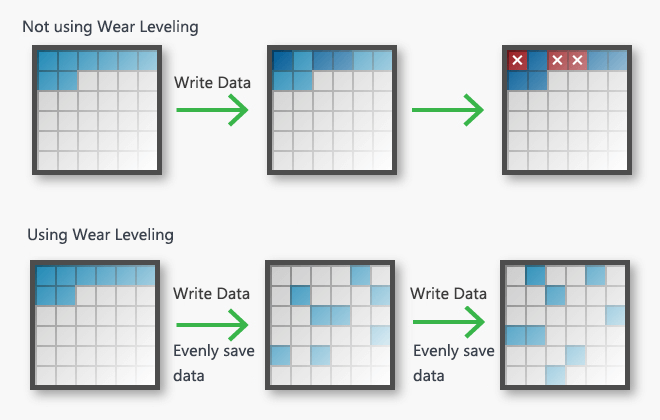
Wear leveling could be divided into 3 different modes:
- Dynamic Wear Leveling: Uses the available blocks that are free of data and selecting the block with the lowest erase count for the next write.
- Static Wear Leveling: Utilizes all good blocks to evenly distribute block wear throughout the entire device. And the static data will be moved to blocks with higher erase count while the blocks with low erase count will be included in the next write cycles.
- Global Wear LevelingUtilizes all flash memory in the storage devices and will evenly save data to blocks with low erase count.
When we encounter data lost because of the damaged SD card, it is recommended to try professional data recovery software – Renee Undeleter to recover data from the damaged SD card. It can help you rebuild the file system for the SD card by skipping the damaged blocks and recover the lost data from the SD card.
2. Estimate the Lifespan of General SD Card
SD Card Lifespan (Days) = Erase cycles * SD card capacity (GB) * 90% / Used Capacity everyday (GB)
Let us take a 8GB SD card as an example. Users will take 150 photos, each of which is about 50MB every day and save them to the SD card. This will use 90% of the capacity of the SD card as well as erase it. Assuming that the SD card uses TLC flash memory of which the maximum erase cycle is 1000 times. In other words, the lifespan of the SD card is about 1 and a half years. If the quality of the SD card is poor, the erase cycles will just be about 300 – 400 times and the lifespan will be shortened to about one year.
In conclusion, the lifespan of the SD card is related to users’ usage habits. If users often save data in full capacity of the SD card size, the lifespan will be shortened accordingly. Besides, the quality of the flash memory matters as well. Please refer to Differences Among SSD NAND Flash Memory: QLC/SLC/MLC/TLC for more about the flash memory.
Sometimes, we can estimate the lifespan of the SD card according to the warranty period that the manufacturers provide. Generally, the longer the warranty period, the longer the lifespan of the SD card will be. Following will list some SD card models and related warranty period for references
| SD card Model | Warranty Period |
|---|---|
| Samsung EVO Plus 128GB | 10 years |
| Transcend High Endurance 32GB | 2 years |
| SanDisk Extreme PLUS 128GB | Life-time |
| Kingston Digital 64GB | Life-time |
| Verbatim 64GB Pro+ | Life-time |
| PNY Turbo Performance 64GB | 1 years |
| Lexar Professional 633 x 32GB | Life-time |
| Kingston Digital 32 GB | Life-time |
| SanDisk Ultra 64GB | Life-time |
| Integral UltimaPro 32GB | 5 years |
3. Detect the Lifespan of SD Card
① Open the software after connecting the SD card with card reader. The status of the SD card reader will be recognized as “Unknown” in default.
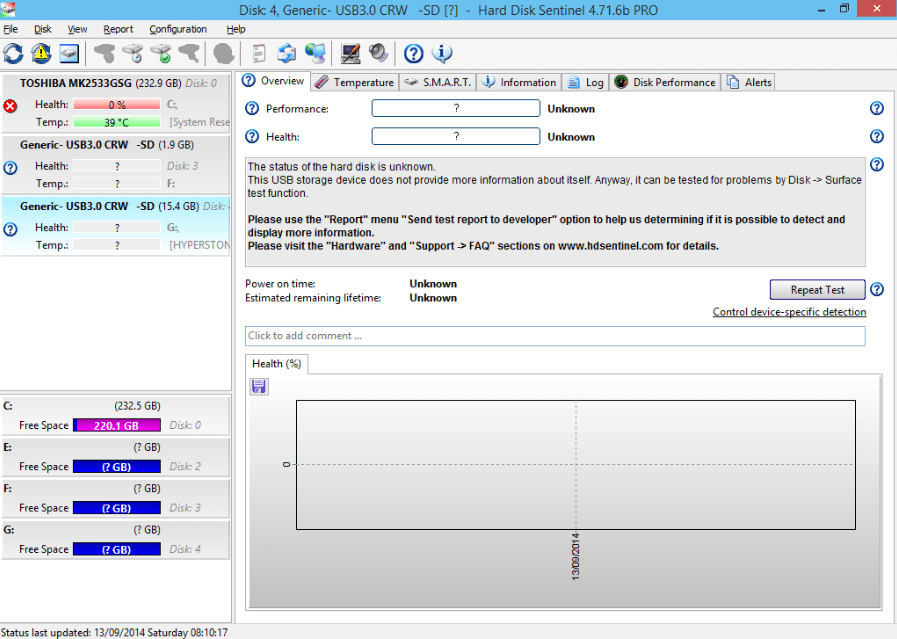
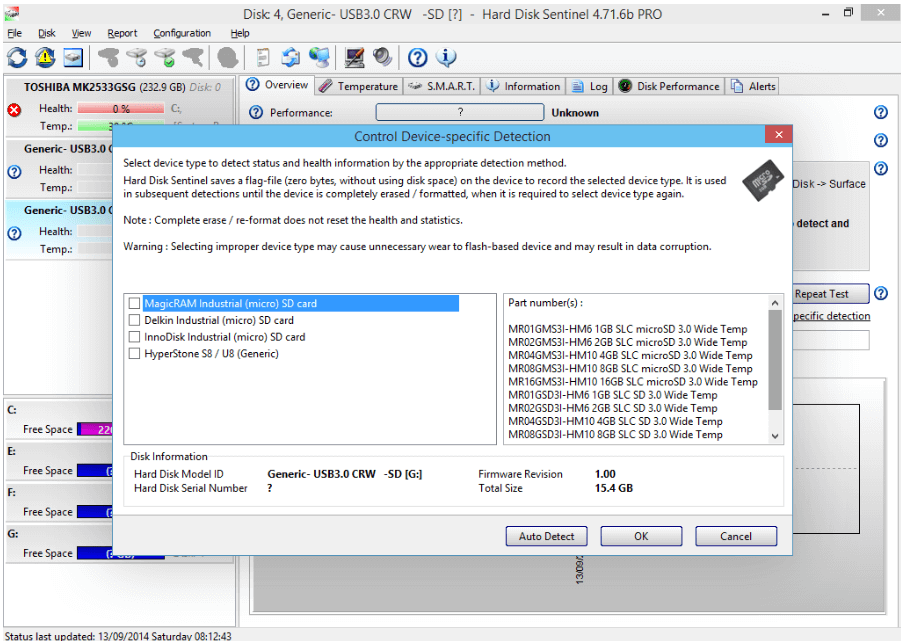
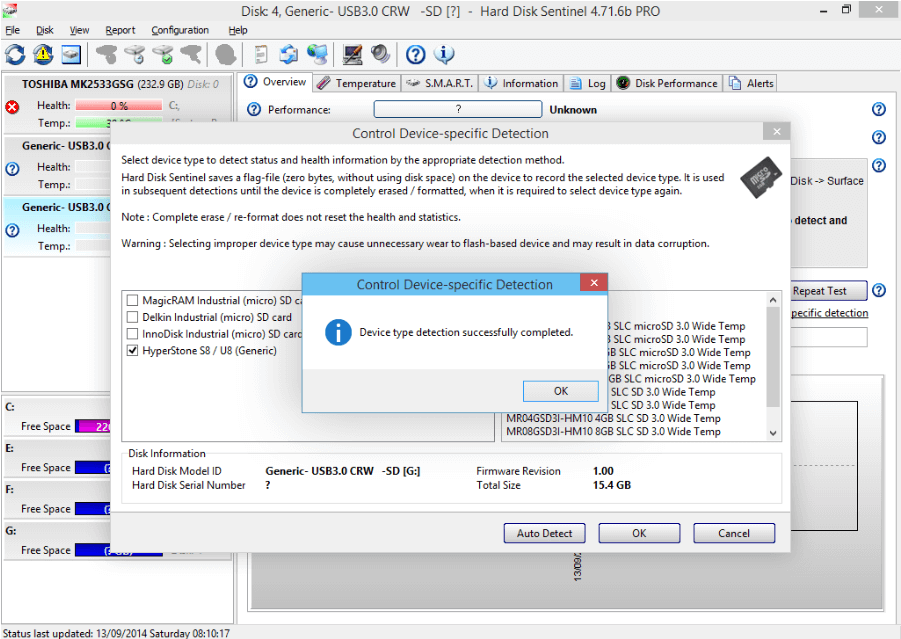
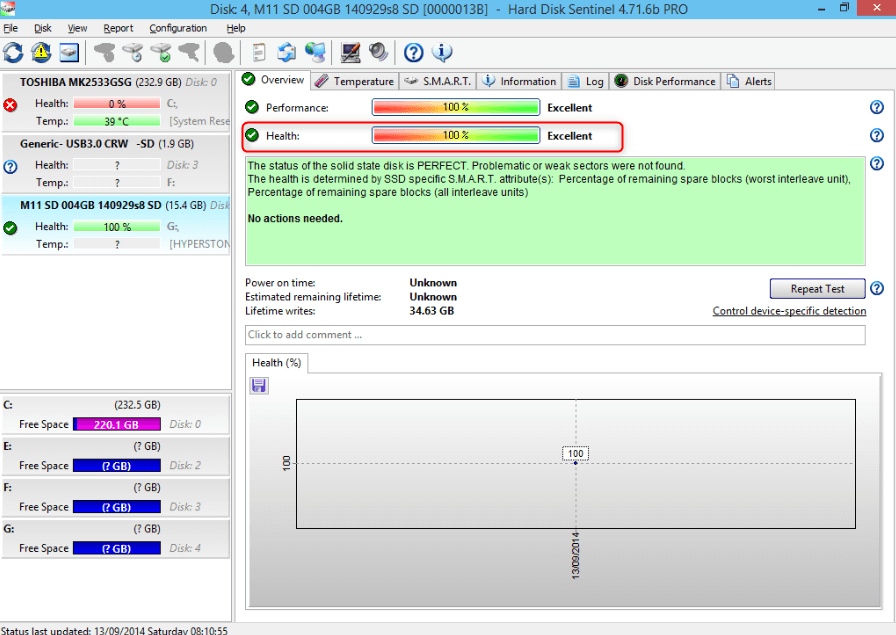
As we have mentioned before, using Hard Disk Sentinel to get lifespan information from SD card will require the SD supports S.M.A.R.T. So, it would be better to use the following recommended SD card below instead of some low-end SD card.
MagicRAM

MR02GMS3I – HM6 2GB SLC microSD 3.0 Wide Temp
MR04GMS3I – HM10 4GB SLC microSD 3.0 Wide Temp
MR08GMS3I – HM10 8GB SLC microSD 3.0 Wide Temp
MR16GMS3I – HM10 16GB SLC microSD 3.0 Wide Temp
MR01GSD3I – HM6 1GB SLC SD 3.0 Wide Temp
MR02GSD3I – HM6 2GB SLC SD 3.0 Wide Temp
MR04GSD3I – HM10 4GB SLC SD 3.0 Wide Temp
MR08GSD3I – HM10 8GB SLC SD 3.0 Wide Temp
MR16GSD3I – HM10 16GB SLC SD 3.0 Wide Temp
Delkin
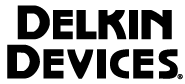
S30GMMUU8 – C1000 – 4 1GB
S302MMZU8 – C1000 – 4 2GB
S304MMZU8 – U1000 – 4 4GB
S308MMZU8 – U1000 – 4 8GB
S316MMZU8 – U1000 – 4 16GB
InnoDisk
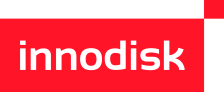
DESDC – 08GY81RC1SC 8GB MLC
DESDC -16GY81RC1SC 16GB MLC
4. Guidance of SD Card Lifespan Detection Tool - SD SCAN Utility of Sony
① After installing SD Scan Utility, software will scan the supported SD card whenever users connect the SD card to PC. If the scan result is “Normal”, the result will be shown as an icon in taskbar.
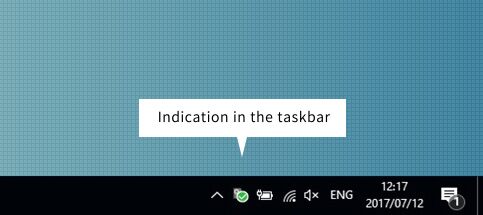

If users get a message that “The storage space of your SD card is wearing out”, please get a new SD card to save data. Otherwise, related device will fail to save data to the SD card when using.
If users get a message that “Fail to write data to your SD card”, it means that your SD card can not save any new data. Please get a new card immediately.
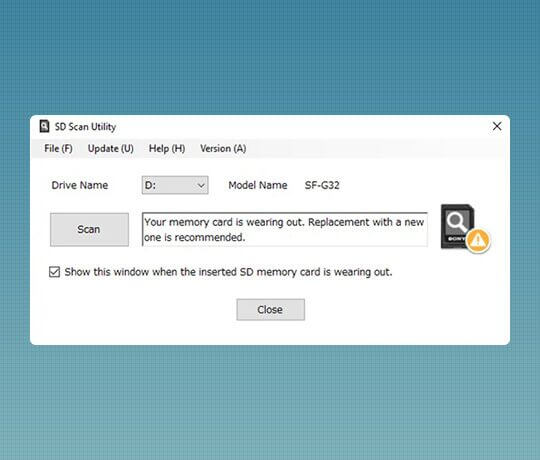
Relate Links :
How to Recover Formatted SD Card for Free?
09-05-2019
John Weaver : Many people have ever tried to format the SD card. Formatting SD card can really release space and...
How to Fix a Corrupted or Not Detected Micro SD Card
08-05-2019
Amanda J. Brook : Micro SD card is the smallest, nonvolatile memory in SD cards. It is mainly used in phones to...