How to Recover Data from Formatted SD Card
- Home
- Support
- Tips Data Recovery
- How to Recover Data from Formatted SD Card
Summary
To get more storage space in smart phones, digital camera, vehicle navigation system and MP4 player, many users get a SD card. However, if you accidently format the SD card, you will lost all data inside. If you want to find back the data, some professional data recovery software could help. Here will introduce how to recover data from formatted SD card and the correct way to format the SD card.
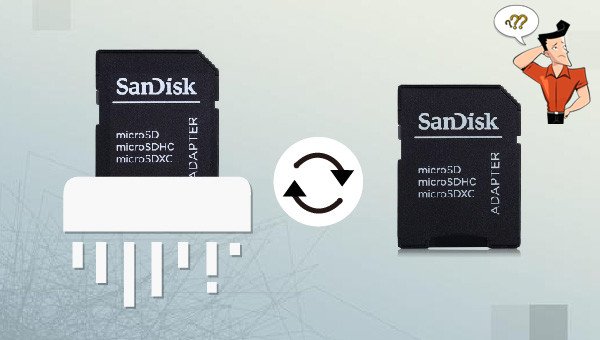

Easy to use Only simple steps to recover data from storage devices.
Multiple scan modes Fast partition scan, whole partition scan and whole disk scan for different recovery needs.
File types Support to recover pictures, videos, audios, documents, mails, etc.
Supported storage devices Recover data from recycle bin, SD card, external disk, etc.
Supported systems Windows 11,10, 8.1, 8, 7, Vista, XP, 2000 and Mac OS X10.6, 10.7, 10.8+.
Easy to use Only simple steps to recover data from storage devices.
Multiple scan modes - 3 scan modes for different recovery needs.
Supported storage devices Recover data from recycle bin, SD card, external disk, etc.
Fast partition scan: Recover the files after emptying Recycle Bin or deleted by mistake without data backup.
Whole partition scan: Scan the whole partition and list all files, especially for the formatted partition or inaccessible issue.
Whole disk scan: Scan entire disk to find out all partitions’ information and simulate the partition table.
Image creation: Create a partition image which can be used in case that reading partition is slow or need a backup.
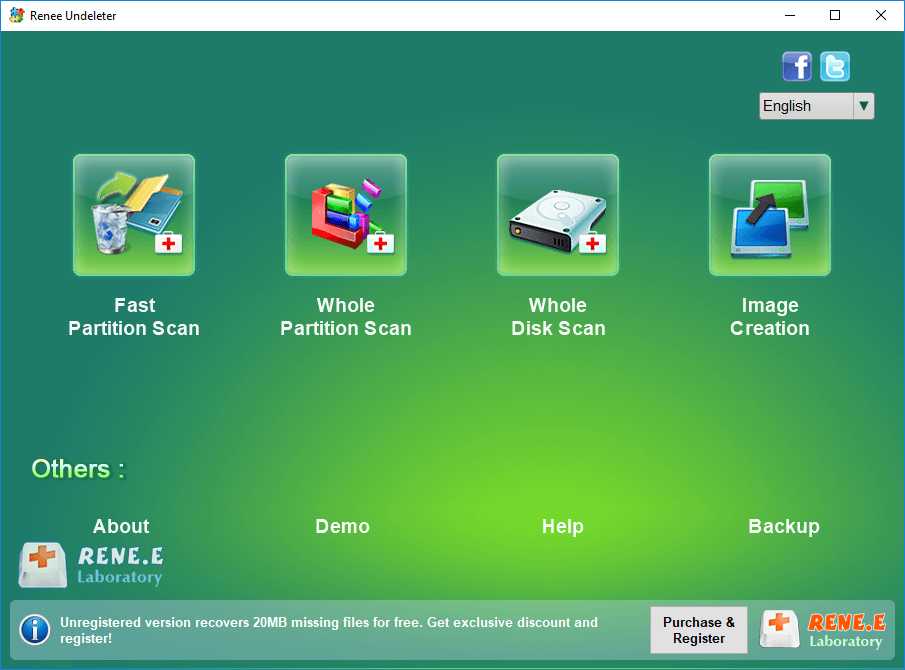

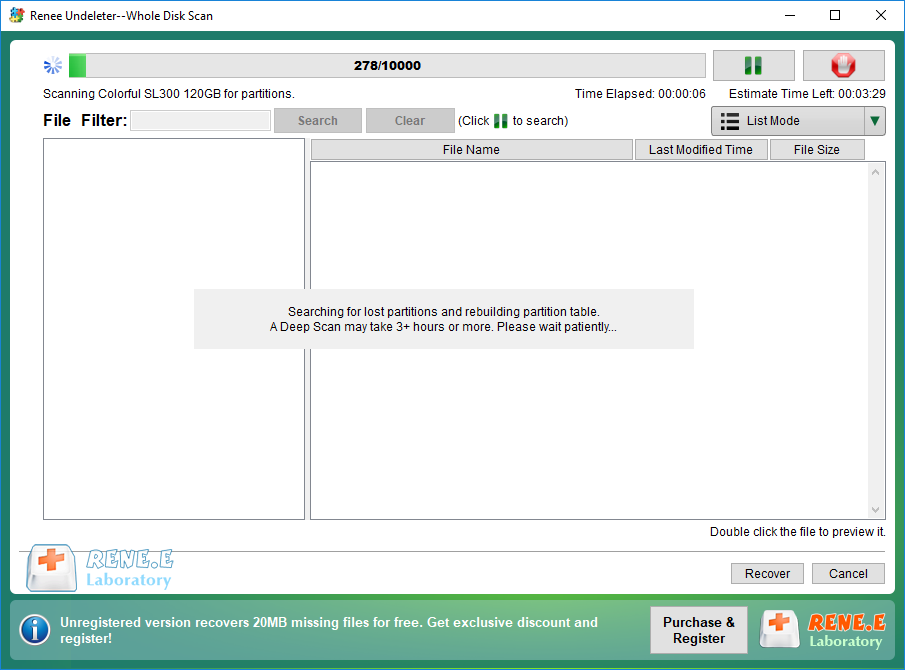


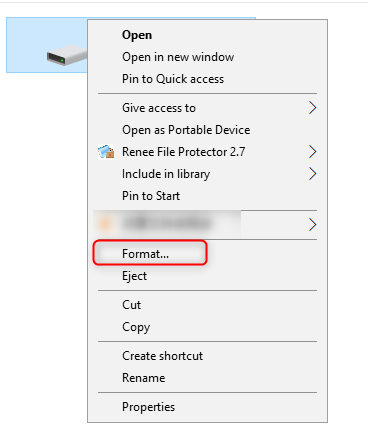
- NTFS: NTFS is the best Windows file system, given to performance and data security. But it is not compatible with all operating systems. Mac OSX and Linux can read the NTFS partitions, but they cannot modify the inside data. Besides, it is not available in the flash drives.
- FAT32: FAT32 is an old but still popular Windows file system. Now, it is mainly used in mobile storage devices with low capacity. Each file cannot be over 4 GB in the FAT32 file system. If the hard drive is over 1TB, it should be in the NTFS file system. Besides, some digital cameras, game consoles and set-top boxed merely FAT32, but not NTFS.
- exFAT: exFAT is the file system used for flash drives in Windows. It is the supplement for FAT32 which doesn’t support flash drives. It supports a file up to 16EB and a volume up to 24ZB.
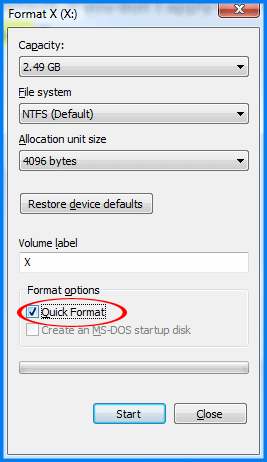
Relate Links :
How to Recover Deleted Photos from SD Card
17-11-2021
Amanda J. Brook : SD card is widely used in digital camera, Android phone, etc. For camera users, you may manage the...
How to Recover Data from Corrupted USB Flash Drive?
27-07-2021
Amanda J. Brook : It is easy and convenient to use the USB flash drive. When the USB is used for a...




