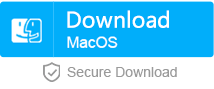How to Recover Overwritten Files from SD Card and Other Storage Devices
- Home
- Support
- Tips Data Recovery
- Tips-SD-card-recovery
- How to Recover Overwritten Files from SD Card and Other Storage Devices
Summary
Have you ever deleted or formatted SD card by mistake, or lost SD card files due to overwritten? In fact, the file is lost by overwritten in SD card still can be recovered by means of file rescue. The following is to introduce the principle of file recovery and specific rescue methods of SD card.
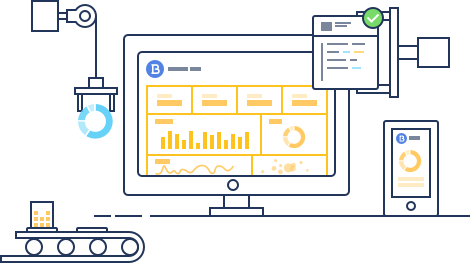
Why SD card files can be recovered? The principles of file recovery
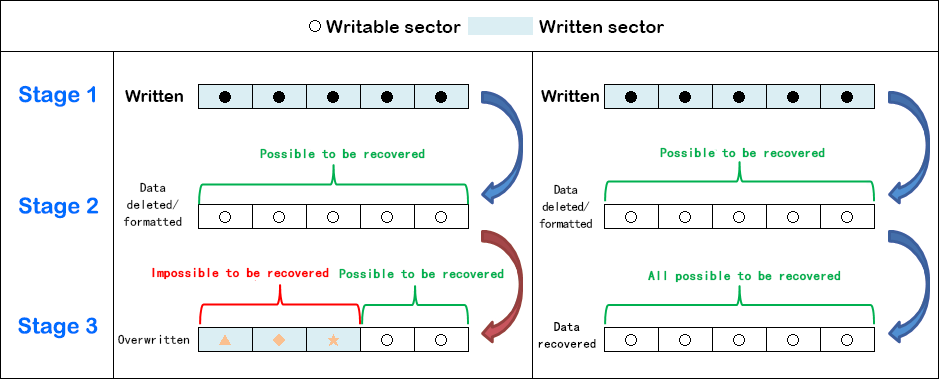
Method 1: Use Windows “Previous Versions” function to recover the lost files
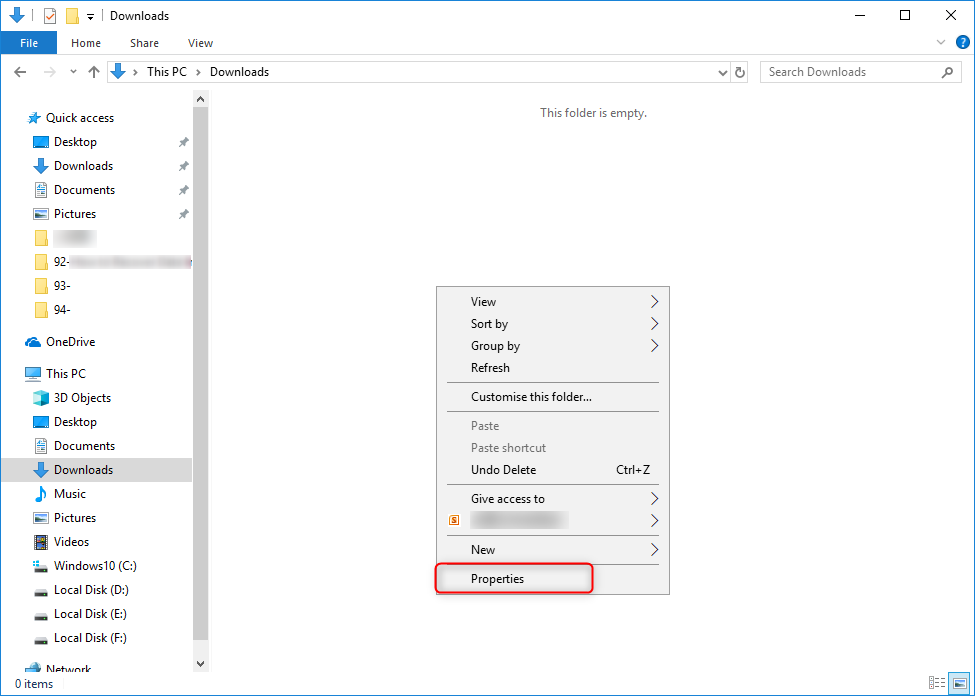
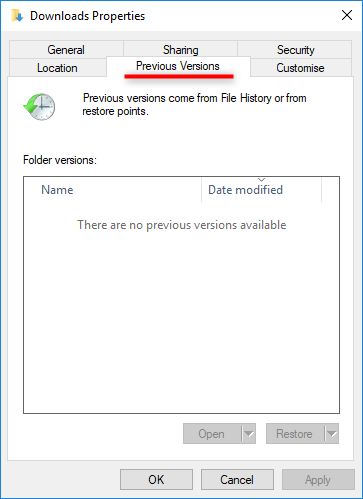
Method 2: use Renee Undeleter to recover the lost files
At the same time, the entry of various functions of the software interface is concise and clear, even the newbie can easily complete the rescue operation, so that users can save a lot of time and money when recovering files. Therefore, Renee Undeleter is one of your best choices when SD card files are missing.

Easy to use Only simple steps to recover data from storage devices.
Multiple scan modes Fast partition scan, whole partition scan and whole disk scan for different recovery needs.
File types Support to recover pictures, videos, audios, documents, mails, etc.
Supported storage devices Recover data from recycle bin, SD card, external disk, etc.
Supported systems Windows 11,10, 8.1, 8, 7, Vista, XP, 2000 and Mac OS X10.6, 10.7, 10.8+.
Easy to use Only simple steps to recover data from storage devices.
Multiple scan modes - 3 scan modes for different recovery needs.
Supported storage devices Recover data from recycle bin, SD card, external disk, etc.
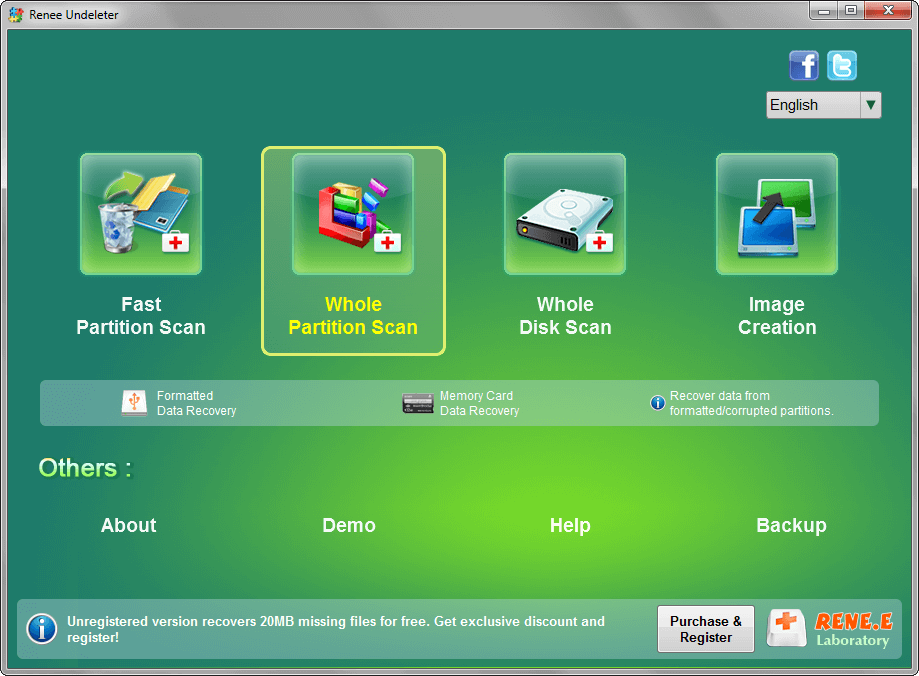
3. Select the SD card, and then click “Next“.
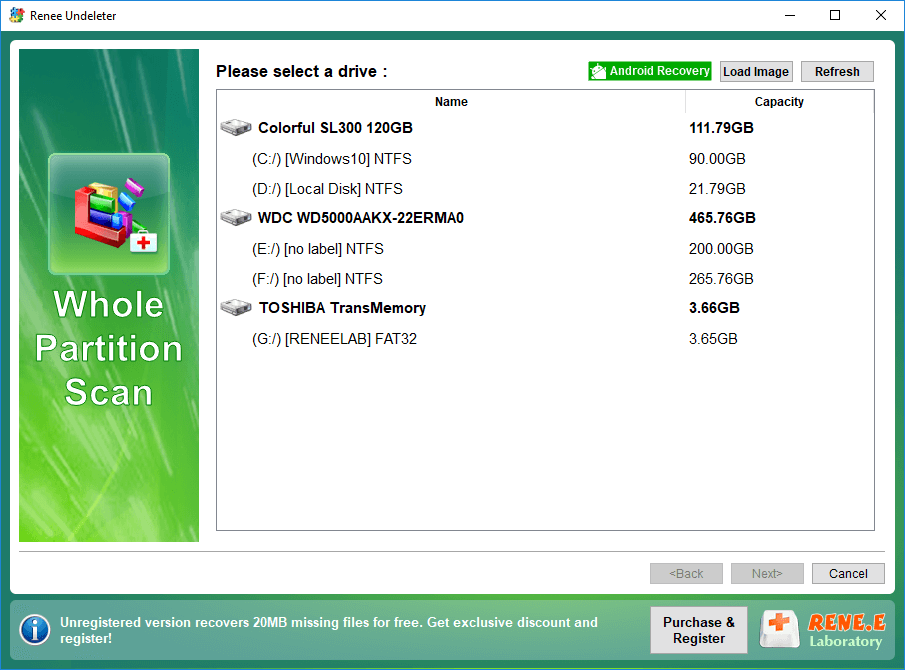
4. Wait for the completion of scanning. In the process of scanning, the users can preview and search on the scanning results instantly to find the target file to be recovered quickly. After the completion of scanning, check the file to be recovered and click “Recover” button.
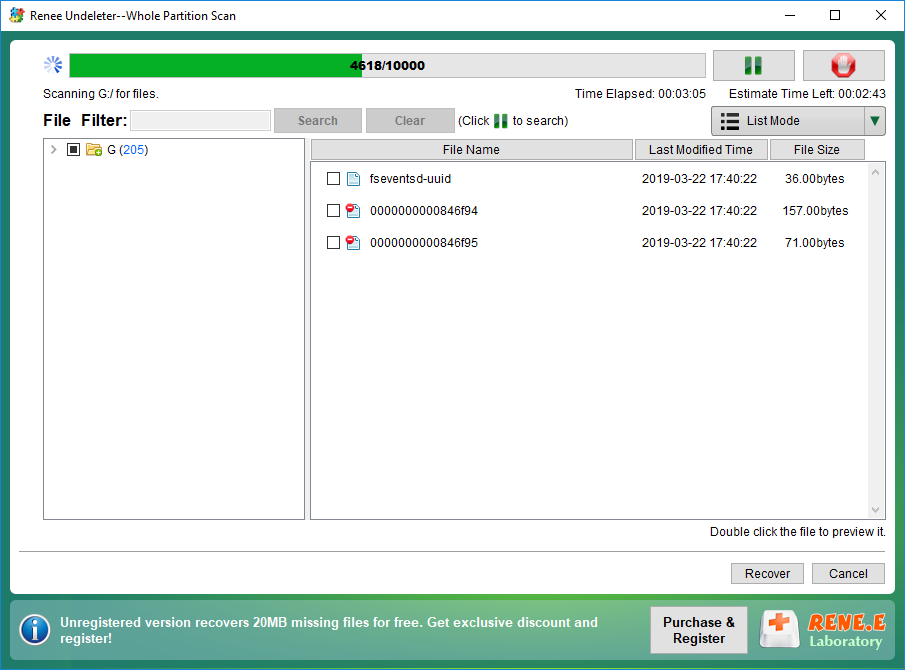
Relate Links :
How to Choose SD Card Format for iPhone Mac and Camera and Format
22-05-2019
Amanda J. Brook : SD card, a new flash memory made of semi-conductor, features small size, quick transmission and hot pluggability. Though...
How to Recover Deleted Photos from SD Card of Android Phone
16-05-2019
Jennifer Thatcher : Some people may feel shocked when their SD cards failed to work or even got damaged. In the...