How to Fix a SanDisk SD Card that Won't Format?
- Home
- Support
- Tips Data Recovery
- How to Fix a SanDisk SD Card that Won’t Format?
Summary
SanDisk is the largest supplier of flash memory cards in the world. Its SD card is a convenient and removable storage device. However, some users receive the notification saying that Windows cannot format the SD card. In this essay, we will talk about how to fix a SanDisk SD card that won’t format.
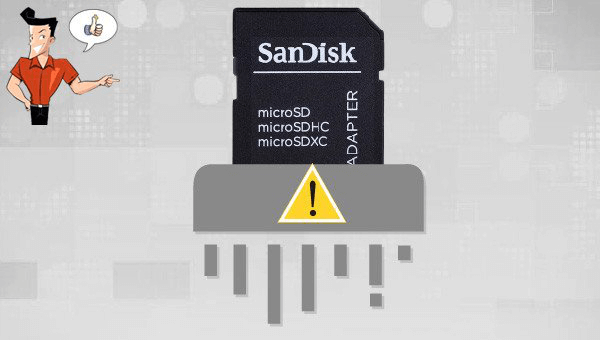


Easy to use Only simple steps to recover data from storage devices.
Multiple scan modes Fast partition scan, whole partition scan and whole disk scan for different recovery needs.
File types Support to recover pictures, videos, audios, documents, mails, etc.
Supported storage devices Recover data from recycle bin, SD card, external disk, etc.
Supported systems Windows 11,10, 8.1, 8, 7, Vista, XP, 2000 and Mac OS X10.6, 10.7, 10.8+.
Easy to use Only simple steps to recover data from storage devices.
Multiple scan modes - 3 scan modes for different recovery needs.
Supported storage devices Recover data from recycle bin, SD card, external disk, etc.

• Fast partition scan – Recover the files after emptying Recycle Bin or deleted by mistake without data backup.
• Whole partition scan – Scan the whole partition and list all files, especially for the formatted partition or inaccessible issue.
• Whole disk scan – Scan entire disk to find out all partitions’ information and simulate the partition table.
• Image creation – Create a partition image which can be used in case that reading partition is slow or need a backup.



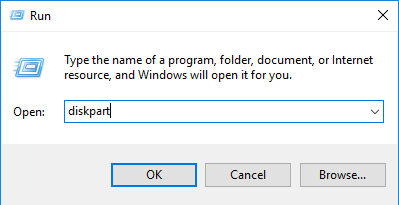
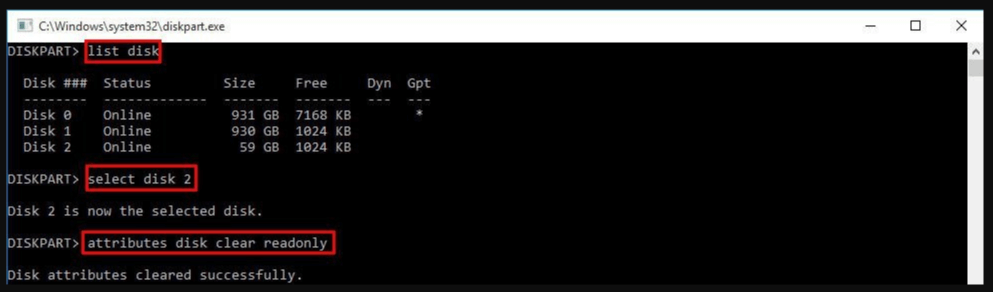
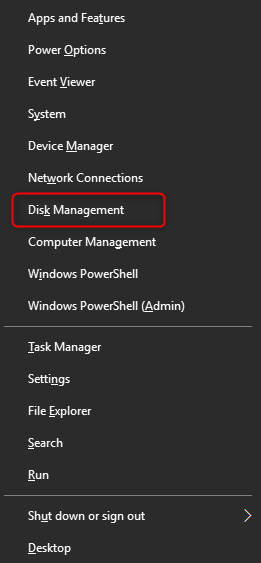
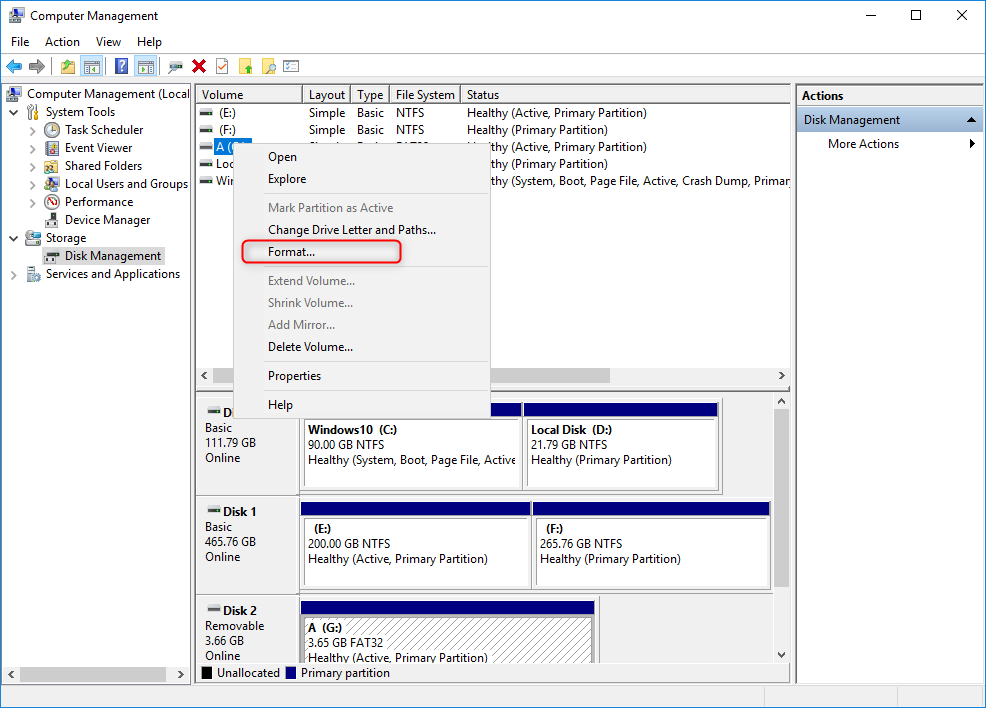
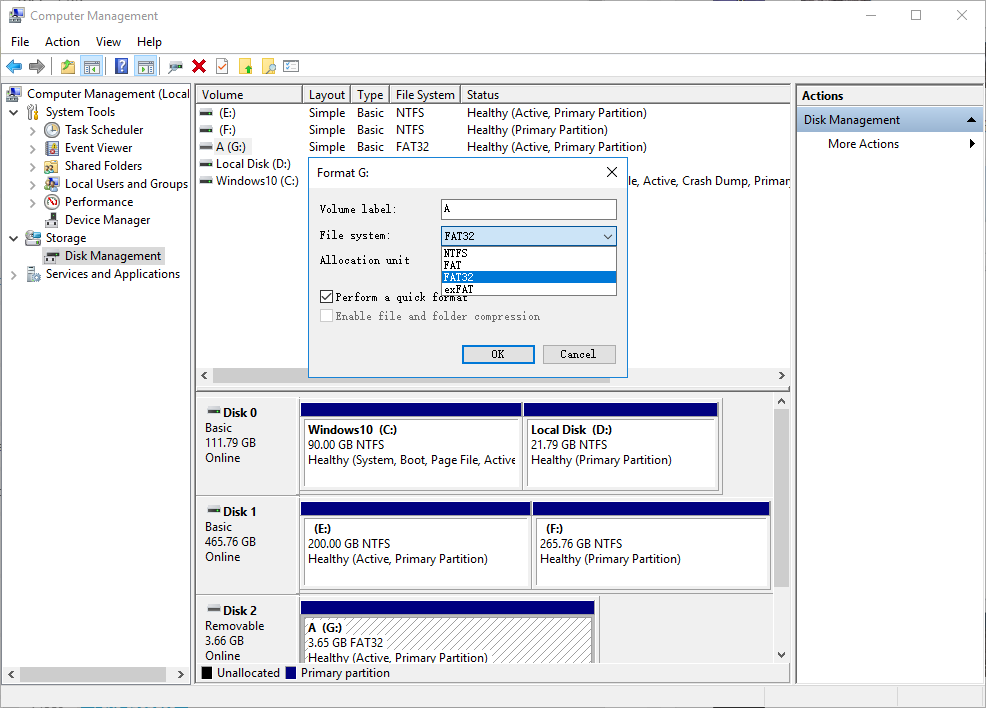
Relate Links :
Try SD Card Recovery for Android Mobile Phone!
22-11-2021
John Weaver : Many Android users use the SD card to expand the storage space. How if the SD card data...
How to Fix Corrupted SD Card on Android?
16-12-2021
Jennifer Thatcher : SD card is used in various devices, phones, cameras and video games. How to fix the corrupted SD...




